好久没写博客了,最近这项目中有个叠式轮播的需求 在网上找了一堆 都没有自己想要的
最开始被 TaroUI和小程序 自带的swiper困扰 一直以为是swpier的升级版
试了好久 也没改造成功
干脆自己写一个吧!
上个最终样式图:

最初版的demo图

最终效果:

可左右滑动、可点击滑动至对应 swiperItem
跳转事件注释了 需要的自己打开
上代码啦:
html(tsx):
import Taro, { Component, Config } from "@tarojs/taro";
import { View, Text, Image } from "@tarojs/components";
import classnames from 'classnames'
import "./swiperSL.scss";
export default class SwiperSL extends Component {
static defaultProps = {
swiperData:[
{img:'https://pic.meetao.com/images/admin/2531edf0b7e34c299892ceace72b2c81.jpg',title:'干啥啥都行',amount:'68.55',remark:'累计收益'},
{img:'https://pic.meetao.com/images/admin/2e71e98cf50a409ab9f04d9cb3b19de4.png',title:'吃饭第一名',amount:'68.55',remark:'参与次数'},
{img:'https://pic.meetao.com/images/admin/bc28dfc4a9ae470e86eed8f743a3d97a.png',title:'啊啊啊啊啊',amount:'68.55',remark:'勋章数量'},
{img:'https://pic.meetao.com/images/admin/1070701b82e8416d940c558f5fb61ad2.jpg',title:'明天放假啦',amount:'68.55',remark:'累计勋章'},
{img:'https://pic.meetao.com/images/admin/5a454819dabd469991c62c72e348c49b.jpg',title:'哈哈哈哈哈',amount:'68.55',remark:'勋章大小'}
],
}
constructor(props) {
super(props);
this.state = {
leftWidth: 246,
cacheIndex: 0,
cardCur: 0,
left: 0,
screenRate: 1,
isMove: false,
};
}
componentWillMount() {}
componentDidMount() {
Taro.getSystemInfo({
success: (res) => {
// 750除以屏幕宽度,得到转换比。因为API用的和得到的大部分的单位都是px,所以还是要转一下
this.setState({
screenRate: (750/res.screenWidth)
})
},
})
}
componentWillUnmount() {
}
componentDidShow() {}
componentDidHide() {}
/**
* 指定config的类型声明为: Taro.Config
*
* 由于 typescript 对于 object 类型推导只能推出 Key 的基本类型
* 对于像 navigationBarTextStyle: 'black' 这样的推导出的类型是 string
* 提示和声明 navigationBarTextStyle: 'black' | 'white' 类型冲突, 需要显示声明类型
*/
swiperClick(index){
this.setState({
cardCur:index
},()=>{
// Taro.navigateTo({
// url: '../login/login?from=' + fromadress
// }):""
})
}
tapLeft(){
// 0 -> 4
let cardCur=this.state.cardCur;
this.setState({
cardCur: cardCur==0?4:(cardCur-1)
})
},
tapRight(){
let cardCur=this.state.cardCur;
this.setState({
cardCur: cardCur==4?0:(cardCur+1)
})
}
touchstart(e) {
this.setState({
left : e.touches[0].pageX
})
},
touchmove(e) {
// 频率控制,一次移动完成后,才能进行下一次
if (this.state.isMove) {
return
}
let moveLength = (e.touches[0].pageX - this.state.left) * this.state.screenRate
moveLength = moveLength > 60 ? 60 : moveLength
moveLength = moveLength < -60 ? -60 : moveLength
let rate = moveLength / 60
if (rate == 1) {
//从右往左滑
this.setState({
isMove : true
},()=>{
this.tapRight()
});
} else if (rate == -1) {
//从左往右滑
this.setState({
isMove : true
},()=>{
this.tapLeft()
});
}
},
touchend() {
setTimeout(() => {
this.setState({
isMove:false
})
}, 500)
},
render() {
return (
<View className="swiperSL">
<View
className='cardSwiper'
onTouchstart={this.touchstart.bind(this)}
onTouchmove={this.touchmove}
onTouchend={this.touchend}
>
{this.props.swiperData.map((item,index)=>{
return (
<View
onClick={this.swiperClick.bind(this, index)}
className={classnames(this.state.cardCur==index&&'cur',((this.state.cardCur==4&&index==0)||(this.state.cardCur==0&&index==4)||this.state.cardCur+1==index||this.state.cardCur-1==index)&&'curs',((this.state.cardCur==4&&index==0)||this.state.cardCur+1==index)&&'curRight',((this.state.cardCur==0&&index==4)||this.state.cardCur-1==index)&&'curLeft',((this.state.cardCur==0&&index==3)||(this.state.cardCur==1&&index==4)||this.state.cardCur-2==index)&&'cursLt',((this.state.cardCur==3&&index==0)||(this.state.cardCur==4&&index==1)||this.state.cardCur+2==index)&&'cursRt','swiper-item')}
style={{ 'position':'absolute','left':this.state.leftWidth + 'rpx','transform': (this.state.cardCur==0&&index==4||this.state.cardCur-1==index)?'translate(50%, 0px) translateZ(0px)':(this.state.cardCur==4&&index==0||this.state.cardCur+1==index)?'translate(-50%, 0px) translateZ(0px)':(this.state.cardCur==3&&index==0||this.state.cardCur+2==index)?'translate(-100%, 0px) translateZ(0px)':(this.state.cardCur==0&&index==3||this.state.cardCur-2==index)?'translate(100%, 0px) translateZ(0px)':'translate(0%, 0px) translateZ(0px)';}}
key={item}>
<View className={classnames('swiper-view','swiper-view'+index)}>
<Image className="header" src={item.img}></Image>
<View className="title">{item.title}</View>
<View className="amount">{item.amount}</View>
<View className="remark">{item.remark}</View>
</View>
</View>
)
})}
</View>
</View>
);
}
}
Css:
.swiperSL {
background: #ffffff;
position: relative;
overflow: hidden;
width: 100%;
margin: 0 auto;
}
// 轮播图样式
.cardSwiper {
width: 100%;
height: 420rpx !important;
background: #ffffff;
position: relative;
}
.swiper-item {
width: 258px !important;
border-radius: 10px;
left: 246rpx;
overflow: hidden;
box-sizing: border-box;
// padding: 40rpx 0rpx 70rpx;
}
.swiper-view {
width: 258px !important;
height: 372px !important;
display: block;
border-radius: 10rpx;
transform: scale(0.74);
transition: all 0.2s ease-in 0s;
overflow: hidden;
background: #FFFBEF;
text-align: center;
font-family: PingFangSC-Regular,
PingFang SC;
}
.swiper-item.cur {
z-index: 10;
position: absolute;
width: 100%;
height: 100%;
left: 246rpx;
}
.swiper-item.curs {
z-index: 9;
transform: translate(50%, 0px) translateZ(0px) !important;
position: absolute;
width: 100%;
height: 100%;
}
.swiper-item.curLeft {
z-index: 9;
transform: translate(50%, 0px) translateZ(0px) !important;
}
.swiper-item.curRight {
z-index: 9;
transform: translate(-50%, 0px) translateZ(0px) !important;
}
.swiper-item.cursLt {
z-index: 6;
transform: translate(100%, 0px) translateZ(0px) !important;
}
.swiper-item.cursRt {
z-index: 6;
transform: translate(-100%, 0px) translateZ(0px) !important;
}
.swiper-item.cur .swiper-view {
transform: none;
transition: all 0.2s ease-in 0s;
background: #FFF5D4;
box-shadow: 0px 2px 4px 0px #FFF5D4;
}
.swiper-item.curs .swiper-view {
transform: none;
transform: scale(0.85);
transition: all 0.2s ease-in 0s;
background: #FFF9E6;
}
// cell 样式
.header {
display: block;
margin: 0 auto;
width: 130rpx;
height: 130rpx;
border-radius: 50%;
margin-top: 41rpx;
}
.title {
width: 100%;
font-size: 34rpx;
font-weight: 400;
color: #333333;
padding-top: 17rpx;
line-height: 48rpx;
}
.amount {
font-size: 36rpx;
font-family: Helvetica-Bold, Helvetica;
font-weight: bold;
color: #FF5F43;
padding-top: 14rpx;
line-height: 43rpx;
}
.remark {
font-size: 24px;
font-weight: 400;
color: #999999;
padding-top: 4rpx;
line-height: 33rpx;
}
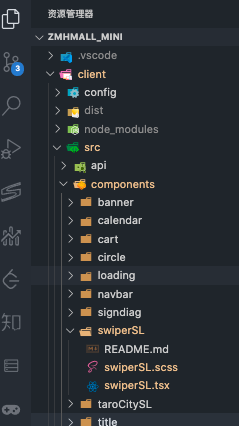
组件目录放置层级如上
github地址:
https://github.com/JSL8023/SwiperSL
有用到的 给个star 😯











 博主在项目中有叠式轮播需求,尝试改造TaroUI和小程序自带的swiper未成功,于是自己编写。实现了可左右滑动、可点击滑动至对应swiperItem的效果,还给出了html(tsx)和Css代码,提供了github地址。
博主在项目中有叠式轮播需求,尝试改造TaroUI和小程序自带的swiper未成功,于是自己编写。实现了可左右滑动、可点击滑动至对应swiperItem的效果,还给出了html(tsx)和Css代码,提供了github地址。
















 2766
2766

 被折叠的 条评论
为什么被折叠?
被折叠的 条评论
为什么被折叠?








