前言
博主由于项目中频繁的使用了V7包中的RecyclerView来代替ListView的列表展示,所以抽空基于ListView的通用适配器的原理,给RecyclerView也写了一个通用适配器主要支持以下功能:
1.支持item的点击事件,在多布局的情况下可以指定生效的itemType
2.支持item中的控件的点击事件(博主觉得具有创新性),在多布局的情况下可以指定生效的itemType
3.支持添加和移除头部
4.支持添加和移除尾部
5.支持多布局(其实这个并不是博主写的功能,而是自带的,下面会陈述)
以上的功能都是通用适配器完成的,对RecyclerView本身没有做任何的更改
那么博主就先带大家来看看是如何使用的吧,看看他是如果提高我们的开发效率的!
Xml布局
<?xml version="1.0" encoding="utf-8"?>
<RelativeLayout xmlns:android="http://schemas.android.com/apk/res/android"
xmlns:tools="http://schemas.android.com/tools"
android:layout_width="match_parent"
android:layout_height="match_parent"
tools:context="com.yoursecondworld.recyclerviewdemo.MainActivity">
<android.support.v7.widget.RecyclerView
android:id="@+id/rv"
android:layout_width="match_parent"
android:layout_height="match_parent"/>
</RelativeLayout>Number One(一个竖直的简单的列表,显示人名)
public class MainActivity extends AppCompatActivity {
//展示数据的列表
private RecyclerView rv = null;
//需要展示的数据
private List<String> data = new ArrayList<String>();
@Override
protected void onCreate(Bundle savedInstanceState) {
super.onCreate(savedInstanceState);
setContentView(R.layout.activity_main);
//展示的数据造假
for(int i = 0; i < 100; i++) {
data.add("item:" + i);
}
//寻找控件
rv = (RecyclerView) findViewById(R.id.rv);
//创建一个线性的布局管理器并设置
LinearLayoutManager layoutManager = new LinearLayoutManager(this);
layoutManager.setOrientation(LinearLayoutManager.VERTICAL);
rv.setLayoutManager(layoutManager);
CommonRecyclerViewAdapter<String> adapter = new CommonRecyclerViewAdapter<String>(this, data) {
@Override
public void convert(CommonRecyclerViewHolder h, String entity, int position) {
h.setText(android.R.id.text1, entity);
}
//返回item布局的id
@Override
public int getLayoutViewId(int viewType) {
return android.R.layout.simple_list_item_1;
}
};
//设置适配器
rv.setAdapter(adapter);
}
}你可以看到适配器是通过内部类new出来的,因为代码量比较少所以这样子写了,你们在项目中最好创建一个类哦
代码很简单,就是让RecyclerView竖直的展示了数据,item的布局暂时使用了系统的
效果
可以看到显示没有一点问题,那么我要实现条目的点击怎么办?
实现item的点击效果
adapter.setOnRecyclerViewItemClickListener(new CommonRecyclerViewAdapter.OnRecyclerViewItemClickListener() {
@Override
public void onItemClick(View v, int position) {
Toast.makeText(MainActivity.this, "你点击了第" + position + "个item", Toast.LENGTH_SHORT).show();
}
});点击item效果
可以看到,点击事件生效
多布局demo
由于显示的需要,我们需要一个实体对象
entity
public class DemoEntity {
//如果有这个说明需要使用tag条目
private String tag;
//如果有这个说明要使用item条目
private String name;
public DemoEntity(String tag, String name) {
this.tag = tag;
this.name = name;
}
public String getTag() {
return tag;
}
public void setTag(String tag) {
this.tag = tag;
}
public String getName() {
return name;
}
public void setName(String name) {
this.name = name;
}
}注释中可以看出,如果有tag属性,那么没有name属性
既然是多布局,那么两个及以上的布局,这里以两个布局为例子
xml(TagItem)
<?xml version="1.0" encoding="utf-8"?>
<RelativeLayout xmlns:android="http://schemas.android.com/apk/res/android"
android:layout_width="match_parent"
android:layout_height="wrap_content">
<TextView
android:id="@+id/tv_tag"
android:layout_width="wrap_content"
android:layout_height="wrap_content"
android:textColor="#0000FF"
android:textSize="24dp" />
</RelativeLayout>xml(NameItem)
<?xml version="1.0" encoding="utf-8"?>
<RelativeLayout xmlns:android="http://schemas.android.com/apk/res/android"
android:layout_width="match_parent"
android:layout_height="match_parent">
<TextView
android:id="@+id/tv_name"
android:layout_width="wrap_content"
android:layout_height="wrap_content"
android:layout_marginLeft="16dp"
android:textSize="16dp" />
</RelativeLayout>然后我们在适配器中需要多一个方法了,先看代码
修改后的Activity代码
public class MainActivity extends AppCompatActivity {
//展示数据的列表
private RecyclerView rv = null;
//需要展示的数据
private List<DemoEntity> data = new ArrayList<DemoEntity>();
@Override
protected void onCreate(Bundle savedInstanceState) {
super.onCreate(savedInstanceState);
setContentView(R.layout.activity_main);
//展示的数据造假
data.add(new DemoEntity("A", null));
data.add(new DemoEntity(null, "阿大"));
data.add(new DemoEntity(null, "阿姨"));
data.add(new DemoEntity("C", null));
data.add(new DemoEntity(null, "陈旭金"));
//寻找控件
rv = (RecyclerView) findViewById(R.id.rv);
//创建一个线性的布局管理器并设置
LinearLayoutManager layoutManager = new LinearLayoutManager(this);
layoutManager.setOrientation(LinearLayoutManager.VERTICAL);
rv.setLayoutManager(layoutManager);
CommonRecyclerViewAdapter<DemoEntity> adapter = new CommonRecyclerViewAdapter<DemoEntity>(this, data) {
@Override
public void convert(CommonRecyclerViewHolder h, DemoEntity entity, int position) {
int itemViewType = getItemType(position);
if (itemViewType == 1) {
h.setText(R.id.tv_tag, entity.getTag());
} else {
h.setText(R.id.tv_name, entity.getName());
}
}
//返回item布局的id
@Override
public int getLayoutViewId(int viewType) {
if (viewType == 1) {
return R.layout.tag;
} else {
return R.layout.item;
}
}
//默认是返回0,所以你可以定义返回1表示使用tag,2表示使用item,
//这里返回的值将在getLayoutViewId方法中出现
@Override
public int getItemType(int position) {
//根据实体对象中的属性来返回view的类型
DemoEntity demoEntity = data.get(position);
if (demoEntity.getTag() != null) { //如果是tag,应该返回1
return 1;
} else {
return 2;
}
}
};
//设置适配器
rv.setAdapter(adapter);
adapter.setOnRecyclerViewItemClickListener(new CommonRecyclerViewAdapter.OnRecyclerViewItemClickListener() {
@Override
public void onItemClick(View v, int position) {
Toast.makeText(MainActivity.this, "你点击了第" + position + "个item", Toast.LENGTH_SHORT).show();
}
});
}
}我们看到多了一个getItemType方法,用来返回下标为position的时候的viewItem的标识,这个可以随你自己定义,上面就是1表示Tag,2表示name
然后我们的getLayoutViewId方法就不再是单纯的返回同一个布局啦,就要根据刚刚的标识返回对应的xml的id啦
同理,在convert方法中也得判断后再进行对item中的控件赋值啦!代码不难,博主也做了注释
看效果
数据的数量比较少就不能滑动了,你自己数据弄多点就行啦
针对多布局的item点击事件,有时候我们需要只要名称的item的点击作用生效就行了,所以adapter中也提供了相应的方法
public void setOnRecyclerViewItemClickListener(OnRecyclerViewItemClickListener onRecyclerViewItemClickListener, int... itemTypes)
adapter.setOnRecyclerViewItemClickListener(new CommonRecyclerViewAdapter.OnRecyclerViewItemClickListener() {
@Override
public void onItemClick(View v, int position) {
Toast.makeText(MultiLayoutActivity.this, "你点击了第" + position + "个item", Toast.LENGTH_SHORT).show();
}
}, 2);细心一点可以看到,设置监听的最后我跟上了一个2,那么这个2是什么用呢?还记得上面的多布局,我们的2表示显示名称的item,所以这里的2就是指点击事件只对显示名称的item起作用,而这个2也是你自己在上面自定义的,所以要学会变通
看效果!
可以看我我无论如何点击蓝色的字母,这里都没有起作用,这个设计博主觉得挺6的,你说呢?
演示监听item内部控件的点击事件
<?xml version="1.0" encoding="utf-8"?>
<RelativeLayout xmlns:android="http://schemas.android.com/apk/res/android"
android:layout_width="match_parent"
android:layout_height="match_parent">
<TextView
android:id="@+id/tv_name"
android:layout_width="wrap_content"
android:layout_height="wrap_content"
android:layout_centerVertical="true"
android:layout_marginLeft="16dp"
android:text="name"
android:textSize="16dp" />
<!--新添加一个按钮,在文本的右边-->
<Button
android:id="@+id/bt"
android:layout_width="wrap_content"
android:layout_height="wrap_content"
android:layout_centerVertical="true"
android:layout_toRightOf="@+id/tv_name"
android:text="点我" />
</RelativeLayout>就添加了一个按钮
然后呢,我们在Activity去监听这个item中的按钮!方法为:
public void setOnViewInItemClickListener(OnViewInItemClickListener onViewInItemClickListener, int... viewIdsInItem)用法:
//添加item中按钮控件监听
adapter.setOnViewInItemClickListener(new CommonRecyclerViewAdapter.OnViewInItemClickListener() {
@Override
public void onViewInItemClick(View v, int position) {
DemoEntity demoEntity = data.get(position);
Toast.makeText(MultiLayoutActivity.this, "你点击了第" + position + "个item,name = " + demoEntity.getName(), Toast.LENGTH_SHORT).show();
}
}, R.id.bt);为了可以滑动,数据我造假多一点
data.add(new DemoEntity("A", null));
data.add(new DemoEntity(null, "阿大"));
data.add(new DemoEntity(null, "阿姨1"));
data.add(new DemoEntity(null, "阿姨2"));
data.add(new DemoEntity(null, "阿姨3"));
data.add(new DemoEntity(null, "阿姨4"));
data.add(new DemoEntity("C", null));
data.add(new DemoEntity(null, "陈旭金1"));
data.add(new DemoEntity(null, "陈旭金2"));
data.add(new DemoEntity(null, "陈旭金3"));
data.add(new DemoEntity(null, "陈旭金4"));效果
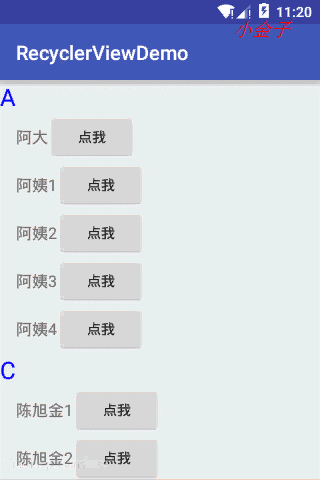
可以看到item中的按钮被成功点击!并且显示出对应的名称和点击item是有点区别的
演示添加头部试图
头部xml
<?xml version="1.0" encoding="utf-8"?>
<RelativeLayout xmlns:android="http://schemas.android.com/apk/res/android"
android:layout_width="match_parent"
android:layout_height="match_parent"
android:background="#FF0000">
<RelativeLayout
android:layout_width="match_parent"
android:layout_height="wrap_content">
<TextView
android:layout_width="wrap_content"
android:layout_height="wrap_content"
android:layout_centerInParent="true"
android:text="我是头部"
android:textColor="#FFFFFF"
android:textSize="40dp" />
</RelativeLayout>
</RelativeLayout>
adapter.addHeaderView(View.inflate(this, R.layout.header, null));效果
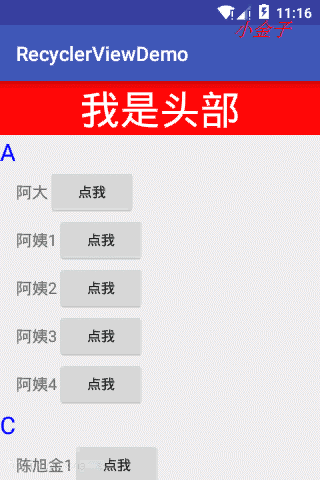












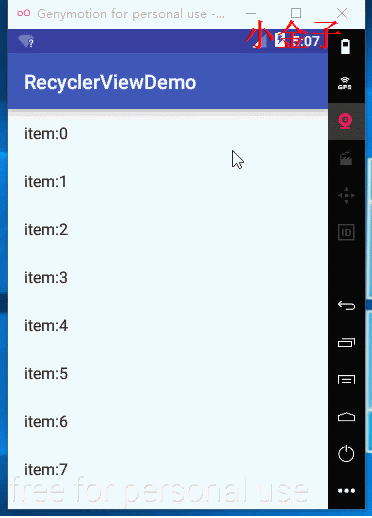
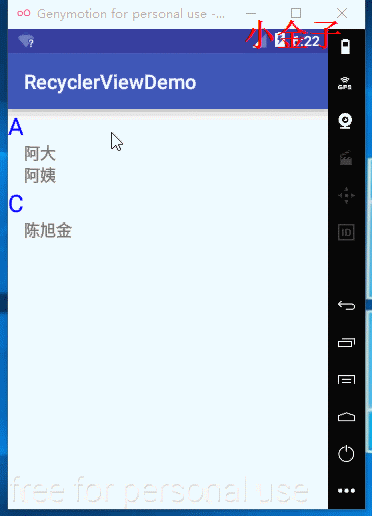















 148
148

 被折叠的 条评论
为什么被折叠?
被折叠的 条评论
为什么被折叠?








