项目场景:
项目中,UI上要实现类似胶囊切换按钮,站在巨人的肩膀上实现了,效果如下:

实现细节:
宽度、高度、圆角均可自定义 其实实现是两个按钮放在了一起,只不过按钮的圆角可以自定义设置 先看按钮的实现:import QtQuick 2.0
Rectangle {
id: root
height:100
width:200
property string title : ""
property int textSize : 20
property color bgColor : checked?"yellow":"gray"
property color textColor : checked?"black":"#FFFFFF"
color: bgColor
property bool checked: false
property int radiusCorners: Qt.AlignLeft | Qt.AlignRight | Qt.AlignTop | Qt.AlignBottom /* Default: */
/*
Qt.AlignLeft | Qt.AlignLeft | Qt.AlignRight | Qt.AlignLeft | Qt.AlignLeft |
Qt.AlignRight | Qt.AlignTop | Qt.AlignTop | Qt.AlignRight | Qt.AlignRight |
None:0 Qt.AlignTop | Qt.AlignBottom Qt.AlignBottom Qt.AlignTop Qt.AlignBottom
Qt.AlignBottom
***************** ************* *************** *************** ************* *****************
* * * * * * * * * * * *
* * * * * * * * * * * *
* * * * * * * * * * * *
* * * * * * * * * * * *
* * * * * * * * * * * *
* * * * * * * * * * * *
***************** ************* *************** *************** ***************** *************
*/
Repeater {
model: [ {
x: 0,
y: 0,
visible: internal.aligns(Qt.AlignLeft | Qt.AlignTop),
radius: root.radius
},
{
x: root.width - root.radius,
y: 0,
visible: internal.aligns(Qt.AlignRight | Qt.AlignTop),
radius: root.radius
},
{
x: 0,
y: root.height - root.radius,
visible: internal.aligns(Qt.AlignLeft | Qt.AlignBottom),
radius: root.radius
},
{
x: root.width - root.radius,
y: root.height - root.radius,
visible: internal.aligns(Qt.AlignRight | Qt.AlignBottom),
radius: root.radius
} ]
Rectangle {
x: modelData.x; y: modelData.y
width: modelData.radius; height: width
visible: !modelData.visible
color: parent.color
}
}
QtObject {
id: internal
function aligns(direction) {
return (root.radiusCorners & direction) === direction
}
}
Text
{
id:content
text: title
font.pixelSize: textSize
color: textColor
anchors.centerIn: parent
}
}
本文章代码如下:
import QtQuick 2.11
import QtQuick.Window 2.11
Window {
visible: true
width: 640
height: 480
ButtonA
{
id:my
width :100
height:80
anchors.centerIn: parent
//color: "red"
radius: height/2
radiusCorners: Qt.AlignLeft | Qt.AlignBottom | Qt.AlignTop
title:"btn1"
MouseArea{
anchors.fill: parent
// onPressed: {
// my.color = "gray"
// }
// onReleased: {
// my.color = "yellow"
// }
onClicked: {
console.debug("左边点击")
my.checked = true;
my2.checked = false
}
}
}
ButtonA
{
id:my2
width :100
height:80
anchors.left: my.right
y:my.y
//color: "red"
radius: height/2
radiusCorners: Qt.AlignRight | Qt.AlignBottom | Qt.AlignTop
title:"btn2"
MouseArea{
anchors.fill: parent
onClicked: {
console.debug("右边点击")
my.checked = false;
my2.checked = true
}
}
}
Component.onCompleted:
{
my2.checked = true
}
}
扩展:
实现不规则按钮也可以用qml Shape来实现。具体问题具体研究







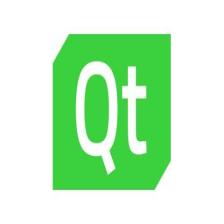














 807
807

 被折叠的 条评论
为什么被折叠?
被折叠的 条评论
为什么被折叠?








