当APP中存在很多一样的布局时,为提高编程效率,让代码架构更加简洁清晰,可以将相同的布局进行组件化开发。
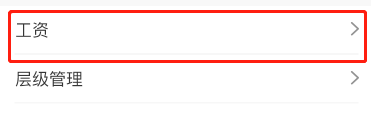
比如上图中红线中的布局,在APP中经常出现,就可以将其进行组件化开发,开发步骤如下:
1.在layout文件夹下创建公共布局文件list_item.xml,代码如下:
<?xml version="1.0" encoding="utf-8"?>
<LinearLayout xmlns:android="http://schemas.android.com/apk/res/android"
android:id="@+id/btn"
android:layout_width="match_parent"
android:layout_height="48dp"
android:orientation="vertical">
<RelativeLayout
android:layout_width="match_parent"
android:layout_height="wrap_content">
<RelativeLayout
android:layout_width="wrap_content"
android:layout_height="wrap_content">
<TextView
android:id="@+id/title"
android:layout_width="wrap_content"
android:layout_height="wrap_content"
android:layout_marginTop="12dp"
android:layout_marginBottom="12dp"
android:layout_marginLeft="16dp"
android:textSize="17sp"
android:textColor="@color/title_font_color"/>
</RelativeLayout>
<RelativeLayout
android:layout_width="22dp"
android:layout_height="wrap_content"
android:layout_centerVertical="true"
android:layout_alignParentRight="true">
<ImageView
android:layout_width="9dp"
android:layout_height="13dp"
android:layout_alignParentRight="true"
android:layout_centerInParent="true"
android:layout_marginRight="13dp"
android:src="@drawable/arrow" />
</RelativeLayout>
</RelativeLayout>
<LinearLayout
android:layout_height="1dp"
android:layout_width="match_parent"
android:orientation="vertical"
android:layout_marginLeft="16dp"
android:layout_marginRight="15dp"
android:divider="@drawable/divider"
android:showDividers="end"/>
</LinearLayout>
2.编写组件类ListItem,代码如下:
import android.content.Context;
import android.content.res.TypedArray;
import android.util.AttributeSet;
import android.view.LayoutInflater;
import android.view.View;
import android.widget.LinearLayout;
import android.widget.TextView;
import cn.app.R;
public class ListItem extends LinearLayout {
//上下文
private Context mContext;
//公共布局视图
private View mView;
//左侧标题视图
private TextView textView;
//线性布局视图
private LinearLayout btn;
//左侧标题名称
private String title;
public ListItem(Context context) {
this(context, null);
}
public ListItem(Context context, AttributeSet attrs) {
this(context, attrs, 0);
}
public ListItem(Context context, AttributeSet attrs, int defStyleAttr) {
super(context, attrs, defStyleAttr);
init(context, attrs);
}
private void init(Context context, AttributeSet attrs) {
mContext = context;
LayoutInflater inflater = (LayoutInflater) mContext.getSystemService(Context.LAYOUT_INFLATER_SERVICE);
//赋值公共布局视图
mView = inflater.inflate(R.layout.list_item, this, true);
//赋值左侧标题视图
textView = mView.findViewById(R.id.title);
//赋值线性布局视图
btn = mView.findViewById(R.id.btn);
//R.styleable.ListItem,ListItem须在自定义组件文件中配置
TypedArray a = mContext.obtainStyledAttributes(attrs, R.styleable.ListItem);
//关联组件属性title与左侧标题视图属性text
setTitle(a.getString(R.styleable.ListItem_title));
}
public String getTitle() {
return title;
}
/**
* 视图属性title等价于左侧标题视图TextView的text属性
* @param title
*/
public void setTitle(String title) {
this.title = title;
textView.setText(title);
}
/**
* 设置公共布局点击事件
* @param clickListener
*/
public void setClickListener(OnClickListener clickListener) {
btn.setOnClickListener(clickListener);
}
}
注意:ListItem(Context context)、ListItem(Context context, AttributeSet attrs)、ListItem(Context context, AttributeSet attrs, int defStyleAttr)三个构造方法必须要有。
3.在values文件夹下创建自定义组件属性attrs.xml
<?xml version="1.0" encoding="utf-8"?>
<resources>
<declare-styleable name="TopNavLayout">
<attr name="title_text" format="string" />
<attr name="bgColor" format="integer" />
<attr name="show" format="string" />
</declare-styleable>
</resources>
注意:只有定义属性文件,第二步中才能拿到自定义组件属性R.styleable.ListItem_title
以上就完成了自定义组件的开发,接下来看下如何使用:
<?xml version="1.0" encoding="utf-8"?>
<LinearLayout xmlns:android="http://schemas.android.com/apk/res/android"
xmlns:app="http://schemas.android.com/apk/res-auto"
android:orientation="vertical"
android:layout_width="match_parent"
android:layout_height="match_parent"
android:background="@color/white">
<cn.app.widget.ListItem
android:id="@+id/salary"
android:layout_width="match_parent"
android:layout_height="wrap_content"
app:title="工资"/>
<cn.app.widget.ListItem
android:id="@+id/level"
android:layout_width="match_parent"
android:layout_height="wrap_content"
app:title="层级管理"/>
</LinearLayout>
直接在布局中使用ListItem视图,组件属性通过app标签进行设置,通过id可在java代码中获取视图,然后设置点击事件






















 6489
6489











 被折叠的 条评论
为什么被折叠?
被折叠的 条评论
为什么被折叠?








