Use the stock report in Odoo Inventory for a detailed list of all stored products, including those reserved, purchased and in transit, as well as those delivered to customers.
Note
The reporting feature is only accessible to users with admin access.
To access the stock report, go to Inventory app ‣ Reporting ‣ Stock.
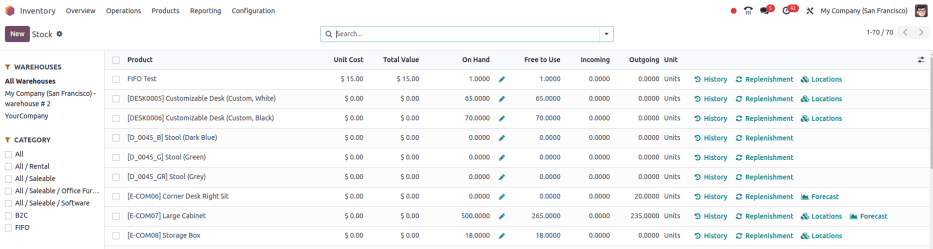
Navigate the stock report
On the stock report, the left sidebar includes several groupings to narrow down what is being shown. The default groupings are Warehouses, which filters products by specific warehouses, and Category, which shows products within a selected product category.
Note
The Warehouse grouping is only available when there are multiple warehouses in the database. Refer to the Create a second warehouse documentation for more details.
In the report itself, the columns represent:
-
Product: name of the product.
-
Unit Cost: average inventory valuation per unit, adjusted based on the cost to purchase and/or manufacture the product.
-
Total Value: Total inventory valuation of the product, calculated by multiplying unit cost by on-hand quantity.
See also
-
On Hand: current quantity of products. Click the (pencil) icon to modify the on-hand quantity.
-
Free to Use: on-hand quantity that are not reserved for delivery or manufacturing orders, and are available to sell or use.
-
Incoming: items expected to arrive at the warehouse. Number of products is based on quantities in confirmed purchase orders.
-
Outgoing: items expected to leave the warehouse or be consumed in manufacturing orders. Number of products is based on quantities in confirmed sales or manufacturing orders.
Click the buttons to the right of each row item to access additional information:
-
History: access the stock move history of the product, displaying information about the quantity and description of why the product was moved from one location to another.
-
Replenishment: access the reordering rules page for the product to create or manage methods of procuring the product.
-
Locations: break down of on-hand quantity at multiple storage locations. Only available when the product is stored in multiple locations.
-
Forecast: access the forecasted report to view on-hand, incoming, and outgoing quantities. Report also contains links to confirmed purchase, sales, or manufacturing orders. Only available when there are confirmed sales, purchase, or manufacturing orders for the product.
Search options
FiltersGroup ByFavorites
The Filters section allows users to search among pre-made and custom filters to find specific stock records.
-
Published: display products published on the website. Only available with the Website app installed.
-
Available in POS: display products available through the Point of Sale app.
-
Available in Self: display products available in self order through the Point of Sale app. Appears in the search because the Available in Self Order checkbox was ticked in the Point of Sale section of a product form’s Sales tab. The option is only available when the Available in POS checkbox is ticked.
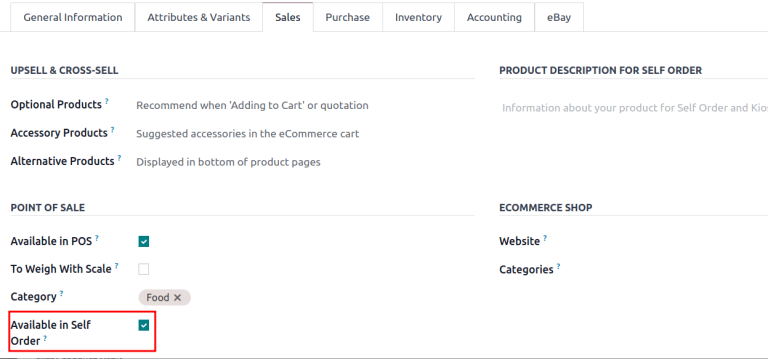
-
Not available in Self: display products available in PoS, but not available in self order.
See also
-
Can be Sold: display products that can be sold to customers. Appears in the search because the Can be Sold checkbox is ticked on the product form.
-
Can be Purchased: display products that can be bought from vendors. Appears in the search because the Can be Purchased checkbox is ticked on the product form.
-
Can be Recurring: show subscription products, indicated by ticking the Recurring checkbox on the product form. Only available with the Subscription app activated.
-
Can be Rented: show products that can be loaned to customers for a certain time. Appears in the search because the Can be Rented checkbox was ticked on the product form. Only available with the Rental app installed.
-
Can be Subcontracted: display products that can be produced by a third-party manufacturer. Available only with the Manufacturing app installed.
-
Can be Expensed: show items that can be expensed. Only available with the Expenses app installed.
See also
See also






















 941
941

 被折叠的 条评论
为什么被折叠?
被折叠的 条评论
为什么被折叠?








