Android Property Animator (属性动画)第一篇了解到了Property Animator实现动画的基本流程。这篇主要讲解布局动画以及做出简单的动画效果。
1、如何使用xml文件来创建属性动画
大家都知道,View Animator 、Drawable Animator都可以在res/anim文件夹下创建动画。那么 Property Animator 也可以在文件中申明:
首先在res文件夹创建animator文件夹,然后在animator文件夹下创建自己xml文件。如res/animator/scale_anim.xml
<?xml version="1.0" encoding="utf-8"?>
<objectAnimator xmlns:android="http://schemas.android.com/apk/res/android"
android:duration="2000"
android:propertyName="rotationX"
android:valueFrom="0.0"
android:valueTo="360.0"
android:valueType="floatType"></objectAnimator>我们只需要在Activity中这么调用:
public void bntXml(View v) {
Animator animator = AnimatorInflater.loadAnimator(this, R.animator.scale_anim);
animator.setTarget(ivFace);
animator.start();
}那么你肯定会想呢,只支持单纯单一的动画吗?如果我需要多动画呢?
<?xml version="1.0" encoding="utf-8"?>
<set xmlns:android="http://schemas.android.com/apk/res/android"
android:ordering="together">
<objectAnimator
android:duration="2000"
android:propertyName="rotationX"
android:valueFrom="0.0"
android:valueTo="360.0"
android:valueType="floatType"></objectAnimator>
<objectAnimator
android:duration="2000"
android:propertyName="scaleX"
android:valueFrom="1.0"
android:valueTo="2.0"
android:valueType="floatType"></objectAnimator>
<objectAnimator
android:duration="2000"
android:propertyName="scaleY"
android:valueFrom="1.0"
android:valueTo="2.0"
android:valueType="floatType"></objectAnimator>
</set>使用set标签,android:ordering属性值为together表示一起运动,值还可以为sequentially表示按着先后顺序运动。
我们来看看效果图:
Layout Animations(布局动画)
主要是通过使用LayoutAnimation为布局的容器设置动画,当容器中的视图层次发生变化时存在过渡的动画效果。
使用之前,我们要来了解下LayoutAnimation有哪些类型:
LayoutTransition.APPEARING :一个View在ViewGroup中出现,该View的动画
LayoutTransition.CHANGE_APPEARING :一个View在ViewGroup中出现,该View对该ViewGroup中其他View位置造成影响,其他View的动画
LayoutTransition.DISAPPEARING :一个View在ViewGroup中消失,该View的动画
LayoutTransition.CHANGE_DISAPPEARING :一个View在ViewGroup中消失,该View对该ViewGroup中其他View位置造成影响,其他View的动画
这里重点区分加粗字体的含义,我们还是通过一个例子具体来看一下:
布局文件:
<?xml version="1.0" encoding="utf-8"?>
<RelativeLayout xmlns:android="http://schemas.android.com/apk/res/android"
android:layout_width="match_parent"
android:layout_height="match_parent">
<Button
android:id="@+id/bntXml"
android:layout_width="wrap_content"
android:layout_height="wrap_content"
android:onClick="bntXml"
android:text="xml动画"
android:textColor="#ffffff" />
<Button
android:id="@+id/bntAdd"
android:layout_width="wrap_content"
android:layout_height="wrap_content"
android:layout_toRightOf="@+id/bntXml"
android:onClick="bntAdd"
android:text="addBtn动画"
android:textColor="#ffffff" />
<GridLayout
android:id="@+id/gridLayout"
android:layout_width="match_parent"
android:layout_height="wrap_content"
android:layout_below="@+id/bntXml"
android:columnCount="5"></GridLayout>
<ImageView
android:id="@+id/ivFace"
android:layout_width="wrap_content"
android:layout_height="wrap_content"
android:layout_centerInParent="true"
android:src="@mipmap/face" />
</RelativeLayout>Activity代码:
package com.github.ws.animationdemo;
import android.animation.Animator;
import android.animation.AnimatorInflater;
import android.animation.LayoutTransition;
import android.animation.ObjectAnimator;
import android.app.Activity;
import android.os.Bundle;
import android.view.View;
import android.widget.Button;
import android.widget.GridLayout;
import android.widget.ImageView;
/**
* Created by Administrator on 4/6 0006.
*/
public class XmlAnimatorActivity extends Activity {
private ImageView ivFace;
private GridLayout gridLayout;
private LayoutTransition transition;
private int count = 0;
@Override
protected void onCreate(Bundle savedInstanceState) {
super.onCreate(savedInstanceState);
setContentView(R.layout.xml_anim);
ivFace = (ImageView) findViewById(R.id.ivFace);
gridLayout = (GridLayout) findViewById(R.id.gridLayout);
transition = new LayoutTransition();
transition.setAnimator(LayoutTransition.APPEARING, ObjectAnimator.ofFloat(gridLayout, "scaleX", 0.0f, 1.0f));
transition.setDuration(1000);
gridLayout.setLayoutTransition(transition);
}
void bntAdd(View view) {
Button btn = new Button(this);
btn.setText(""+count++);
gridLayout.addView(btn,Math.min(1, gridLayout.getChildCount()));
btn.setOnClickListener(new View.OnClickListener() {
@Override
public void onClick(View view) {
gridLayout.removeView(view);
}
});
}
public void bntXml(View v) {
Animator animator = AnimatorInflater.loadAnimator(this, R.animator.more_anim);
animator.setTarget(ivFace);
animator.start();
}
}
效果图:
属性动画是不是很很容易实现,你也动手试试吧,效果肯定很棒。属性动画第二篇和第一篇都是一些基础知识,你如果感兴趣做出一些比较拉风,绚丽的动画,我们可以一起研究。
有什么疑问,什么地方写得不当的地方,还请多多指出。








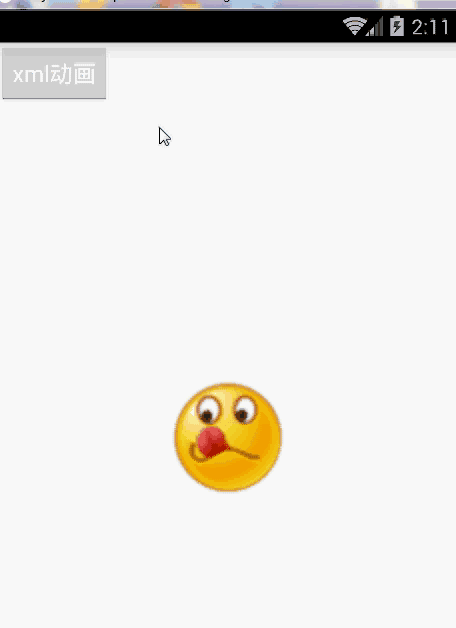
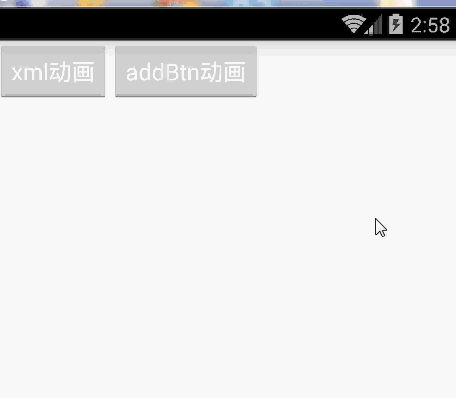














 1051
1051

 被折叠的 条评论
为什么被折叠?
被折叠的 条评论
为什么被折叠?








