写在前面的话:
本来计划第一篇自己的博客是计划从CustomView开始的,由于个人的原因呢。一直搁置了两个月下来,这段时间发生的事情,过程不算顺利,但是收获不可谓不大!本例呢是根据公司最近的需求做的demo,原创度不高,更多的是收集整合及问题的解决方法,但是这么复杂的嵌套真真是入坑出坑,那心酸!更心酸的是UI出效果图后跟需求没有一个是一样的!效果全变了,需求也相应的变更了,让自己的死磕变得毫无意义,毫无意义……!不过好的一点呢,这反而不是公司的东西了,反而没了后顾之忧!
大概的效果呢有点类似汽车之家汽车配置界面的表单,粗看其实没什么,细看后,一直没想出个解决办法来,本想着用纯CustomView的方式来完成。一开始就觉得采用组合形式的来实现觉得太low(然而然而被打脸了Crying),大至写了个demo越来越觉得不靠谱,实现的东西太多了(主要还是能力有限哈^^)。
然后无意中看到京东上列表联动的效果,可以从这方面入手,回来一搜还真有类似的实现(文末会贴出^^),解决办法呢其实就是两个ScrollView嵌套然后产生一个联动的效果。
这里主要是讲遇到的坑哈,前期需求并没有确定,那自己就只有全面的更全面的去考虑,预防备用着。本例一个是为记录下个人的过程,也是为了方便碰到类似问题的同学少走弯路吧,好了^^,闲言碎语就到这里吧,开始那百分之二十!
这个是本demo的效果,
- 这是整个xml嵌套的结构!疯了吧^^
- 核心代码块
这里采用的是继承自LinearLayout 通过xml引用的方式作组合产生一个控件,中间包含时间轴的绘制及时间段常用置前,和用于时间标尺作用的TimeBar 当然这不是文章的重点请选择性忽略^^
public class AsyncMeetingView extends LinearLayout{
private int timeModel=24;
private int timeStart=7;
/**item 宽高 最终于工具类转换*/
private int itemWidth= (int) getResources().getDimension(R.dimen.activity_meeting_times_titelWidth);
private int ItemHeight= (int) getResources().getDimension(R.dimen.activity_meeting_times_titelHeight);
private AsyncHorizontalScrollView shs_titel;
private AsyncHorizontalScrollView shs_rightcontent;
private ListView lv_left_name;
private ListView lv_rightcontent;
private LinearLayout ll_rightitle;
private Button btn_meetingType;
private View view_timeBar;
private BaseAdapter LeftNameAdapter,RightContentAdapter;
private Context context;
private View parentView=null;
private Handler handler=new Handler();
private String[] times;
private ScrollView scrollView_parent;
private AsyncScrollView innerScrollView_content;
public AsyncMeetingView(Context context) {
this(context,null);
}
public AsyncMeetingView(Context context, AttributeSet attrs) {
super(context, attrs);
this.context=context;
parentView=LayoutInflater.from(context).inflate(R.layout.activity_main,this);
initView();
}
private void initView() {
initTitelTimesItem();
btn_meetingType= (Button) findViewById(R.id.btn_meetingType);
view_timeBar = (View) findViewById(R.id.view_timeBar);
lv_rightcontent = (ListView)findViewById(R.id.lv_rightcontent);
lv_rightcontent.setFocusable(false);
shs_rightcontent = (AsyncHorizontalScrollView)findViewById(R.id.shs_rightcontent);
shs_rightcontent.setFocusable(false);//关键关掉的
lv_left_name = (ListView)findViewById(R.id.lv_left_name);
lv_left_name.setFocusable(false);
shs_titel = (AsyncHorizontalScrollView)findViewById(R.id.shs_titel);
// 嵌套问题
scrollView_parent= (ScrollView) findViewById(R.id.scrollView_parent);
innerScrollView_content=(AsyncScrollView) findViewById(R.id.innerScrollView_content);
innerScrollView_content.setParentScrollView(scrollView_parent);
innerScrollView_content.setBtn_meetingType(btn_meetingType);
/**解决不置顶的问题*/
scrollView_parent.setFocusable(true);
scrollView_parent.setFocusableInTouchMode(true);
scrollView_parent.requestFocus();
}
public void setTimeBarParams(int widht,int color){
view_timeBar.setLayoutParams(new FrameLayout.LayoutParams(widht, LayoutParams.MATCH_PARENT));
view_timeBar.setBackgroundColor(color);
}
public void setTimeBarTranslationX(final int location){
view_timeBar.setTranslationX(location);
// 退一格,相对居中显示
int scrollLocation=location-(int)(getResources().getDimension(R.dimen.activity_meeting_times_titelWidth));
shs_rightcontent.smoothScrollTo(scrollLocation,0);
}
/**实例时间段*/
private void initTitelTimesItem() {
ll_rightitle= (LinearLayout)findViewById(R.id.ll_rightitle);
times=transFormTime(timeModel,timeStart);
for (int i=0;i<times.length;i++){
AsyncMeetingTextView tv_time=new AsyncMeetingTextView(context);
tv_time.setLayoutParams(
new LinearLayout.LayoutParams(itemWidth,ItemHeight));
tv_time.setText(times[i]);
tv_time.setGravity(Gravity.CENTER);
tv_time.setTextSize(getResources().getDimension(R.dimen.activity_meeting_times_textSize));
ll_rightitle.addView(tv_time);
Log.v("times====",times[i]);
}
}
/**
* 根据列数生成相应的时间数组 以8:00/startPoint 起始点 开头
* 以第二列开始,第一列为标注:时间/人员
*/
public String[] transFormTime(int column,int startPoint) {//24,7
String[] times = new String[column];
for (int i = 0; i < times.length; i++) {
if (i >= startPoint && i < times.length) {// =7 && <24
if (i != 24) {
times[i-startPoint] = i + ":00";
} else {
times[i-startPoint] = "00:00";//24:00转成 00:00
}
}else if(i>=0 && i<startPoint){//
times[times.length - (startPoint- i)] = i + ":00";//(index 19-24)
}
}
return times;
}
public void setTimeModel(int timeModel) {
this.timeModel = timeModel;
}
public void setTimeStart(int timeStart) {
this.timeStart = timeStart;
}
public int getItemWidth() {
return itemWidth;
}
public void setItemWidth(int itemWidth) {
this.itemWidth = itemWidth;
}
public int getItemHeight() {
return ItemHeight;
}
public void setItemHeight(int itemHeight) {
ItemHeight = itemHeight;
}
public void setView_timeBar(View view_timeBar) {
this.view_timeBar = view_timeBar;
}
public Button getBtn_meetingType() {
return btn_meetingType;
}
public String[] getTimes() {
return times;
}
public void setLeftNameAdapter(BaseAdapter leftNameAdapter) {
LeftNameAdapter = leftNameAdapter;
if (LeftNameAdapter!=null)
lv_left_name.setAdapter(LeftNameAdapter);
shs_titel.setmView(shs_rightcontent);
UtilTools.setListViewHeightBasedOnChildren(lv_left_name);
}
public void setRightContentAdapter(BaseAdapter rightContentAdapter) {
RightContentAdapter = rightContentAdapter;
if (RightContentAdapter!=null)
lv_rightcontent.setAdapter(RightContentAdapter);
shs_rightcontent.setmView(shs_titel);
UtilTools.setListViewHeightBasedOnChildren(lv_rightcontent);
}
}这里大概分为五大问题进行说明
- 问题一:关于联动分析
这里主要是解决两个HorizontalScrollView横向滑动联动的效果(时间头跟内容体),自定义AsyncHorizontalScrollView继承自HorizontalScrollView。通过对其它HorizontalScrollView的引用,在onScrollChanged方法中进行scrollTo(x,y)设置,达到两个HorizontalScrollView绑定的效果,从面产生联动的效果
public class AsyncHorizontalScrollView extends HorizontalScrollView {
private View mView;
public AsyncHorizontalScrollView(Context context) {
super(context);
}
public AsyncHorizontalScrollView(Context context, AttributeSet attrs) {
super(context, attrs);
}
public AsyncHorizontalScrollView(Context context, AttributeSet attrs, int defStyleAttr) {
super(context, attrs, defStyleAttr);
}
@Override
protected void onScrollChanged(int l, int t, int oldl, int oldt) {
super.onScrollChanged(l, t, oldl, oldt);
if (mView!=null)
mView.scrollTo(l,t);
// Log.v("滑动值:",l+"===="+t);
}
public void setmView(View mViwe) {
this.mView = mViwe;
}
}- 问题点二,三:嵌套在AsyncHorizontalScrollView中的ListView(也就是内容体中的ListView)重新测量的问题。
由于ScrollView中嵌套ListView会产生只显示一条数据,这是因为adapter内容是后加载的,这就要手动的去根据item数量去重新测量整个ListView的高度,这里其实也带出了问题点三:也就是HorizontalScrollView宽度大于ListView宽度的问题,从面产生空白区域的问题,这里一并说了。这个工具类也是直接参考网上的,只是作了宽度的设置。
public class UtilTools {
static int totalWidth=0;
public static void setListViewHeightBasedOnChildren(ListView listView) {
ListAdapter listAdapter = listView.getAdapter();
if (listAdapter == null) {
return;
}
int totalHeight = 0;
int len = listAdapter.getCount();
for (int i = 0; i < len; i++) {
View listItem = listAdapter.getView(i, null, listView);
listItem.measure(0, 0);
totalHeight += listItem.getMeasuredHeight();
totalWidth=listItem.getMeasuredWidth();
}
ViewGroup.LayoutParams params = listView.getLayoutParams();
params.height = totalHeight + (listView.getDividerHeight() * (listAdapter.getCount() - 1));
params.width=totalWidth;//还是算出宽度,解决多出白边的问题
listView.setLayoutParams(params);
}
}- 问题点四:整个页面再次嵌套在一个主竖直ScrollView中
由于竖直方向跟横向方向都要做相应的滑动,这里就会产生事件冲突的问题,这里主要还是采用能过内部拦截的方式去实现,那么子ScorllView就要从新自定义了,这里由于考虑了实际的需求多了两种情况的逻辑处理:
- 一是已到达过底部,再滑动子控件,此时先转到父控件先显示出时间轴再滑动子控件
- 二是子控件滑动到中间,这时切换到父控件滑动,此时时间轴不可见了,这时再滑动子控件时 判断时间轴是否可见
- *
public class AsyncScrollView extends ScrollView {
/**
* 外层ScrollView
*/
private ScrollView parentScrollView;
/**
* 外层的头部时间控件,用于判断时间轴是否正屏幕内可见
* */
private Button btn_meetingType;
private int mTop = 10;
private int lastScrollDelta = 0;
private int currentY;
/**判断时间轴是否在屏幕内显示*/
private boolean isTimeItemShow=true;
/**判断子控件是否滑动到底部*/
private boolean isConvertDownGetParent=false;
public AsyncScrollView(Context context, AttributeSet attrs) {
super(context, attrs);
}
public void resume() {
overScrollBy(0, -lastScrollDelta, 0, getScrollY(), 0, getScrollRange(), 0, 0, true);
lastScrollDelta = 0;
}
/**
* 将targetView滚到最顶端
*/
public void scrollToTop(View targetView) {
int oldScrollY = getScrollY();
int top = targetView.getTop() - mTop;
int delatY = top - oldScrollY;
lastScrollDelta = delatY;
overScrollBy(0, delatY, 0, getScrollY(), 0, getScrollRange(), 0, 0, true);
}
private int getScrollRange() {
int scrollRange = 0;
if (getChildCount() > 0) {
View child = getChildAt(0);
scrollRange = Math.max(0, child.getHeight() - (getHeight()));
}
return scrollRange;
}
@Override
public boolean onInterceptTouchEvent(MotionEvent ev) {
if (parentScrollView == null) {
return super.onInterceptTouchEvent(ev);
} else {
if (ev.getAction() == MotionEvent.ACTION_DOWN) {
// 将父scrollview的滚动事件拦截
currentY = (int)ev.getY();
setParentScrollAble(false);
return super.onInterceptTouchEvent(ev);
} else if (ev.getAction() == MotionEvent.ACTION_UP) {
// 把滚动事件恢复给父Scrollview
setParentScrollAble(true);
Log.v("onInterceptTouchEventUp","把滚动事件恢复给父Scrollview");
} else if (ev.getAction() == MotionEvent.ACTION_MOVE) {
DisplayMetrics dm=getResources().getDisplayMetrics();
int[] ints=new int[]{dm.widthPixels,dm.heightPixels};
// Log.v("onInterceptTouchEventMoveBtn",btn_meetingType.getLocationOnScreen(ints));
isTimeItemShow=btn_meetingType.getLocalVisibleRect(new Rect(0,0,dm.widthPixels,dm.heightPixels));
Log.v("onInterceptTouchEventMove","把滚动事件恢复给父Scrollview:"+isTimeItemShow);
}
}
return super.onInterceptTouchEvent(ev);
}
@Override
public boolean onTouchEvent(MotionEvent ev) {
View child = getChildAt(0);
if (parentScrollView != null) {
if (ev.getAction() == MotionEvent.ACTION_MOVE) {
int height = child.getMeasuredHeight();
height = height - getMeasuredHeight();
Log.d("innr_onTouchEvent","height=" + height);
int scrollY = getScrollY();
Log.d("innr_onTouchEvent","_scrollY=" + scrollY);
int y = (int)ev.getY();
// 手指向下滑动
if (currentY < y) {
if (scrollY <= 0) {
// 如果向下滑动到头,就把滚动交给父Scrollview
setParentScrollAble(true);
return false;
} else {
/**两种情况向下滑动是,要由子控件先切到父控件显示出时间后再内部滑动,
* 一是已到达过底部,再滑动子控件,此时先转到父控件先显示出时间轴再滑动子控件
* 二是子控件滑动到中间,这时切换到父控件滑动,此时时间轴不可见了,这是再滑动子控件时 判断时间轴是否可见。。。*/
if ((isConvertDownGetParent==true |isTimeItemShow==false) && height-scrollY>40){
setParentScrollAble(true);
isConvertDownGetParent=false;
}else {
setParentScrollAble(false);
}
}
} else if (currentY > y) {
if (scrollY >= height) {
// 子控件已滑动到底部
isConvertDownGetParent=true;
// 如果向上滑动到头,就把滚动交给父Scrollview
setParentScrollAble(true);
return false;
} else {
setParentScrollAble(false);
}
}
currentY = y;
}
}
return super.onTouchEvent(ev);
}
/**
* 是否把滚动事件交给父scrollview
*
* @param flag
*/
private void setParentScrollAble(boolean flag) {
parentScrollView.requestDisallowInterceptTouchEvent(!flag);
}
public void setParentScrollView(ScrollView parentScrollView) {
this.parentScrollView = parentScrollView;
}
public void setBtn_meetingType(Button btn_meetingType) {
this.btn_meetingType = btn_meetingType;
}
}- 问题点五:多重嵌套时产生的ScrollView中内容不置顶,反而ListView反而会置顶的问题
这里有的文章中说到通过线程调用ScorllView中的smoothScrollTo(x,y)方法滑动到顶部的方法,单层嵌套这样处理是可以的,但是…本例嵌套过多,内部的子ListView还是会有这种问题,所以本例不适用。总结了下大至通过以下三个步骤实测可解决(不同的嵌套方式要自行调整哦)
一、在代码里去掉listview的焦点如
lv_rightcontent = (ListView)findViewById(R.id.lv_rightcontent);
lv_rightcontent.setFocusable(false);
lv_left_name = (ListView)findViewById(R.id.lv_left_name);
lv_left_name.setFocusable(false);二、在Listview外套一层LinearLayout,如果是其它GroupView获取焦点
<com.demo.jiangyuehua.myhscorllrelatelistview.view.AsyncHorizontalScrollView
android:id="@+id/shs_rightcontent"
android:layout_width="match_parent"
android:layout_height="match_parent" android:focusableInTouchMode="true"
android:focusable="true"
>
或
<LinearLayout
android:layout_width="match_parent" android:layout_height="wrap_content"
android:focusable="true"
android:focusableInTouchMode="true">三、最后就是要在你的主ScrollView中通过代码添加获得焦点方法
scrollView_parent.setFocusable(true);
scrollView_parent.setFocusableInTouchMode(true);
scrollView_parent.requestFocus();相关文章参考引用 Thanks ^^:
http://blog.csdn.net/elinavampire/article/details/42142551
http://blog.csdn.net/jiaoyaning1210/article/details/51084246
基本核心的就是这些了,前前后后,不停的入坑出坑,过程不可谓不波折,占用了你的百分之二十以及百分之三十甚至百分之四十,但是每一次问题的解决都是值得欣慰的,enjoy!
这里还是要说下小插曲,评审时当看到UI效果图跟需求原型没有一毛钱关系时,当时就懵逼了,两个星期的准备就这么白费了,当时那个心情呐。本身当天由于个人的事情一点状态也没有,不停的在挣扎、调整中,还来这么一出。哎……,可当看到iOS的哥们直接就暴走!然后balabala……,哈哈,当时心情瞬间就释然了!就是见不得别人比我惨,哈哈哈^^。








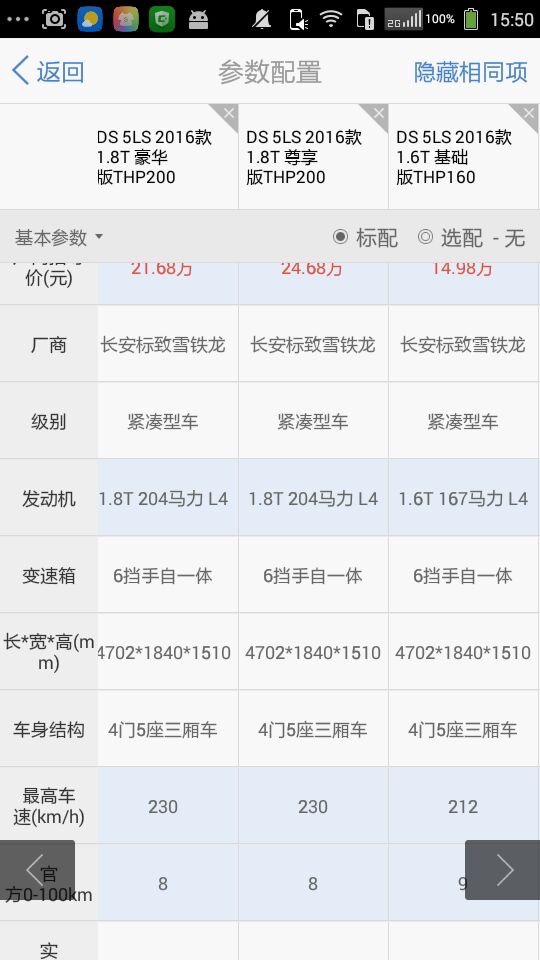
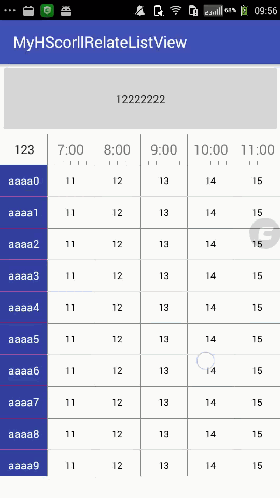
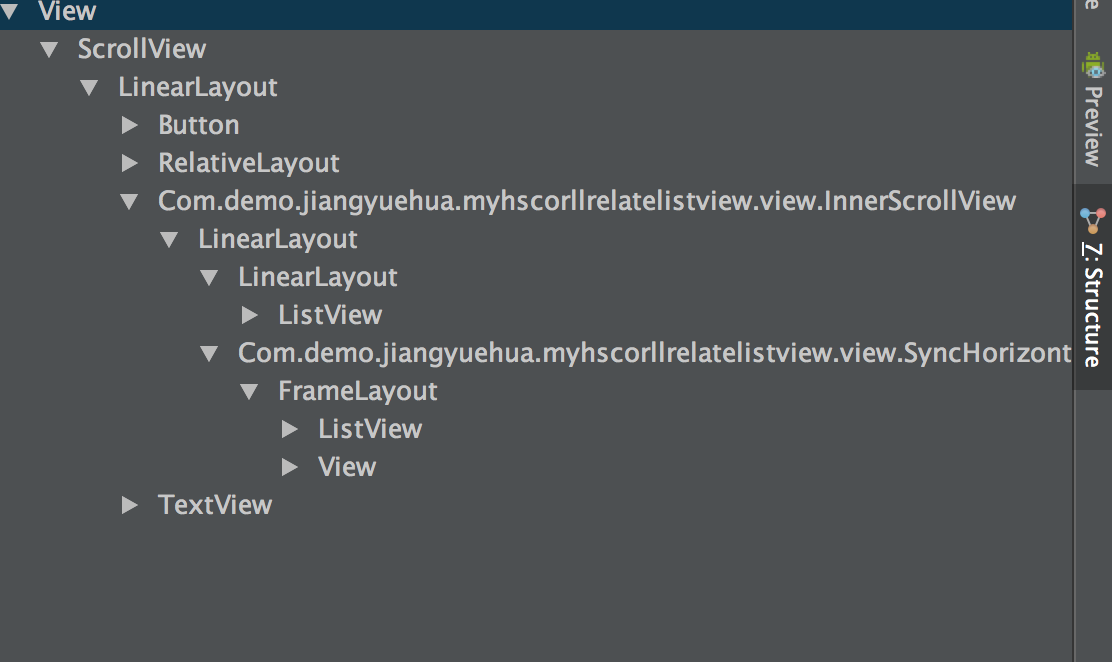














 1618
1618

 被折叠的 条评论
为什么被折叠?
被折叠的 条评论
为什么被折叠?








