Loading界面常用动画
我们的APP大多数会有一个Loading界面,通常是展示一张图片或者加载广告,这里介绍的是是当展示一张图片的时候常用到的动画效果。
所使用到的图片是网上找的较宽的图片
(一)图片放大效果
anim文件
<set xmlns:android="http://schemas.android.com/apk/res/android"
android:duration="3000"
android:fillAfter="true">
<scale
android:fromXScale="1.0"
android:fromYScale="1.0"
android:pivotX="50%"
android:pivotY="50%"
android:toXScale="1.2"
android:toYScale="1.2"/>
</set>java代码
Animation anim = AnimationUtils.loadAnimation(LoadingActivity.this, R.anim.splash);
anim.setAnimationListener(new Animation.AnimationListener() {
@Override
public void onAnimationStart(Animation animation) {
}
@Override
public void onAnimationEnd(Animation animation) {
//在这里可进行页面的跳转
}
@Override
public void onAnimationRepeat(Animation animation) {
}
});
img.setAnimation(anim);效果如图:
(二)图片左右平移效果:
为了展示GIF,我把动画调快了 ,正常背景左右移动可能需要20S左右,我调成了5S。
layout要注意:图片必须被包裹,宽度为尽量超出一屏。
<?xml version="1.0" encoding="utf-8"?>
<RelativeLayout xmlns:android="http://schemas.android.com/apk/res/android"
android:layout_width="match_parent"
android:layout_height="match_parent">
<LinearLayout
android:layout_width="match_parent"
android:layout_height="match_parent">
<ImageView
android:id="@+id/id_scroll_img"
android:layout_width="1280dp"
android:layout_height="match_parent"
android:scaleType="matrix"
android:src="@drawable/mi_laucher_default_homebg" />
</LinearLayout>
</RelativeLayout>
TranslateAnimation right = new TranslateAnimation(Animation.RELATIVE_TO_PARENT, 0f,
Animation.RELATIVE_TO_PARENT, -1f,
Animation.RELATIVE_TO_PARENT, 0f, Animation.RELATIVE_TO_PARENT,
0f);
TranslateAnimation left= new TranslateAnimation(Animation.RELATIVE_TO_PARENT, -1f,
Animation.RELATIVE_TO_PARENT, 0f, Animation.RELATIVE_TO_PARENT,
0f, Animation.RELATIVE_TO_PARENT, 0f);
right.setDuration(5000);//动画时间
left.setDuration(5000);//动画时间
right.setFillAfter(true);
left.setFillAfter(true);
right.setAnimationListener(new Animation.AnimationListener() {
@Override
public void onAnimationStart(Animation animation) {
}
@Override
public void onAnimationRepeat(Animation animation) {
}
@Override
public void onAnimationEnd(Animation animation) {
img.startAnimation(left);
}
});
left.setAnimationListener(new Animation.AnimationListener() {
@Override
public void onAnimationStart(Animation animation) {
}
@Override
public void onAnimationRepeat(Animation animation) {
}
@Override
public void onAnimationEnd(Animation animation) {
img.startAnimation(right);
}
});
img.startAnimation(right);(三)中心上下展开
把图片上下展开,效果可以参考美食杰
最简单的方法是两张图片上下进行动画,而我的这是把当前屏幕转成Bitmap然后去分成两半进行的动画。
首先Activity1的看布局
<?xml version="1.0" encoding="utf-8"?>
<RelativeLayout xmlns:android="http://schemas.android.com/apk/res/android"
android:layout_width="match_parent"
android:layout_height="match_parent">
<TextView
android:id="@+id/open_click"
android:layout_width="match_parent"
android:layout_height="match_parent"
android:text="点击进行动画"
android:gravity="center"
android:textSize="48sp"
android:background="@drawable/mi_laucher_default_homebg"/>
</RelativeLayout>在Activity1的代码中,我们给TextView加上点击事件,进行
findViewById(R.id.open_click).setOnClickListener(new View.OnClickListener() {
@Override
public void onClick(View v) {
//在这调用方法去截取当前Activity的界面
AnimatorUtils.prepare(Activity1.this);
startActivity(new Intent(Activity1.this, Activity2.class));
overridePendingTransition(0, 0);
}
});在Activity2中的onCreate()方法中加上进行动画
AnimatorUtils.prepareAnimation(Activity2.this);下面查看我们的AnimatorUtils类
import android.animation.Animator;
import android.animation.AnimatorSet;
import android.animation.ObjectAnimator;
import android.animation.TimeInterpolator;
import android.app.Activity;
import android.content.Context;
import android.graphics.Bitmap;
import android.graphics.Canvas;
import android.graphics.Paint;
import android.graphics.PixelFormat;
import android.graphics.Rect;
import android.graphics.drawable.BitmapDrawable;
import android.graphics.drawable.Drawable;
import android.os.Handler;
import android.view.Gravity;
import android.view.View;
import android.view.WindowManager;
import android.view.animation.DecelerateInterpolator;
import android.widget.ImageView;
/**
* Created by 32918 on 2015/11/23.
*/
public class AnimatorUtils {
public static Bitmap mBitmap = null;
private static int[] mLoc1;
private static int[] mLoc2;
private static ImageView mTopImage;
private static ImageView mBottomImage;
private static AnimatorSet mSetAnim;
/**
* Preparing the graphics for the animation
*
* @param currActivity the current Activity from where we start the new one
*/
public static void prepare(Activity currActivity) {
// Get the content of the activity and put in a bitmap
View root = currActivity.getWindow().getDecorView().findViewById(android.R.id.content);
root.setDrawingCacheEnabled(true);
mBitmap = root.getDrawingCache();
int height = currActivity.getWindow().getWindowManager().getDefaultDisplay().getHeight();
// If the split Y coordinate is -1 - We'll split the activity equally
int splitYCoord = height / 2;//mBitmap.getHeight() / 2
if (splitYCoord > mBitmap.getHeight())
throw new IllegalArgumentException("Split Y coordinate [" + splitYCoord + "] exceeds the activity's height [" + mBitmap.getHeight() + "]");
// Set the location to put the 2 bitmaps on the destination activity
mLoc1 = new int[]{0, splitYCoord, root.getTop()};
mLoc2 = new int[]{splitYCoord, height, root.getTop()};
}
public static void prepareAnimation(final Activity destActivity) {
mTopImage = createImageView(destActivity, mBitmap, mLoc1);
mBottomImage = createImageView(destActivity, mBitmap, mLoc2);
animate(destActivity, 2000, new DecelerateInterpolator());
}
/**
* Start the animation the reveals the destination Activity
* Should be called on the destination activity on Activity#onCreate() AFTER setContentView()
*
* @param destActivity the destination Activity
* @param duration The duration of the animation
* @param interpolator The interpulator to use for the animation. null for no interpulation.
*/
public static void animate(final Activity destActivity, final int duration, final TimeInterpolator interpolator) {
// Post this on the UI thread's message queue. It's needed for the items to be already measured
new Handler().post(new Runnable() {
@Override
public void run() {
mSetAnim = new AnimatorSet();
mTopImage.setLayerType(View.LAYER_TYPE_HARDWARE, null);
mBottomImage.setLayerType(View.LAYER_TYPE_HARDWARE, null);
mSetAnim.addListener(new Animator.AnimatorListener() {
@Override
public void onAnimationStart(Animator animation) {
}
@Override
public void onAnimationEnd(Animator animation) {
clean(destActivity);
}
@Override
public void onAnimationCancel(Animator animation) {
clean(destActivity);
}
@Override
public void onAnimationRepeat(Animator animation) {
}
});
// Animating the 2 parts away from each other
Animator anim1 = ObjectAnimator.ofFloat(mTopImage, "translationY", mTopImage.getHeight() * -1);
Animator anim2 = ObjectAnimator.ofFloat(mBottomImage, "translationY", mBottomImage.getHeight());
if (interpolator != null) {
anim1.setInterpolator(interpolator);
anim2.setInterpolator(interpolator);
}
mSetAnim.setDuration(duration);
mSetAnim.playTogether(anim1, anim2);
mSetAnim.start();
}
});
}
/**
* Clean stuff
*
* @param activity The Activity where the animation is occurring
*/
private static void clean(Activity activity) {
if (mTopImage != null) {
mTopImage.setLayerType(View.LAYER_TYPE_NONE, null);
try {
// If we use the regular removeView() we'll get a small UI glitch
activity.getWindowManager().removeViewImmediate(mBottomImage);
} catch (Exception ignored) {
}
}
if (mBottomImage != null) {
mBottomImage.setLayerType(View.LAYER_TYPE_NONE, null);
try {
activity.getWindowManager().removeViewImmediate(mTopImage);
} catch (Exception ignored) {
}
}
mBitmap = null;
}
/**
* Creating the an image, containing one part of the animation on the destination activity
*
* @param destActivity The destination activity
* @param bmp The Bitmap of the part we want to add to the destination activity
* @param loc The location this part should be on the screen
* @return
*/
private static ImageView createImageView(Activity destActivity, Bitmap bmp, int loc[]) {
MyImageView imageView = new MyImageView(destActivity);
imageView.setImageBitmap(bmp);
imageView.setImageOffsets(bmp.getWidth(), loc[0], loc[1]);
WindowManager.LayoutParams windowParams = new WindowManager.LayoutParams();
windowParams.gravity = Gravity.TOP;
windowParams.x = 0;
windowParams.y = loc[2] + loc[0];
windowParams.height = loc[1] - loc[0];
windowParams.width = bmp.getWidth();
windowParams.flags = WindowManager.LayoutParams.FLAG_LAYOUT_IN_SCREEN;
windowParams.format = PixelFormat.TRANSLUCENT;
windowParams.windowAnimations = 0;
destActivity.getWindowManager().addView(imageView, windowParams);
return imageView;
}
/**
* MyImageView
* Extended ImageView that draws just part of an image, base on start/end position
*/
private static class MyImageView extends ImageView
{
private Rect mSrcRect;
private Rect mDstRect;
private Paint mPaint;
public MyImageView(Context context)
{
super(context);
mPaint = new Paint(Paint.ANTI_ALIAS_FLAG);
}
/**
* Setting the bitmap offests to control the visible area
*
* @param width The bitmap image
* @param startY The start Y position
* @param endY The end Y position
* @return
*/
public void setImageOffsets(int width, int startY, int endY)
{
mSrcRect = new Rect(0, startY, width, endY);
mDstRect = new Rect(0, 0, width, endY - startY);
}
@Override
protected void onDraw(Canvas canvas)
{
Bitmap bm = null;
Drawable drawable = getDrawable();
if (null != drawable && drawable instanceof BitmapDrawable)
{
bm = ((BitmapDrawable)drawable).getBitmap();
}
if (null == bm)
{
super.onDraw(canvas);
}
else
{
canvas.drawBitmap(bm, mSrcRect, mDstRect, mPaint);
}
}
}
}效果如图:











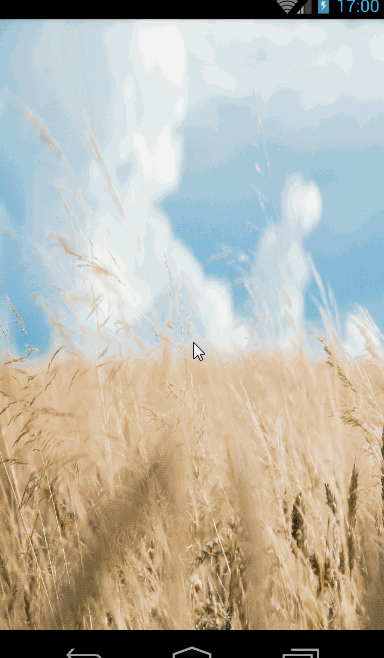














 532
532

 被折叠的 条评论
为什么被折叠?
被折叠的 条评论
为什么被折叠?








