在学习了鸿洋老师的自定义View之后接着也自己温习了一遍,主要是熟悉自定义View的步骤和使用,下面是例子,大家可以看看,相互学习和讨论:
<?xml version="1.0" encoding="utf-8"?>
<resources>
<attr name="textColor" format="color" />
<attr name="textSize" format="dimension" />
<attr name="textContent" format="string" />
<attr name="imageContent" format="reference" />
<attr name="imageType" >
<enum name="fillXY" value="0" />
<enum name="center" value="1" />
</attr>
<declare-styleable name="CustomView">
<attr name="textColor" />
<attr name="textSize" />
<attr name="textContent" />
<attr name="imageContent" />
<attr name="imageType" />
</declare-styleable>
</resources>这里是自定的集中属性,包括文字,颜色,大小,图片,和图片显示格式
这个大家应该都清楚
接下来就是利用自定义的View来实现一些功能,代码如下
public class CustomView extends View {
private String textContent;
private int textSize;
private int textColor;
private Bitmap imageContent;
private int imageType;
private TypedArray typedArray;
private Rect rect;
private Rect textRect;
private Paint paint;
public CustomView(Context context) {
this(context, null);
}
public CustomView(Context context, AttributeSet attrs) {
this(context, attrs, 0);
}
public CustomView(Context context, AttributeSet attrs, int defStyleAttr) {
super(context, attrs, defStyleAttr);
typedArray = context.getTheme().obtainStyledAttributes(attrs, R.styleable.CustomView, defStyleAttr, 0);
initData();
}
private void initData() {
int count = typedArray.getIndexCount();
for (int i = 0; i < count; i++) {
int content = typedArray.getIndex(i);
switch (content) {
case R.styleable.CustomView_textColor:
textColor = typedArray.getColor(content, Color.BLUE);
break;
case R.styleable.CustomView_textContent:
textContent = typedArray.getString(content);
break;
case R.styleable.CustomView_textSize:
textSize = typedArray.getDimensionPixelSize(content, (int) TypedValue.applyDimension(TypedValue.COMPLEX_UNIT_SP,
16, getResources().getDisplayMetrics()));
break;
case R.styleable.CustomView_imageContent:
imageContent = BitmapFactory.decodeResource(getResources(),typedArray.getResourceId(typedArray.getIndex(content),0));
break;
case R.styleable.CustomView_imageType:
imageType = typedArray.getInt(content,0);
break;
}
}
typedArray.recycle();
rect = new Rect();
paint = new Paint();
textRect = new Rect();
paint.setTextSize(textSize);
// 计算了描绘字体需要的范围
paint.getTextBounds(textContent, 0, textContent.length(), textRect);
}
/**
* EXACTLY:一般是设置了明确的值或者是MATCH_PARENT
* AT_MOST:表示子布局限制在一个最大值内,一般为WARP_CONTENT
* UNSPECIFIED:表示子布局想要多大就多大,很少使用
*
* @param widthMeasureSpec
* @param heightMeasureSpec
*/
@Override
protected void onMeasure(int widthMeasureSpec, int heightMeasureSpec) {
super.onMeasure(widthMeasureSpec, heightMeasureSpec);
int widthMode = MeasureSpec.getMode(widthMeasureSpec);
int widthSize = MeasureSpec.getSize(widthMeasureSpec);
int heightMode = MeasureSpec.getMode(heightMeasureSpec);
int heightSize = MeasureSpec.getSize(heightMeasureSpec);
if (widthMode != MeasureSpec.EXACTLY) {
//宽度为图片和文字较宽的
int textWidthSize = (int) (getPaddingLeft() + textRect.width() + getPaddingRight());
int imageWidthSize = (int) (getPaddingLeft() + imageContent.getWidth() + getPaddingRight());
widthSize = Math.max(textWidthSize,imageWidthSize);
}
if (heightMode != MeasureSpec.EXACTLY) {
//高度是文字和图片的高度之和
int textHeigetSize = (int) (getPaddingTop() + textRect.height() + getPaddingBottom());
int imageHeightSize = (int) (getPaddingLeft() + imageContent.getHeight() + getPaddingRight());
heightSize = Math.min(textHeigetSize,imageHeightSize);
}
setMeasuredDimension(widthSize, heightSize);
}
@Override
protected void onDraw(Canvas canvas) {
/**
* 边框
*/
paint.setStrokeWidth(4);
paint.setStyle(Paint.Style.STROKE);
paint.setColor(Color.CYAN);
canvas.drawRect(0, 0, getMeasuredWidth(), getMeasuredHeight(), paint);
rect.left = getPaddingLeft(); //设置绘图左边的坐标
rect.right = getMeasuredWidth() - getPaddingRight(); //设置绘图右边的坐标
rect.top = getPaddingTop(); //设置绘图上边的坐标
rect.bottom = getMeasuredHeight() - getPaddingBottom(); //设置绘图下面的坐标
paint.setColor(textColor);//设置画笔颜色,开始绘制文字
paint.setStyle(Paint.Style.FILL); //设置撑满全布局
if(textRect.width() > getMeasuredWidth()){
//重新设置文字的宽度为布局的宽度
TextPaint textPaint = new TextPaint(paint);
String msg = TextUtils.ellipsize(textContent, textPaint, (float) getMeasuredWidth() - getPaddingLeft() - getPaddingRight(),
TextUtils.TruncateAt.END).toString();
canvas.drawText(msg, getPaddingLeft(), getMeasuredHeight() - getPaddingBottom(), paint);
}else {
//绘制在底部剧中
canvas.drawText(textContent,getMeasuredWidth()/2 - textRect.width()/2,getMeasuredHeight() - getPaddingBottom(),paint);
}
if (imageType == 0)
{
//画布剪掉已经绘制的布局
rect.bottom -= textRect.height();
canvas.drawBitmap(imageContent, null, rect, paint);
} else
{
//计算居中的矩形范围
rect.left = getMeasuredWidth() / 2 - imageContent.getWidth() / 2;
rect.right = getMeasuredWidth() / 2 + imageContent.getWidth() / 2;
rect.top = (getMeasuredHeight() - textRect.height()) / 2 - imageContent.getHeight() / 2;
rect.bottom = (getMeasuredHeight() - textRect.height()) / 2 + imageContent.getHeight() / 2;
canvas.drawBitmap(imageContent, null, rect, paint);
}
}
}这个是核心代码,也很简单,基本都有注释,主要就是一个便利,取出自定义的属性,获取它的值
然后计算画布的宽高,最后就是根据宽高和图片的样式来绘制自定义的布局,基本是对第一次的复习,代码很简单,与鸿洋老师的也很类似,大家有什么不明白的也可以留言
最后附上我的布局文件和最后的效果图
<LinearLayout xmlns:android="http://schemas.android.com/apk/res/android"
xmlns:zxf="http://schemas.android.com/apk/res-auto"
android:id="@+id/activity_main"
android:layout_width="match_parent"
android:layout_height="match_parent"
android:orientation="vertical">
<com.example.myapplication.view.CustomView
android:layout_width="wrap_content"
android:layout_height="wrap_content"
android:layout_marginLeft="10dp"
zxf:textSize="10dp"
zxf:textContent="111111111111"
zxf:textColor="@color/colorAccent"
zxf:imageContent="@drawable/ic_launcher"
zxf:imageType="center"/>
<com.example.myapplication.view.CustomView
android:layout_width="100dp"
android:layout_height="wrap_content"
android:layout_marginLeft="10dp"
android:layout_marginRight="20dp"
zxf:textSize="10dp"
zxf:textContent="5555555"
zxf:textColor="@android:color/black"
zxf:imageContent="@drawable/ic_launcher"
zxf:imageType="fillXY" />
<com.example.myapplication.view.CustomView
android:layout_width="match_parent"
android:layout_height="200dp"
android:layout_marginLeft="10dp"
android:layout_marginRight="20dp"
zxf:textSize="20dp"
zxf:textContent="睡觉啦啦啦啦啦啦啦啦"
zxf:textColor="@android:color/holo_green_light"
zxf:imageContent="@drawable/a"
zxf:imageType="fillXY" />
</LinearLayout>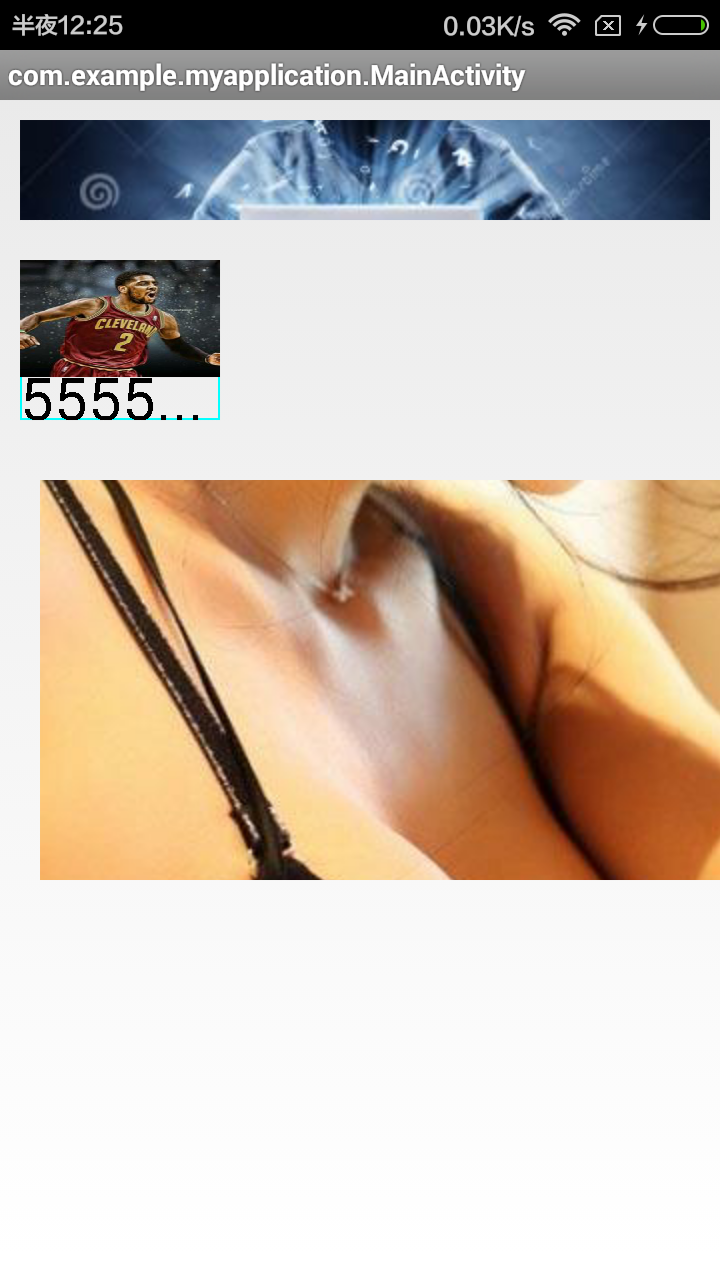
好了,就这些了,如果对你有帮助,请留下宝贵的意见。






















 2864
2864

 被折叠的 条评论
为什么被折叠?
被折叠的 条评论
为什么被折叠?








