概要
本文将详细介绍如何使用WPF(Windows Presentation Foundation)开发一个分页控件,并深入解析其实现原理。我们将通过使用XAML和C#代码相结合的方式构建分页控件,并确保它具有高度的可定制性,以便在不同的应用场景中满足各种需求。
一.简介
分页控件是在许多应用程序中常见的一种界面元素,特别是在数据展示的场景中。它允许用户浏览大量数据,并根据需要切换到不同的数据页。
二.需求分析
我们首先来分析一下一个分页控件的基本构成。
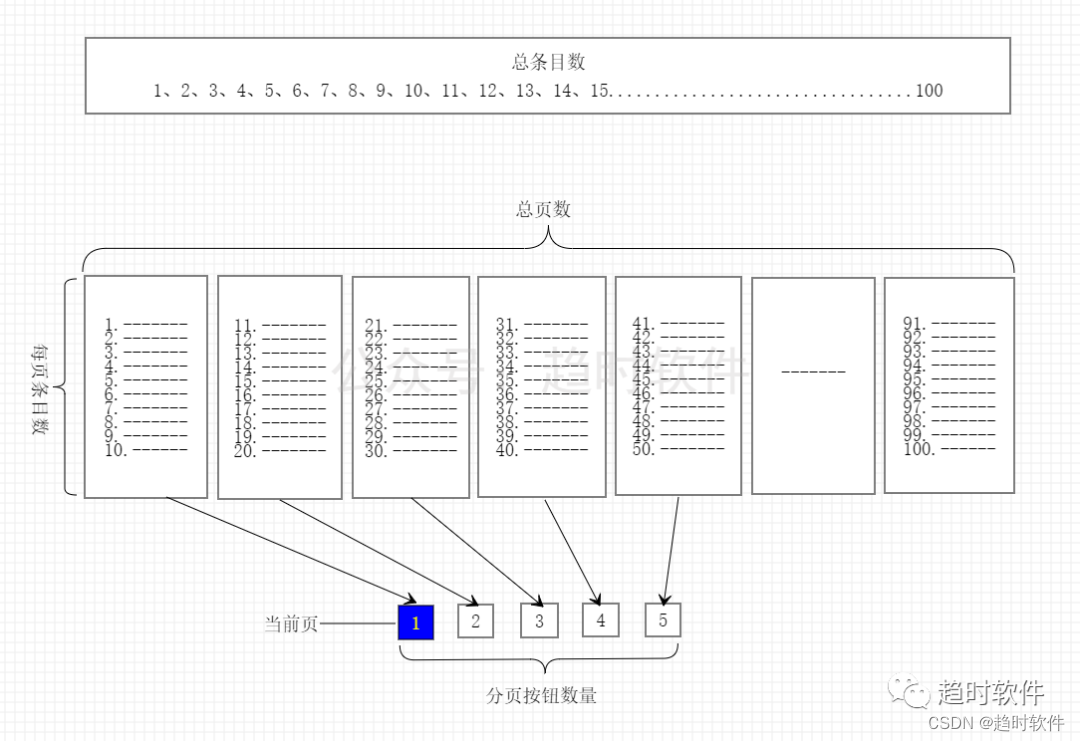
2.1 总条目数(TotalItems)
表示总数据量。
2.2 每页条目数(PageSize)
表示每页显示的条目数。
2.3 总页数(PageCount)
表示根据总条目数与每页条目数计算出来的页数。
2.4 分页/页码按钮数量(PageNumberCount)
分页控件中可以点击的页码按钮。
2.5 当前页(CurrentPage)
当前显示的页,通常高亮显示。
三.控件命令和事件
3.1 页面跳转命令(GoToPageCommand)
该命令用于在XAML代码中触发页面跳转操作。
3.2当前页变更事件
当CurrentPage参数改变后触发该事件,通常在该事件中执行数据查询操作。
四.代码实现
通过以上原理分析,我们提取出了分页控件需要包含的基本要素,下面我们通过这些信息来组装成一个分页控件。
<Style TargetType="{x:Type local:Pager}">
<Setter Property="Template">
<Setter.Value>
<ControlTemplate TargetType="{x:Type local:Pager}">
<Border Background="{TemplateBinding Background}"
BorderBrush="{TemplateBinding BorderBrush}"
BorderThickness="{TemplateBinding BorderThickness}">
<StackPanel Orientation="Horizontal" ClipToBounds="True">
<Button Command="{x:Static local:Pager.GoToPageCommand}" CommandParameter="1" Margin="0,0,5,0" Content="首页"></Button>
<Button Command="{x:Static local:Pager.GoToPageCommand}" CommandParameter="-" Margin="5,0" Content="上一页"></Button>
<ItemsControl ItemsSource="{TemplateBinding PageButtons}">
<ItemsControl.ItemsPanel>
<ItemsPanelTemplate>
<StackPanel Orientation="Horizontal"/>
</ItemsPanelTemplate>
</ItemsControl.ItemsPanel>
<ItemsControl.ItemTemplate>
<DataTemplate>
<ToggleButton MinWidth="{Binding RelativeSource={RelativeSource Mode=Self},Path=ActualHeight}"
Content="{Binding Page}"
IsChecked="{Binding IsCurrentPage}"
Command="{x:Static local:Pager.GoToPageCommand}"
CommandParameter="{Binding Page}"
Margin="5,0"/>
</DataTemplate>
</ItemsControl.ItemTemplate>
</ItemsControl>
<Button Command="{x:Static local:Pager.GoToPageCommand}" CommandParameter="+" Margin="5,0" Content="下一页"></Button>
<Button Command="{x:Static local:Pager.GoToPageCommand}" CommandParameter="尾页" Margin="5,0,0,0" Content="{DynamicResource LastPage}"></Button>
</StackPanel>
</Border>
</ControlTemplate>
</Setter.Value>
</Setter>
</Style>

五.多样化需求
在不同的业务场景下需要的分页控件可能不尽相同,那么如何来满足多样化需求呢,答案就是自定义控件模板。下面演示几种常见的分页控件如何实现。
只需要“上一页”、“下一页”的情况
<Style TargetType="{x:Type Controls:Pager}">
<Setter Property="Template">
<Setter.Value>
<ControlTemplate TargetType="{x:Type Controls:Pager}">
<Border Background="{TemplateBinding Background}"
BorderBrush="{TemplateBinding BorderBrush}"
BorderThickness="{TemplateBinding BorderThickness}">
<StackPanel Orientation="Horizontal" ClipToBounds="True">
<Button Command="{x:Static Controls:Pager.GoToPageCommand}" CommandParameter="-" Margin="5,0" Content="{DynamicResource PreviousPage}"></Button>
<Button Command="{x:Static Controls:Pager.GoToPageCommand}" CommandParameter="+" Margin="5,0" Content="{DynamicResource NextPage}"></Button>
</StackPanel>
</Border>
</ControlTemplate>
</Setter.Value>
</Setter>
</Style>

只需要“首页”、“上一页”、“下一页”、“尾页”的情况。
<Style TargetType="{x:Type Controls:Pager}">
<Setter Property="Template">
<Setter.Value>
<ControlTemplate TargetType="{x:Type Controls:Pager}">
<Border Background="{TemplateBinding Background}"
BorderBrush="{TemplateBinding BorderBrush}"
BorderThickness="{TemplateBinding BorderThickness}">
<StackPanel Orientation="Horizontal" ClipToBounds="True">
<Button Command="{x:Static Controls:Pager.GoToPageCommand}" CommandParameter="1" Margin="0,0,5,0" Content="{DynamicResource FirstPage}"></Button>
<Button Command="{x:Static Controls:Pager.GoToPageCommand}" CommandParameter="-" Margin="5,0" Content="{DynamicResource PreviousPage}"></Button>
<Button Command="{x:Static Controls:Pager.GoToPageCommand}" CommandParameter="+" Margin="5,0" Content="{DynamicResource NextPage}"></Button>
<Button Command="{x:Static Controls:Pager.GoToPageCommand}" CommandParameter="{TemplateBinding PageCount}" Margin="5,0,0,0" Content="{DynamicResource LastPage}"></Button>
</StackPanel>
</Border>
</ControlTemplate>
</Setter.Value>
</Setter>
</Style>

数字显示“首页”、“尾页”的情况。
<Style TargetType="{x:Type Controls:Pager}">
<Setter Property="Template">
<Setter.Value>
<ControlTemplate TargetType="{x:Type Controls:Pager}">
<Border Background="{TemplateBinding Background}"
BorderBrush="{TemplateBinding BorderBrush}"
BorderThickness="{TemplateBinding BorderThickness}">
<StackPanel Orientation="Horizontal" ClipToBounds="True">
<Button Command="{x:Static Controls:Pager.GoToPageCommand}"
CommandParameter="1"
Content="1"
MinWidth="{Binding RelativeSource={RelativeSource Mode=Self},Path=ActualHeight}"
Margin="0,0,5,0">
<Button.Visibility>
<MultiBinding Converter="{StaticResource PageNumberToVisibilityConverter}" ConverterParameter="First">
<Binding RelativeSource="{RelativeSource AncestorType=Controls:Pager}" Path="CurrentPage"/>
<Binding RelativeSource="{RelativeSource AncestorType=Controls:Pager}" Path="PageNumberCount"/>
<Binding RelativeSource="{RelativeSource AncestorType=Controls:Pager}" Path="PageCount"/>
</MultiBinding>
</Button.Visibility>
</Button>
<Button IsEnabled="False" Margin="5,0" MinWidth="{Binding RelativeSource={RelativeSource Mode=Self},Path=ActualHeight}" Content="...">
<Button.Visibility>
<MultiBinding Converter="{StaticResource PageNumberToVisibilityConverter}" ConverterParameter="First">
<Binding RelativeSource="{RelativeSource AncestorType=Controls:Pager}" Path="CurrentPage"/>
<Binding RelativeSource="{RelativeSource AncestorType=Controls:Pager}" Path="PageNumberCount"/>
<Binding RelativeSource="{RelativeSource AncestorType=Controls:Pager}" Path="PageCount"/>
</MultiBinding>
</Button.Visibility>
</Button>
<Button Command="{x:Static Controls:Pager.GoToPageCommand}" CommandParameter="-" Margin="5,0" Content="{DynamicResource PreviousPage}"></Button>
<ItemsControl ItemsSource="{TemplateBinding PageButtons}">
<ItemsControl.ItemsPanel>
<ItemsPanelTemplate>
<StackPanel Orientation="Horizontal"/>
</ItemsPanelTemplate>
</ItemsControl.ItemsPanel>
<ItemsControl.ItemTemplate>
<DataTemplate>
<ToggleButton MinWidth="{Binding RelativeSource={RelativeSource Mode=Self},Path=ActualHeight}"
Content="{Binding Page}"
Margin="5,0"
IsChecked="{Binding IsCurrentPage}"
Command="{x:Static Controls:Pager.GoToPageCommand}"
CommandParameter="{Binding Page}"/>
</DataTemplate>
</ItemsControl.ItemTemplate>
</ItemsControl>
<Button Command="{x:Static Controls:Pager.GoToPageCommand}" CommandParameter="+" Margin="5,0" Content="{DynamicResource NextPage}"></Button>
<Button IsEnabled="False" Margin="5,0" MinWidth="{Binding RelativeSource={RelativeSource Mode=Self},Path=ActualHeight}" Content="...">
<Button.Visibility>
<MultiBinding Converter="{StaticResource PageNumberToVisibilityConverter}">
<Binding RelativeSource="{RelativeSource AncestorType=Controls:Pager}" Path="CurrentPage"/>
<Binding RelativeSource="{RelativeSource AncestorType=Controls:Pager}" Path="PageNumberCount"/>
<Binding RelativeSource="{RelativeSource AncestorType=Controls:Pager}" Path="PageCount"/>
</MultiBinding>
</Button.Visibility>
</Button>
<Button Command="{x:Static Controls:Pager.GoToPageCommand}"
CommandParameter="{Binding RelativeSource={RelativeSource AncestorType=Controls:Pager},Path=PageCount}"
Content="{Binding RelativeSource={RelativeSource AncestorType=Controls:Pager},Path=PageCount}"
MinWidth="{Binding RelativeSource={RelativeSource Mode=Self},Path=ActualHeight}"
Margin="5,0,0,0">
<Button.Visibility>
<MultiBinding Converter="{StaticResource PageNumberToVisibilityConverter}">
<Binding RelativeSource="{RelativeSource AncestorType=Controls:Pager}" Path="CurrentPage"/>
<Binding RelativeSource="{RelativeSource AncestorType=Controls:Pager}" Path="PageNumberCount"/>
<Binding RelativeSource="{RelativeSource AncestorType=Controls:Pager}" Path="PageCount"/>
</MultiBinding>
</Button.Visibility>
</Button>
<StackPanel Orientation="Horizontal" Margin="5,0,0,0">
<TextBlock Text="转到" VerticalAlignment="Center"/>
<TextBox x:Name="tbox_Page" Width="40" Margin="5,0" Padding="5" HorizontalContentAlignment="Center" VerticalAlignment="Center"/>
<TextBlock Text="页" VerticalAlignment="Center"/>
<Button Margin="5,0,0,0" Command="{x:Static Controls:Pager.GoToPageCommand}" CommandParameter="{Binding ElementName=tbox_Page,Path=Text}">确定</Button>
</StackPanel>
</StackPanel>
</Border>
</ControlTemplate>
</Setter.Value>
</Setter>
</Style>

可以调整每页显示条目,可以显示总页数,可以跳转到指定页的情况。
<Style TargetType="{x:Type Controls:Pager}">
<Setter Property="Template">
<Setter.Value>
<ControlTemplate TargetType="{x:Type Controls:Pager}">
<Border Background="{TemplateBinding Background}"
BorderBrush="{TemplateBinding BorderBrush}"
BorderThickness="{TemplateBinding BorderThickness}">
<StackPanel Orientation="Horizontal" ClipToBounds="True">
<Button Command="{x:Static Controls:Pager.GoToPageCommand}" CommandParameter="1" Margin="0,0,5,0" MinWidth="{Binding RelativeSource={RelativeSource Mode=Self},Path=ActualHeight}" Content="{DynamicResource FirstPage}"></Button>
<Button Command="{x:Static Controls:Pager.GoToPageCommand}" CommandParameter="-" Margin="5,0" MinWidth="{Binding RelativeSource={RelativeSource Mode=Self},Path=ActualHeight}" Content="{DynamicResource PreviousPage}"></Button>
<ItemsControl ItemsSource="{TemplateBinding PageButtons}">
<ItemsControl.ItemsPanel>
<ItemsPanelTemplate>
<StackPanel Orientation="Horizontal"/>
</ItemsPanelTemplate>
</ItemsControl.ItemsPanel>
<ItemsControl.ItemTemplate>
<DataTemplate>
<ToggleButton MinWidth="{Binding RelativeSource={RelativeSource Mode=Self},Path=ActualHeight}"
Content="{Binding Page}"
Margin="5,0"
IsChecked="{Binding IsCurrentPage}"
Command="{x:Static Controls:Pager.GoToPageCommand}"
CommandParameter="{Binding Page}"/>
</DataTemplate>
</ItemsControl.ItemTemplate>
</ItemsControl>
<Button Command="{x:Static Controls:Pager.GoToPageCommand}" CommandParameter="+" Margin="5,0" MinWidth="{Binding RelativeSource={RelativeSource Mode=Self},Path=ActualHeight}" Content="{DynamicResource NextPage}"></Button>
<Button Command="{x:Static Controls:Pager.GoToPageCommand}" CommandParameter="{TemplateBinding PageCount}" Margin="5,0,0,0" MinWidth="{Binding RelativeSource={RelativeSource Mode=Self},Path=ActualHeight}" Content="{DynamicResource LastPage}"></Button>
<StackPanel Orientation="Horizontal" Margin="5,0,0,0">
<TextBlock Margin="0,0,5,0" Text="每页" VerticalAlignment="Center"/>
<ComboBox Margin="5,0" SelectedIndex="0" VerticalContentAlignment="Center" SelectedItem="{Binding RelativeSource={RelativeSource AncestorType=Controls:Pager},Path=PageSize,Mode=OneWayToSource}">
<sys:Int32>5</sys:Int32>
<sys:Int32>10</sys:Int32>
<sys:Int32>15</sys:Int32>
<sys:Int32>20</sys:Int32>
</ComboBox>
<TextBlock Text="条" VerticalAlignment="Center" Margin="5,0"/>
<TextBlock VerticalAlignment="Center" Margin="5,0">
<Run Text="共"/>
<Run Text="{Binding RelativeSource={RelativeSource AncestorType=Controls:Pager},Path=PageCount}"/>
<Run Text="页"/>
</TextBlock>
<TextBlock Text="转到" VerticalAlignment="Center"/>
<TextBox x:Name="tbox_Page" Width="40" Margin="5,0" Padding="5" HorizontalContentAlignment="Center" VerticalAlignment="Center"/>
<TextBlock Text="页" VerticalAlignment="Center"/>
<Button Margin="5,0,0,0" Command="{x:Static Controls:Pager.GoToPageCommand}" CommandParameter="{Binding ElementName=tbox_Page,Path=Text}">确定</Button>
</StackPanel>
</StackPanel>
</Border>
</ControlTemplate>
</Setter.Value>
</Setter>
</Style>

除了修改模板实现不同的形态的分页控件以外,还可以用图标替换掉“首页”、“上一页”、“下一页”、”尾页”等文字。
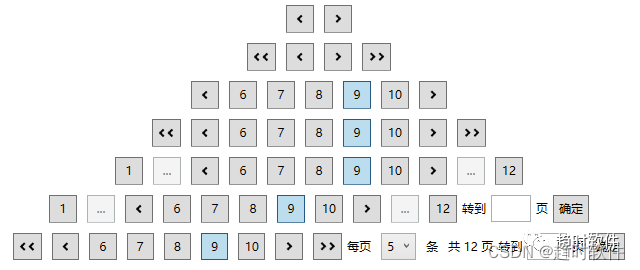
六.个性化控件外观
项目中的界面外观可能多种多样,有自己写的控件样式,也有使用第三方UI库的样式,如何跟它们搭配使用呢。
自定义控件样式
<Style TargetType="Button">
<Setter Property="Padding" Value="5"/>
<Setter Property="Background" Value="Red"/>
</Style>
<Style TargetType="ToggleButton">
<Setter Property="Padding" Value="5"/>
<Setter Property="Background" Value="Red"/>
</Style>
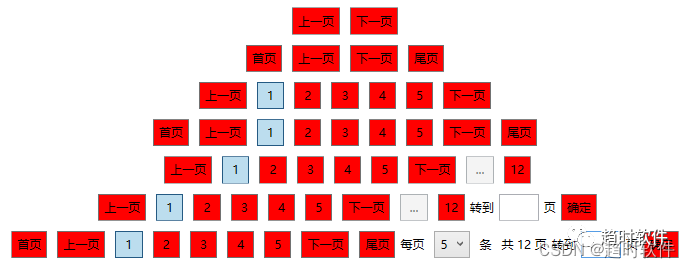
使用第三方UI库
1.HandyControl
<ResourceDictionary>
<ResourceDictionary.MergedDictionaries>
<ResourceDictionary Source="pack://application:,,,/HandyControl;component/Themes/SkinDefault.xaml" />
<ResourceDictionary Source="pack://application:,,,/HandyControl;component/Themes/Theme.xaml" />
</ResourceDictionary.MergedDictionaries>
</ResourceDictionary>
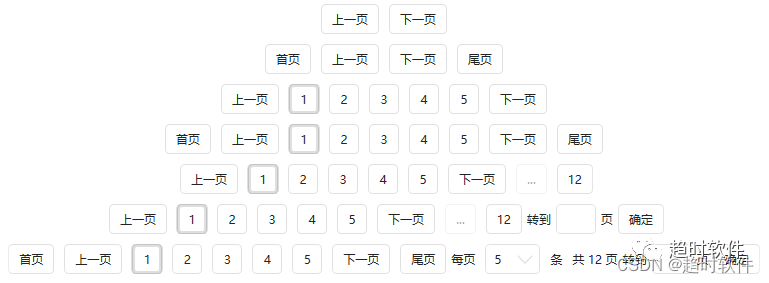
2.MaterialDesign
<ResourceDictionary>
<ResourceDictionary.MergedDictionaries>
<materialDesign:CustomColorTheme BaseTheme="Light" PrimaryColor="#FF3561FF" SecondaryColor="#FF3561FF" />
<ResourceDictionary Source="pack://application:,,,/MaterialDesignThemes.Wpf;component/Themes/MaterialDesignTheme.Defaults.xaml" />
</ResourceDictionary.MergedDictionaries>
</ResourceDictionary>
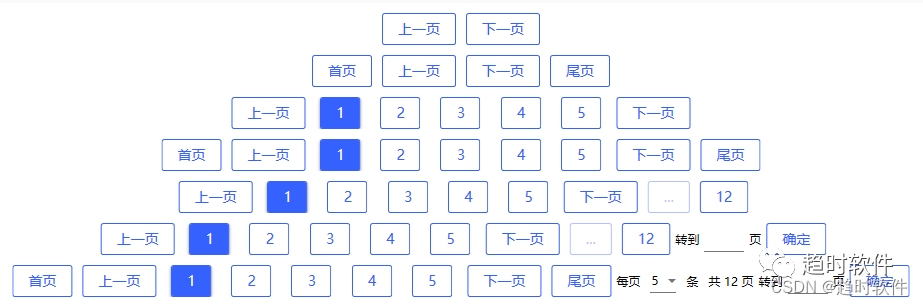

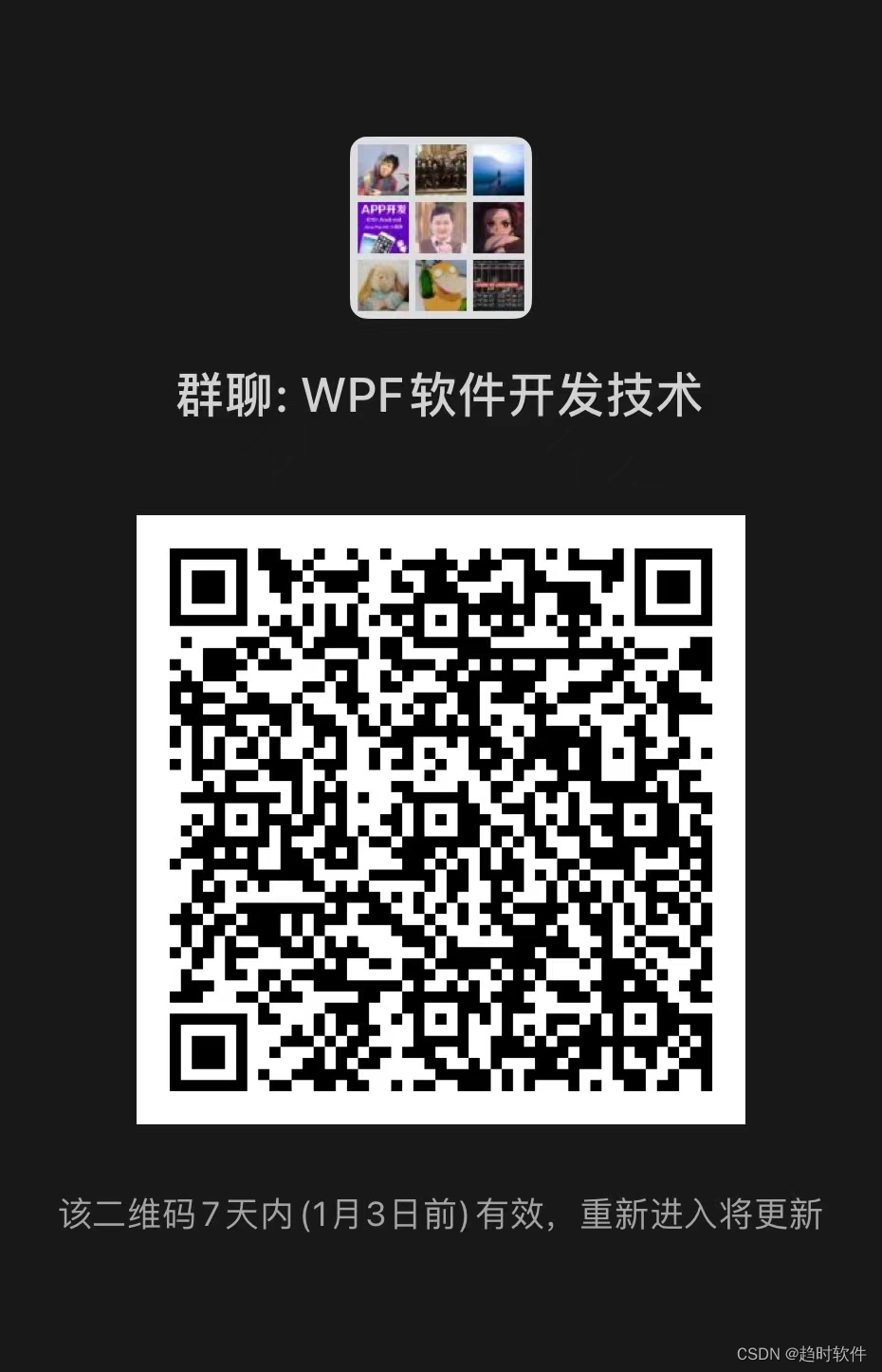






















 4001
4001











 被折叠的 条评论
为什么被折叠?
被折叠的 条评论
为什么被折叠?








