When creating a shell script file, you must specify the shell you are using in the first line of the file. The format for this is:
The first hurdle to jump is getting the bash shell to find your script file. Shell uses an environment variable called PATH to find commands:
The PATH environment variable is set to look for commands only in a handful of directories. To get the shell to find the shell script, we need to do one of two things:
If we offer the shell script with execution permission, i.e. $ chmod u+x test1, then we can execute this shell script.
You can display a complete list of active environment variables available by using the set command:
This is demonstrated in the following script:
That is obviously not what was intended. Whenever the script sees a $ sign within quotes, it assumes you're referencing a variable.
In this example the script attempted to display the variable $1 (which was not defined), so we need to revise the script as:
Just like system variables, user variables can be referenced using the dollar sign: 特别注意,如果需要引用一个变量值是需要用$,而对某个变量进行赋值是不需要。
Katie checked in 10 days ago
guest checked in 5 days ago
The date and time are: Mon Jan 31 20:23:25 EDT 2011
一个小例子:
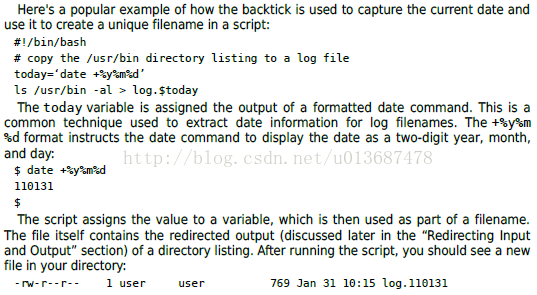
最终的log文件中内容是文件列表的输出
5. 退出脚本
Every command that runs in the shell uses an exit status to indicate to the shell that it's done processing. It is an integer value between 0 and 255.
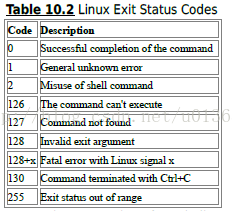
Linux provides the $? special variable that holds the exit status value from the last command that executed.
Besides, the exit command 可以为脚本结束制定一个结束码,类似于return。
#!/bin/bashThe first hurdle to jump is getting the bash shell to find your script file. Shell uses an environment variable called PATH to find commands:
The PATH environment variable is set to look for commands only in a handful of directories. To get the shell to find the shell script, we need to do one of two things:
- Add the directory where our shell script file is located to the PATH environment variable.
- Use an absolute or relative filepath to reference our shell script file in the prompt.
$ echo $PATHIf we offer the shell script with execution permission, i.e. $ chmod u+x test1, then we can execute this shell script.
1. Print the message
If you want print the message on the screen, just use:$ echo <message>$ echo -n "The time and date are: "2. Use Variables
2.1 Environment Variables
The shell maintains environment variables that track specific system information, such as the name of the system, the name of the user logged in to the system, the user's system ID.You can display a complete list of active environment variables available by using the set command:
$ setThis is demonstrated in the following script:
$ cat test2
#!/bin/bash
# display user information from the system.
echo “User info for userid: $USER”
echo UID: $UID
echo HOME: $HOME$ echo “The cost of the item is $15”That is obviously not what was intended. Whenever the script sees a $ sign within quotes, it assumes you're referencing a variable.
In this example the script attempted to display the variable $1 (which was not defined), so we need to revise the script as:
$ echo “The cost of the item is \$15”
The cost of the item is $152.2 User Variables
A shell script allows you to set and use your own variables within the script. User variables can be any text string of up to 20 letters, digits, or an underscore character. Values are assigned to user variables using an equal sign. 一定注意:变量和等号之间不能有任何空格. e.g.var1=10
var2=-57
var3=testing
var4="still more testing"Just like system variables, user variables can be referenced using the dollar sign: 特别注意,如果需要引用一个变量值是需要用$,而对某个变量进行赋值是不需要。
$ cat test3
#!/bin/bash
# testing variables
days=10
guest=“Katie”
echo “$guest checked in $days days ago”
days=5
guest=“Jessica”
echo “guest checked in $days days ago”
$Katie checked in 10 days ago
guest checked in 5 days ago
2.3 The Backtick `
The ` 允许将shell命令的输出赋给变量. While this doesn't seem like much, it is a major building block in script programming. e.g.$ cat test5
#!/bin/bash
# using the backtick character
testing=‘date’
echo “The date and time are: ” $testingThe date and time are: Mon Jan 31 20:23:25 EDT 2011
一个小例子:
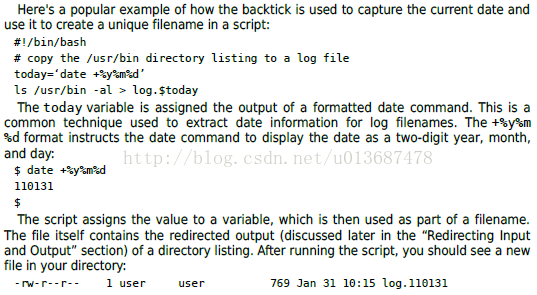
最终的log文件中内容是文件列表的输出
3. Redirecting Input and Output
The bash shell uses > or < for output and input:command > outputfile or
command < inputfile4. Pipes(管道)
Sometimes, after the output of a command is redirected to another file, we actually need to move the ouput to another command. 这时,我们需要用到管道pipes,用法为command1 | command2$ rpm -qa | sort > rpm.list 或
$ cat rpm.list | more5. 退出脚本
Every command that runs in the shell uses an exit status to indicate to the shell that it's done processing. It is an integer value between 0 and 255.
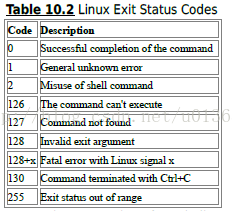
Linux provides the $? special variable that holds the exit status value from the last command that executed.
Besides, the exit command 可以为脚本结束制定一个结束码,类似于return。






















 256
256

 被折叠的 条评论
为什么被折叠?
被折叠的 条评论
为什么被折叠?








