想要在UIView内部绘制一下东西,需要自定义UIView,并且实现UIView的- (void)drawRect:(CGRect)rect方法,为什么需要实现drawRect:方法才能绘图到view上,是因为在drawRect:方法中才能取得跟view相关联的图形上下文,
那么什drawRect:方法在什么时候被调用呢?
1)当view第一次显示到屏幕上(View被加到UIWindow上显示出来)时
2)调用
view
的
setNeedsDisplay
或者
setNeedsDisplayInRect:
时
在View内部绘制图形大概可分为三个步骤
1)获取与当前View相关的图形上下文 CGContextRef ctx = UIGraphicsGetCurrentContext();
2)设置绘图路径、绘图状态
3)把绘图信息渲染到View上(确切的说渲染到View的涂层上) CGContextStrokePath(ctx); 或者 CGContextFillPath(ctx);
首先自定义一个View并且继承UIView,并实现- (void)drawRect:(CGRect)rect,在该方法中实现绘图代码
- (void)drawRect:(CGRect)rect {
drawLine();
}
具体绘制图形的代码在下面的函数中实现,只要在drawRect:方法调用相应绘图函数即可。
一、画直线
/**
* 画直线
*/
void drawLine()
{
// 1.获取图形上下文
CGContextRef ctx = UIGraphicsGetCurrentContext();
// 2.设置绘图路径、绘图状态
CGContextMoveToPoint(ctx, 10, 10);
CGContextAddLineToPoint(ctx, 100, 100);
// 第一条线
CGContextSetLineWidth(ctx, 10); // 设置线宽
/*
设置颜色常用的有两种方式
方式一:
CGContextSetRGBStrokeColor() // 设置路径空心颜色
CGContextSetRGBFillColor() // 设置路径的实心颜色
方式二:
[[UIColor redColor] set];// 这种方式设置路径颜色同意设置,不分空心、实心
*/
CGContextSetRGBStrokeColor(ctx, 1, 0, 0, 1); // 设置线的空心颜色
// [[UIColor redColor] set];
CGContextSetLineCap(ctx, kCGLineCapRound); // 设置线头尾的形状
// 第二条线
CGContextAddLineToPoint(ctx, 160, 50);
CGContextSetLineJoin(ctx, kCGLineJoinRound); // 设置两条线的连接处的样式
// 3.把上下文的绘图信息渲染到View上
/*
渲染上下文信息有两种方式
1、CGContextStrokePath(ctx);空心渲染
2、CGContextFillPath(ctx);实心渲染
注意: 1、直线只有空心渲染,无实心渲染;设置实心渲染无效,无法绘制直线
2、非直线图形空心渲染、实现渲染有明显差别
*/
CGContextStrokePath(ctx);
}效果图
二、画两条线宽、颜色不同的直线
/**
* 画两条不同状态的线
*/
void drawDiffLine()
{
CGContextRef ctx = UIGraphicsGetCurrentContext();
// 设置第一条线的绘图路径、状态
CGContextMoveToPoint(ctx, 50, 50);
CGContextAddLineToPoint(ctx, 100, 150);
CGContextSetLineWidth(ctx, 10);
CGContextSetLineCap(ctx, kCGLineCapRound);
[[UIColor redColor] set];
CGContextStrokePath(ctx);
// 设置第二条线的绘图路径、状态
CGContextMoveToPoint(ctx, 100, 100);
CGContextAddLineToPoint(ctx, 200, 190);
CGContextSetLineWidth(ctx, 5);
[[UIColor greenColor] set];
CGContextSetLineCap(ctx, kCGLineCapButt);
CGContextStrokePath(ctx);
/*
总结: 当路径不同段的状态不一样时,每一种状态需要都渲染一次。
*/
}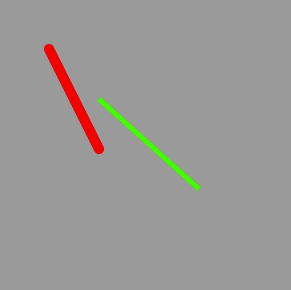
三、画虚线
/**
* 画虚线
*/
void drawDottedLine()
{
/*
CGContextSetLineDash(<#CGContextRef c#>, <#CGFloat phase#>, <#const CGFloat *lengths#>, <#size_t count#>)
c : 图形上下文
phase : 绘制虚线的起点,(不是虚线的坐标点),在虚线的开头截取一段,然后在坐标起点开始画虚线
lengths : 设置虚线打印段、不打印段的长度,
如 {3, 5}, 3个像素需要打印(打印段的长度),5个像素不需要打印(不需要打印段的长度)
打印段与不打印段可以设置为多个段, 如:{2, 4, 6, 1}, 2和6为打印段, 4和1为不打印段
count : 一般设置为 lengths 数组的个数
*/
CGContextRef ctx = UIGraphicsGetCurrentContext();
// 第一条虚线
CGContextMoveToPoint(ctx, 20, 20);
CGContextAddLineToPoint(ctx, 200, 100);
CGContextSetLineWidth(ctx, 5);
[[UIColor greenColor] set];
CGFloat lengths1[] = {20, 10};
CGContextSetLineDash(ctx, 20, lengths1, 2);
CGContextStrokePath(ctx);
// 第二条虚线
CGContextMoveToPoint(ctx, 20, 40);
CGContextAddLineToPoint(ctx, 200, 120);
CGContextSetLineWidth(ctx, 5);
[[UIColor redColor] set];
CGFloat lengths2[] = {10, 20};
CGContextSetLineDash(ctx, 0, lengths2, 2);
CGContextStrokePath(ctx);
}
效果图
四、画三角形
/**
* 画三角形
*/
void drawTriAngle()
{
CGContextRef ctx = UIGraphicsGetCurrentContext();
// 设置起点
CGContextMoveToPoint(ctx, 50, 50);
// 第一条线
CGContextAddLineToPoint(ctx, 80, 150);
// 第二条线
CGContextAddLineToPoint(ctx, 100, 90);
/*
连接第一个点和最后一个点有两种方式
方式一: 在第一个点和最后一个点添加一条直线
方式二: CGContextClosePath(ctx);
*/
// CGContextAddLineToPoint(ctx, 50, 50);
CGContextClosePath(ctx);
// 渲染
CGContextStrokePath(ctx);
}
效果图
五、画矩形
/**
* 画矩形
*/
void draw4Rect()
{
CGContextRef ctx = UIGraphicsGetCurrentContext();
CGContextAddRect(ctx, CGRectMake(50, 50, 50, 50));
CGContextStrokePath(ctx);// 画空心
CGContextAddRect(ctx, CGRectMake(150, 50, 50, 50));
CGContextFillPath(ctx); // 画实心
}效果图
六、画圆、椭圆
/**
* 画圆、椭圆
*/
void drawCircle()
{
CGContextRef ctx = UIGraphicsGetCurrentContext();
CGContextAddArc(ctx, 100, 140, 50, 0, M_PI * 2, 0); // 第一个圆
// 矩形的长宽相等时就是一个圆形
CGContextAddEllipseInRect(ctx, CGRectMake(140, 10, 50, 50)); // 第二个圆
//椭圆 , 通过一个矩形就可以确定一个椭圆
CGContextAddEllipseInRect(ctx, CGRectMake(10, 10, 100, 50));
// 渲染
CGContextStrokePath(ctx);
}
七、画圆弧
/**
* 画圆弧
*/
void drawArc()
{
CGContextRef ctx = UIGraphicsGetCurrentContext();
/*
x/y : 圆弧圆心的坐标
radius : 圆弧的半径
startAngle : 开始角度
endAngle : 结束角度
clockwise : 开始角度到结束角度的方向, 0 : 顺时针 1 : 逆时针
*/
CGContextAddArc(ctx, 80, 100, 50, -M_PI_2, M_PI_2, 0);
CGContextStrokePath(ctx);
CGContextAddArc(ctx, 200, 100, 50, -M_PI_2, M_PI_2, 0);
CGContextFillPath(ctx);
}
八、画文字
/**
* 画文字
*/
void drawText()
{
/*
调用OC方法画文字时,不需要获取手动的获取图形上下文,在OC方法中会自动回去上下文
直接调用画文字方法即可
*/
// 画文字
NSString *str = @"QuartzD很流逼";
// 设置文字显示的属性
NSMutableDictionary *attrDic1 = [NSMutableDictionary dictionary];
attrDic1[NSForegroundColorAttributeName] = [UIColor redColor];
attrDic1[NSFontAttributeName] = [UIFont systemFontOfSize:17];
[str drawAtPoint:CGPointMake(50, 50) withAttributes:attrDic1];
NSMutableDictionary *attrDic2 = [NSMutableDictionary dictionary];
attrDic2[NSForegroundColorAttributeName] = [UIColor greenColor];
attrDic2[NSFontAttributeName] = [UIFont systemFontOfSize:20];
[str drawInRect:CGRectMake(50, 100, 150, 100) withAttributes:attrDic2];
}
九、画图片
/**
* 画图片
*/
void drawImage()
{
/*
调用OC方法画图片时,不需要获取手动的获取图形上下文,在OC方法中会自动回去上下文
直接调用画图片方法即可
*/
UIImage *image = [UIImage imageNamed:@"weixin"];
/*
在View某一个点画图片,绘制出来显示的为原图片的大小
*/
[image drawAtPoint:CGPointZero];
/*
在View上的一个矩形框绘制图片,绘制出来图片显示的大小为填充整个矩形框,
图片会被拉升
*/
[image drawInRect:CGRectMake(120, 10, 150, 150)];
//平铺图片
[image drawAsPatternInRect:CGRectMake(0, 200, 250, 250)];
}
十、裁剪
/**
* 裁剪,(在制定的范围内绘制图形,不在该范围内的无法绘制,不显示)
*/
void drawClip()
{
CGContextRef ctx = UIGraphicsGetCurrentContext();
UIImage *image = [UIImage imageNamed:@"weixin"];
[image drawAtPoint:CGPointMake(10, 50)];
CGContextAddArc(ctx, 200, 100, 50, 0, M_PI * 2, 1);
CGContextClip(ctx);
[image drawAtPoint:CGPointMake(150, 50)];
CGContextStrokePath(ctx);
}效果图








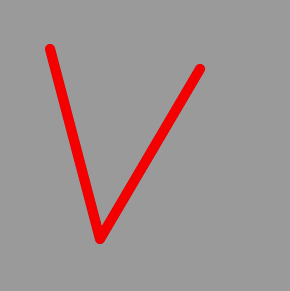
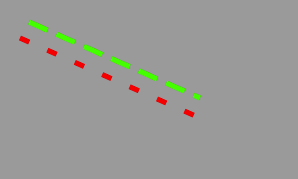
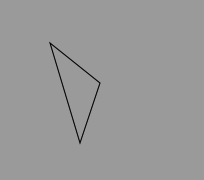
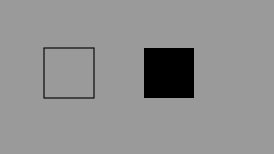
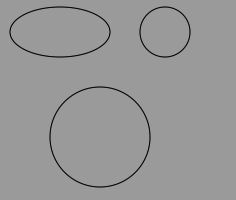
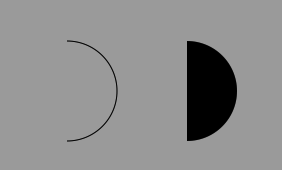


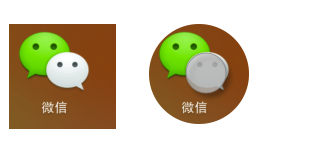














 294
294

 被折叠的 条评论
为什么被折叠?
被折叠的 条评论
为什么被折叠?








