1、android自定义View属性,需要在res/values/下建立一个attrs.xml,在里面声明需要自定义的属性。
<?xml version="1.0" encoding="utf-8"?>
<resources>
<attr name="titleText" format="string"/>
<attr name="titleTextColor2" format="color"/>
<attr name="titleTextSize" format="dimension"/>
<declare-styleable name="CustomTitleView">
<attr name="titleText"/>
<attr name="titleTextColor2"/>
<attr name="titleTextSize"/>
</declare-styleable>
</resources>这里自定义字体、字体大小、字体颜色三个属性,format是属性的取值类型,一共有:string,color,dimension,interger,enum,reference,float,boolean,fraction,flag,这几种类型。
2、自定义View样式:
package com.example.myapplication;
import android.content.Context;
import android.content.res.TypedArray;
import android.graphics.Canvas;
import android.graphics.Color;
import android.graphics.Paint;
import android.graphics.Rect;
import android.util.AttributeSet;
import android.util.Log;
import android.view.View;
import java.util.HashSet;
import java.util.Random;
import java.util.Set;
/**
* Created by Administrator on 2016/7/30.
*/
public class CustomTitleView extends View {
private String mTitleText;
private int mTitleTextColor;
private int mTitleTextSize;
private Rect mBound;
private Paint mPaint;
public CustomTitleView(Context context) {
this(context, null);
}
public CustomTitleView(Context context, AttributeSet attrs) {
this(context, attrs, 0);
}
public CustomTitleView(Context context, AttributeSet attrs, int defStyleAttr) {
super(context, attrs, defStyleAttr);
TypedArray a = context.getTheme().obtainStyledAttributes(attrs, R.styleable.CustomTitleView, defStyleAttr, 0);
int n = a.getIndexCount();
for (int i = 0; i < n; i++) {
int attr = a.getIndex(i);
switch (attr) {
case R.styleable.CustomTitleView_titleText:
mTitleText = a.getString(attr);
break;
case R.styleable.CustomTitleView_titleTextColor2:
mTitleTextColor = a.getColor(attr, Color.BLACK);
break;
case R.styleable.CustomTitleView_titleTextSize:
mTitleTextSize = a.getDimensionPixelSize(attr, 20);
break;
}
}
a.recycle();
mPaint = new Paint();
mPaint.setTextSize(mTitleTextSize);
mBound = new Rect();
mPaint.getTextBounds(mTitleText, 0, mTitleText.length(), mBound);
this.setOnClickListener(new OnClickListener() {
@Override
public void onClick(View view) {
mTitleText = randomText();
postInvalidate();
}
});
}
private String randomText() {
Random random = new Random();
Set<Integer> set = new HashSet<Integer>();
Log.d("=====[CustomTitleView]:", " set.size()=" + set.size());
while (set.size() < 4) {
int randomInt = random.nextInt(10);
set.add(randomInt);
}
StringBuffer sb = new StringBuffer();
for (Integer i : set) {
sb.append("" + i);
}
return sb.toString();
}
@Override
protected void onMeasure(int widthMeasureSpec, int heightMeasureSpec) {
//super.onMeasure(widthMeasureSpec, heightMeasureSpec);
int width = 0;
int height = 0;
/*MeasureSpec的specMode一共三种类型:
EXACTLY:一般是设置了明确的值或者是MATCH_PARENT
AT_MOST:表示子布局限制在一个最大值内,一般为WARP_CONTENT
UNSPECIFIED:表示子布局想要多大就多大,很少使用*/
int specMode = MeasureSpec.getMode(widthMeasureSpec);
int specSize = MeasureSpec.getSize(widthMeasureSpec);
switch (specMode) {
case MeasureSpec.EXACTLY:
width = getPaddingLeft() + getPaddingRight() + specSize;
break;
case MeasureSpec.AT_MOST:
width = getPaddingLeft() + getPaddingRight() + mBound.width();
break;
}
specMode = MeasureSpec.getMode(heightMeasureSpec);
specSize = MeasureSpec.getSize(heightMeasureSpec);
switch (specMode) {
case MeasureSpec.EXACTLY:
height = getPaddingBottom() + getPaddingTop() + specSize;
break;
case MeasureSpec.AT_MOST:
height = getPaddingBottom() + getPaddingTop() + mBound.height();
break;
}
setMeasuredDimension(width, height);
}
@Override
protected void onDraw(Canvas canvas) {
//super.onDraw(canvas);
mPaint.setColor(Color.YELLOW);
canvas.drawRect(0, 0, getMeasuredWidth(), getMeasuredHeight(), mPaint);
mPaint.setColor(mTitleTextColor);
canvas.drawText(mTitleText, getWidth() / 2 - mBound.width() / 2, getHeight() / 2 + mBound.height() / 2, mPaint);
}
}
主要是在构造方法中获取自定义属性,然后重写onMeasure和onDraw两个方法。
3、在布局文件中引用自定义View
<?xml version="1.0" encoding="utf-8"?>
<RelativeLayout
xmlns:android="http://schemas.android.com/apk/res/android"
xmlns:tools="http://schemas.android.com/tools"
xmlns:custom="http://schemas.android.com/apk/res/com.example.myapplication"
android:layout_width="match_parent"
android:layout_height="match_parent"
tools:context="com.example.myapplication.MainActivity">
<com.example.myapplication.CustomTitleView
android:layout_width="200dp"
android:layout_height="100dp"
custom:titleText="3712"
android:padding="10dp"
custom:titleTextColor2="#ff0000"
custom:titleTextSize="40sp"
/>
</RelativeLayout>
一定要引入 xmlns:custom=”http://schemas.android.com/apk/res/com.example.myapplication”我们的命名空间,后面的包路径指的是项目的包名。
效果如下:
本文是学习鸿洋_Hongyang大神的自定义View所写的小笔记,感谢大神,鸿洋_博客:http://blog.csdn.net/lmj623565791/article/details/24252901








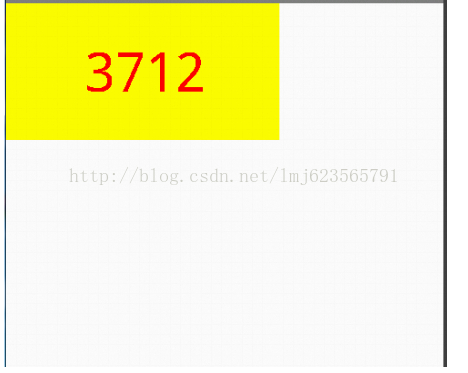














 568
568

 被折叠的 条评论
为什么被折叠?
被折叠的 条评论
为什么被折叠?








