Vs2015. net4.5.2
效果图=============================================
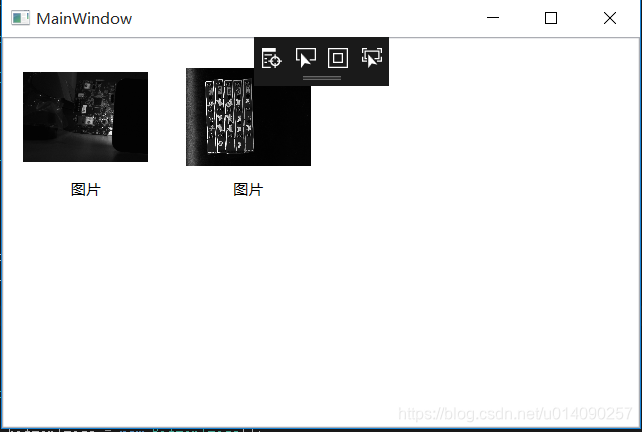
前台:==============================================
<Window x:Class="WpfApplication7.MainWindow"
xmlns="http://schemas.microsoft.com/winfx/2006/xaml/presentation"
xmlns:x="http://schemas.microsoft.com/winfx/2006/xaml"
xmlns:d="http://schemas.microsoft.com/expression/blend/2008"
xmlns:mc="http://schemas.openxmlformats.org/markup-compatibility/2006"
xmlns:local="clr-namespace:WpfApplication7"
mc:Ignorable="d"
Title="MainWindow" Height="350" Width="525">
<Grid>
<ListBox Name="lstFileManager" Background ="Transparent" ItemsSource="{Binding}" ScrollViewer.HorizontalScrollBarVisibility="Disabled" ScrollViewer.VerticalScrollBarVisibility="Auto" ScrollViewer.CanContentScroll="True">
<ListBox.ItemsPanel>
<ItemsPanelTemplate>
<WrapPanel/>
</ItemsPanelTemplate>
</ListBox.ItemsPanel>
<ListBox.ItemTemplate>
<DataTemplate>
<Grid Margin="10" Width="100" Height="120">
<Grid.RowDefinitions>
<RowDefinition Height="Auto" ></RowDefinition>
<RowDefinition Height="Auto" ></RowDefinition>
</Grid.RowDefinitions>
<Image Source="{Binding Pic}" HorizontalAlignment="Center" VerticalAlignment="Center" Width="100" Height="100"/>
<TextBlock Text="{Binding Name}" Grid.Row="1" VerticalAlignment="Center" HorizontalAlignment="Center" Height="20"/>
</Grid>
</DataTemplate>
</ListBox.ItemTemplate>
</ListBox>
</Grid>
</Window>
后台=============================================
using System;
using System.Collections.Generic;
using System.Collections.ObjectModel;
using System.Linq;
using System.Text;
using System.Threading.Tasks;
using System.Windows;
using System.Windows.Controls;
using System.Windows.Data;
using System.Windows.Documents;
using System.Windows.Input;
using System.Windows.Media;
using System.Windows.Media.Imaging;
using System.Windows.Navigation;
using System.Windows.Shapes;
namespace WpfApplication7
{
/// <summary>
/// MainWindow.xaml 的交互逻辑
/// </summary>
public partial class MainWindow : Window
{
public MainWindow()
{
InitializeComponent();
BindFileManager();
LVDatas.Add(new LVData { Name = "图片", Pic = new BitmapImage(new Uri("E:\\1.bmp")) });
LVDatas.Add(new LVData { Name = "图片", Pic = new BitmapImage(new Uri("E:\\5.bmp")) });
lstFileManager.ItemsSource = LVDatas;
}
public class LVData
{
public string Name { get; set; }
public BitmapImage Pic { get; set; }
}
ObservableCollection<LVData> LVDatas = new ObservableCollection<LVData>();
}
}























 1075
1075











 被折叠的 条评论
为什么被折叠?
被折叠的 条评论
为什么被折叠?








