快要过年了,在这里提前祝小伙伴们新年快乐!
新的一年,要多写点有质量的技术博客,哈哈。
上个月写了个自定义控件,也是我们项目的新需求,我就拿出来放在DEMO里,给大家参考一下,说实话这也是我自己正儿八经地写自定义控件。以前没写过,应该是没碰到需要自己来写的需求,网上都有现成的,这就是开源的一点好处吧,哈哈。
先放上效果图,可以用手指来触摸滑动的转盘(仪表盘):
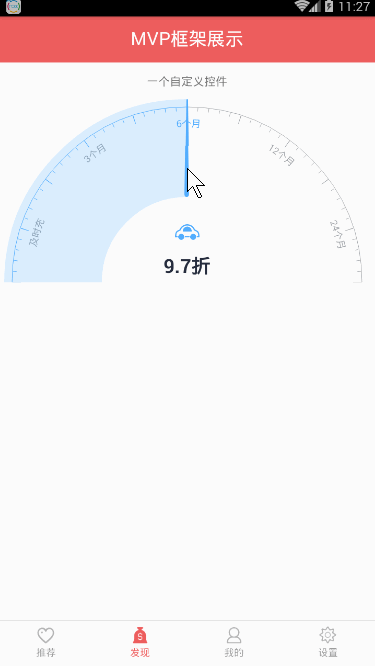
演示.gif
松手后自动指向最近数据:
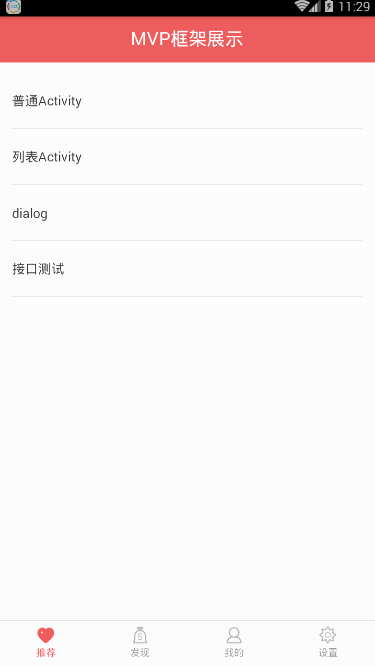
演示2.gif
- 首先,测量确定控件的宽高,在XML里面设置宽度就行了,高度在代码里会直接设置为宽度的一半,这里宽度我设置为match_parent。
//只需要设置宽度即可,高度默认为宽度的一半
<com.zzm.zzmvp.ui.widget.FuelFillingView
android:layout_width="match_parent"
android:layout_height="wrap_content"
android:layout_marginLeft="10px"
android:layout_marginRight="10px"/>
- 测量设置宽高
@Override
protected void onMeasure(int widthMeasureSpec, int heightMeasureSpec) {
super.onMeasure(widthMeasureSpec, heightMeasureSpec);
int width = measureWidth(widthMeasureSpec);
setMeasuredDimension(width, width/2);
}
//根据xml的设定获取宽度
private int measureWidth(int measureSpec) {
int specMode = MeasureSpec.getMode(measureSpec);
int specSize = MeasureSpec.getSize(measureSpec);
//wrap_content
if (specMode == MeasureSpec.AT_MOST){
}
//match_parent或者精确值
else if (specMode == MeasureSpec.EXACTLY){
}
return specSize;
}
- 初始化各个变量,创建画笔等对象
变量有圆弧的半径,半圆内长刻度的等分份数,一个长刻度内的等分份数,文字的数组,圆弧对应的矩阵等,最重要的就是手指旋转的角度,滑动的时候就是根据这个值来进行重绘。
我用了四个画笔,分别用来画默认的圆弧,选中的蓝色扇形,白色的扇形还有文字。
在onSizeChanged(int w, int h, int oldw, int oldh)方法中确定控件最终的宽高,得到圆弧的半径以及确定圆弧的矩阵。
@Override
protected void onSizeChanged(int w, int h, int oldw, int oldh) {
super.onSizeChanged(w, h, oldw, oldh);
mViewWidth = w;
mViewHeight = h;
mRadius = mViewWidth / 2 - dpToPx(10);
mRadiusChoose = mViewWidth / 2;
mRadiusSmall = mRadius / 2 - dpToPx(3);
mRectFArc.set(-mRadius,-mRadius,mRadius,mRadius);
mRectFArcChoose.set(-mRadiusChoose,-mRadiusChoose,mRadiusChoose,mRadiusChoose);
mRectFArcSmall.set(-mRadiusSmall,-mRadiusSmall,mRadiusSmall,mRadiusSmall);
...
}
- 接下来就是绘制了,主要用到了画布的中心位移,旋转,坐标的转换,计算触摸点和中心点的角度,这个让我又把勾股定理研究了一下午,哈哈。
- 滑动事件就是将触摸的点转换为画布坐标,计算出角度后进行重绘。
代码较长,就贴上全部代码:
import android.content.Context;
import android.graphics.Bitmap;
import android.graphics.BitmapFactory;
import android.graphics.Canvas;
import android.graphics.Color;
import android.graphics.Matrix;
import android.graphics.Paint;
import android.graphics.Path;
import android.graphics.Rect;
import android.graphics.RectF;
import android.graphics.Typeface;
import android.text.TextUtils;
import android.util.AttributeSet;
import android.util.TypedValue;
import android.view.MotionEvent;
import android.view.View;
import com.zzm.zzmlibrary.utils.LogUtils;
import com.zzm.zzmvp.R;
/**
* Created by ZhongZiMing on 2016/12/21.
*/
public class FuelFillingView extends View {
private final float startAngle = 180; //圆弧起始角度
private final float sweepAngle = 180; //旋转的角度
private int mViewWidth,mViewHeight; //控件的宽和高
private int mRadius; //默认圆弧半径
private int mStrokeWidth; //默认圆弧宽度
private int mRadiusChoose;//蓝色扇形半径
private int mRadiusSmall;//白色扇形半径
private int selectedColor; //选中状态的颜色
private int unSelectedColor; //未选中状态的颜色
private int backgroundColor; //背景颜色
private int mSection = 10; // 长刻度等分份数
private int mPortion = 5; // 一个长刻度等分份数
private int mScaleLongLenth; //长刻度相对圆心的长度
private int mScaleShortLenth; //短刻度相对圆心的长度
private String[] mTexts ; //长刻度上的文字数组
private String[] mTextsValue; //跟刻度数字对应的值
private Context mContext;
private Paint mPaintArc; //默认圆弧
private Paint mPaintArcChoose; //选中的蓝色扇形
private Paint mPaintArcSmall; //内部白色扇形
private Paint mPaintText; //文字
private Path mPath;
private RectF mRectFArc; // 默认圆弧
private RectF mRectFArcChoose; // 蓝色扇形
private RectF mRectFArcSmall; //白色扇形
private Rect mRectText; //月份
private RectF mRectFInnerArc; //文字
private Bitmap mBitmapCar; //小汽车
private Bitmap mBitmapPoint; //指针
private Matrix matrix ;
private float eventX ; //手指按下的X坐标
private float eventY ; //手指按下的Y坐标
private int mEvent = MotionEvent.ACTION_UP;
/**
* 旋转的角度
*/
private float mSweepAngle = 90;
public FuelFillingView(Context context) {
this(context,null);
}
public FuelFillingView(Context context, AttributeSet attrs) {
this(context, attrs,0);
}
public FuelFillingView(Context context, AttributeSet attrs, int defStyleAttr) {
super(context, attrs, defStyleAttr);
this.mContext =context;
// TypedArray a = context.obtainStyledAttributes(attrs, R.styleable.FuelFillView, defStyleAttr, 0);
//添加attr属性
// selectedColor = a.getColor(R.styleable.FuelFillView_arcColor, Color.parseColor("#52adff"));
// a.recycle();
init();
}
@Override
protected void onSizeChanged(int w, int h, int oldw, int oldh) {
super.onSizeChanged(w, h, oldw, oldh);
mViewWidth = w;
mViewHeight = h;
mRadius = mViewWidth / 2 - dpToPx(10);
mRadiusChoose = mViewWidth / 2;
mRadiusSmall = mRadius / 2 - dpToPx(3);
mRectFArc.set(-mRadius,-mRadius,mRadius,mRadius);
mRectFArcChoose.set(-mRadiusChoose,-mRadiusChoose,mRadiusChoose,mRadiusChoose);
mRectFArcSmall.set(-mRadiusSmall,-mRadiusSmall,mRadiusSmall,mRadiusSmall);
mPaintText.setTextSize(spToPx(12));
mPaintText.getTextBounds("0", 0, "0".length(), mRectText);
mRectFInnerArc.set(-mRadius+mScaleLongLenth+mRectText.height()+dpToPx(6),
-mRadius+mScaleLongLenth+mRectText.height()+dpToPx(6),
mRadius-mScaleLongLenth-mRectText.height()-dpToPx(6),
mRadius-mScaleLongLenth-mRectText.height()-dpToPx(6));
mBitmapCar = BitmapFactory.decodeResource(mContext.getResources(), R.drawable.icon_car);
Bitmap mBitmap = BitmapFactory.decodeResource(mContext.getResources(), R.drawable.pointer_icon);
//将指针进行缩放和旋转进行适配
matrix.postScale(1.0f,((float) (mRadiusChoose-mRadiusSmall))/(float) mBitmap.getHeight());
matrix.postRotate(-90);
mBitmapPoint = Bitmap.createBitmap(mBitmap, 0, 0, mBitmap.getWidth(), mBitmap.getHeight(), matrix, true);
if(!mBitmap.isRecycled()){
mBitmap.recycle();
}
}
@Override
protected void onMeasure(int widthMeasureSpec, int heightMeasureSpec) {
super.onMeasure(widthMeasureSpec, heightMeasureSpec);
int width = measureWidth(widthMeasureSpec);
setMeasuredDimension(width, width/2);
}
//根据xml的设定获取宽度
private int measureWidth(int measureSpec) {
int specMode = MeasureSpec.getMode(measureSpec);
int specSize = MeasureSpec.getSize(measureSpec);
//wrap_content
if (specMode == MeasureSpec.AT_MOST){
}
//match_parent或者精确值
else if (specMode == MeasureSpec.EXACTLY){
}
return specSize;
}
private void init(){
matrix = new Matrix();
mStrokeWidth = dpToPx(1);
mScaleLongLenth = dpToPx(10);
mScaleShortLenth = mScaleLongLenth / 2;
selectedColor = Color.parseColor("#52adff");
unSelectedColor = Color.parseColor("#a1a5aa");
backgroundColor = Color.parseColor("#ffffff");
mTexts = new String[]{"","及时充","","3个月","","6个月","","12个月","","24个月",""};
mTextsValue = new String[]{"","0折","","9.8折","","9.7折","","9.6折","","9.5折",""};
mPaintArc = new Paint();
mPaintArc.setAntiAlias(true);
mPaintArc.setColor(selectedColor);
mPaintArc.setStrokeWidth(mStrokeWidth);
mPaintArc.setStyle(Paint.Style.STROKE);
mPaintArc.setStrokeCap(Paint.Cap.ROUND);
mPaintArcChoose = new Paint();
mPaintArcChoose.setAntiAlias(true);
mPaintArcChoose.setColor(Color.parseColor("#3352adff"));
mPaintArcChoose.setStrokeCap(Paint.Cap.ROUND);
mPaintArcSmall = new Paint();
mPaintArcSmall.setAntiAlias(true);
mPaintArcSmall.setColor(backgroundColor);
mPaintArcSmall.setStrokeCap(Paint.Cap.ROUND);
mPaintText = new Paint();
mPaintText.setAntiAlias(true);
mPaintText.setStyle(Paint.Style.FILL);
mRectFArc = new RectF();
mRectFArcChoose = new RectF();
mRectFArcSmall = new RectF();
mRectText = new Rect();
mRectFInnerArc = new RectF();
mPath = new Path();
setBackgroundColor(backgroundColor);
}
@Override
public boolean onTouchEvent(MotionEvent event) {
mEvent = event.getAction();
switch (event.getAction()){
case MotionEvent.ACTION_DOWN:
case MotionEvent.ACTION_MOVE:
//此处使用 getRawX,而不是 getX
eventX = event.getRawX();
eventY = event.getRawY();
invalidate();
break;
case MotionEvent.ACTION_CANCEL:
case MotionEvent.ACTION_UP:
//让指针指向最近的数据,不需要则可注释
float surplus = mSweepAngle % (sweepAngle / mSection);
int num = (int)((mSweepAngle - surplus) / (sweepAngle / mSection));
if(TextUtils.isEmpty(mTexts[num])&&!TextUtils.isEmpty(mTexts[num+1])){
mSweepAngle = mSweepAngle + (sweepAngle / mSection) - surplus;
}else if(!TextUtils.isEmpty(mTexts[num])){
mSweepAngle = mSweepAngle - surplus;
}
invalidate();
break;
}
return true;
}
@Override
protected void onDraw(Canvas canvas) {
super.onDraw(canvas);
float[] pts = {eventX,eventY};
canvas.translate(mViewWidth/2,mViewHeight);//将画布中心移动到控件底部中间
if(mEvent==MotionEvent.ACTION_DOWN||mEvent==MotionEvent.ACTION_MOVE){
changeCanvasXY(canvas,pts);//触摸点的坐标转换
}
drawArc(canvas);//画选中的圆弧和未被选中的圆弧
drawLongLenth(canvas);//画选中和未选中的长刻度
drawShortLenth(canvas);//画选中和未选中的短刻度
drawText(canvas);//画刻度上的文字
drawBlueArc(canvas);//画选中的蓝色扇形
drawPoint(canvas); //画指针
drawWhiteArc(canvas);//画内部白色扇形
drawCar(canvas);//画小汽车
drawValue(canvas); //画折扣价
}
private void changeCanvasXY(Canvas canvas,float[] pts){
// 获得当前矩阵的逆矩阵
Matrix invertMatrix = new Matrix();
canvas.getMatrix().invert(invertMatrix);
// 使用 mapPoints 将触摸位置转换为画布坐标
invertMatrix.mapPoints(pts);
float x = Math.abs(pts[0]);
float y = Math.abs(pts[1]);
double z = Math.sqrt(x*x+y*y);
float round = (float)(Math.asin(y/z)/Math.PI*180);
LogUtils.e("触摸的点:X==="+pts[0]+"Y==="+pts[1]+"===当前角度:"+round);
if(pts[0]<=0){
mSweepAngle = round;
}else{
mSweepAngle = sweepAngle - round;
}
}
private void drawArc(Canvas canvas) {
mPaintArc.setColor(selectedColor);
canvas.drawArc(mRectFArc,startAngle,mSweepAngle,false,mPaintArc);
mPaintArc.setColor(unSelectedColor);
canvas.drawArc(mRectFArc,startAngle+mSweepAngle,sweepAngle-mSweepAngle,false,mPaintArc);
canvas.save();
}
private void drawLongLenth(Canvas canvas) {
float x0 = (float) (- mRadius + mStrokeWidth);
float x1 = (float) (- mRadius + mStrokeWidth + mScaleLongLenth);
mPaintArc.setStrokeWidth(mStrokeWidth*2);
mPaintArc.setColor(selectedColor);
canvas.drawLine(x0, 0, x1, 0, mPaintArc);
float angle = sweepAngle * 1f / mSection;
mPaintArc.setStrokeWidth(mStrokeWidth);
float selectSection = mSweepAngle / (sweepAngle / mSection);
for (int i = 1; i <= selectSection; i++) {
canvas.rotate(angle, 0, 0);
canvas.drawLine(x0, 0, x1, 0, mPaintArc);
}
mPaintArc.setColor(unSelectedColor);
for (int i = 0; i < mSection - selectSection; i++) {
if(i == mSection - (int)selectSection - 1){
mPaintArc.setStrokeWidth(mStrokeWidth*2);
}
canvas.rotate(angle, 0, 0);
canvas.drawLine(x0, 0, x1, 0, mPaintArc);
}
canvas.restore();
}
private void drawShortLenth(Canvas canvas) {
canvas.save();
mPaintArc.setStrokeWidth(mStrokeWidth/2);
mPaintArc.setColor(selectedColor);
float x0 = (float) (- mRadius + mStrokeWidth);
float x2 = (float) (- mRadius + mStrokeWidth + mScaleShortLenth);
canvas.drawLine(x0, 0, x2, 0, mPaintArc);
float angle = sweepAngle * 1f / (mSection*mPortion);
float mSelectSection = mSweepAngle / (sweepAngle / (mSection*mPortion));
for (int i = 1; i <= mSelectSection ; i++) {
canvas.rotate(angle, 0, 0);
canvas.drawLine(x0, 0, x2, 0, mPaintArc);
}
mPaintArc.setColor(unSelectedColor);
for (int i = 1; i <= (mSection * mPortion - mSelectSection); i++) {
canvas.rotate(angle, 0, 0);
canvas.drawLine(x0, 0, x2, 0, mPaintArc);
}
canvas.restore();
}
private void drawText(Canvas canvas) {
mPaintText.setTextSize(spToPx(12));
mPaintText.setTextAlign(Paint.Align.LEFT);
mPaintText.setTypeface(Typeface.DEFAULT);
float mSectionSelect = mSweepAngle / (sweepAngle / mSection);
for (int i = 0; i < mTexts.length; i++) {
if(i==(int)mSectionSelect){
mPaintText.setColor(selectedColor);
}else{
mPaintText.setColor(unSelectedColor);
}
mPaintText.getTextBounds(mTexts[i], 0, mTexts[i].length(), mRectText);
// 粗略把文字的宽度视为圆心角2*θ对应的弧长,利用弧长公式得到θ,下面用于修正角度
float θ = (float) (180 * mRectText.width() / 2 /
(Math.PI * (mRadius - mScaleShortLenth - mRectText.height())));
mPath.reset();
mPath.addArc(
mRectFInnerArc,
startAngle + i * (sweepAngle / mSection) - θ, // 正起始角度减去θ使文字居中对准长刻度
sweepAngle
);
canvas.drawTextOnPath(mTexts[i], mPath, 0, 0, mPaintText);
}
}
private void drawBlueArc(Canvas canvas) {
canvas.drawArc(mRectFArcChoose,startAngle,mSweepAngle,true,mPaintArcChoose);
canvas.save();
}
private void drawPoint(Canvas canvas) {
canvas.rotate(mSweepAngle, 0, 0);
canvas.drawBitmap(mBitmapPoint,-mRadiusChoose,-mBitmapPoint.getHeight()/2,null);
canvas.restore();
}
private void drawWhiteArc(Canvas canvas) {
canvas.drawArc(mRectFArcSmall,startAngle,sweepAngle,true,mPaintArcSmall);
}
private void drawCar(Canvas canvas) {
canvas.drawBitmap(mBitmapCar,-mBitmapCar.getWidth()/2,-mRadiusSmall/2-mBitmapCar.getHeight(),null);
}
private void drawValue(Canvas canvas) {
mPaintText.setTextSize(dpToPx(24));
mPaintText.setTextAlign(Paint.Align.CENTER);
mPaintText.setColor(Color.parseColor("#252c3d"));
mPaintText.setTypeface(Typeface.DEFAULT_BOLD);
int num = (int)(mSweepAngle / (sweepAngle / mSection));
if(!TextUtils.isEmpty(mTextsValue[num])){
canvas.drawText(mTextsValue[num],0, -dpToPx(12),mPaintText);
}else{
canvas.drawText(mTextsValue[num+1],0, -dpToPx(12),mPaintText);
}
}
private int dpToPx(int dp) {
return (int) TypedValue.applyDimension(TypedValue.COMPLEX_UNIT_DIP, dp, getResources().getDisplayMetrics());
}
private int spToPx(int sp) {
return (int) TypedValue.applyDimension(TypedValue.COMPLEX_UNIT_SP, sp, getResources().getDisplayMetrics());
}
/**
* 设置长刻度上的文字数组和对应显示的值的数组,跟据数组个数来等分刻度
* @param texts
*/
public void setTextsArray(String[] texts,String[] textsValue){
if(texts==null||texts.length==0){
return;
}
this.mTexts = texts;
this.mTextsValue = textsValue;
this.mSection = texts.length - 1;
invalidate();
}
}
- 看代码应该就看懂了,难点有一个,就是用到了逆矩阵,一开始我没想到这个方法,计算的角度总是不对,后来发现这个方法好使。使用event.getRawX()获取屏幕坐标,使用下面的方法转换为画布坐标后就轻松计算出了触摸点到中心点的角度。
private void changeCanvasXY(Canvas canvas,float[] pts){
// 获得当前矩阵的逆矩阵
Matrix invertMatrix = new Matrix();
canvas.getMatrix().invert(invertMatrix);
// 使用 mapPoints 将触摸位置转换为画布坐标
invertMatrix.mapPoints(pts);
float x = Math.abs(pts[0]);
float y = Math.abs(pts[1]);
double z = Math.sqrt(x*x+y*y);
float round = (float)(Math.asin(y/z)/Math.PI*180);
LogUtils.e("触摸的点:X==="+pts[0]+"Y==="+pts[1]+"===当前角度:"+round);
if(pts[0]<=0){
mSweepAngle = round;
}else{
mSweepAngle = sweepAngle - round;
}
}
大家可以根据自己的思路画成一个整圆,也可以自己给这个view添加attr属性进行设置,添加接口来获取选择的数据等,看大家的需要了。
参考链接:
http://www.gcssloop.com/customview/CustomViewIndex
https://github.com/woxingxiao/DashboardView






















 366
366











 被折叠的 条评论
为什么被折叠?
被折叠的 条评论
为什么被折叠?








