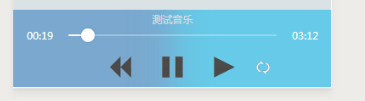
1,app,json里面配置
"requiredBackgroundModes": [
"audio",
"location"
],
2,app.js里面配置
globalData: {
userInfo: null,
global_bac_audio_manager: {
manage: wx.getBackgroundAudioManager(),
is_play: false,
id: '',
play_time: '',
article_id: '',
}
}
3,index.js里面的代码
const APP = getApp()
const AUDIOMANAGER = getApp().globalData.global_bac_audio_manager.manage
const AUDIO = getApp().globalData.global_bac_audio_manager
Page({
/**
* 页面的初始数据
*/
data: {
is_play: 1,//是否播放音乐
},
/**
* 生命周期函数--监听页面加载
*/
onLoad: function (options) {
var that = this
that.setData({
preArticleId: 0,//是否存在上一首
nextArticleId: 1,//是否存在下一首
is_loop: true,//是否循环播放
is_play: true,//是否正在播放
})
AUDIOMANAGER.onPlay(() => {
setTimeout(() => {
that.setData({
is_loading: true
})
}, 300)
})
let response = {
preArticleId: 0,
nextArticleId: 1,
urlCompressed: 'http://www.wgx0725.com/music1.mp3',
articleName: '测试音乐',
lessonName: '专辑名',
poster: 'http://www.1810.com.cn/static/uploadfile/file/2019-02-19/5c6bd0b57f8dc.jpg',
}
// 如果不是从悬浮按钮播放,就重新赋值
if (options.articleId == AUDIO.id && AUDIO.is_play) {
wx.seekBackgroundAudio({
position: Math.floor(AUDIO.time)
})
} else {
audio_background_play(response)
}
// 置灰上一首下一首
if (response.preArticleId == 0) {
that.setData({
is_first_page: true
})
}
if (response.nextArticleId == 0) {
that.setData({
is_last_page: true
})
}
//背景音频播放进度更新事件
AUDIOMANAGER.onTimeUpdate(() => {
if (!that.data.is_moving_slider) {
that.setData({
current_process: format(AUDIOMANAGER.currentTime),
slider_value: Math.floor(AUDIOMANAGER.currentTime),
total_process: format(AUDIOMANAGER.duration),
slider_max: Math.floor(AUDIOMANAGER.duration)
})
}
AUDIO.time = AUDIOMANAGER.currentTime
})
// 背景音频播放完毕
AUDIOMANAGER.onEnded(() => {
if (that.data.is_loop) {
that.next()
} else {
// 单曲循环
that.setData({
slider_value: 0,
current_process: '00:00',
})
audio_background_play(response)
}
})
},
// 拖动进度条,到指定位置
hanle_slider_change(e) {
const position = e.detail.value
this.seekCurrentAudio(position)
},
// 拖动进度条控件
seekCurrentAudio(position) {
// 更新进度条
let that = this
wx.seekBackgroundAudio({
position: Math.floor(position),
success: function () {
AUDIOMANAGER.currentTime = position
that.setData({
current_process: format(position),
slider_value: Math.floor(position)
})
}
})
},
// 进度条滑动
handle_slider_move_start() {
this.setData({
is_moving_slider: true
});
},
handle_slider_move_end() {
this.setData({
is_moving_slider: false
});
},
// 点击播放暂停
audio_play: function () {
let that = this
if (this.data.is_play) {
that.setData({
is_play: false
})
wx.pauseBackgroundAudio()
} else if (!this.data.is_play && this.data.is_ended) { // 这里是判断如果循环播放结束,没有下一首,重新播放 is_ended 是否是最后一首
audio_background_play(that.data.audio_article)
that.setData({
is_play: true,
is_ended: false
})
} else if (!this.data.is_play) {
that.setData({
is_play: true
})
wx.playBackgroundAudio()
}
AUDIO.is_play = !AUDIO.is_play
},
// 点击是否循环
play_loop: function () {
let that = this
if (this.data.is_loop) {
that.setData({
is_loop: false
})
} else {
that.setData({
is_loop: true
})
}
},
// 上一首
prev: function () {
let that = this
if (that.data.preArticleId != 0) {
//存在上一首,那么就更改当前的播放id,并且重新获取当前id是否存在上一首和下一首
wx.redirectTo({
url: '/pages/audio_article/audio_article?articleId=' +
that.data.audio_article.preArticleId
})
}
},
// 下一首
next: function () {
let that = this
if (that.data.nextArticleId != 0) {
let response = {
preArticleId: 0,
nextArticleId: 1,
urlCompressed: 'http://www.wgx0725.com/music2.mp3',
articleName: '测试音乐2',
lessonName: '专辑名2',
poster: 'http://www.1810.com.cn/static/uploadfile/file/2019-02-19/5c6bd0b57f8dc.jpg',
}
// 单曲循环
that.setData({
slider_value: 0,
current_process: '00:00',
})
audio_background_play(response)
} else { // 如果是最后一首
that.setData({
is_play: false,
slider_value: 0,
current_process: '00:00',
is_ended: true
})
AUDIO.is_play = false
}
},
onUnload: function () {
// 动态切换悬浮按钮的动态
if (AUDIO.is_play) {
APP.globalData.is_active = true
} else {
APP.globalData.is_active = false
}
},
/**
* 页面相关事件处理函数--监听用户下拉动作
*/
onPullDownRefresh: function () {
},
/**
* 页面上拉触底事件的处理函数
*/
onReachBottom: function () {
},
/**
* 用户点击右上角分享
*/
onShareAppMessage: function () {
}
})
// 时间格式化
function format(t) {
let time = Math.floor(t / 60) >= 10 ? Math.floor(t / 60) : '0' + Math.floor(t / 60)
t = time + ':' + ((t % 60) / 100).toFixed(2).slice(-2)
return t
}
// 音频播放
function audio_background_play(response) {
AUDIOMANAGER.src = response.urlCompressed ? response.urlCompressed : response.audioLink // 音频的数据源,默认为空字符串,当设置了新的 src 时,会自动开始播放 ,目前支持的格式有 m4a, aac, mp3, wav
AUDIOMANAGER.title = response.articleName // 音频标题
AUDIOMANAGER.epname = response.lessonName // 专辑名
AUDIOMANAGER.singer = '****' // 歌手名
AUDIOMANAGER.coverImgUrl = response.poster // 封面图url
}
4,index.wxml 代码
<!--音频播放html-->
<view class="audio">
<image class="bg" src="../../images/background.png"></image>
<text class='txt'>测试音乐</text>
<view class="control-process">
<text class="current-process">{{current_process}}</text>
<slider class="slider"
bindchange="hanle_slider_change"
bindtouchstart="handle_slider_move_start"
bindtouchend="handle_slider_move_end"
min="0"
block-size="16"
max="{{slider_max}}"
activeColor="#fff"
backgroundColor="rgba(255,255,255,.3)"
value="{{slider_value}}"
/>
<text class="total-process">{{total_process}}</text>
</view>
<view class="icon-list ">
<image bindtap="prev" mode="widthFix" src="{{is_first_page?'../../images/audio_prev_no.png':'../../images/audio_prev.png'}}" class="audio-icon"></image>
<image mode="widthFix" src="{{is_play? '../../images/audio_play.png': '../../images/audio_paused.png'}}" class="audio-icon audio-play" bindtap="audio_play"></image>
<image bindtap="next" mode="widthFix" src="{{is_last_page?'../../images/audio_next_no.png':'../../images/audio_next.png'}}" class="audio-icon"></image>
<image mode="widthFix" class="launch" src="{{is_loop ? '../../images/audio_loop.png': '../../images/audio_un_loop.png'}}" bindtap="play_loop"></image>
</view>
</view>
5,index.wxss代码
/* pages/detail/detail.wxss */
page {
background-color: rgb(218, 226, 230);
}
.audio {
position:fixed;
width:750rpx;
height:185rpx;
padding:2rpx 32rpx 5rpx;
box-sizing:border-box;
text-align:center;
overflow:hidden;
background:rgba(88, 199, 233, 0.89);
bottom:0px;
z-index: 999;
}
.audio .bg {
position: absolute;
top: 0;
left: -100%;
bottom: 0;
right: 0;
margin: auto;
width: 300%;
height: 300%;
z-index: -1;
filter: blur(40rpx);
}
.audio .txt{
height:20px;
display:block;
line-height:20px;
font-size:12px;
color:#ddd;
padding-bottom:-20px;
margin-bottom:-20px;
}
.editor {
padding: 32rpx;
box-sizing: border-box;
color: #333;
font-size: 28rpx;
background: #fff;
}
.editor view {
max-width: 100% !important;
}
.audio .poster {
width: 238rpx;
height: 336rpx;
}
/* 音频滚动条start */
.control-process {
margin-top: 20rpx;
display: flex;
justify-content: space-between;
align-items: center;
}
.control-process .slider {
width: 526rpx;
}
.control-process text {
font-size: 24rpx;
color: #fff;
}
/* 音频滚动条end */
.audio .icon-list {
position: relative;
margin: 0 auto;
line-height: 66rpx;
}
.audio .icon-list .audio-icon + .audio-icon {
margin-left: 72rpx;
}
.audio .icon-list .pattern {
position: absolute;
right: 20rpx;
}
.audio image {
width: 50rpx;
height: 50rpx;
vertical-align: middle;
}
.audio .launch{position:absolute;
margin-left:20px;
margin-top:5px;
}
.audio .audio-play {
width: 50rpx;
height: 50rpx;
}
.audio .pattern {
position: absolute;
top: 0;
bottom: 0;
margin: auto 0;
width: 44rpx;
height: 44rpx;
}






















 3146
3146











 被折叠的 条评论
为什么被折叠?
被折叠的 条评论
为什么被折叠?








