需求发端:
我自己动手做的一个网站,需要展示一组不明确数量和大小的图片。我想做个lightbox效果,又不想用什么库文件。网上的lightbox插件很多,功能很好很强大。但我不想要那么多代码。
于是,就自力更生自己搞一个。现在把代码分享出来,方便跟我同样需要的人。接下来是看图说话:
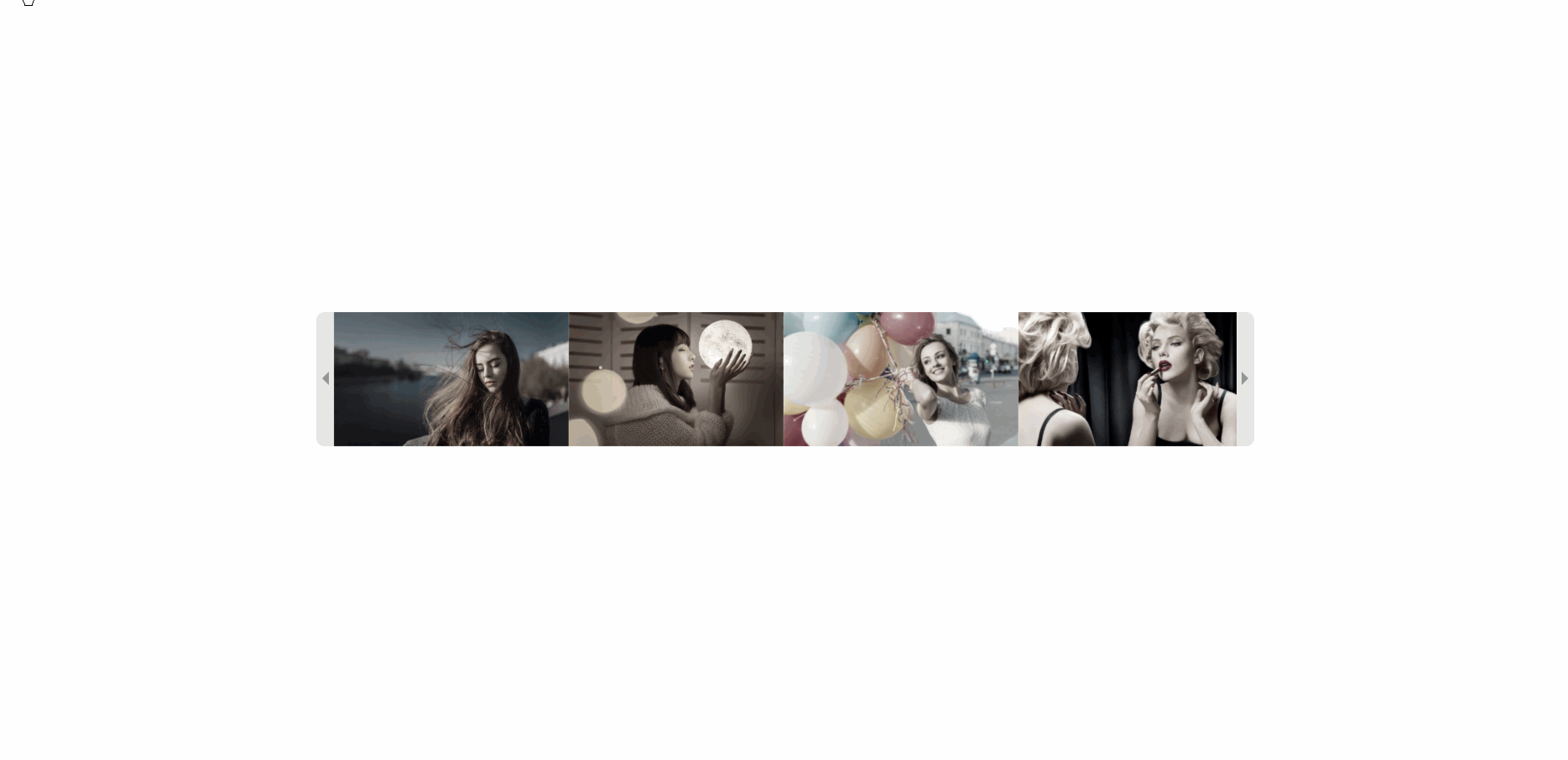
最终代码代码实现了一组数量未知的图片,横向排列(统一宽度和高度),容器固定宽度后,图片列表可左右滚动。图片点击,展开大图,可通过鼠标点击屏幕左右两侧箭头或按键盘方向键切换图片。点关闭返回图片列表。
这一篇是上篇,我们先实现lightbox部分的功能(代码极其简单)。【本例完整版源码下载】
废话不多说,先上一下页面布局代码:
<div id="myLightbox" class="lightbox"><!-- 遮罩层 -->
<span class="lightbox-close">×</span> <!-- 关闭按钮 -->
<span class="lightbox-before"></span>
<!-- 前一张 -->
<span class="lightbox-after"></span>
<!-- 后一张 -->
<div class="lightbox-content"><!-- 照片容器 -->
<img>
<div id="imgAlt" class="lightbox-alt"></div>
</div>
</div>
<div class="imgbox"> <!-- 图片列表 -->
<img src="images/0001.png" alt="纱帐香飘兰麝,娥眉轻把萧吹" onclick="openLightbox(this);">
<img src="images/0002.png" alt="清风不识字,何故乱翻书?" onclick="openLightbox(this);">
<img src="images/0003.png" alt="好雨知时节,当春乃发生。" onclick="openLightbox(this)">
<img src="images/0004.png" alt="花径不曾缘客扫,蓬门今始为君开。" onclick="openLightbox(this)">
<img src="images/0005.png" alt="锄禾日当午,汗滴禾下土" onclick="openLightbox(this)">
<img src="images/0006.jpeg" alt="晓看天色暮看云,行也思君,坐也思君" onclick="openLightbox(this)">
<img src="images/0007.jpeg" alt="鸳鸯被里成双夜,一树梨花压海棠。" onclick="openLightbox(this)">
<img src="images/0008.jpeg" alt="衣带渐宽终不悔,为伊消得人憔悴。" onclick="openLightbox(this)">
<img src="images/0009.jpeg" alt="侍儿扶起娇无力,始是新承恩泽时。" onclick="openLightbox(this)">
<img src="images/0010.jpeg" alt="我与你生同一个衾,死同一个椁" onclick="openLightbox(this)">
<!-- Add more images here -->
</div> 然后,给他们赋予样式表:
.lightbox {
display: none;
position: fixed;
z-index: 999;
padding-top: 100px;
left: 0;
top: 0;
width: 100%;
height: 100%;
background-color: rgb(0,0,0);
background-color: rgba(0,0,0,0.9);
}
.lightbox-content{
position: fixed;
z-index: 9999;
padding-top: 10px;
left: 50%;
top: 50%;
transform: translate(-50%, -50%);
}
.lightbox-content img{
max-height: 600px;
max-width: 100%;
margin:auto;
background-color: #fff;
border:15px solid #fff;
border-bottom:60px solid #fff;
}
.lightbox-alt{
position: absolute;
width: 100%;
bottom:25px;
text-align: center;
font-size: 1.2rem;
font-weight: 700;
color: #333;
}
.lightbox-before,.lightbox-after{
position: absolute;
width: 78px;
height: 100px;
display: block;
top:40%;
filter: grayscale(70%) blur(0.5px); /* 调整数值来改变模糊程度 */
opacity: 0.3;
cursor: pointer;
}
.lightbox-before{
left:0px;
background: url("images/left-arrow.png") left bottom no-repeat;
border-radius: 0px 15px 15px 0px;
}
.lightbox-after{
right:0px;
background: url("images/right-arrow.png") left bottom no-repeat;
border-radius: 15px 0px 0px 15px ;
}
.lightbox-before:hover,
.lightbox-after:hover{
opacity: 0.9;
-webkit-filter: grayscale(0%); /* Chrome, Safari, Opera */
filter: grayscale(0%);
filter: blur(0px); /* 调整数值来改变模糊程度 */
}
.lightbox-close {
position: absolute;
top: 10px;
right: 25px;
color: #f1f1f1;
font-size: 40px;
font-weight: bold;
transition: 0.3s;
}
.lightbox-close:hover,
.lightbox-close:focus {
color: #bbb;
text-decoration: none;
cursor: pointer;
}
.imgbox{
position: fixed;
width: 1200px;
height: 65px;
overflow: hidden;
left: 50%;
top: 50%;
transform: translate(-50%, -50%);
}
.imgbox img{
width: 120px;
height: auto;
float:left;
cursor: pointer;
opacity: 0.7;
filter: grayscale(90%); /* 灰色滤镜 */
transition: all .5s;
}
.imgbox img:hover{
opacity: 1;
filter: grayscale(0%); /* 鼠标移动到图片上,清除灰色滤镜,图片原色输出 */
transition: all .5s;
}图片组准备好了,容器也都准备完成,接下来是超简洁的js时间:
let currentImageIndex = 0;
let allImages = document.querySelectorAll('img[onclick]');
function openLightbox(imgElement) {
// Show the lightbox
document.getElementById('myLightbox').style.display = "block";
// Get the lightbox content and set the image
const lightboxContent = document.querySelector('.lightbox-content img');
lightboxContent.src = imgElement.src;
lightboxContent.alt = imgElement.alt;
document.getElementById('imgAlt').innerHTML = lightboxContent.alt;
// Get the index of the image that was clicked
currentImageIndex = Array.prototype.indexOf.call(allImages, imgElement);
}
// Close the lightbox
function closeLightbox() {
document.getElementById('myLightbox').style.display = "none";
}
// Show the next image
function showNext() {
if (currentImageIndex < allImages.length - 1) {
openLightbox(allImages[currentImageIndex + 1]);
}
}
// Show the previous image
function showPrevious() {
if (currentImageIndex > 0) {
openLightbox(allImages[currentImageIndex - 1]);
}
}
// Listen for clicks on the close button 监听鼠标事件
document.querySelector('.lightbox-close').addEventListener('click', function() {
closeLightbox();
});
document.querySelector('.lightbox-before').addEventListener('click', function() {
showPrevious();
});
document.querySelector('.lightbox-after').addEventListener('click', function() {
showNext();
});
// Listen for keyboard events when lightbox is open 监听键盘事件
document.addEventListener('keydown', function(event) {
if (document.getElementById('myLightbox').style.display === 'block') {
if (event.key === 'ArrowLeft') {
showPrevious();
} else if (event.key === 'ArrowRight') {
showNext();
} else if (event.key === 'Escape') {
closeLightbox();
}
}
});好了,至此,我们的lightbox部分的功能已经完全实现,效果图如下:
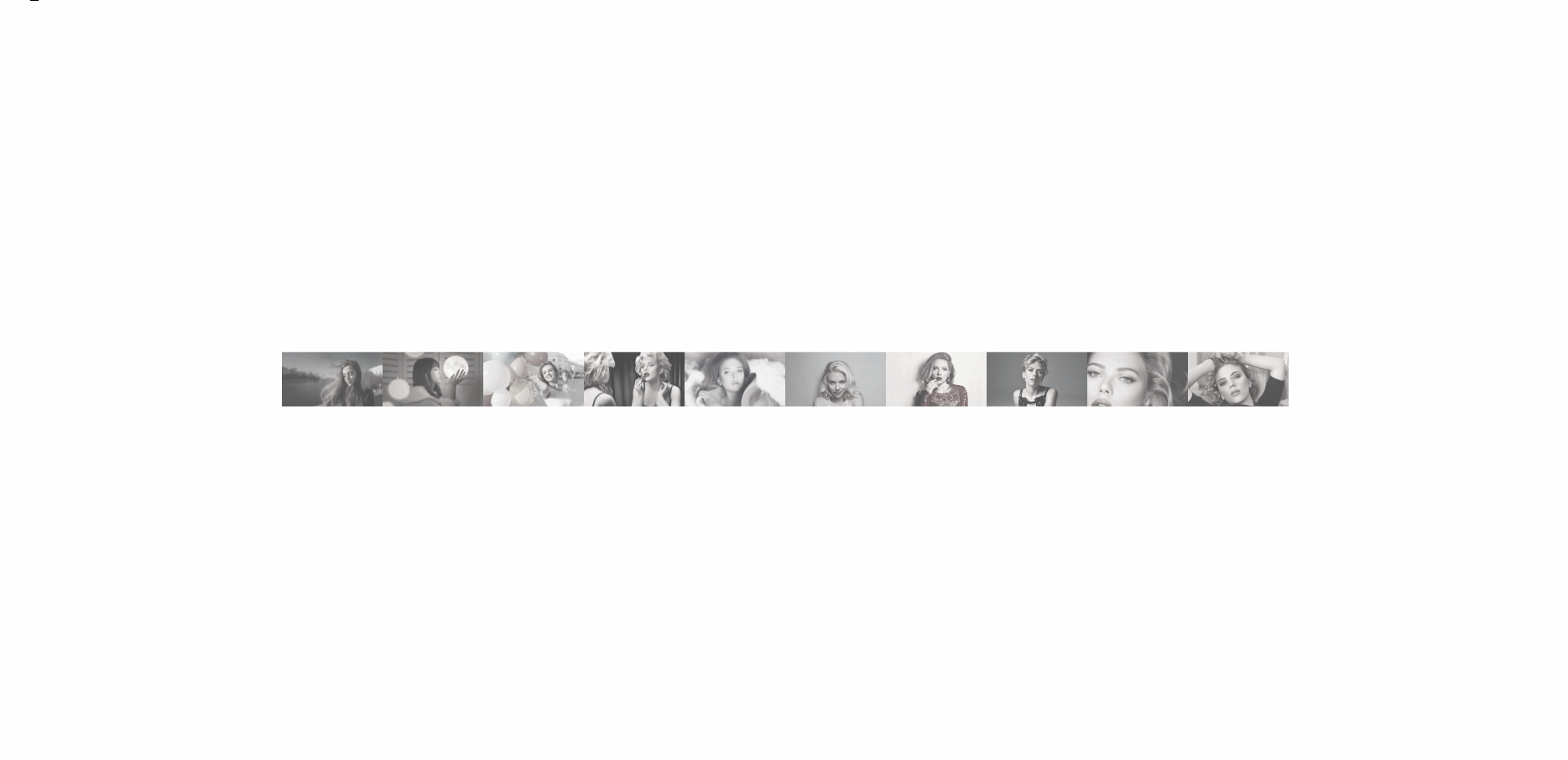 这个阶段,我实现了lightbox应有的简单功能。展开大图,左右切换,关闭返回。下一篇,我们将完成图片组滚动部分。希望对您有所帮助!
这个阶段,我实现了lightbox应有的简单功能。展开大图,左右切换,关闭返回。下一篇,我们将完成图片组滚动部分。希望对您有所帮助!























 7181
7181

 被折叠的 条评论
为什么被折叠?
被折叠的 条评论
为什么被折叠?










