在移动软件开发领域,苹果设备由于其封闭性和安全性受到了广大开发者的青睐,然而,这也为开发者带来了一些挑战,特别是在进行群控软件开发时。
群控软件是指可以同时控制多台设备的软件,这在自动化测试、批量操作等场景中非常有用,本文将分享六段在苹果群控软件开发中常用的源代码,帮助开发者更高效地开发群控应用。
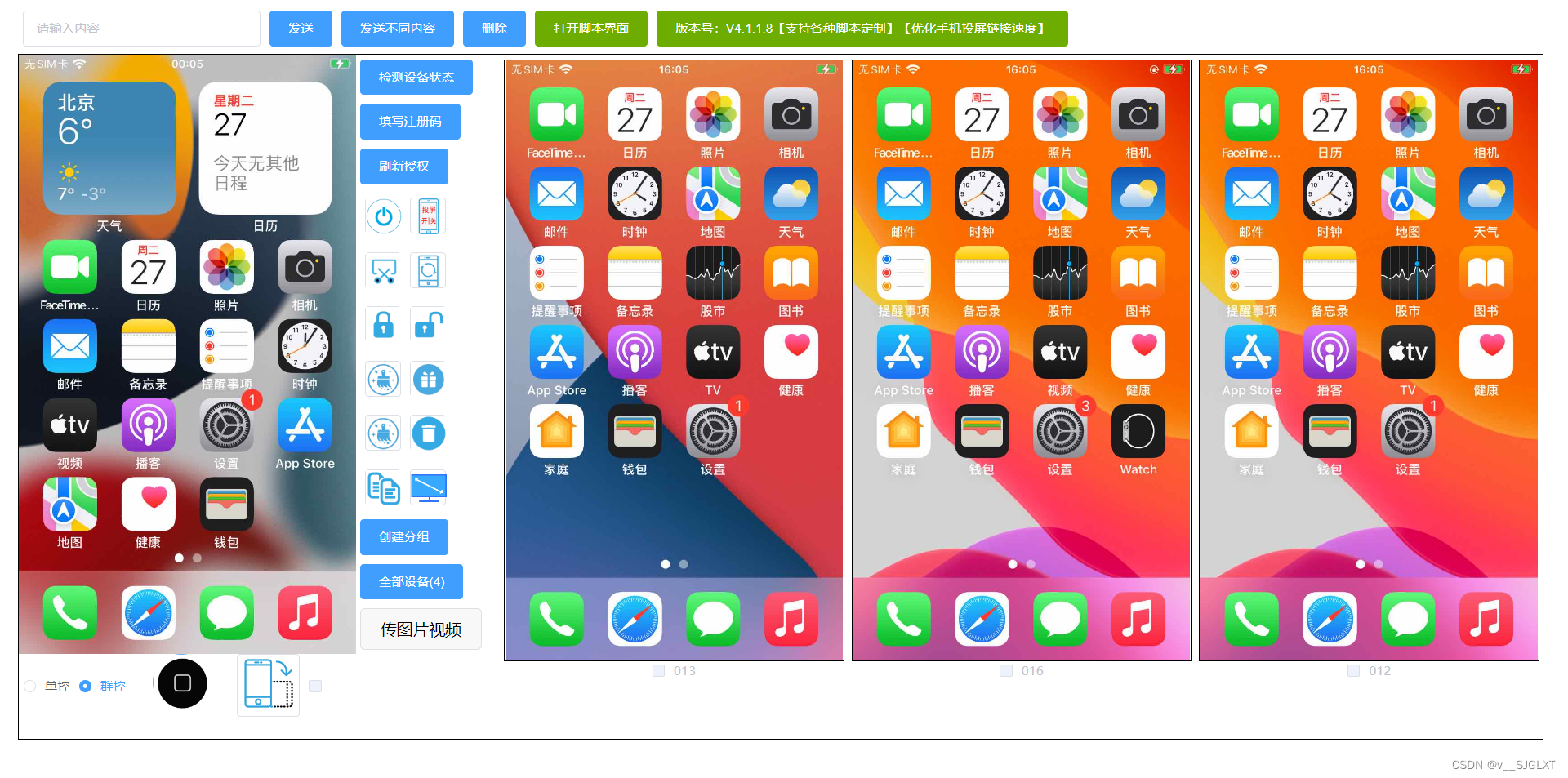
一、设备连接与识别
在群控软件中,首先需要建立与设备的连接并识别设备,以下是一个简单的Objective-C代码示例,用于连接并识别连接的苹果设备:
#import
#import
int main(int argc, const char * argv[]) {
@autoreleasepool {
// 获取设备列表
CFMutableArrayRef devices = IMDeviceCopyAllDevices(NULL);
// 遍历设备列表
for (int i = 0; i < CFArrayGetCount(devices); i++) {
IMDeviceRef device = (IMDeviceRef)CFArrayGetValueAtIndex(devices, i);
// 获取设备名称
CFStringRef deviceName = IMDeviceCopyName(device);
NSLog(@"Device Name: %@", (__bridge NSString *)deviceName);
// 释放设备名称
CFRelease(deviceName);
}
// 释放设备列表
CFRelease(devices);
}
return 0;
}这段代码使用了MobileDevice框架,可以获取连接到计算机上的所有苹果设备的列表,并打印出每个设备的名称。
二、设备操作指令发送
在建立了设备连接后,下一步是向设备发送操作指令。以下是一个Swift代码示例,用于向设备发送触摸指令:
import UIKit
func sendTouchEvent(to device: UIDevice, atPoint point: CGPoint) {
// 获取设备屏幕大小
let screenSize = UIScreen.main.bounds.size
// 转换触摸点坐标
let scaledPoint = CGPoint(x: point.x * screenSize.width, y: point.y * screenSize.height)
// 创建触摸事件
let touchEvent = UITouch(phase: .began, locationInWindow: scaledPoint, previousLocationInWindow: scaledPoint, timestamp: Date().timeIntervalSince1970)
// 发送触摸事件到设备
UIApplication.shared.sendEvent(touchEvent)
}这个函数接受一个设备对象和一个触摸点坐标,然后创建一个UITouch对象,并将其发送到指定的设备。
三、设备屏幕截图
在群控软件中,经常需要获取设备的屏幕截图。以下是一个Swift代码示例,用于获取设备屏幕截图并保存到本地文件:
import UIKit
func captureScreenshot(from device: UIDevice, toFile fileURL: URL) {
// 创建屏幕截图
UIGraphicsBeginImageContextWithOptions(UIScreen.main.bounds.size, false, UIScreen.main.scale)
if let context = UIGraphicsGetCurrentContext() {
context.setFillColor(UIColor.clear.cgColor)
context.fill(UIScreen.main.bounds)
UIApplication.shared.keyWindow?.drawHierarchy(in: UIScreen.main.bounds, afterScreenUpdates: true)
}
let screenshot = UIGraphicsGetImageFromCurrentImageContext()
UIGraphicsEndImageContext()
// 将截图保存到文件
do {
try screenshot?.pngData()?.write(to: fileURL)
} catch {
print("Failed to save screenshot: \(error)")
}
}这个函数接受一个设备对象和一个文件URL,然后创建设备的屏幕截图,并将其保存到指定的文件。
四、设备应用安装
在群控软件中,有时需要自动化安装应用到设备,以下是一个Swift代码示例,用于安装应用到设备:
import Foundation
func installApp(on device: UIDevice, withURL appURL: URL) {
// 创建LSApplicationWorkspace对象
let workspace = LSApplicationWorkspace.shared
// 创建LSApplicationProxy对象
do {
let appProxy = try workspace.application(withBundleIdentifier: nil)
// 安装应用
appProxy.installApplication(at: appURL, withOptions: nil, completionHandler: { (error) in
if let error = error {
print("Failed to install app: \(error)")五、设备应用启动与关闭
在群控软件中,启动和关闭设备上的应用是常见的操作,以下是一个使用Swift编写的函数,该函数可以启动和关闭设备上的指定应用:
import UIKit
func launchApp(on device: UIDevice, withBundleIdentifier bundleIdentifier: String) {
// 获取应用代理
if let appProxy = LSApplicationProxy.application(withBundleIdentifier: bundleIdentifier) {
// 启动应用
appProxy.launchWithOptions(nil, completionHandler: { (error) in
if let error = error {
print("Failed to launch app: \(error)")
} else {
print("App launched successfully")
}
})
} else {
print("App with bundle identifier \(bundleIdentifier) not found")
}
}
func terminateApp(on device: UIDevice, withBundleIdentifier bundleIdentifier: String) {
// 获取应用代理
if let appProxy = LSApplicationProxy.application(withBundleIdentifier: bundleIdentifier) {
// 终止应用
appProxy.terminateWithOptions(nil, completionHandler: { (error) in
if let error = error {
print("Failed to terminate app: \(error)")
} else {
print("App terminated successfully")
}
})
} else {
print("App with bundle identifier \(bundleIdentifier) not found")
}
}launchApp 函数接受设备的 UIDevice 实例和应用的 bundle identifier,然后使用 LSApplicationProxy 来启动应用。terminateApp 函数则用于关闭应用。
六、设备日志获取
在群控软件中,有时需要获取设备的日志以进行调试或监控,以下是一个使用Swift编写的函数,该函数可以获取设备的系统日志:
import os.log
func fetchSystemLog(from device: UIDevice, withPredicate predicate: os_log_predicate_t, limit: Int = 100) -> [os_log_message_t] {
var logMessages: [os_log_message_t] = []
// 创建日志读取器
let reader = os_log_reader_create(OS_LOG_OBJECT_USE_XPC_CONNECTION, predicate, nil)
// 遍历日志消息
while let message = os_log_reader_next(reader) {
logMessages.append(message)
// 达到限制时停止
if logMessages.count >= limit {
break
}
}
// 释放读取器
os_log_reader_release(reader)
return logMessages
}
// 使用示例
let device = UIDevice.current // 假设当前设备是要获取日志的设备
let predicate = os_log_predicate_for_subsystem(subsystem: "com.apple.springboard", category: "Default") // 可以根据需要修改子系统和类别
let logMessages = fetchSystemLog(from: device, withPredicate: predicate)
// 打印日志消息
for message in logMessages {
let components = os_log_message_components(message, .all)
let logString = os_log_format(components, OS_LOG_FORMAT_DEFAULT)
print(logString)
}这个函数使用 os.log 框架创建一个日志读取器,并使用给定的谓词来过滤日志消息,然后,它遍历日志消息,直到达到指定的限制或没有更多消息为止,最后,它释放读取器并返回日志消息数组。
请注意,以上代码仅为示例,实际使用时可能需要根据具体需求进行调整和完善,此外,苹果对群控软件的使用有一定的限制和规定,开发者在使用这些代码时应确保遵守苹果的相关政策和法律法规。




















 566
566











 被折叠的 条评论
为什么被折叠?
被折叠的 条评论
为什么被折叠?








