最近快要交付项目了,有个要求是30%的注释量,所以用node.js写了一个脚本自动生成。接下来看代码吧。
一、新建文件夹
我这里是新建scripts,跟src同级,在里面放了一个js文件
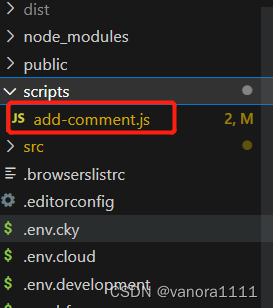
二、 add-comment.js内容
这里是匹配src下的views里的文件夹和文件里的.vue后缀,在el-button上新增一行注释;
const fs = require("fs");
const path = require("path");
const viewsDir = path.resolve(__dirname, "../src/views"); // views 文件夹路径
const commentText = "这是一个功能按钮;"; // 要添加的注释内容
// 遍历 views 文件夹下的所有文件和文件夹
fs.readdir(viewsDir, { withFileTypes: true }, (err, entries) => {
if (err) {
console.error(err);
return;
}
entries.forEach((entry) => {
const entryPath = path.join(viewsDir, entry.name);
if (entry.isFile() && path.extname(entry.name) === ".vue") {
// 如果是 .vue 文件
const filePath = entryPath;
// 读取文件内容
fs.readFile(filePath, "utf8", (err, data) => {
if (err) {
console.error(err);
return;
}
// 在 <el-button> 标签上方添加注释
const regex = /(<el-button[\s\S]*?>)/g;
const lines = data.split("\n");
let updatedData = data;
let offset = 0;
let lastLineIndex = -1;
for (let i = 0; i < lines.length; i++) {
const line = lines[i];
const match = regex.exec(line);
if (match && !/<!--.*?-->/.test(line)) {
lastLineIndex = i;
break;
}
}
if (lastLineIndex !== -1) {
const insertPos = lines.slice(0, lastLineIndex + 1).join("\n").length;
updatedData = data.slice(0, insertPos) + `\n<!-- ${commentText} -->` + data.slice(insertPos);
// 将注释添加到文件中
fs.writeFile(filePath, updatedData, (err) => {
if (err) {
console.error(err);
return;
}
console.log(`已为 ${filePath} 添加注释`);
});
}
});
} else if (entry.isDirectory()) {
// 如果是文件夹,则遍历文件夹内的 .vue 文件
fs.readdir(entryPath, (err, files) => {
if (err) {
console.error(err);
return;
}
files.forEach((file) => {
if (path.extname(file) === ".vue") {
const filePath = path.join(entryPath, file);
// 读取文件内容
fs.readFile(filePath, "utf8", (err, data) => {
if (err) {
console.error(err);
return;
}
// 在 <el-button> 标签上方添加注释
const regex = /(<el-button[\s\S]*?>)/g;
const lines = data.split("\n");
let updatedData = data;
let offset = 0;
let lastLineIndex = -1;
for (let i = 0; i < lines.length; i++) {
const line = lines[i];
const match = regex.exec(line);
if (match && !/<!--.*?-->/.test(line)) {
lastLineIndex = i;
break;
}
}
if (lastLineIndex !== -1) {
const insertPos = lines.slice(0, lastLineIndex + 1).join("\n").length;
updatedData = data.slice(0, insertPos) + `\n<!-- ${commentText} -->` + data.slice(insertPos);
// 将注释添加到文件中
fs.writeFile(filePath, updatedData, (err) => {
if (err) {
console.error(err);
return;
}
console.log(`已为 ${filePath} 添加注释`);
});
}
});
}
});
});
}
});
});
三、配置命令
在package.json里
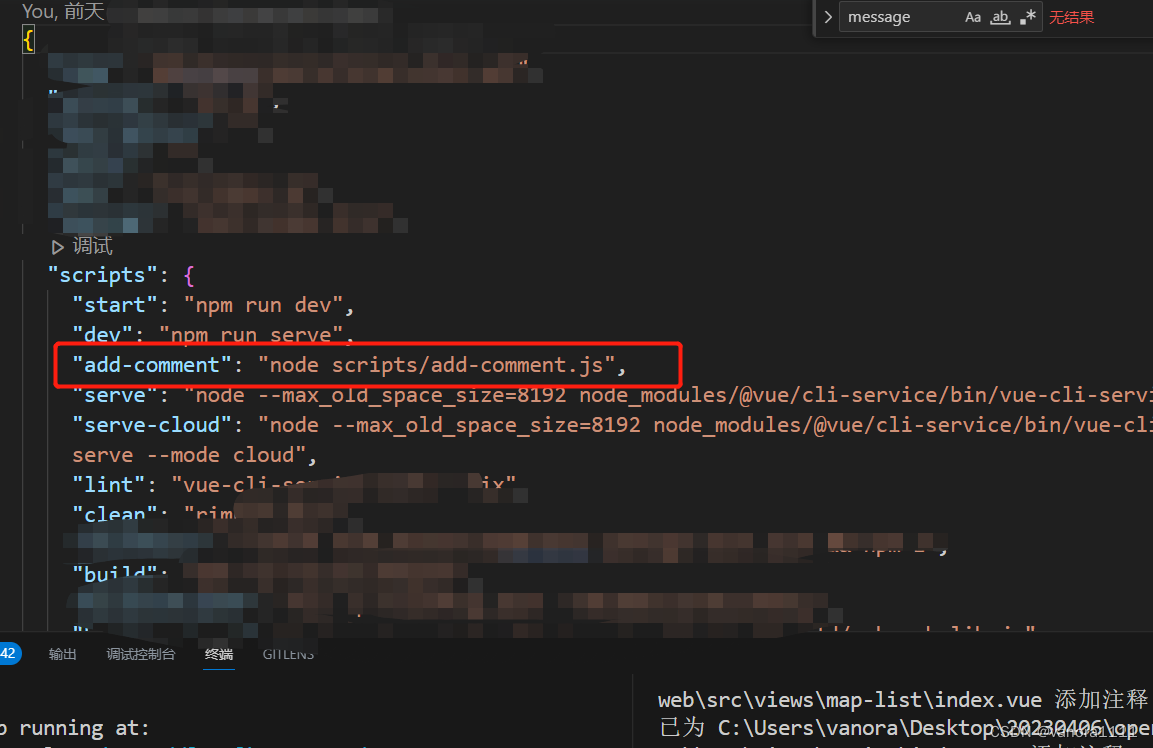
最后,在控制台输入
npm run add-comment
就能得到注释啦。
你还可以任意发挥




















 3万+
3万+











 被折叠的 条评论
为什么被折叠?
被折叠的 条评论
为什么被折叠?








