本文将实现一个仿微信的聊天界面demo,对话的双方分别来自“自己”和第三方接口“图灵机器人”,该接口会根据您发送的信息智能回答,从而形成简单的对话聊天。效果如下:
界面分析:
聊天界面整体上是一个ListView,该ListView的item包含了两种布局,每种布局都包含时间、聊天内容、和布局样式(区分是哪种布局)。
当自己发送一个内容时,将该内容添加到Adapter所绑定的List中,并刷新Adapter;再将List中的内容拼接到接口中远程访问Url,返回结果是一个JSON格式的数据,使用GSON将其解析,并将内容部分添加到List中,再次通知Adapter刷新List,这样就实现了对话。由于远程访问Url是一个网络操作,故不可将其放在主线程中,又由于返回的数据需要在添加到List中再通知Adapter刷新,这是一个主线程操作。由于涉及到线程见的交互,所以需要使用Handler控制。
(本demo所需的资源图片地址:http://img.mukewang.com/down/54586b4c0001ec8100000000.zip)
下面是代码解析:
- 首先您需要在图灵网(www.tuling123.com)注册一个账号,并使用该账号绑定您要编写的应用程序,图灵网会返回一个改程序对应的API Key。
使用GET请求访问http://www.tuling123.com/openapi/api地址以获取返回的JSON格式的数据,还需要在GET请求中添加”key”(也就是申请的API Key),”info”(就是您的发送的信息),”userid”(表示用户的位移标识,确保唯一性)。
下面使用一个工具类来封装该GET请求:
public class Utils {
private static final String URL = "http://www.tuling123.com/openapi/api";
private static final String API_KEY = "6bb5146414bb4fd9a8cf192be580d367";
/**
* @param msg 发送的内容
* @return 远程返回的JSON格式的字符串
* @throws IOException
*/
public static String doGet(String msg) throws IOException {
String result = "";
String url = getUrl(msg);
InputStream is = null;
ByteArrayOutputStream baos = null;
try {
java.net.URL urlConn = new URL(url);
HttpURLConnection conn = (HttpURLConnection) urlConn.openConnection();
conn.setRequestMethod("GET");
conn.setReadTimeout(5000);
conn.setConnectTimeout(5000);
is = conn.getInputStream();
int len = -1;
byte[] byteRead = new byte[128];
baos = new ByteArrayOutputStream();
while ((len = is.read(byteRead)) != -1) {
baos.write(byteRead, 0, len);
}
baos.flush();
result = new String(baos.toByteArray());
} catch (MalformedURLException e) {
e.printStackTrace();
} finally {
try {
if (is != null) {
is.close();
}
} catch (IOException e) {
e.printStackTrace();
}
if (baos != null) {
baos.close();
}
}
return result;
}
/**
* @param msg 发送的内容
* @return 拼接的URL
*/
private static String getUrl(String msg) {
String result = null;
try {
result = URL + "?key=" + API_KEY + "&info=" + URLEncoder.encode(msg, "UTF-8") + "&userid=" + "12345678";
} catch (UnsupportedEncodingException e) {
e.printStackTrace();
}
return result;
}
/**
* 发送一个消息 返回消息
*
* @param msg 发送的内容
* @return 从JSON数据中去除的返回内容
*/
public static MsgBean getMessage(String msg)
{
MsgBean msgBean = new MsgBean();
try {
String jsonString = doGet(msg);
Gson gson = new Gson();
Result result = gson.fromJson(jsonString, Result.class);
msgBean.setMsg(result.getText());
} catch (IOException e) {
e.printStackTrace();
}
msgBean.setDate(new Date());
msgBean.setType(MsgBean.Type.INCOMING);
return msgBean;
}
}其中Result类是远程返回的JSON格式的数据,该类如下:
public class Result {
private int code;
private String text;
public int getCode() {
return code;
}
public void setCode(int code) {
this.code = code;
}
public String getText() {
return text;
}
public void setText(String text) {
this.text = text;
}
}code为10000时表示请求成功,text即为结果。
MsgBean类是ListView中的每一个数据项,该类如下:
public class MsgBean {
private String msg;
private Type type;
private Date date;
public String getMsg() {
return msg;
}
public void setMsg(String msg) {
this.msg = msg;
}
public Type getType() {
return type;
}
public void setType(Type type) {
this.type = type;
}
public Date getDate() {
return date;
}
public void setDate(Date date) {
this.date = date;
}
public enum Type {
INCOMING, OUTCOMING
}
}该类中包含一个枚举类型Type,该枚举类用于区分发送和接收的消息。
下面是每一个接受的Item的布局:
<!-- item_incoming_msg.xml -->
<LinearLayout xmlns:android="http://schemas.android.com/apk/res/android"
android:layout_width="match_parent"
android:layout_height="match_parent"
android:orientation="vertical">
<TextView
android:id="@+id/tv_incoming_date"
android:layout_width="wrap_content"
android:layout_height="wrap_content"
android:layout_gravity="center"
android:background="#BEBEBE"
android:text="2016-12-12 12:12:12"
android:textColor="#F5F5F5"
android:textSize="12sp" />
<LinearLayout
android:layout_width="match_parent"
android:layout_height="wrap_content"
android:orientation="horizontal">
<LinearLayout
android:layout_width="wrap_content"
android:layout_height="wrap_content"
android:layout_marginLeft="10dp"
android:orientation="vertical">
<ImageView
android:id="@+id/iv_xiaomu_icon"
android:layout_width="49dp"
android:layout_height="49dp"
android:layout_gravity="center_horizontal"
android:src="@drawable/icon" />
<TextView
android:layout_width="wrap_content"
android:layout_height="wrap_content"
android:layout_gravity="center_horizontal"
android:text="小慕"
android:textSize="18sp" />
</LinearLayout>
<TextView
android:id="@+id/tv_incoming_content"
android:layout_width="wrap_content"
android:layout_height="wrap_content"
android:layout_gravity="center_vertical"
android:background="@drawable/chatfrom_bg_normal"
android:gravity="center"
android:text="你好" />
</LinearLayout>
</LinearLayout>该布局的效果如下:
同理,发送的item的布局如下:
<!-- item_outcoming_msg.xml -->
<LinearLayout xmlns:android="http://schemas.android.com/apk/res/android"
android:layout_width="match_parent"
android:layout_height="match_parent"
android:orientation="vertical">
<TextView
android:id="@+id/tv_outcoming_date"
android:layout_width="wrap_content"
android:layout_height="wrap_content"
android:layout_gravity="center"
android:background="#BEBEBE"
android:text="2016-12-12 12:12:12"
android:textColor="#F5F5F5"
android:textSize="12sp" />
<LinearLayout
android:layout_width="match_parent"
android:layout_height="wrap_content"
android:layoutDirection="rtl"
android:orientation="horizontal">
<LinearLayout
android:layout_width="wrap_content"
android:layout_height="wrap_content"
android:layout_marginRight="10dp"
android:orientation="vertical">
<ImageView
android:id="@+id/iv_me_icon"
android:layout_width="49dp"
android:layout_height="49dp"
android:layout_gravity="center_horizontal"
android:src="@drawable/me" />
<TextView
android:id="@+id/textView"
android:layout_width="wrap_content"
android:layout_height="wrap_content"
android:layout_gravity="center_horizontal"
android:text="vanpersie"
android:textSize="18sp" />
</LinearLayout>
<TextView
android:id="@+id/tv_outcoming_content"
android:layout_width="wrap_content"
android:layout_height="wrap_content"
android:layout_gravity="center_vertical"
android:background="@drawable/chatto_bg_normal"
android:gravity="center"
android:text="你也好" />
</LinearLayout>
</LinearLayout>布局的效果如下:
下面是Adapter的内容:
public class ChatAdapter extends BaseAdapter {
private LayoutInflater mLayoutInflater;
private List<MsgBean> mList;
public ChatAdapter(Context context, List<MsgBean> list) {
this.mLayoutInflater = LayoutInflater.from(context);
this.mList = list;
}
@Override
public int getCount() {
return mList.size();
}
@Override
public MsgBean getItem(int position) {
return mList.get(position);
}
@Override
public long getItemId(int position) {
return position;
}
@Override
public int getViewTypeCount() {
return 2;
}
@Override
public int getItemViewType(int position) {
MsgBean bean = mList.get(position);
if (bean.getType() == MsgBean.Type.INCOMING) {
return 0;
} else {
return 1;
}
}
@Override
public View getView(int position, View convertView, ViewGroup parent) {
ViewHolder viewHolder = null;
// MsgBean bean = getItem(position);
if (convertView == null) {
viewHolder = new ViewHolder();
if (getItemViewType(position) == 0) {
convertView = mLayoutInflater.inflate(R.layout.item_imcoming_msg, parent, false);
viewHolder.tv_date = (TextView) convertView.findViewById(R.id.tv_incoming_date);
viewHolder.tv_content = (TextView) convertView.findViewById(R.id.tv_incoming_content);
} else {
convertView = mLayoutInflater.inflate(R.layout.item_outcoming_msg, parent, false);
viewHolder.tv_date = (TextView) convertView.findViewById(R.id.tv_outcoming_date);
viewHolder.tv_content = (TextView) convertView.findViewById(R.id.tv_outcoming_content);
}
convertView.setTag(viewHolder);
} else {
viewHolder = (ViewHolder) convertView.getTag();
}
//设置数据
SimpleDateFormat format = new SimpleDateFormat("yyyy-MM-dd HH:mm:ss");
viewHolder.tv_date.setText(format.format(getItem(position).getDate()));
viewHolder.tv_content.setText(getItem(position).getMsg());
return convertView;
}
private static class ViewHolder {
private TextView tv_date;
private TextView tv_content;
}
}由于存在两种布局方式,所以需要重写BaseAdapter中的getViewTypeCount()和getItemViewType(int position)方法,前者用于返回不同种类布局的个数,后者根据position参数的所在项属于哪一种布局而返回0~(到布局种类-1)。在本例中有两种布局,所以getViewTypeCount()方法返回2,后者返回0或1。
在getView方法中,根据item的不同类型,将内容设置到ViewHolder中。
最后是MainActivity,先看看它的布局:
<!-- activity_main.xml -->
<?xml version="1.0" encoding="utf-8"?>
<RelativeLayout xmlns:android="http://schemas.android.com/apk/res/android"
xmlns:tools="http://schemas.android.com/tools"
android:id="@+id/activity_main"
android:layout_width="match_parent"
android:layout_height="match_parent"
tools:context="com.demo.lenovo.android.MainActivity">
<RelativeLayout
android:id="@+id/rl_top"
android:layout_width="match_parent"
android:layout_height="45dp"
android:layout_alignParentTop="true"
android:background="@drawable/title_bar">
<TextView
android:layout_width="wrap_content"
android:layout_height="wrap_content"
android:layout_centerInParent="true"
android:text="小慕"
android:textColor="@android:color/white"
android:textSize="22sp" />
</RelativeLayout>
<RelativeLayout
android:id="@+id/rl_bottom"
android:layout_width="match_parent"
android:layout_height="55dp"
android:layout_alignParentBottom="true"
android:background="@drawable/bottom_bar">
<Button
android:id="@+id/btn_input"
android:layout_width="60dp"
android:layout_height="50dp"
android:layout_alignParentRight="true"
android:layout_centerVertical="true"
android:background="@drawable/btn_select"
android:text="发送"
android:textSize="16sp" />
<EditText
android:id="@+id/et_input"
android:layout_width="match_parent"
android:layout_height="40dp"
android:layout_centerVertical="true"
android:layout_marginLeft="10dp"
android:layout_marginRight="10dp"
android:layout_toLeftOf="@id/btn_input"
android:maxLines="1"
android:background="@drawable/login_edit_normal"
android:textSize="18sp" />
</RelativeLayout>
<ListView
android:id="@+id/lv_list"
android:layout_width="match_parent"
android:layout_height="match_parent"
android:layout_above="@id/rl_bottom"
android:layout_below="@id/rl_top"
android:divider="@null"
android:dividerHeight="5dp" />
</RelativeLayout>
效果如下:
注意到发送按钮使用了一个StateDrawable,它的代码如下:
<!-- btn_select.xml -->
<selector xmlns:android="http://schemas.android.com/apk/res/android">
<item android:drawable="@drawable/send_btn_pressed" android:state_pressed="true" />
<item android:drawable="@drawable/send_btn_normal" />
</selector>
最后是MainActivity代码:
public class MainActivity extends AppCompatActivity implements View.OnClickListener {
private ListView lv_list;
private ChatAdapter mChatAdapter;
private List<MsgBean> mList;
private EditText et_input;
private Button btn_input;
private Handler mHandler = new Handler() {
@Override
public void handleMessage(Message msg) {
MsgBean bean = (MsgBean) msg.obj;
mList.add(bean);
mChatAdapter.notifyDataSetChanged();
lv_list.setSelection(mList.size() - 1);
}
};
@Override
protected void onCreate(Bundle savedInstanceState) {
super.onCreate(savedInstanceState);
requestWindowFeature(Window.FEATURE_NO_TITLE);
setContentView(R.layout.activity_main);
initViews();
initDatas();
setEvent();
}
private void setEvent() {
btn_input.setOnClickListener(this);
}
private void initDatas() {
mList = new ArrayList<>();
mChatAdapter = new ChatAdapter(this, mList);
lv_list.setAdapter(mChatAdapter);
}
private void initViews() {
lv_list = (ListView) findViewById(R.id.lv_list);
et_input = (EditText) findViewById(R.id.et_input);
btn_input = (Button) findViewById(R.id.btn_input);
}
@Override
public void onClick(View v) {
switch (v.getId()) {
case R.id.btn_input:
final String send = et_input.getText().toString();
if (TextUtils.isEmpty(send)) {
Toast.makeText(this, "can't be null", Toast.LENGTH_SHORT).show();
return;
} else {
MsgBean bean = new MsgBean();
bean.setMsg(send);
bean.setType(MsgBean.Type.OUTCOMING);
bean.setDate(new Date());
mList.add(bean);
mChatAdapter.notifyDataSetChanged();
lv_list.setSelection(mList.size() - 1);
et_input.setText("");
new Thread(new Runnable() {
@Override
public void run() {
MsgBean bean = Utils.getMessage(send);
Message message = Message.obtain();
message.obj = bean;
mHandler.sendMessage(message);
}
}).start();
}
break;
}
}
}代码中开启一个线程从网络请求返回的结果,在线程中使用Handler的sendMessage向UI线程发信息,并在handleMessage()中将该信息(也就是MsgBean)加入到List中并通知Adapter刷新数据。完成对话的功能。








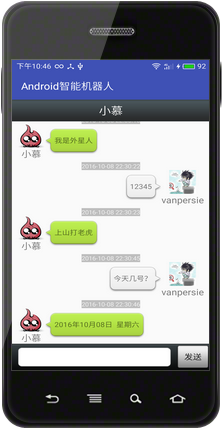
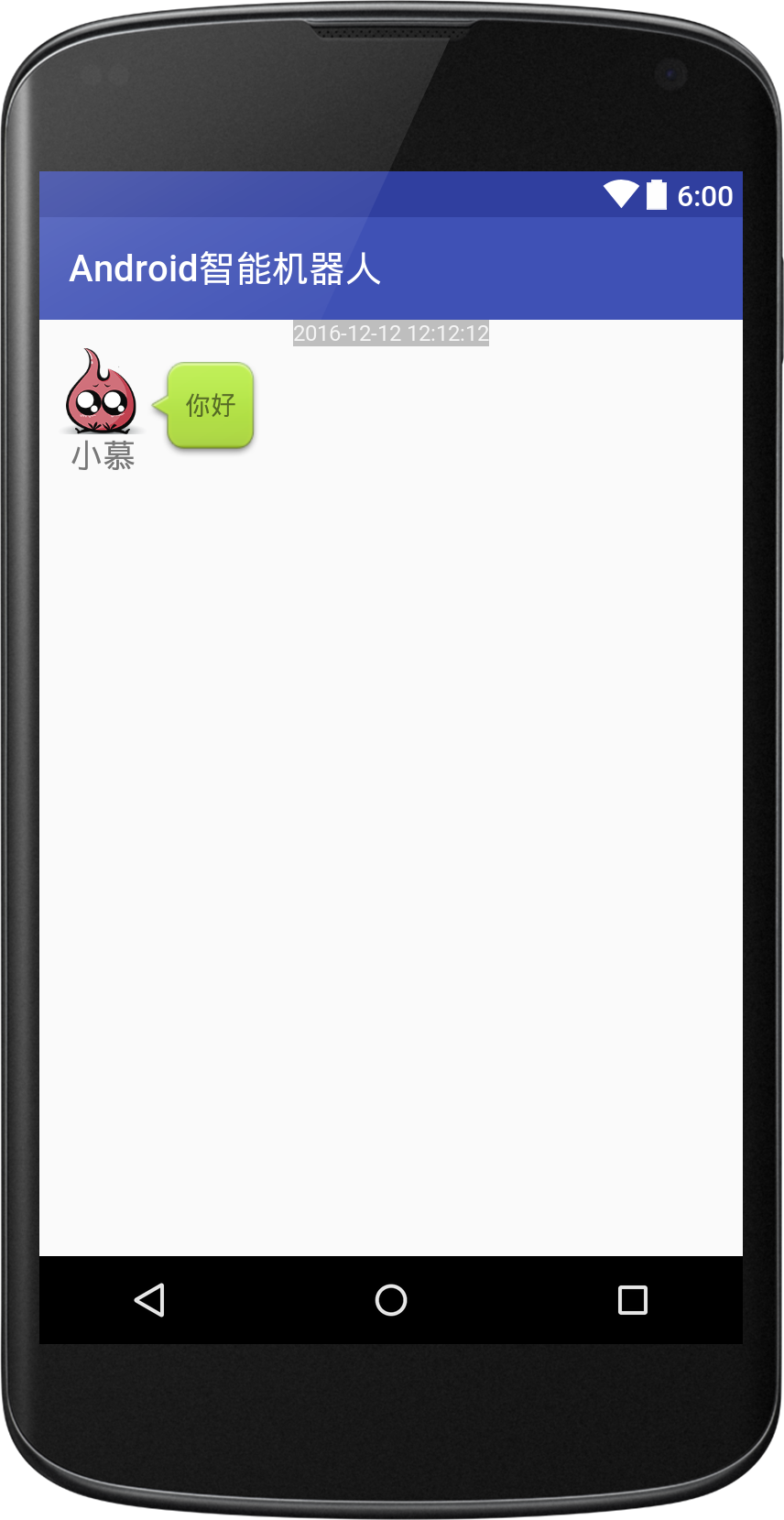
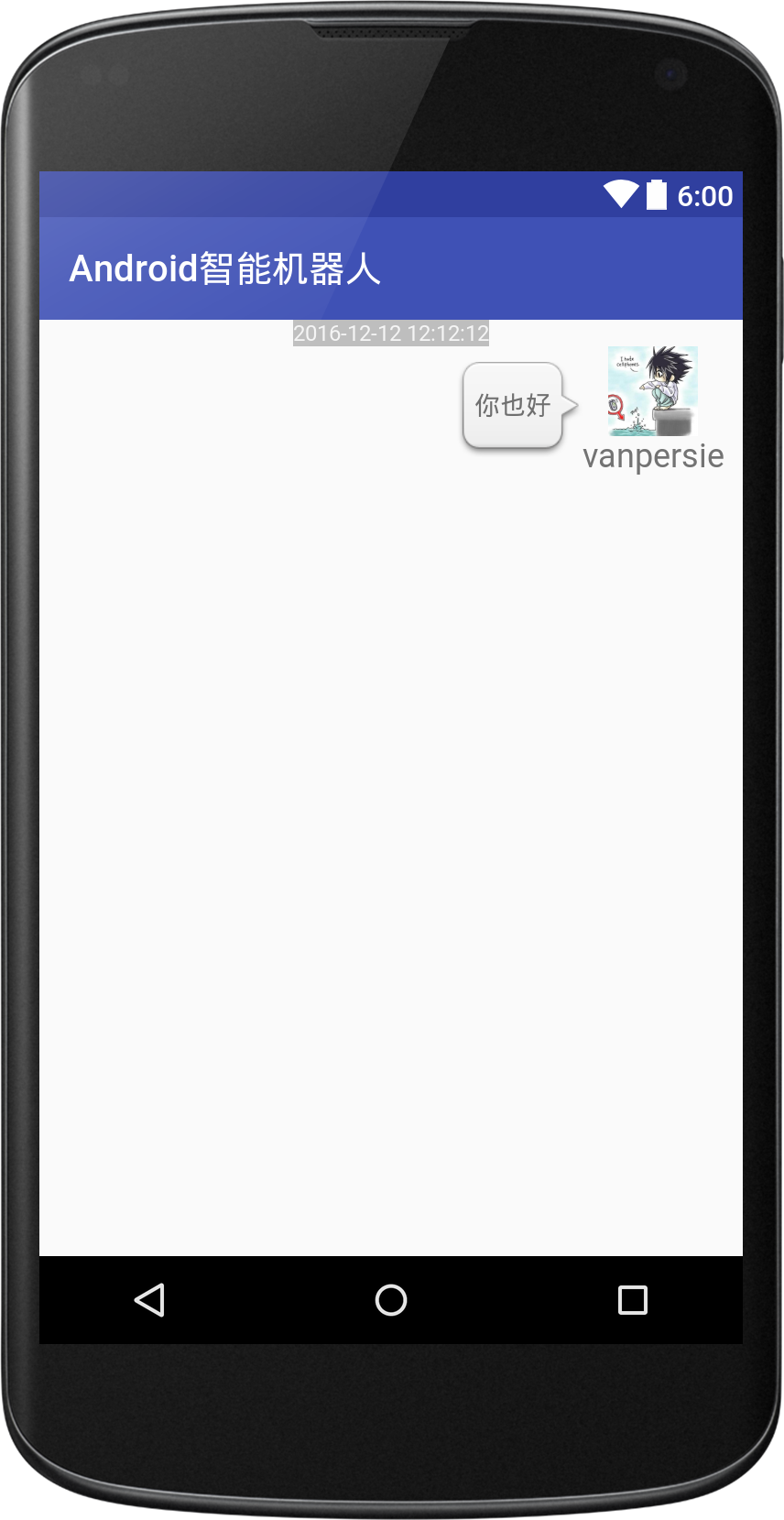
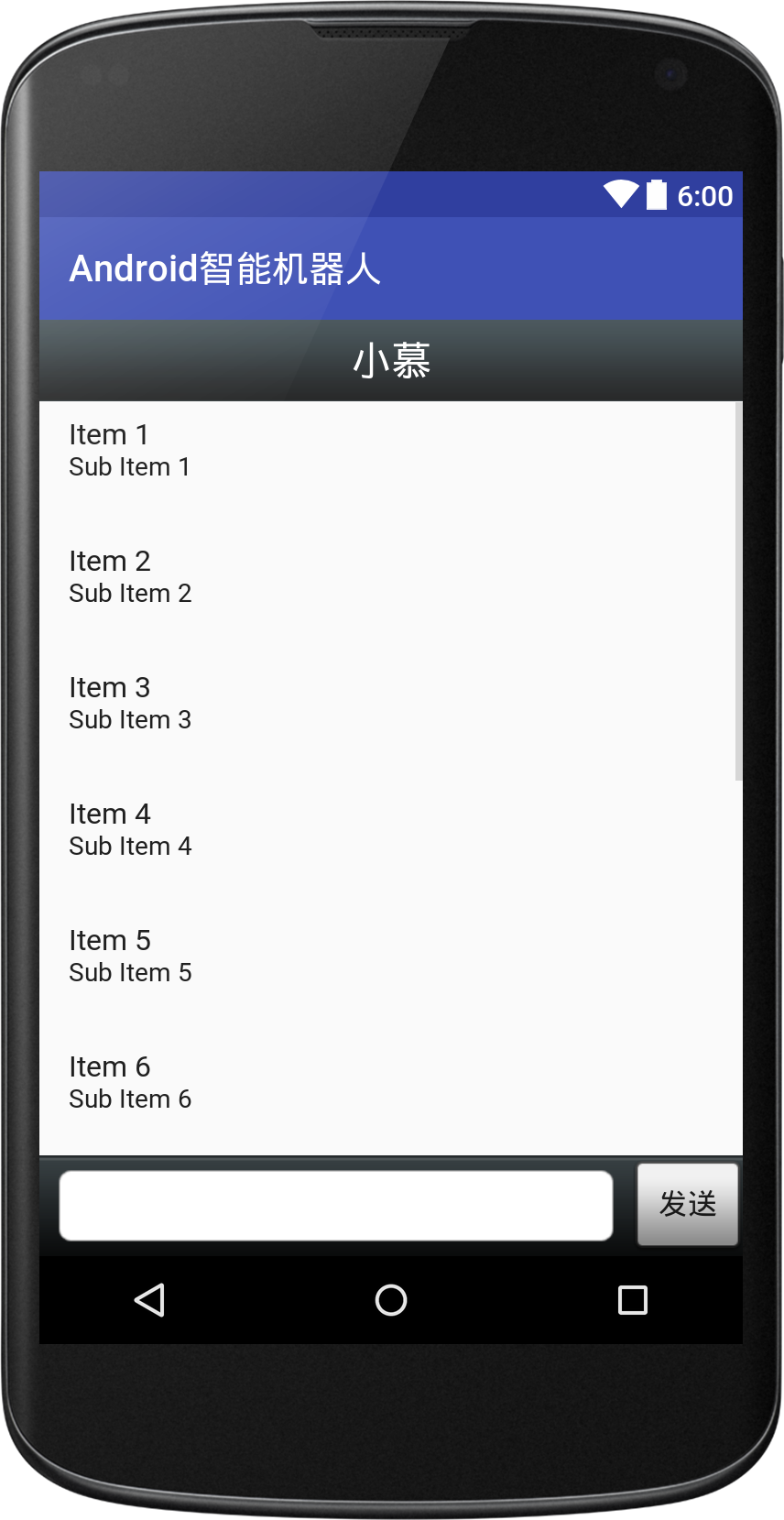














 5869
5869

 被折叠的 条评论
为什么被折叠?
被折叠的 条评论
为什么被折叠?








