PCA(principal components analysis)即主成分分析技术,又称主分量分析。主成分分析也称主分量分析,旨在利用降维的思想,把多指标转化为少数几个综合指标。
程序运行截图:
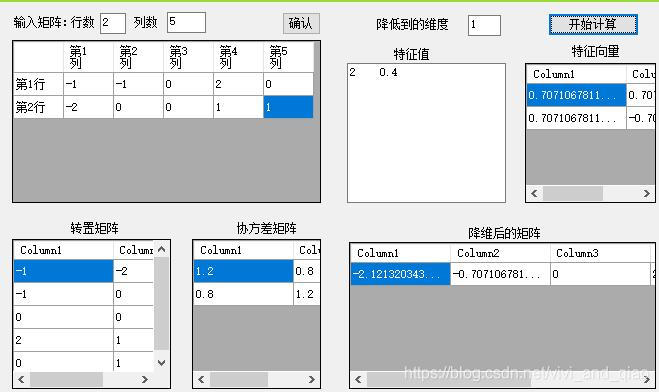
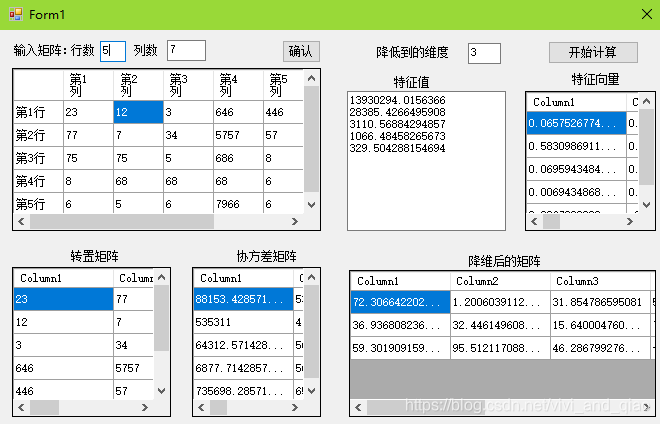
文档撰写截图:
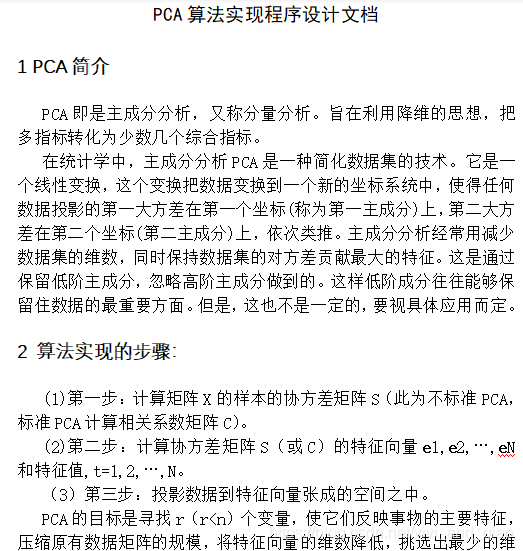
资源下载:
c# winform利用PCA(主成分分析)算法实现矩阵降维完整项目打包及设计报告下载
PCA(principal components analysis)即主成分分析技术,又称主分量分析。主成分分析也称主分量分析,旨在利用降维的思想,把多指标转化为少数几个综合指标。
程序运行截图:
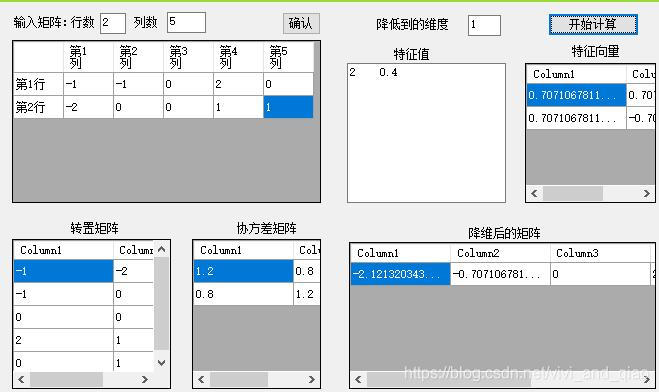
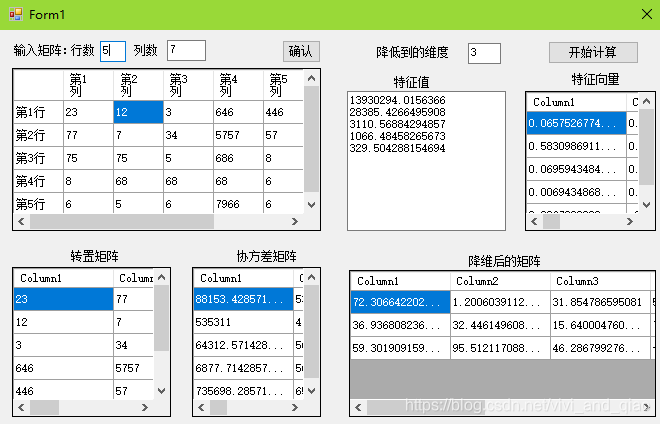
文档撰写截图:
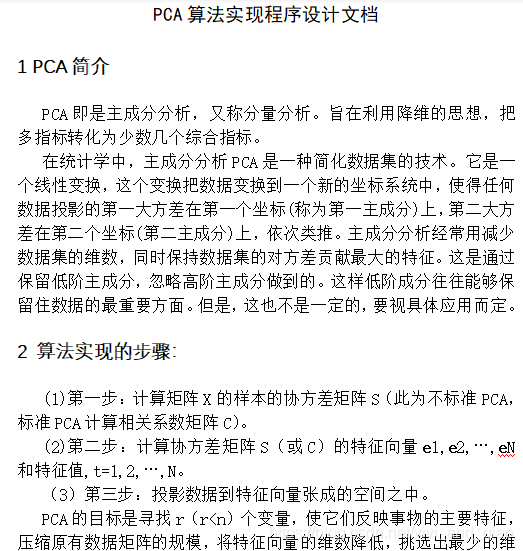
c# winform利用PCA(主成分分析)算法实现矩阵降维完整项目打包及设计报告下载











 被折叠的 条评论
为什么被折叠?
被折叠的 条评论
为什么被折叠?


