上一篇,我们做了一个带有背景色的TextView,属于自定义控件,这一片我们看一下,如何进行自定义布局。首先,我们事先一个简单的布局,以常见的标题栏为列,如下图:
一个返回键,一个标题,还有右边按钮。由图可知,该标题栏中有三个控件,有多个控件,就会涉及到排布的问题,那么用之前的继承View,重写onMeasure和onDraw就不能解决问题了,这时,我们要继承ViewGroup,重写onLayout方法。也就是今天的主要内筒,自定义布局。
1,先看主函数:
public class ThreadActivity extends AppCompatActivity{ @Override public void onCreate(@Nullable Bundle savedInstanceState) { super.onCreate(savedInstanceState); setContentView(R.layout.thread_activity); } }
什么也没写;
2.MyViewGroup:
public class MyViewGroup extends ViewGroup{ private int MargnLeft = 20; private int MargnRight = 20; private int MargnTop = 20; public MyViewGroup(Context context) { this(context,null); } public MyViewGroup(Context context, AttributeSet attrs) { this(context, attrs,0); } public MyViewGroup(Context context, AttributeSet attrs, int defStyleAttr) { super(context, attrs, defStyleAttr); } @Override protected void onMeasure(int widthMeasureSpec, int heightMeasureSpec) { super.onMeasure(widthMeasureSpec, heightMeasureSpec); //遍历子View,测量每个View的大小 for(int i = 0; i < getChildCount(); i++){ View view = getChildAt(i); measureChild(view,widthMeasureSpec,heightMeasureSpec); } } @Override protected void onLayout(boolean b, int i, int i1, int i2, int i3) { for(int j = 0; j < getChildCount(); j++){ View view = getChildAt(j); if(j == 0){//返回键的位置 view.layout(MargnLeft,MargnTop,MargnLeft + view.getMeasuredWidth(), MargnTop +view.getMeasuredHeight()); }else if(j == 1){//标题居中 view.layout(getWidth()/2 - view.getMeasuredWidth() / 2,MargnTop, getWidth()/2 + view.getMeasuredWidth() / 2,MargnTop + view.getMeasuredHeight()); }else if(j == 2){//右边按钮位置 view.layout(getWidth() - MargnRight - view.getMeasuredWidth(),MargnTop,getWidth() -MargnRight, MargnTop +view.getMeasuredHeight()); } } } }
可以看到MyViewGroup继承了ViewGroup,很明显,这是一个自定义的布局,紧接着重写了onMeasure()和onlayout()这两个方法,在onMeasure中通过一个for循环,对ViewGroup中的子控件进行遍历,然后通过
View view = getChildAt(i); measureChild(view,widthMeasureSpec,heightMeasureSpec);
可以得到子控件View的尺寸。
然后主要看onLayout()方法,在这里对各个子控件进行了排布,以确定,控件在画布上的具体位置。关于onLayout()的介绍我们在第一节自定义View系列(一)中,已经介绍过了。关于源码这里不再贴出,这里着重说一下里面参数的含义:第一个是判断子控件view的位置是否发生变化。剩下的四个,分别表示子控件相对于父控件ViewGroup的左、上、右、下边界的距离。如下图:
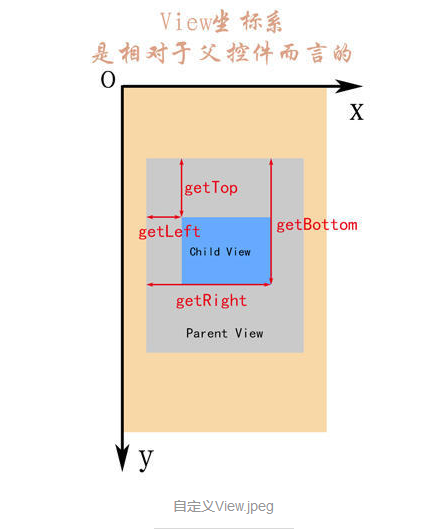
看到上面的图片,onlayout中各个View的位置的设置就不难看懂了。位置设置好之后基本就完成了,我们就可以像里面放控件了:
3.xml:
<com.example.administrator.myview1.MyViewGroup xmlns:android="http://schemas.android.com/apk/res/android" android:layout_width="match_parent" android:layout_height="50dp"> <ImageView android:layout_width="wrap_content" android:layout_height="match_parent" android:src="@mipmap/icon_black_back"/> <TextView android:layout_width="wrap_content" android:layout_height="match_parent" android:gravity="center" android:text="标题标题标题标题"/> <TextView android:layout_width="wrap_content" android:layout_height="match_parent" android:gravity="center" android:text="合同"/>
,运行一下看效果,如下图:
可以看到效果已经实现了。当然具体项目中的各种设置,这里没有添加,主要是为了看一下效果。网上很多大神都通关自定义ViewGroup实现一个流式布局,像搜索记录类似的。这里呢,小编也参考一位道友的博客撸出了下面的一段代码,有兴趣的可以看看:
1.MyViewGroup2:
public class MyViewGroup2 extends ViewGroup{ public MyViewGroup2(Context context) { this(context,null); } public MyViewGroup2(Context context, AttributeSet attrs) { this(context, attrs,0); } public MyViewGroup2(Context context, AttributeSet attrs, int defStyleAttr) { super(context, attrs, defStyleAttr); } @Override protected void onMeasure(int widthMeasureSpec, int heightMeasureSpec) { super.onMeasure(widthMeasureSpec, heightMeasureSpec); measureChildren(widthMeasureSpec, heightMeasureSpec); } @Override protected void onLayout(boolean bo, int l, int t, int r, int b) { //获得子控件的数量 int childCount = getChildCount(); //当前子控件的左边坐标 int cLeft = 0; //当前子控件的上边坐标 int cTop = 0; //ViewGroup整体宽度 int width = getWidth(); //行高 int lineHeight = 0; //遍历所有子控件 for(int i = 0; i < childCount; i++){ //获取当前控件 View childAt = getChildAt(i); //获取宽度 int cWidth = childAt.getMeasuredWidth(); //获取高度 int cHeight = childAt.getMeasuredHeight(); //当前控件右边 int cRight = cLeft + cWidth; //当前控件下边 int cBottom = cTop + cHeight; //判断是否换行 if(cRight > width){ //如果换行重新计算上下左右地值 cLeft = 0; cRight = cLeft + cWidth; cTop += lineHeight; cBottom = cTop + cHeight; //换行后,取第一个控件高度作为最大行高 lineHeight = cHeight; }else{ //如果不换行,需要计算最大高度,控0件最大高度最为行高 lineHeight = Math.max(lineHeight,cHeight); } childAt.layout(cLeft,cTop,cRight,cBottom); //横向向后移动一个,前面控件的右边作为后面控件的左边 cLeft = cRight; } } }
2.xml:
<LinearLayout xmlns:android="http://schemas.android.com/apk/res/android" android:layout_width="match_parent" android:layout_height="match_parent"> <com.example.administrator.myview1.MyViewGroup2 android:id="@+id/myviewgroup" android:layout_width="match_parent" android:layout_height="match_parent" android:padding="10dp"/> </LinearLayout>
button_layout:
<LinearLayout xmlns:android="http://schemas.android.com/apk/res/android" android:layout_width="match_parent" android:layout_height="match_parent"> <Button android:id="@+id/btn" android:layout_width="wrap_content" android:layout_height="wrap_content"/>
3.主函数:
public class FourActivity extends AppCompatActivity{ private MyViewGroup2 mGroup2; private String [] team = {"飞狐外传","雪山飞狐","连城诀","天龙八部","射雕英雄换","白马啸北风","鹿鼎记", "笑傲江湖笑傲江湖","书剑恩仇录","神雕侠侣","侠客行","倚天屠龙记","碧血剑","鸳鸯刀鸳鸯刀"}; @Override public void onCreate(@Nullable Bundle savedInstanceState) { super.onCreate(savedInstanceState); setContentView(R.layout.four_activity); init(); } private void init() { mGroup2 = findViewById(R.id.myviewgroup); mGroup2.removeAllViews(); for(int i = 0; i < 14; i++){ View view = LayoutInflater.from(this).inflate(R.layout.button_layout,null); final Button button = view.findViewById(R.id.btn); if(i == 6 ) button.setPadding(0,100,0,100); button.setText(team[i]); mGroup2.addView(view,i); button.setOnClickListener(new View.OnClickListener() { @Override public void onClick(View view) { Toast.makeText(FourActivity.this,button.getText().toString(),Toast.LENGTH_LONG).show(); } }); } }
效果如下:








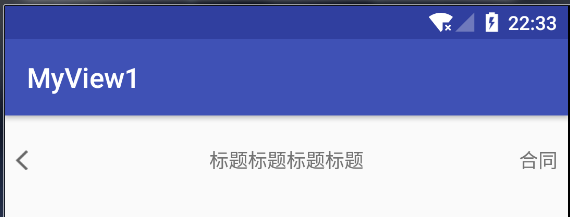
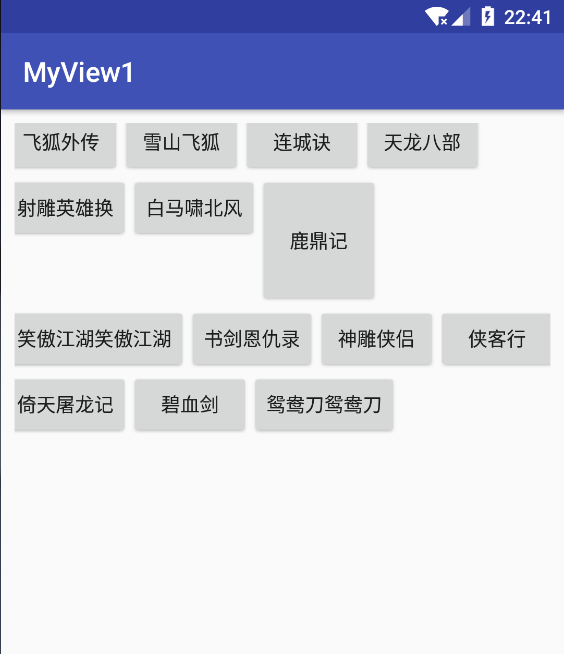














 308
308

 被折叠的 条评论
为什么被折叠?
被折叠的 条评论
为什么被折叠?








