上次我们已经搭建好了onlyoffice的服务,不知道如何搭建的伙伴可以看看上篇文章。
以下是springboot和前端web简单集成的页面,亲测jdk8和jdk17都适用。
结构
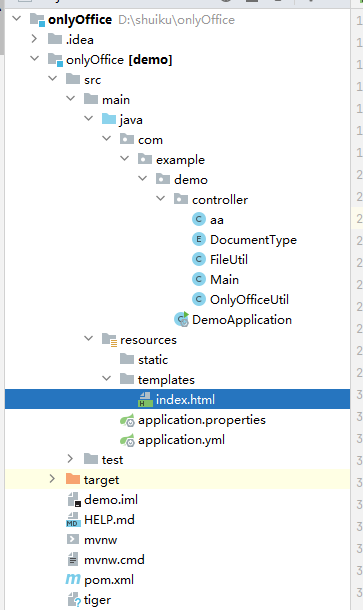
前端页面
index.html
<!DOCTYPE html>
<html lang="en" xmlns:th="http://www.thymeleaf.org">
<head>
<meta charset="UTF-8">
<title th:text="${title}"></title>
</head>
<body>
<div id="fileEdit"></div>
<!--// 页面引入document的api.js-->
<script type="text/javascript" src="http://192.168.188.38:8088/web-apps/apps/api/documents/api.js"></script>
<script>
// 调用js创建预览对象
// new DocsAPI.DocEditor("fileEdit", // 元素id
// {
// "document": {
// "permissions": {
// "edit": true,
// },
// "fileType": "docx", // 展示文件的类型
// "title": "页面展示的文件名称",
// "url":"http://192.168.124.99/static/alllink/111.docx" //读取文件进行展示
// },
// "documentType": "text",
// "editorConfig": {
// "lang" : "zh-CN",
// // 回调接口,用于编辑后实现保存的功能,(关闭页面5秒左右会触发)
// "callbackUrl": "http://192.168.124.37:8080/docx/save?path=C:\\Users\\hdx\\Desktop\\111.docx" //保存文件的接口?path=告诉保存接口需要覆盖的文件
// },
// "height": "1000px",
// "width": "100%"
// })
// new DocsAPI.DocEditor("fileEdit", // 元素id
// {
// "document": {
// "permissions": {
// "edit": true,
// },
// "fileType": "[[${type}]]", // 展示文件的类型 "xlsx"
// "title": "页面展示的文件名称",
// // "url":"http://192.168.100.104:9090/test/111.docx" //读取文件进行展示 http://192.168.124.99/static/alllink/file/039adc7b92ce1000/039adc7b92ce1000.xlsx
// "url":"http://192.168.100.133:8080/d" //读取文件进行展示 http://192.168.124.99/static/alllink/file/039adc7b92ce1000/039adc7b92ce1000.xlsx
// },
// // "key":'',
// "documentType": "word",//
// "editorConfig": {
// "lang" : "zh-CN",
// // 回调接口,用于编辑后实现保存的功能,(关闭页面5秒左右会触发)
// "callbackUrl": "http://192.168.100.133:8080/docx/save?id="+[[${id}]],//保存文件的接口?path=告诉保存接口需要覆盖的文件
// "user":{
// "id":"1111",
// "name":"hdx"
// }
// },
// "height": "1000px",
// "width": "100%"
// })
new DocsAPI.DocEditor("fileEdit", // 元素id
{
type: "desktop",
width: "100%",
height: "1000px",
document: {
title: "aaaa",
url: "http://192.168.188.125:8080/d",
fileType:"docx",
key: "",
lang: "zh-CN",
permissions: {
"download": true,
"edit": true,
"fillForms": true,
"print": true,
}
},
editorConfig: {
"lang": "zh-CN",
mode: "edit",
"callbackUrl": "http://192.168.188.125:8080/docx/save?id=1111",
"coEditing": {
"mode": "fast",
"change": true
},
"customization": {
"toolbarNoTabs": true,
"autosave": true,
"forcesave": true,
"hideRightMenu": true,
},
//用户信息
"user": {
"id": "001", //用户ID
"name": "测试" //用户全名称
}
}
});
</script>
</body>
</html>
就是引入了onlyoffice的api

将地址改为自己搭建的onlioffice服务地址
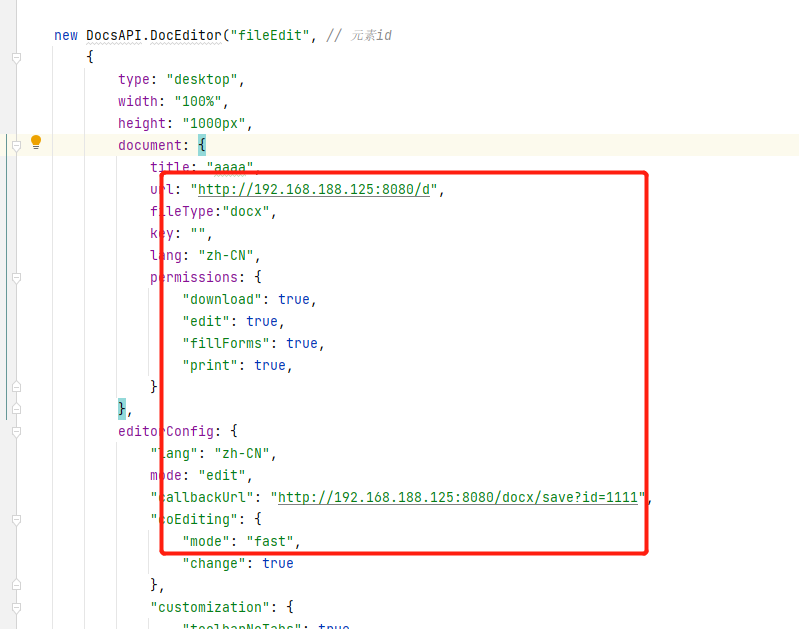
改为相应的本机地址
springboot
文档下载
@RequestMapping("/d")
public String downExcel(HttpServletResponse response) throws UnsupportedEncodingException {
File file = new File("F:\\Desktop\\111.docx");
// 如果文件存在,则进行下载
if (file.exists()) {
// 配置文件下载
response.setHeader("content-type", "application/octet-stream");
response.setContentType("application/octet-stream");
// 下载文件能正常显示中文
response.setHeader("Content-Disposition", "attachment;filename=" + URLEncoder.encode("aaa.doc", "UTF-8"));
// 实现文件下载
byte[] buffer = new byte[1024];
FileInputStream fis = null;
BufferedInputStream bis = null;
try {
fis = new FileInputStream(file);
bis = new BufferedInputStream(fis);
OutputStream os = response.getOutputStream();
int i = bis.read(buffer);
while (i != -1) {
os.write(buffer, 0, i);
i = bis.read(buffer);
}
System.out.println("Download successfully!");
return "successfully";
} catch (Exception e) {
System.out.println("Download failed!");
return "failed";
} finally {
if (bis != null) {
try {
bis.close();
} catch (IOException e) {
e.printStackTrace();
}
}
if (fis != null) {
try {
fis.close();
} catch (IOException e) {
e.printStackTrace();
}
}
}
}
return "";
}
保存修改
/**
* 保存修改后的
* @param request
* @param response
*/
@PostMapping("/docx/save")
public void saveWord(HttpServletRequest request, HttpServletResponse response) {
try {
PrintWriter writer = response.getWriter();
String body = "";
try {
Scanner scanner = new Scanner(request.getInputStream());
scanner.useDelimiter("\\A");
body = scanner.hasNext() ? scanner.next() : "";
scanner.close();
} catch (Exception ex) {
writer.write("get request.getInputStream error:" + ex.getMessage());
return;
}
if (body.isEmpty()) {
writer.write("empty request.getInputStream");
return;
}
JSONObject jsonObj = JSON.parseObject(body);
int status = (Integer) jsonObj.get("status");
int saved = 0;
if (status == 2 || status == 3)//MustSave, Corrupted
{
String downloadUri = (String) jsonObj.get("url");
try {
URL url = new URL(downloadUri);
java.net.HttpURLConnection connection = (java.net.HttpURLConnection) url.openConnection();
InputStream stream = connection.getInputStream();
if (stream == null) {
throw new Exception("Stream is null");
}
// 从请求中获取要覆盖的文件参数定义"path"
// String path = request.getParameter("path");
String path = "F:\\Desktop\\111.docx";
System.err.println("====路径:"+path);
File savedFile = new File(path);
try (FileOutputStream out = new FileOutputStream(savedFile)) {
int read;
final byte[] bytes = new byte[1024];
while ((read = stream.read(bytes)) != -1) {
out.write(bytes, 0, read);
}
out.flush();
}
connection.disconnect();
} catch (Exception ex) {
saved = 1;
ex.printStackTrace();
}
}
System.out.print("编辑完成--------------11111");
writer.write("{\"error\":" + saved + "}");
} catch (IOException e) {
e.printStackTrace();
}
}
也就是给个基础的demo,更多的操作参考官网api哈























 1348
1348











 被折叠的 条评论
为什么被折叠?
被折叠的 条评论
为什么被折叠?










