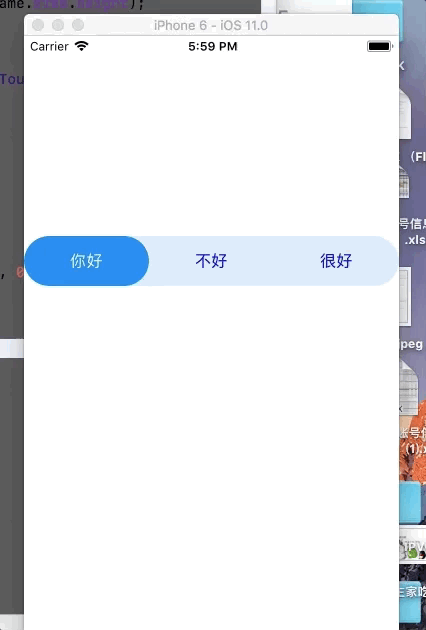
公司应用内部实现上面小功能按钮,下面简单说一下思路:
一,先说视图的创建,我写了五层
1. 底部放一个浅色的view叫baseView吧,就上面看浅蓝的,颜色自己设
2.baseView上面放几个按钮(根据需求),都是未点击状态的按钮
3.baseView上再放一个view,蓝色的,用来当做滑动的视图,这里叫moveView
4.moveView上放一个基础view ,要和上面的baseView一样大,超出moveView,这里叫moveSubView
5.moveSubView上放对应的几个label/button ,显示成点击状态的样式,就是字体和上面不一样
二,逻辑的实现
1 . 点击button改变moveView的中心点,和点击的按钮中心点一样
2 . 改变moveSubView 的 中心点
三,实现这种效果主要是靠clipsToBounds这个剪切效果,超出视图的子视图会不显示
设置父视图的clipsToBounds为YES的时候是下面效果,子视图超出的部分也会显示
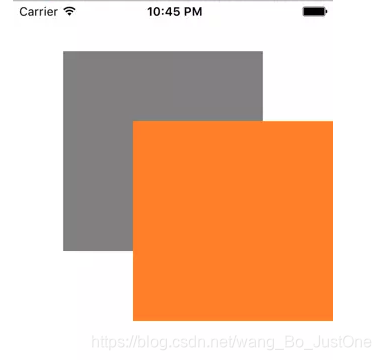
设置clipsToBounds为NO的时候是下面效果,子视图超出的部分不会显示

利用上面这个效果,就会实现视觉效果的按钮滑动
附上代码
实现:
#import <UIKit/UIKit.h>
typedef void(^btnClickBlock) (UIButton *button);
@interface HuaDongView : UIView
@property (nonatomic , copy) btnClickBlock buttonClick;
-(instancetype)initWithFrame:(CGRect)frame nameArr:(NSArray*)arr;
@end//
// HuaDongView.m
// text
//
// Created by hfios on 2018/11/16.
// Copyright © 2018年 iOS. All rights reserved.
//
#import "HuaDongView.h"
#define ScreenSize [UIScreen mainScreen].bounds.size
#define ScreenSizeW [UIScreen mainScreen].bounds.size.width
#define ScreenSizeH [UIScreen mainScreen].bounds.size.height
#define RGBA(r,g,b,a) [UIColor colorWithRed:r/255.0f green:g/255.0f blue:b/255.0f alpha:a]
@interface HuaDongView()
@property (nonatomic , strong) UIView *moveView;//滑动的那个view
@property (nonatomic , strong) UIView *moveSubView;
@property (nonatomic , assign) CGRect baseFrame;
@property (nonatomic , strong) NSArray *nameArr;
@end
@implementation HuaDongView
-(instancetype)initWithFrame:(CGRect)frame nameArr:(NSArray*)arr{
if (self = [super initWithFrame:frame]) {
self.baseFrame = frame;
self.nameArr = arr;
[self loadSubviewsWithFrame:frame];
}
return self;
}
-(void)loadSubviewsWithFrame:(CGRect)frame{
[self loadButtonAddBackViewWithFrame:frame];
self.moveView.frame = CGRectMake(0, 0, frame.size.width/self.nameArr.count, frame.size.height);
self.moveSubView.frame = CGRectMake(0, 0, frame.size.width, frame.size.height);
[self loadLabelAddMoveViewWithFrame:frame];
}
-(void)buttonClick:(UIButton *)button{
[UIView animateWithDuration:0.5 animations:^{
CGPoint p3 = self.moveSubView.center;
CGPoint p1 = self.moveView.center;
CGPoint p2 = button.center;
CGFloat offsetX = p2.x - p1.x;
p3.x -= offsetX;
self.moveView.frame = button.frame;
self.moveSubView.center = p3;
}];
self.buttonClick(button);
}
//添加到跟视图上显示的button
-(void)loadButtonAddBackViewWithFrame:(CGRect)frame{
NSInteger number = self.nameArr.count;
for (NSInteger i = 0; i<number; i++) {
UIButton *button = [UIButton buttonWithType:UIButtonTypeCustom];
button.frame = CGRectMake(frame.size.width/number * i, 0, frame.size.width/number, frame.size.height);
[button setTitle:self.nameArr[i] forState:UIControlStateNormal];
[button setTitleColor:[UIColor blueColor] forState:UIControlStateNormal];
button.titleLabel.font = [UIFont systemFontOfSize:16];
[button addTarget:self action:@selector(buttonClick:) forControlEvents:UIControlEventTouchUpInside];
[self addSubview:button];
}
}
//添加到移动view上的白色label
-(void)loadLabelAddMoveViewWithFrame:(CGRect)frame{
NSInteger number = self.nameArr.count;
for (NSInteger i = 0; i<number; i++) {
UILabel *label = [[UILabel alloc]initWithFrame:CGRectMake(frame.size.width/number * i, 0, frame.size.width/number, frame.size.height)];
label.text = self.nameArr[i];
label.textColor = [UIColor whiteColor];
label.font = [UIFont systemFontOfSize:16];
label.userInteractionEnabled = NO;
label.textAlignment = NSTextAlignmentCenter;
[self.moveSubView addSubview:label];
}
}
-(UIView *)moveView{
if (!_moveView) {
_moveView = [[UIView alloc]init];
_moveView.backgroundColor = RGBA(23, 134, 251, 1);
_moveView.layer.cornerRadius = self.baseFrame.size.height/2;
_moveView.layer.masksToBounds = YES;
_moveView.userInteractionEnabled = NO;
_moveView.clipsToBounds = YES;
[self addSubview:_moveView];
}
return _moveView;
}
-(UIView *)moveSubView{
if (!_moveSubView) {
_moveSubView = [[UIView alloc]init];
_moveSubView.layer.cornerRadius = self.baseFrame.size.height/2;
_moveSubView.layer.masksToBounds = YES;
_moveSubView.userInteractionEnabled = NO;
_moveSubView.backgroundColor = [UIColor clearColor];
[self.moveView addSubview:_moveSubView];
}
return _moveSubView;
}
@end
调用:
#import "ViewController.h"
#import "HuaDongView.h"
#define ScreenSize [UIScreen mainScreen].bounds.size
#define ScreenSizeW [UIScreen mainScreen].bounds.size.width
#define ScreenSizeH [UIScreen mainScreen].bounds.size.height
#define RGBA(r,g,b,a) [UIColor colorWithRed:r/255.0f green:g/255.0f blue:b/255.0f alpha:a]
@interface ViewController ()
@property (nonatomic , strong) HuaDongView *moveView;
@end
@implementation ViewController
- (void)viewDidLoad {
[super viewDidLoad];
// Do any additional setup after loading the view, typically from a nib.
[self.view addSubview:self.moveView];
}
-(HuaDongView *)moveView{
if (!_moveView) {
_moveView = [[HuaDongView alloc]initWithFrame:CGRectMake(0, 200, ScreenSizeW, 50) nameArr:@[@"你好",@"不好",@"很好"]];
_moveView.layer.cornerRadius = 25;
_moveView.layer.masksToBounds = YES;
_moveView.backgroundColor = RGBA(221, 235, 250, 1);
_moveView.buttonClick = ^(UIButton *button) {
NSLog(@"%@",button.titleLabel.text);
};
}
return _moveView;
}
- (void)didReceiveMemoryWarning {
[super didReceiveMemoryWarning];
// Dispose of any resources that can be recreated.
}
@end下载路径:
二,新增了一个联动的功能
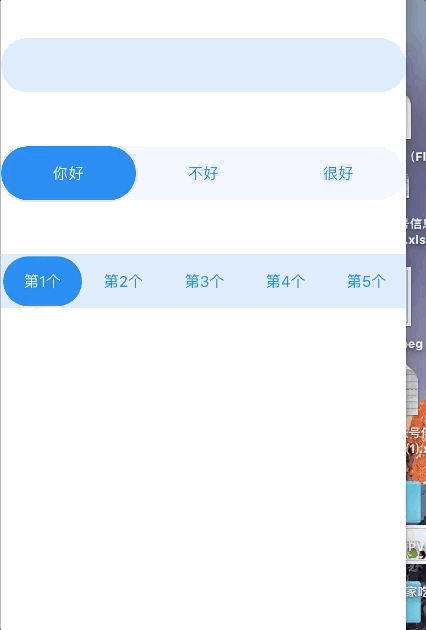
这个功能和上面的那个功能合成的,需要在点击事件中去进行判断和计算,没什么难度
内部写了十个按钮,数据是临时的,然后我规定的是一个屏幕宽度占整五个按钮,使用者可以自己去NavView类里面自己去设置,或者对外暴露一个方法去传内部数据和其他限制条件,根据个人自定义。
下载链接:
联动版:























 3389
3389











 被折叠的 条评论
为什么被折叠?
被折叠的 条评论
为什么被折叠?








