1.TextSwitcher
TextSwitcher被用来使屏幕上的label产生动画效果。每当setText(CharSequence)被调用时,TextSwitcher使用动画方式将当前的文字内容消失并显示新的文字内容。
public void setText (CharSequence text)
设置下一视图的文本内容并切换到下一视图。可以动画的退出当前文本内容,显示下一文本内容。
参数 text 需要显示的新文本内容
2.实例Demo
一、sample_main.xml文件
<LinearLayout xmlns:android="http://schemas.android.com/apk/res/android"
xmlns:tools="http://schemas.android.com/tools"
android:id="@+id/LinearLayout1"
android:layout_width="match_parent"
android:layout_height="match_parent"
android:layout_gravity="top|center_horizontal"
android:gravity="center_horizontal"
android:orientation="vertical"
android:paddingBottom="@dimen/activity_vertical_margin"
android:paddingLeft="@dimen/activity_horizontal_margin"
android:paddingRight="@dimen/activity_horizontal_margin"
android:paddingTop="@dimen/activity_vertical_margin"
tools:context=".MainActivity" >
<TextView
android:layout_width="wrap_content"
android:layout_height="wrap_content"
android:text="@string/intro" />
<Button
android:id="@+id/button"
android:layout_width="wrap_content"
android:layout_height="wrap_content"
android:text="@string/next" />
<TextSwitcher
android:id="@+id/switcher"
android:layout_width="match_parent"
android:layout_height="wrap_content"/>
</LinearLayout>二、strings.xml代码
<resources>
<string name="intro">
This sample illustrates the use of a <b>TextSwitcher</b> to display text.
\n\n<b>Click the button</b> below to set new text in the TextSwitcher and observe the in and out
</string>
<string name="next">Next</string>
</resources>三、MainActivity.java代码
public class MainActivity extends Activity {
private TextSwitcher mSwitcher;
private int mCounter = 0;
@Override
protected void onCreate(Bundle savedInstanceState) {
super.onCreate(savedInstanceState);
setContentView(R.layout.sample_main);
// Get the TextSwitcher view from the layout
mSwitcher = (TextSwitcher) findViewById(R.id.switcher);
// Set the factory used to create TextViews to switch between.
mSwitcher.setFactory(mFactory);
/*
* Set the in and out animations. Using the fade_in/out animations
* provided by the framework.
*/
Animation in = AnimationUtils.loadAnimation(this,
android.R.anim.fade_in);
Animation out = AnimationUtils.loadAnimation(this,
android.R.anim.fade_out);
mSwitcher.setInAnimation(in);
mSwitcher.setOutAnimation(out);
/*
* Setup the 'next' button. The counter is incremented when clicked and
* the new value is displayed in the TextSwitcher. The change of text is
* automatically animated using the in/out animations set above.
*/
Button nextButton = (Button) findViewById(R.id.button);
nextButton.setOnClickListener(new View.OnClickListener() {
@Override
public void onClick(View v) {
mCounter++;
mSwitcher.setText(String.valueOf(mCounter));
}
});
// Set the initial text without an animation
mSwitcher.setCurrentText(String.valueOf(mCounter));
}
/**
* The {@link android.widget.ViewSwitcher.ViewFactory} used to create {@link android.widget.TextView}s that the
* {@link android.widget.TextSwitcher} will switch between.
*/
private ViewFactory mFactory = new ViewFactory() {
@Override
public View makeView() {
// Create a new TextView
TextView t = new TextView(MainActivity.this);
t.setGravity(Gravity.TOP | Gravity.CENTER_HORIZONTAL);
t.setTextAppearance(MainActivity.this, android.R.style.TextAppearance_Large);
return t;
}
};
}四、ViewFactory 类概述
在视图转换器(ViewSwitcher)中创建视图(ImageSwitcher, TextSwitcher常实现此接口来生成视图)。
public abstract View makeView ()
创建一个用于添加到视图转换器(ViewSwitcher)中的新视图
————返回值 a View 一个视图
五、效果图










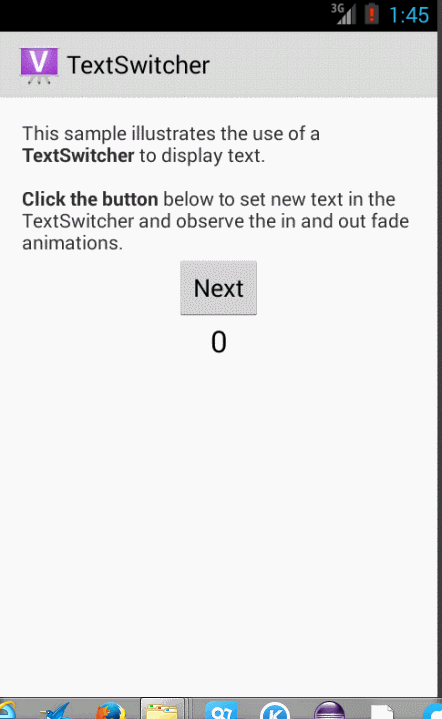














 644
644

 被折叠的 条评论
为什么被折叠?
被折叠的 条评论
为什么被折叠?








