问题步骤记录器 是隐藏在 Windows 里的辅助工具,只需在 开始 > 运行 中输入 psr 就能开启,它能一步一步记录电脑操作流程,方便解决无法描述之问题。@Appinn
这是一篇来自 @微软Windows 的微博:想必每个技术宅都有过在电话里或者QQ上教别人“修电脑”的经历,并无数次怀疑是自己表达能力欠佳还是对方理解能力捉急[抓狂] 别纠结了!用Windows自带的步骤记录器工具吧,它能一步步捕捉电脑操作流程,让你更方便地协助别人解决电脑问题。按下Win+R输入PSR回车即可调出,快试试吧![酷]
http://www.appinn.com/psr-for-windows/
How to run Problem Step Recorder on Windows XP or Vista
Many of us have seen impressive demos of the new Windows 7 Problem Step Recorder (PSR). PSR works like a camcorder to capture a user's mouse movements and keystrokes into a file that can be played back later for problem analysis. That will help support personnel to recreate problem situations.
But what can people who run XP or Vista do? There's no built-in feature to do the PSR work, but there is a free download available on TechNet that does the same thing. Here is an article that shows how to use it:http://www.winhelponline.com/blog/screenrecorder-screen-capture-utility/
The tool itself is available from TechNet:http://technet.microsoft.com/en-us/magazine/2009.03.utilityspotlight2.aspx?pr=blog
You can install the tool on any XP or Vista PC. It requires the free .NET 3.5 Framework, also available from Microsoft.
如何运行Windows XP或Vista的问题步骤记录器
我们很多人都看到了令人印象深刻的演示新的Windows 7问题步骤记录器(PSR)。PSR像一个摄像机捕获用户的鼠标移动和击键成可以播放的文件后问题分析。这将有助于支持人员重建问题的情况。
但我能运行XP或Vista的人谁做?有没有内置的功能做的PSR工作,但有一个免费下载TechNet上做同样的事情。这是一篇文章,显示了如何使用它:http://www.winhelponline.com/blog/screenrecorder-screen-capture-utility/
该工具本身是可用从TechNet http://technet.microsoft.com/en-us/magazine/2009.03.utilityspotlight2.aspx?pr=blog的
您可以任何XP或Vista PC上安装该工具。它要求免费的。NET 3.5框架,也可以从Microsoft。
Utility SpotlightScreenrecorder
Burak Uysaler
Whether you are having problems yourself getting something to work correctly on your computer and are working with tech support, or you're trying to solve such problems for your customers, friends, or your Mom, you have probably spent hours describing or explaining events over and over again in an effort to deal with the lack of clarity that exists when one party can't see what is going on. Now there's a solution. Screenrecorder is a very easy-to-use screen-to-video capture program, developed on top of Windows Media Encoder, that lets you easily capture what is going on to a small video file, which you can then send via e-mail to the appropriate person. That person can then watch the video just as if he is sitting next to you and you are showing him what's is happening on the screen.

Figure 1
You can choose to capture either the full screen or a particular window
Using Screenrecorder is very easy. When you first run the program, you will see a window like the one in
Figure 1. You simply select either Full Screen or any program window from the drop down list, check the audio box if you want to record audio as well, and then click OK.
Next you'll see the screen shown in
Figure 2. Just supply a filename for the video and then hit START to begin the capture. Screenrecorder starts to capture screen movements to the video file you specified. You can pause capturing at any time. When you click STOP, a PLAY button will be displayed at the bottom right. Just click and your captured video will be played by your default video player for .wmv files. That's about all there is to it!

Figure 2
After you specify a filename, press the Start button
So what is Screenrecorder good for? Just about any onscreen situation where visualization would help. You can record step-by step instructions to create training videos. You can capture problems as they happen to send to tech support. Instead of telling Grandma where she will find the photos on her machine, you can show her. Or she can show you what is happening if she gets an error when trying to run a particular program. With Screenrecorder, you don't need to read any help file—the program lets you know what to do from the beginning to your final video. Moreover, the tool is optimized for the best resolution and smallest-size video, so you never have to worry about any settings. There are no complex menus to wade through or to try to figure out what they're for. And Screenrecorder produces a .wmv file so it can be played on any Windows computer without the need for an audio/video decoder.
Screenrecorder simplifies screen capture for everyone. PLEASE NOTE: For 32 bit Vista, Windows 7 and Windows Server 2008, if you get the error "Screenrecorder has stopped working", then apply fix in
http://support.microsoft.com/kb/929182 by right clicking and selecting "Run as administrator".
Burak Uysaler began as a Support Engineer for Microsoft Hotline, and joined Microsoft in 2002 to provide support for Premier Customers. He has written several public articles, and developed tools and programs to be used by Microsoft customers and employees. Currently Burak works as a Technology Specialist for the sales department.
http://technet.microsoft.com/en-us/magazine/2009.03.utilityspotlight2.aspx?pr=blog












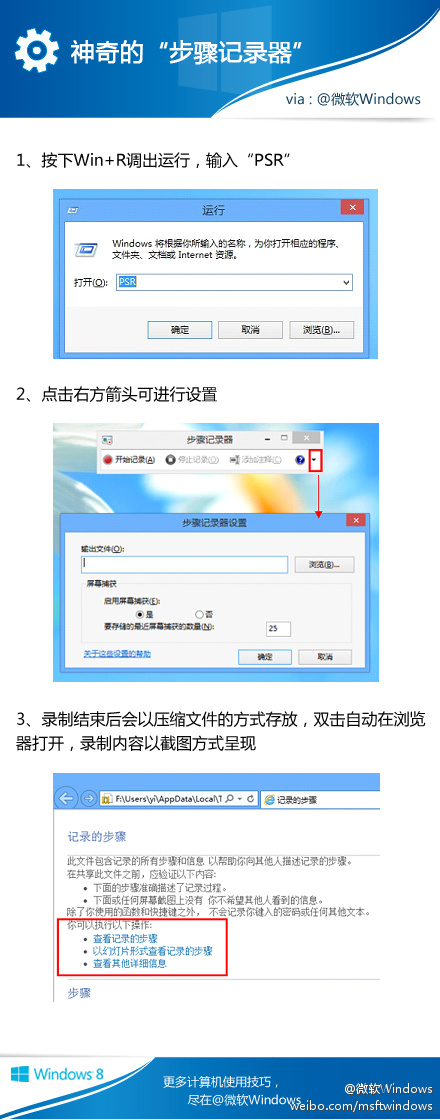














 2万+
2万+

 被折叠的 条评论
为什么被折叠?
被折叠的 条评论
为什么被折叠?








