栗子惯例,先上GIF
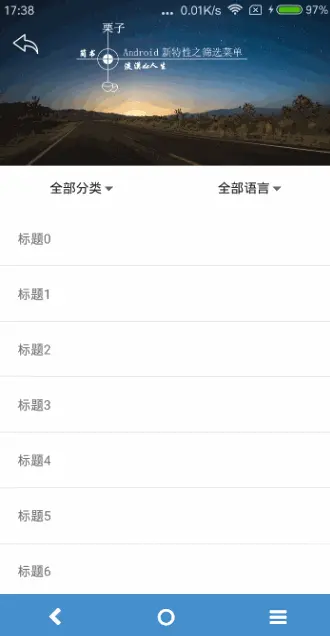
栗子.gif
首先感谢下提供筛选菜单Demo的作者,筛选菜单就是借用了他的地址
好了,现在来说下这个栗子了,在以往实现这种效果是很麻烦的,现在就不同了~自从新特性控件出来后,各种happy,可以轻松实现各种炫酷效果~
用到的控件
使用以下控件1,2,3需要在Gradle加入Support Design Library:
compile 'com.android.support:design:25.0.1'- CoordinatorLayout
CoordinatorLayout通过协调子布局的形式,产生联动效果。通过设置子View的Behaviors来协调子View。 - AppBarLayout
AppBarLayout中的一个属性android:fitsSystemWindows="true",是为了调整系统窗口布局以适应布局。
AppBarLayout里面的View,是通过app:layout_scrollFlags属性来控制,其中有4种Flag的类型:
Scroll:向下滚动时,被指定了这个属性的View会被滚出屏幕范围直到完全不可见的位置。
enterAlways:向上滚动时,这个View会随着滚动手势出现,直到恢复原来的位置。
enterAlwaysCollapsed: 当视图已经设置minHeight属性又使用此标志时,视图只能以最小高度进入,只有当滚动视图到达顶部时才扩大到完整高度。
exitUntilCollapsed: 滚动退出屏幕,最后折叠在顶端。 -
CollapsingToolbarLayout
用来协调AppBarLayout来实现滚动隐藏ToolBar的效果。 -
Toolbar
Toolbar在v7包中,设置layout_collapseMode协调CollapsingToolbarLayout达到滑动视图的视觉差效果:
pin:固定模式,在折叠的时候最后固定在顶端。
parallax:视差模式,在折叠的时候会有个视差折叠的效果。
先来分析下xml(核心)代码
<?xml version="1.0" encoding="utf-8"?>
<android.support.design.widget.CoordinatorLayout
xmlns:android="http://schemas.android.com/apk/res/android"
xmlns:app="http://schemas.android.com/apk/res-auto"
android:layout_width="match_parent"
android:layout_height="match_parent">
<android.support.design.widget.AppBarLayout
android:layout_width="match_parent"
android:layout_height="wrap_content"
android:fitsSystemWindows="true"
android:theme="@style/ThemeOverlay.AppCompat.Dark.ActionBar">
<android.support.design.widget.CollapsingToolbarLayout
android:id="@+id/collapsingToolbar"
android:layout_width="match_parent"
android:layout_height="match_parent"
android:fitsSystemWindows="true"
app:contentScrim="?attr/colorPrimary"
app:navigationIcon="@drawable/back"
app:layout_scrollFlags="scroll|exitUntilCollapsed">
<LinearLayout
android:layout_width="match_parent"
android:layout_height="wrap_content"
android:scaleType="centerInside"
app:layout_collapseMode="parallax"
android:fitsSystemWindows="true"
android:orientation="vertical">
<ImageView
android:layout_width="match_parent"
android:layout_height="180dp"
android:background="@drawable/image" />
</LinearLayout>
<android.support.v7.widget.Toolbar
android:id="@+id/toolbar"
android:layout_width="match_parent"
android:layout_height="?attr/actionBarSize"
app:titleTextColor="#ffffff"
app:theme="@style/ToolbarTheme"
android:gravity="center_vertical"
android:background="#00ffffff"
app:navigationIcon="@drawable/back"
app:layout_collapseMode="pin"
app:popupTheme="@style/AppTheme.PopupOverlay" />
</android.support.design.widget.CollapsingToolbarLayout>
<LinearLayout
app:layout_scrollFlags="exitUntilCollapsed"
android:layout_width="match_parent"
android:layout_height="wrap_content"
android:orientation="vertical">
<LinearLayout
android:layout_width="match_parent"
android:layout_height="48dp"
android:background="@color/white"
android:gravity="center">
<fj.hoverdropdownmenu.demo.view.DropdownButton
android:id="@+id/chooseType"
android:layout_width="0px"
android:layout_height="match_parent"
android:layout_weight="1" />
<View
android:layout_width="0.5dp"
android:layout_height="18dp"
android:background="#dddddd" />
<fj.hoverdropdownmenu.demo.view.DropdownButton
android:id="@+id/chooseLanguage"
android:layout_width="0px"
android:layout_height="match_parent"
android:layout_weight="1" />
</LinearLayout>
<View
android:layout_width="match_parent"
android:layout_height="0.5dp"
android:background="@color/divide" />
</LinearLayout>
</android.support.design.widget.AppBarLayout>
<FrameLayout
android:layout_width="match_parent"
android:layout_height="match_parent"
app:layout_behavior="@string/appbar_scrolling_view_behavior">
<android.support.v7.widget.RecyclerView
android:id="@+id/mRecyclerView"
android:layout_width="match_parent"
android:layout_height="match_parent" />
<View
android:id="@+id/mask"
android:layout_width="match_parent"
android:layout_height="match_parent"
android:background="#80000000" />
<LinearLayout
android:layout_width="match_parent"
android:layout_height="match_parent"
android:layout_marginBottom="200dp"
android:orientation="vertical">
<fj.hoverdropdownmenu.demo.view.DropdownListView
android:id="@+id/dropdownType"
android:layout_width="match_parent"
android:layout_height="wrap_content"
android:orientation="vertical" />
<fj.hoverdropdownmenu.demo.view.DropdownListView
android:id="@+id/dropdownLanguage"
android:layout_width="match_parent"
android:layout_height="wrap_content"
android:orientation="vertical" />
</LinearLayout>
</FrameLayout>
</android.support.design.widget.CoordinatorLayout>分析说明:
- 最外层是由一个
CoordinatorLayout嵌套 - 内层是由
AppBarLayout和FrameLayout组成 AppBarLayout里的view是通过layout_scrollFlags来控制FrameLayout里的view是通过layout_behavior来控制的,只要设置其@string/appbar_scrolling_view_behavior属性就ok了FrameLayout里的布局是由RecyclerView和灰色透明的view,以及一组DropdownListView组成,这就是我选择这个筛选控件的原因,可以拆分出来独立的组件,而不是组合起来的一个新控件。
JAVA代码中都是些简单的数据绑定,及一些设置,具体的可以看代码,有问题的话可以联系我~
总结:学会新控件的使用这是最基本的,然后可以深入研究一些炫酷的效果,炫酷ing
























 1万+
1万+

 被折叠的 条评论
为什么被折叠?
被折叠的 条评论
为什么被折叠?








