Button表示一个推按钮控件,用户可以按下或单击它。
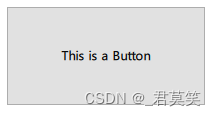
import QtQuick
import QtQuick.Window
import QtQuick.Controls
Window {
id: win
width: 800
height: 600
visible: true
title: qsTr("Hello World")
Button {
id: btn
width: 200
height: 100
anchors.centerIn: parent
text: qsTr("This is a Button")
}
}自定义按钮的文本样式:

import QtQuick
import QtQuick.Window
import QtQuick.Controls
Window {
id: win
width: 800
height: 600
visible: true
title: qsTr("Hello World")
Button {
id: btn
width: 200
height: 100
anchors.centerIn: parent
text: qsTr("This is a Button")
//自定义文本样式
contentItem: Text {
text: btn.text
font: btn.font
opacity: enabled ? 1.0 : 0.3
color: btn.down ? "#17a81a" : "#21be2b"
horizontalAlignment: Text.AlignHCenter
verticalAlignment: Text.AlignVCenter
elide: Text.ElideRight
}
}
}自定义按钮背景样式:
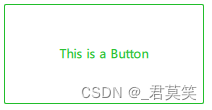
import QtQuick
import QtQuick.Window
import QtQuick.Controls
Window {
id: win
width: 800
height: 600
visible: true
title: qsTr("Hello World")
Button {
id: btn
width: 200
height: 100
anchors.centerIn: parent
text: qsTr("This is a Button")
//自定义文本样式
contentItem: Text {
text: btn.text
font: btn.font
opacity: enabled ? 1.0 : 0.3
color: btn.down ? "#17a81a" : "#21be2b"
horizontalAlignment: Text.AlignHCenter
verticalAlignment: Text.AlignVCenter
elide: Text.ElideRight
}
//自定义按钮背景
background: Rectangle {
implicitWidth: 100 //背景默认宽度
implicitHeight: 40 //背景默认高度
opacity: enabled ? 1 : 0.3 //背景不透明度
border.color: btn.down ? "#17a81a" : "#21be2b" //背景边框颜色
border.width: 1 //背景边框宽度
radius: 2 //背景圆角
}
}
}
自定义图片按钮:
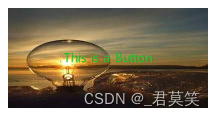
import QtQuick
import QtQuick.Window
import QtQuick.Controls
Window {
id: win
width: 800
height: 600
visible: true
title: qsTr("Hello World")
Button {
id: btn
width: 200
height: 100
anchors.centerIn: parent
text: qsTr("This is a Button")
//自定义文本样式
contentItem: Text {
text: btn.text
font: btn.font
opacity: enabled ? 1.0 : 0.3
color: btn.down ? "#17a81a" : "#21be2b"
horizontalAlignment: Text.AlignHCenter
verticalAlignment: Text.AlignVCenter
elide: Text.ElideRight
}
//自定义按钮背景
background: Image {
opacity: enabled ? 1 : 0.3 //背景不透明度
source: "qrc:/img.jpg"
}
}
}
按钮事件:
import QtQuick
import QtQuick.Window
import QtQuick.Controls
Window {
id: win
width: 800
height: 600
visible: true
title: qsTr("Hello World")
Button {
id: btn
width: 200
height: 100
anchors.centerIn: parent
text: qsTr("This is a Button")
//自定义文本样式
contentItem: Text {
text: btn.text
font: btn.font
opacity: enabled ? 1.0 : 0.3
color: btn.down ? "#17a81a" : "#21be2b"
horizontalAlignment: Text.AlignHCenter
verticalAlignment: Text.AlignVCenter
elide: Text.ElideRight
}
//自定义按钮背景
background: Image {
opacity: enabled ? 1 : 0.3 //背景不透明度
source: "qrc:/img.jpg"
}
onCanceled: {
//当按钮在被按下时失去鼠标抓取,或者当它发出released信号
//但鼠标光标不在按钮内时,就会发出这个信号。
}
onClicked:{
//用户通过触摸、鼠标或键盘交互单击按钮
}
onDoubleClicked:{
//用户通过触摸或鼠标交互双击按钮
}
onPressAndHold:{
//用户通过触摸或鼠标交互按下按钮。
//当启用autoRepeat时,它不会被触发
}
onPressed:{
//用户通过触摸、鼠标或键盘交互按下按钮
}
onReleased:{
//用户通过触摸、鼠标或键盘交互释放按钮
}
onToggled:{
}
}






















 1459
1459











 被折叠的 条评论
为什么被折叠?
被折叠的 条评论
为什么被折叠?










