特此声明:本文为CSDN博主「田野上的风筝」,原文地址:https://blog.csdn.net/weixin_43100896/article/details/87899883。感谢大佬的总结, 下文为转载内容。
在WPF中实现动画并不是什么困难的事,因为WPF提供了动画模型和强大的类库,其中WPF中的三种基本动画:线插性值动画、关键帧动画、路径动画,这三种动画都在system.Windows.Media.Animation这个命名空间。
路径动画:基于路径的动画,通过修改数值使其符合PathGeometry对象描述的形状,并让元素沿着路径进行移动从而达到动画效果。以下是三个路径动画类
MatrixAnimationUsingPath
这个是路径动画比较常用的一个类
例:首先绘制一个几何,再在Storyboard里使用DoubleAnimationUsingPath设置属性
Duration:动画持续时间
RepeatBehavior:动画的重复行为 值可以为Forever(永久),也可以根据需求设置动画的时间。
DoesRotateWithTangent:设置这个属性后可根据路径的坡度来移动
<Canvas>
<Canvas.Resources>
<!--绘制几何图形-->
<PathGeometry x:Key="path">
<PathFigure StartPoint="40,40" IsClosed="True">
<LineSegment Point="40,130"></LineSegment>
<ArcSegment Point="60,150" Size="20,20" ></ArcSegment>
<LineSegment Point="200,150"></LineSegment>
<ArcSegment Point="220,130" Size="20,20"></ArcSegment>
<LineSegment Point="220,40"></LineSegment>
<ArcSegment Point="200,20" Size="20,20"></ArcSegment>
<LineSegment Point="60,20"></LineSegment>
<ArcSegment Point="40,40" Size="20,20"></ArcSegment>
</PathFigure>
</PathGeometry>
<Storyboard x:Key="pathStoryboard" >
<MatrixAnimationUsingPath PathGeometry="{StaticResource path}" Storyboard.TargetName="ButtonMatrixTransform"
Storyboard.TargetProperty="Matrix"
DoesRotateWithTangent="True"
Duration="0:0:5" RepeatBehavior="Forever" >
</MatrixAnimationUsingPath>
</Storyboard>
</Canvas.Resources>
<Canvas.Triggers>
<EventTrigger RoutedEvent="Control.Loaded">
<BeginStoryboard Storyboard="{StaticResource pathStoryboard}" />
</EventTrigger>
</Canvas.Triggers>
<Path Data="{StaticResource path}" Stroke="Black" StrokeThickness="1" />
<Ellipse Fill="#eee" Width="20" Height="20" >
<Ellipse.RenderTransform>
<MatrixTransform x:Name="ButtonMatrixTransform" />
</Ellipse.RenderTransform>
</Ellipse>
</Canvas>定义好Storyboard后通过触发器来触发动画。
DoubleAnimationUsingPath
通过控制对象的MatrixTransform (X、Y和Angle)实现路径变化达到动画效果。
<Canvas Grid.Row="2">
<Canvas.Resources>
<PathGeometry x:Key="path">
<PathFigure StartPoint="40,40" IsClosed="True">
<LineSegment Point="40,130"></LineSegment>
<ArcSegment Point="60,150" Size="20,20" ></ArcSegment>
<LineSegment Point="200,150"></LineSegment>
<ArcSegment Point="220,130" Size="20,20"></ArcSegment>
<LineSegment Point="220,40"></LineSegment>
<ArcSegment Point="200,20" Size="20,20"></ArcSegment>
<LineSegment Point="60,20"></LineSegment>
<ArcSegment Point="40,40" Size="20,20"></ArcSegment>
</PathFigure>
</PathGeometry>
<Storyboard x:Key="pathStoryboard" >
<DoubleAnimationUsingPath PathGeometry="{StaticResource path}"
Storyboard.TargetName="translateTransform"
Storyboard.TargetProperty="X"
Source="X"
Duration="0:0:5" RepeatBehavior="Forever" >
</DoubleAnimationUsingPath>
<DoubleAnimationUsingPath PathGeometry="{StaticResource path}"
Storyboard.TargetName="translateTransform"
Storyboard.TargetProperty="Y"
Source="Y"
Duration="0:0:5" RepeatBehavior="Forever" >
</DoubleAnimationUsingPath>
</Storyboard>
</Canvas.Resources>
<Canvas.Triggers>
<EventTrigger RoutedEvent="Control.Loaded">
<BeginStoryboard Storyboard="{StaticResource pathStoryboard}" />
</EventTrigger>
</Canvas.Triggers>
<Path Data="{StaticResource path}" Stroke="Black" StrokeThickness="1" />
<Path Fill="#eee">
<Path.Data>
<EllipseGeometry x:Name="ellipses" Center="5,5" RadiusX="12" RadiusY="12"/>
</Path.Data>
<Path.RenderTransform>
<TranslateTransform x:Name="translateTransform" />
</Path.RenderTransform>
</Path>
</Canvas>PointAnimationUsingPath 靠中心点确定位置的形状
<Canvas Grid.Row="1" >
<Canvas.Resources>
<PathGeometry x:Key="path" Figures="M 10,100 C 35,0 135,0 160,100 180,190 285,200 310,100" />
<Storyboard x:Key="pathStoryboard" >
<PointAnimationUsingPath PathGeometry="{StaticResource path}"
Storyboard.TargetName="ellipse"
Storyboard.TargetProperty="Center"
Duration="0:0:5" RepeatBehavior="0:0:8" >
</PointAnimationUsingPath>
</Storyboard>
</Canvas.Resources>
<Canvas.Triggers>
<EventTrigger RoutedEvent="Control.Loaded">
<BeginStoryboard Storyboard="{StaticResource pathStoryboard}" />
</EventTrigger>
</Canvas.Triggers>
<Path Data="{StaticResource path}" Stroke="Black" StrokeThickness="1" />
<Path Fill="#eee">
<Path.Data>
<EllipseGeometry x:Name="ellipse" Center="5,5" RadiusX="12" RadiusY="12"/>
</Path.Data>
</Path>
</Canvas>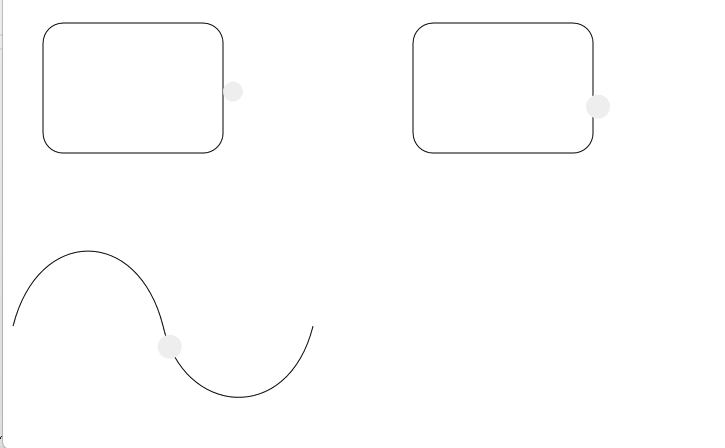








 本文介绍了WPF中实现动画的三种基本类型:线插性值动画、关键帧动画和路径动画,重点讲解了路径动画,包括MatrixAnimationUsingPath、DoubleAnimationUsingPath和PointAnimationUsingPath的用法,通过示例展示了如何创建和配置Storyboard以及PathGeometry来实现元素沿特定路径的动画效果。
本文介绍了WPF中实现动画的三种基本类型:线插性值动画、关键帧动画和路径动画,重点讲解了路径动画,包括MatrixAnimationUsingPath、DoubleAnimationUsingPath和PointAnimationUsingPath的用法,通过示例展示了如何创建和配置Storyboard以及PathGeometry来实现元素沿特定路径的动画效果。














 155
155

 被折叠的 条评论
为什么被折叠?
被折叠的 条评论
为什么被折叠?








