在小程序开发时,发请求拿数据,渲染到页面
基本渲染
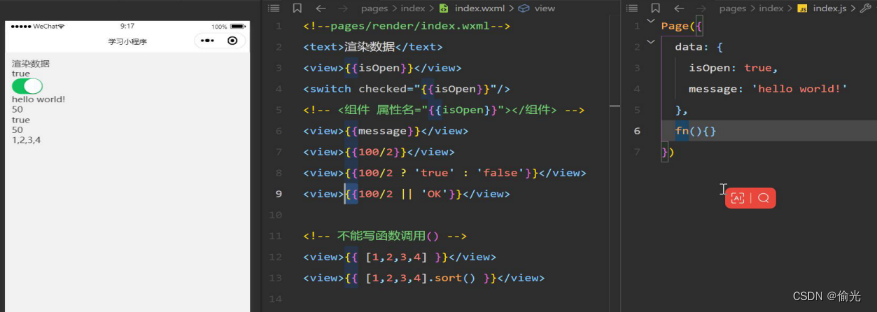
基本渲染
<!--pages/render/index.wxml-->
<!-- 芝麻开门案例: 注意不要加多余的空格 -->
<switch checked="{{text === 'abc'}}" />
<input type="text" model:value="{{text}}" />
<view>{{ text }}</view>
---------------------------------
<text>基本渲染</text>
<view> {{ mag }} </view>
<view> {{ bol }} </view>
<!-- 开关属性 -->
<switch checked="{{bol}}" ></switch>
<!-- 计算 -->
<view>{{ 100/2 }}</view>
<view>{{ 100/2 ? 'true':'false' }}</view>
<view>{{ 100/2 || 'OK' }}</view>
<!-- 不能写函数调用() -->
<view> {{ [1,2,3,4,5] }} </view>
<!-- 写了函数调用会不生效 -->
<view> {{ [1,2,3,4,5].sort() }} </view>
<!-- 打折 -->
<view> {{ fruit }} 的价格为 : {{obj.num}} 元/斤 </view>
<button bind:tap="content">点击打折半价</button>
<view>---------------------------------</view>
<view wx:if="{{score>90}}">甲</view>
<view wx:elif="{{score>70}}">乙</view>
<view wx:else>丙</view>
<!-- true 隐藏,否则相反,单纯的在页面看不到,在控制台会显示 -->
<view hidden="{{score>80}}">丁</view>
Page({
data:{
mag:'hello!',
bol:true,
text:'',
fruit:'苹果',
obj:{
num:10
},
score:30
},
content(){
const compute = this.data.obj.num / 2
// 1. 正常写法
// this.setData({
// obj:{num:5}
// })
// 2.简写
this.setData({'obj.num': compute})
}
})wx:for 列表循环渲染
data:{
students: [
{id: 1, name: '甲', age: 20, gender: '男', level: '菜鸟'},
{id: 2, name: '乙', age: 18, gender: '女', level: '笨鸟'},
{id: 3, name: '丙', age: 20, gender: '女', level: '老鸟'}
]
}
===================================================
// 列表渲染
// 普通数组 wx:key="*this"
// 建议 id
<view class="item" wx:for="{{students}}" wx:key="id">
<text>{{item.id}}-</text>
<text>{{item.name}}</text>
<text>{{item.age}}</text>
<text>{{item.gender}}</text>
<text>{{item.levem}}</text>
</view>
简单请求,必须是 https 格式的
<button bind:tap="gitBooks">获取图书列表</button>
======================================
gitBooks(){
wx.request({
url: 'https://mp.csdn.net/',
method:'GET',
success:(res) =>{
console.log('图书列表',res)
},
fail:(err) => {
console.log('错误',err)
},
complete:()=> {
console.log('完成……')
}
})
}
发请求时的提示
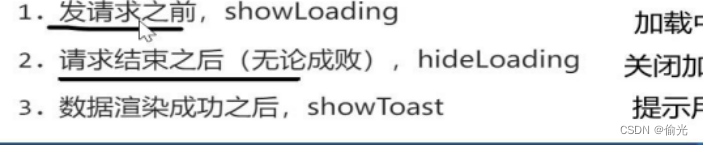
gitBooks(){
// 显示加载框
wx.showLoading({title: '加载中'})
setTimeout(function () {
wx.hideLoading()
}, 2000)
wx.request({
url: 'http://ajax-api.itheima.net/api/books',
method:'GET',
success:(res) =>{
console.log('图书列表',res)
wx.showToast({
title: '成功的',
})
},
fail:(err) => {
console.log('错误',err)
},
complete:()=> {
console.log('完成……')
// 关闭加载框
wx.hideLoading()
}
})
},本地存储的操作
<!-- 本地存储 wxml -->
<view class="storage">
<button size="mini" bind:tap="storeData" type="primary">存数据</button>
<button size="mini" bind:tap="readData" type="primary">读数据</button>
<button size="mini" bind:tap="delData" type="primary">删数据</button>
<button size="mini" bind:tap="clearData" type="primary">清数据</button>
</view>
// index.js
// 存储到本地
storeData(){
wx.setStorageSync('key', '1231xa2')
},
// 读取本地数据
readData(){
console.log(wx.getStorageSync('key'))
},
// 删除本地数据
delData(){
wx.removeStorageSync('key')
},
// 清空全部数据
clearData(){
wx.clearStorageSync()
}
小程序中的 api 分为 同步和 异步的,异步中又分为是否支持 paramse的。
优先使用同步的 api ,同步 api 的特点 Sync 结尾
async getSyc() {
// 同步 api 直接使用
// const res = wx.getSystemInfoSync()
// console.log('同步',res)
// 异步,当前函数只能有一个执行函数,否则 undefined
const re = await wx.getSystemInfo()
console.log('异步',re)
}传参的两种方式
<!-- 传参方式一:data-num="24" -->
<button bind:tap="introduction" data-num="24">传参</button>
<!-- 传参方式二:data-num="24" -->
<button bind:tap="introduction2" mark:introduction2="37">传参2</button>
Page({
introduction(e){
console.log(e.target.dataset)
},
introduction2(e){
console.log(e)
}
})
点击当前按钮高亮小案例
<!-- 页面主体 active -->
<view class="page-body">
<scroll-view scroll-y class="aside">
<!-- index 是自带的当前索引,当索引等于 numData 时为true -->
<view wx:for="{{6}}"
wx:key="*this"
class="{{ index===numData? 'item active' : 'item' }}"
mark:num="{{index}}"
bind:tap="cliLight"></view>
</scroll-view>
<scroll-view scroll-y refresher-enabled class="content">
<view wx:for="{{6}}" wx:key="*this" class="item"></view>
</scroll-view>
</view>Page({
data:{
numData:-1
},
cliLight(e){
console.log(e.mark.num)
// 修改 numData 的值,让其等于当前索引
this.setData({'numData':+e.mark.num})
}
})分析案例:
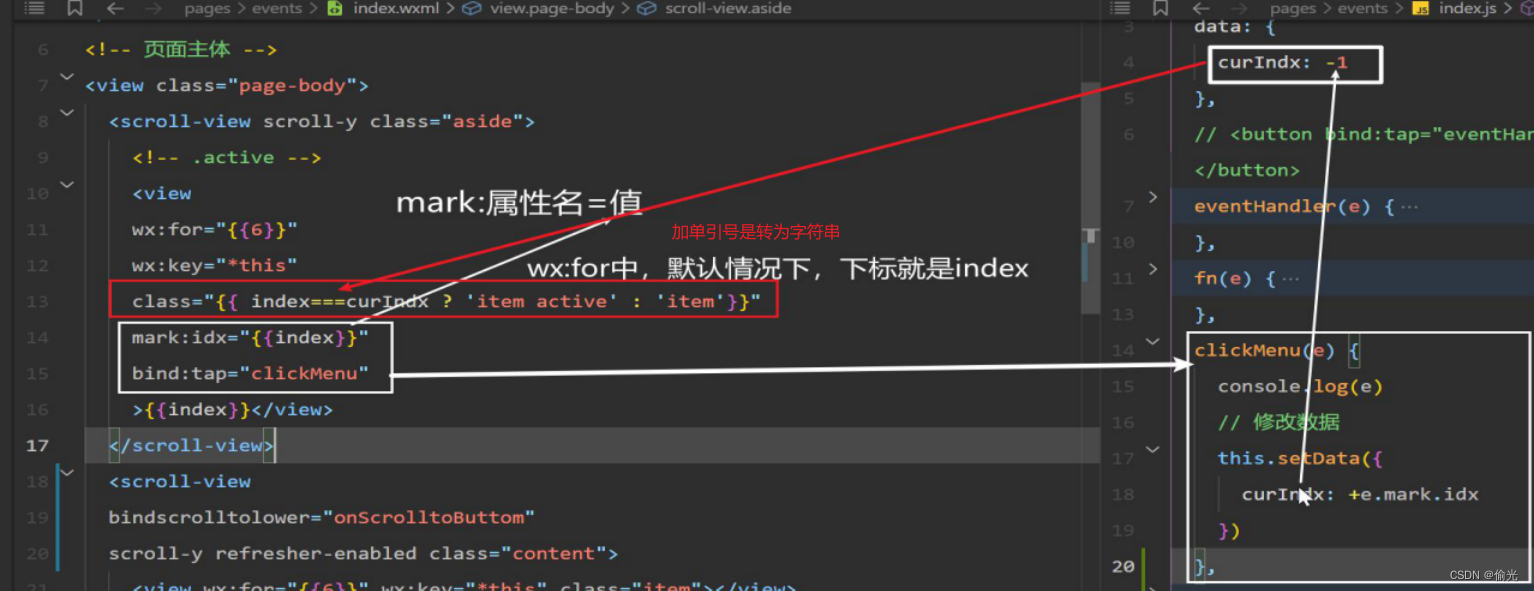
form 表单的应用
bindchange 选中项发生改变时触发 change 事件
语法:
detail = {value:[选中的checkbox的value的数组]}
常用事件
<!--
bindrefresherrefresh 下拉刷新事件
bindscrolltolower 滚动到底部/右边时触发
-->
<scroll-view
bindrefresherrefresh="pullData"
bindscrolltolower="bottonData"
scroll-y
refresher-enabled
class="content">
<view
wx:for="{{6}}"
wx:key="*this"
class="item"></view>
</scroll-view>

小程序的生命周期
- 应用生命周期
- 页面生命周期
- 组件生命周期
生命周期是一些名称固定,会自动执行的函数。
// 页面生命周期
onLoad(){
console.log('生命周期页面, 加载完成')
},
onReady(){
console.log('生命周期页面, 页面初次渲染完成')
},
onShow(){
console.log('生命周期页面, 处于可见状态')
},
onHide(){
console.log('生命周期页面, 处于不可见状态')
},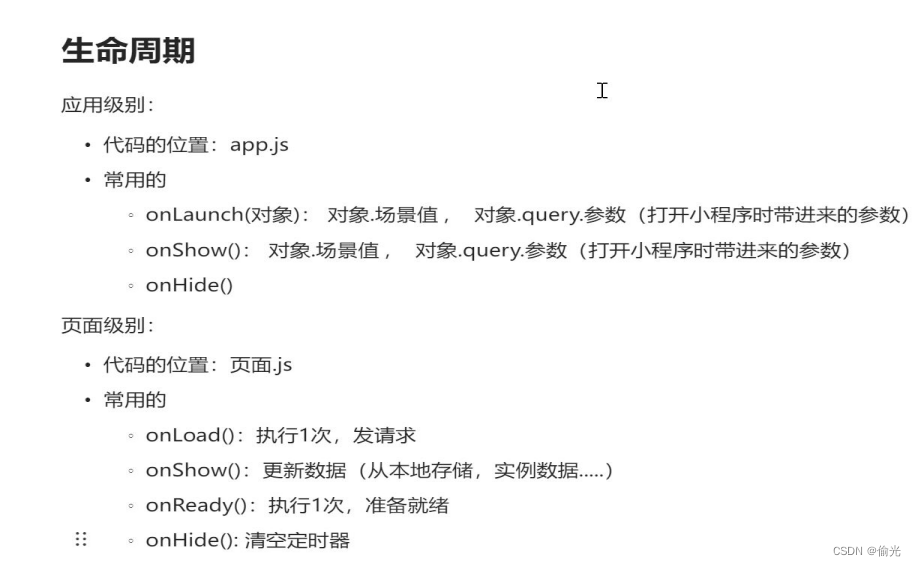
应用生命周期
onLaunch小程序启动时执行1次,常用于获取场景值或者启动时的一些参数(如自定义分享)onShow小程序前台运行时执行,常用于更新数据或状态onHide小程序后台运行时执地,常用于销毁长时间运行的任务,如定时器
组件生命周期
获取到它的应用 场景值 scene
console.log(wx.getLaunchOptionsSync())
微信小程序的关闭
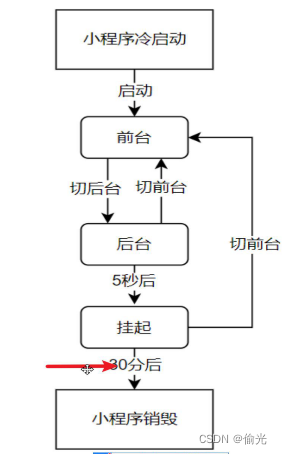





















 6188
6188











 被折叠的 条评论
为什么被折叠?
被折叠的 条评论
为什么被折叠?








