win7 命令行工具
One of the most powerful tools a developer has is the command line. The command line allows any developer to get a lot of things done in a fast way. There’s no limit to the number of things a seasoned developer can do by solely using the command line.
开发人员拥有的最强大的工具之一是命令行。 命令行允许任何开发人员快速完成许多工作。 经验丰富的开发人员仅使用命令行即可完成的工作数量没有限制。
To create an even better experience using the command line I’ve created a list of seven command line tools you could use. You should really give them a try since each of these tools is useful in its own way.
为了使用命令行创建更好的体验,我创建了七个可以使用的命令行工具的列表。 您确实应该尝试一下,因为这些工具中的每一个都以其自己的方式有用。
1.增强 (1. Enhancd)
One of the most frequently used commands in the terminal is cd. However, this command is quite basic since it doesn’t have any tools that provide you some help. On top of that, you have to provide the entire name of the directory in order for this command to work. You can’t provide a part of the directory since that simply won’t work.
终端中最常用的命令之一是cd 。 但是,此命令非常基本,因为它没有任何工具可以为您提供帮助。 最重要的是,您必须提供目录的完整名称才能使此命令起作用。 您无法提供目录的一部分,因为那根本行不通。
Enhancd to the rescue! Enhancd will memorize all directories visited by a user and use it for the pathname resolution. If the log of enhancd has more than one directory path with the same name, it will provide an easy way for the user to select the right directory.
加强救援! Enhancd将记住用户访问的所有目录,并将其用于路径名解析。 如果enhancd的日志中有多个具有相同名称的目录路径,它将为用户提供一种选择正确目录的简便方法。
You can find the enhancd here.
您可以在此处找到增强功能。
2.他妈的 (2. The Fuck)
Yeah, you read it right… And no this isn’t me cursing. The fuck is a great tool that corrects errors in previous console commands. We all mess up the commands that we’re typing from time to time. Or maybe even a little more often.
是的,您没看错……不,这不是我的咒骂。 他妈的是一个很好的工具,可以纠正以前的控制台命令中的错误。 我们都会弄乱我们不时输入的命令。 甚至可能更频繁一些。
So whenever you mess up a command you type fuck as the next command. This package gives you the intended option which you can then execute.
因此,每当您弄乱一个命令时,都要输入fuck作为下一个命令。 该软件包为您提供了您可以执行的预期选项。
Let’s say we type gti branch where we misspell git. You’ll see a message that looks like No command 'gti' found. Instead of having to type the entire command over again you just type fuck. This will prompt you a question if you meant to execute git branch instead. All you have to do is hit enter and your command is executed.
假设我们在错误拼写git地方键入gti branch 。 您会看到一条类似未No command 'gti' found的消息。 不必再次输入整个命令,只需输入fuck 。 这将提示您是否要执行git branch 。 您所要做的就是按Enter键并执行命令。
This is what the tool looks like in action:
这是该工具的实际效果:
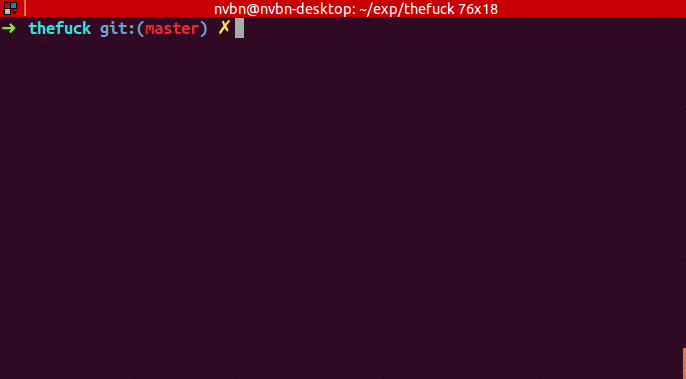
If you want to take a closer look at this tool you can find the repository here.
如果您想进一步了解此工具,可以在这里找到存储库。
3. Git统计 (3. Git Stats)
The Git Stats tool allows you to show all your statistics when it comes to the number of commits you’ve made over a period of time. You could also get the stats of all the contributions per author in a repository.
当涉及一段时间内的提交次数时,Git Stats工具可以显示所有统计信息。 您还可以在存储库中获取每位作者的所有文稿的统计信息。

Don’t worry, you don’t have to start your git commit calendar from scratch since there’s a Git stats importer package available as well.
不用担心,您也不必从头开始创建git commit日历,因为还有可用的Git stats导入程序包。
You can check the Git stats repository here.
您可以在此处检查Git统计信息存储库。
4.自动跳转 (4. Autojump)
Autojump allows you to navigate faster through your filesystem. It keeps track of the directories you use the most from the command line and stores this information in a database. This is why directories must be visited first before they can be jumped to.
自动跳转允许您更快地浏览文件系统。 它从命令行跟踪您最常用的目录,并将此信息存储在数据库中。 这就是为什么必须先访问目录才能将其跳转到。
You can use autojump by either typing autojump, which is kind of long, but you can also use it’s alias j.
您可以通过输入autojump来使用autojump,这有点长,但是您也可以使用别名j。
j image moves to a directory that contains image, for example. Autojump has way more options when it comes to navigating through your filesystem. I recommend you check the Autojump repository — which you can do here.
j image移至包含image的目录。 在文件系统中导航时,自动跳转提供了更多选择。 我建议您检查Autojump存储库-您可以在此处进行操作 。
5.蝙蝠 (5. Bat)
Bat is basically a clone of the cat command that comes with syntax highlighting and Git integration. Bat supports syntax highlighting for a wide variety of programming and markup languages.
Bat基本上是cat命令的克隆,带有语法高亮显示和Git集成。 Bat支持多种程序设计和标记语言的语法突出显示。
If you don’t like the way the syntax highlighting looks you could use on of the other available themes for syntax highlighting. You’ve also got the option to add a custom theme if you don’t like any of the default available themes.
如果您不喜欢语法突出显示的方式,则可以将其他可用主题用于语法突出显示。 如果您不喜欢任何默认的可用主题,则还可以选择添加自定义主题。
You can find the bat repository here.
您可以在此处找到bat信息库。
6.哦,我的ZSH (6. Oh my ZSH)
Oh my ZSH brings your terminal to the next level. Once installed, you’ll take advantage of the hundreds of powerful plugins and beautiful themes with each keystroke on your command line.
哦,我的ZSH可以将您的终端提升到新的水平。 安装后,您将在命令行上的每次击键中利用数百个功能强大的插件和精美的主题。
Oh my ZSH if fully configurable, so if you’re missing a plugin you could add it manually. The same applies to if you don’t like a certain plugin. You have the option to remove a plugin as well.
哦,我的ZSH(如果可以完全配置),所以如果您缺少插件,可以手动添加。 如果您不喜欢某个插件,则同样适用。 您也可以选择删除插件。
Since Oh my ZSH comes with way too many features, I’d highly recommend you check it out yourself — link to the repository.
由于我的ZSH附带了太多功能,因此我强烈建议您自己检查一下- 链接到存储库 。

7. Fony (7. Fony)
Fony is a simple command line tool that generates dummy JSON data from a provided template. Under the hood the application utilizes Chance.js. This means that any data type supported by Chance.js is supported by fony as well.
Fony是一个简单的命令行工具,可从提供的模板生成伪JSON数据。 在后台,该应用程序利用Chance.js 。 这意味着fony也支持Chance.js支持的任何数据类型。
Fony is intended to provide a simple solution to the most common data generation needs. The best part about fony is that you can use the command line to pipe output to other tools and integrate it into your workflow.
Fony旨在为最常见的数据生成需求提供一个简单的解决方案。 关于fony最好的部分是您可以使用命令行将输出通过管道传输到其他工具,并将其集成到您的工作流程中。
You can take a look at the fony repository here.
您可以在这里查看fony存储库。
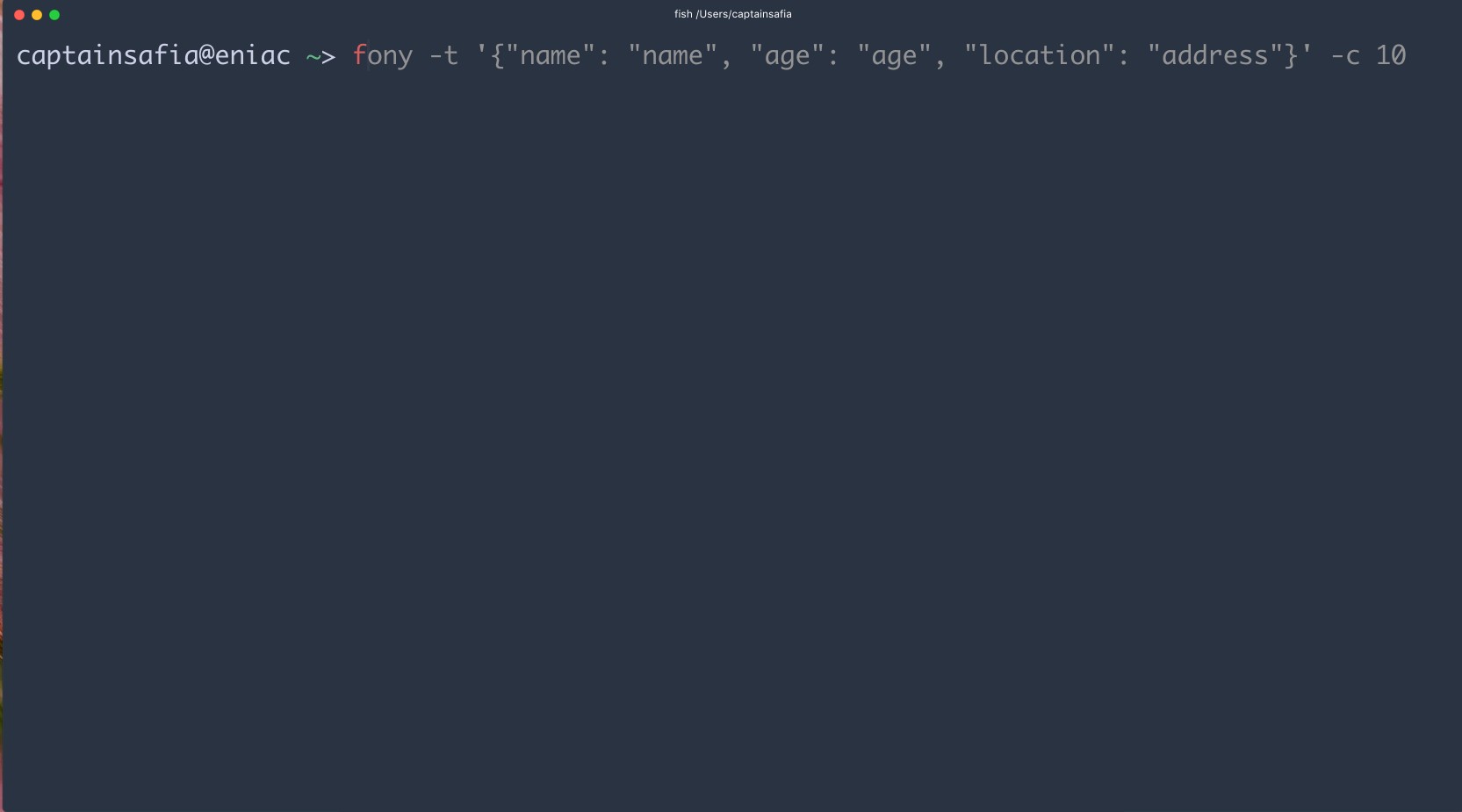
升级编码 (Level Up Coding)
Thanks for being a part of our community! Subscribe to our YouTube channel or join the Skilled.dev coding interview course.
感谢您加入我们的社区! 订阅我们的YouTube频道或参加Skilled.dev编码面试课程 。
翻译自: https://levelup.gitconnected.com/7-command-line-tools-that-make-your-life-easier-d69c38850d6c
win7 命令行工具





















 4988
4988

 被折叠的 条评论
为什么被折叠?
被折叠的 条评论
为什么被折叠?








