下载谷歌play应用

In the previous posts of this Part II of the series, we registered for our app on Google Play Console, created upload key and bundled our app to .aab file. We are now ready to publish the app.
在本系列第二部分的先前帖子中,我们在Google Play控制台上注册了我们的应用程序 ,创建了上传密钥,并将我们的应用程序捆绑到.aab文件中 。 现在我们准备发布该应用程序。
For publishing, we need to configure a release of our app. Google Play console allows to create releases for the app in 4 tracks -I Internal Test track, Alpha Track, Beta and Production.
对于发布,我们需要配置应用程序的发行版。 Google Play控制台允许在4条轨道上为该应用创建发行版本-I内部测试轨道,Alpha轨道,Beta和生产。
We will create our first app release in internal test track for testing.
我们将在内部测试轨道中创建第一个应用程序版本以进行测试。
TL;DR: Configuring the first release of on Google Play console is a bit long process.
TL; DR :在Google Play控制台上配置的第一个发行版本需要一些时间。

在Google Play控制台上创建应用发布 (Creating app release on Google Play Console)
Select the application from the Play Console to go to the it’s Dashboard.
从Play控制台中选择应用程序以转到其仪表板。

Select App releases from the left-side menu on the Dashboard 👇. (If you are not seeing this option in the left-side menu, make sure you have permission to manage releases.)
从控制台👇的左侧菜单中选择App releases 。 (如果您没有在左侧菜单中看到此选项,请确保您具有管理发行版的权限 。)

On the App Releases, you can manage the releases for Production, Alpha, Beta or Internal Test releases.
在App Releases上,您可以管理Production,Alpha,Beta或Internal Test版本的版本。
We will start with Internal Test release for our app.
我们将从应用程序的内部测试版本开始。
(Read more about Internal Release Track for testing app)Click on “Manage’ link next to the Internal Test option. 👇
(了解有关用于测试应用程序的内部发行跟踪的更多信息)单击内部测试选项旁边的“管理”链接。 👇

Click ‘Create Release’ button on the following screen 👇
在以下屏幕上单击“ 创建发布 ”按钮button

选择Google Play托管的应用签名密钥 (Opt for Google Play Managed App Signing key)
In the following screen, you would be asked to opt for Google Play Managed App Signing key (App signing by Google Play) option, or use the key of another app or export/upload your own key and certificate.
在以下屏幕中,系统将要求您选择Google Play托管应用签名密钥( 通过Google Play进行应用签名)选项,或使用其他应用的密钥或导出/上传您自己的密钥和证书。
By default, the App signing by Google Play option would be selected. This is recommended option and our preferred option too.So keeping the default selected option, click ‘Continue’ button 👇
默认情况下,将选中“ 通过Google Play进行应用签名”选项。 这是推荐的选项,也是我们的首选选项。因此,保持默认选择的选项,单击“继续”按钮'

将应用捆绑包(.aab)文件上传到Play控制台应用的发行版 (Uploading the app bundle (.aab) file to Play Console app’s release)
Next, you will be asked to upload you bundle .aab or .apk file.Click on ‘Browse Files’ to select our app’s .aab bundle file we created in the previous post.
接下来,系统将要求您上传捆绑.aab或.apk文件。单击``浏览文件''以选择我们在上一篇文章中创建的应用程序的.aab捆绑文件 。


Once you select the file, Play console will start uploading and processing the file 👇
选择文件后,Play控制台将开始上传和处理文件👇

Once the file upload is complete, the details of the uploaded AAB file would be listed in the Android App Bundles and APK section.
文件上传完成后,上传的AAB文件的详细信息将列在Android应用程序捆绑和APK部分中。
Also, you would notice the Release name would automatically set to the release version with which we generated the app release bundle above.
此外,您会注意到发布名称会自动设置为我们生成上面的应用发布捆绑包的发布版本。

Edit the release notes as you want and click ‘Save’ button 👇
根据需要编辑发行说明,然后单击“保存”按钮👇

When you’ve finished preparing your release, select Review.You would see a warning at the top of the Release Review page 👇
准备好发行版后,请选择“ Review”。您会在“ Release Review”页面顶部看到警告👇
Click on View Warning Message.
单击查看警告消息。



It’s warning that we haven’t specified any Testers yet.
警告我们还没有指定任何测试人员。
𝐟𝐨𝐫𝐚𝐩𝐩𝐚𝐩𝐩𝐚𝐩𝐩 (𝐒𝐞𝐭𝐭𝐢𝐧𝐠 𝐭𝐞𝐬𝐭𝐞𝐫𝐬 𝐟𝐨𝐫 𝐈𝐧𝐭𝐞𝐫𝐧𝐚𝐥 𝐓𝐞𝐬𝐭 𝐭𝐫𝐚𝐜𝐤 𝐨𝐟 𝐭𝐡𝐞 𝐚𝐩𝐩 𝐫𝐞𝐥𝐞𝐚𝐬𝐞)
To set testers, go back to App Releases and Click on Manage button next to Internal test.You will be navigated to ‘Manage Testers’ page.
要设置测试人员,请返回至“ 应用版本”,然后单击“内部测试”旁边的“ 管理”按钮。您将导航至“管理测试人员”页面。
On Manage Testers tab, select from an existing list of testers if you have any previously created list, or click on ‘Create New List’ to create a new list of testers.Click Save button 👇
在`` 管理测试人员''选项卡上,从现有测试人员列表中进行选择(如果您以前有任何创建的列表),或者单击``创建新列表''以创建新的测试人员列表。单击`` 保存 ''按钮👇


Great, we got an Internal test release configured for our app. There are still some more sections to complete before we could submit our app to Android for review. These are:
太好了,我们为我们的应用配置了内部测试版本。 在我们可以将我们的应用提交给Android进行审核之前,还有更多部分需要完成。 这些是:
⊙ App content⊙ Content Rating⊙ Pricing and Distribution
⊙应用内容⊙内容分级⊙定价和发行

𝐑𝐚𝐭𝐢𝐧𝐠 (𝐂𝐨𝐧𝐭𝐞𝐧𝐭 𝐑𝐚𝐭𝐢𝐧𝐠)
Go to Content Rating from the left side menu and complete the Questionnaire to get your app’s Content rating calculated by Google Play console 👇
从左侧菜单转到“内容分级”,然后填写问卷,以获取由Google Play控制台计算的应用的内容分级👇
𝐜𝐨𝐧𝐭𝐞𝐧𝐭 (𝐀𝐩𝐩 𝐜𝐨𝐧𝐭𝐞𝐧𝐭)
Next, we’ll complete App Content section. For this, we’ll need a Privacy Policy URL.We created a Privacy Policy URL for our app in the previous post . Copy that URL as you will need it when completing App Content section 👇
接下来,我们将完成“ 应用程序内容”部分。 为此,我们需要一个Privacy Policy URL 。我们在上一篇文章中为我们的应用创建了Privacy Policy URL 。 在完成“应用程序内容”部分时,根据需要复制该URL
𝐃𝐢𝐬𝐭𝐫𝐢𝐛𝐮𝐭𝐢𝐨𝐧 (𝐏𝐫𝐢𝐜𝐢𝐧𝐠 𝐚𝐧𝐝 𝐃𝐢𝐬𝐭𝐫𝐢𝐛𝐮𝐭𝐢𝐨𝐧)
Next, we need to set Pricing and Distribution settings for our app 👇
接下来,我们需要为我们的应用设置定价和分发设置👇
Now that we completed all the sections required to rollout a release, go back to App Releases. On the Application Release Review page, now the warning that we saw earlier of no testers being selected, should be gone and Review Summary should say that release is ready to be rolled out.
既然我们已经完成了发布发行版所需的所有部分,请回到应用发行版。 在“应用程序发布审查”页面上,现在应该消失了,我们之前看到的没有选择测试人员的警告,并且“审查摘要”应表明已准备好发布该版本。
Click on ‘Edit Release’ button next to Internal Test Track release we created earlier.
单击我们之前创建的内部测试跟踪版本旁边的“编辑版本”按钮。
This completes the rollout of the Internal Test Track of our app.
这样就完成了我们应用程序内部测试跟踪的部署。

The app would be in ‘Pending Publication’ status. Once its published, we would have the opt-in URL of our app, that would be shared with our testers who can opt in to test our app.
该应用程序将处于“待发布状态”。 发布后,我们将拥有应用程序的选择网址,该网址将与可以选择测试我们应用程序的测试人员共享。
We wait for app to get published.
我们等待应用发布。
应用发布 (App Published)
The App got published after a wait of 30 hours for me. It may take anywhere between few hours to a week.
经过30个小时的等待,我终于发布了该应用。 这可能需要几个小时到一周的时间。

With the App published on Google Play store, now our testers, that we added to our testers list, should be able to download and test the apps.
随着该应用在Google Play商店上发布,现在添加到测试人员列表中的测试人员应该可以下载和测试这些应用了。
To share the download link with testers, go to App Releases → Internal Test Track, and click Manage button next to it 👇
要与测试人员共享下载链接,请转到应用版本→内部测试跟踪,然后单击旁边的管理按钮it
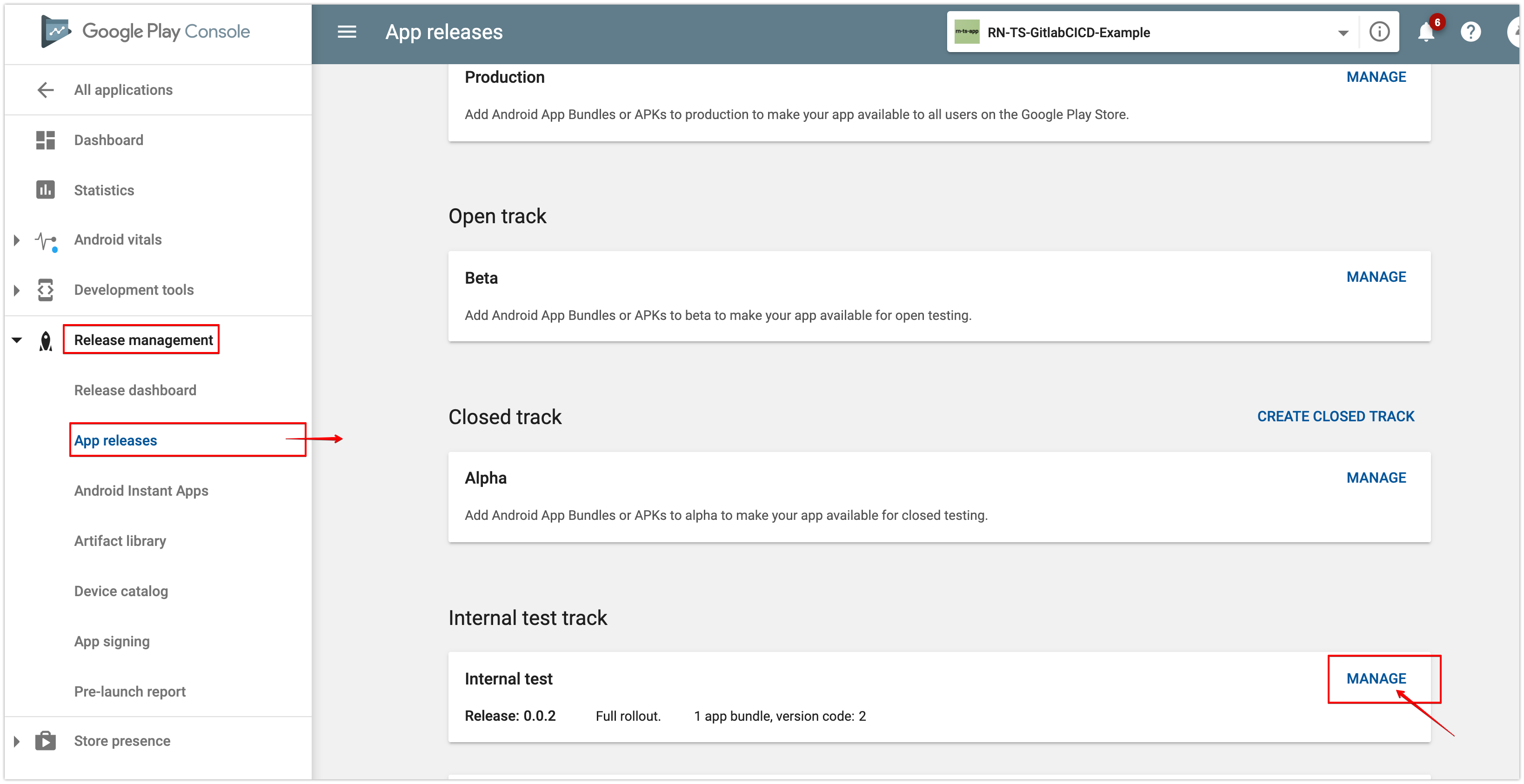
On Internal Test page, expand the Manage testers section and the Opt-in URL should now be available to share with our testers 👇
在“ 内部测试”页面上,展开“ 管理测试人员”部分,现在应该可以选择加入URL与我们的测试人员共享👇

Send this Opt-in URL to testers and they should be able to download the app from Android Play store. Note that the testers must be logged in to Android play store on their cell phones with the email account that we have specified in the app’s tests list. Else the Opt-in URL will give error like below 👇
将此加入网址发送给测试人员,他们应该能够从Android Play商店下载该应用。 请注意,测试人员必须使用我们在应用程序的测试列表中指定的电子邮件帐户,通过手机登录Android Play商店。 否则,选择加入URL会出现如下错误:

Once a tester opens the opt-in URL on mobile, he/she would be prompted to opt-in to app’s internal testing program. Once opted in to the program, a link to download the app from the Android Play store would be provided👇
测试人员在移动设备上打开加入网址后,系统会提示他/她选择加入应用的内部测试程序。 选择该程序后,将提供从Android Play商店下载该应用程序的链接👇

Once downloaded, the app now should be available on the mobile phone. Open the app to test👇
下载后,该应用现在应该可以在手机上使用了。 打开应用进行测试👇

得到反馈 (Get feedback)
Once the testers have installed our app, they’ll automatically be updated to use the test version within a few minutes.
一旦测试人员安装了我们的应用程序,它们就会在几分钟之内自动更新为使用测试版本。
The testers can’t leave public reviews on Google Play. To get their feedback, we can include a feedback channel or let the testers know that they can provide their feedback by email, website, or a message forum.
测试人员无法在Google Play上发表公开评论。 为了获得他们的反馈,我们可以包括一个反馈渠道,或者让测试人员知道他们可以通过电子邮件,网站或消息论坛提供反馈。
If you’re running an open test, the testers can also provide their feedback with private feedback through Google Play.
如果您正在进行公开测试,那么测试人员还可以通过Google Play为其反馈提供私人反馈 。
下一个 (Next)
Great, in this Part-II of the series, we saw how to register app in Google Play Console(GPC), got our app bundled, configured a released on GPC and finally published our app.
太好了,在本系列的第二部分中,我们看到了如何在Google Play控制台(GPC)中注册应用程序,捆绑我们的应用程序,在GPC上配置发行版并最终发布了我们的应用程序。
In the next Part-III of the series, we would see how to automate the app’s bundling, releasing and publishing using Gitlab CI/CD and Gradle Play Publisher (GPP)
在本系列的下一部分,我们将看到如何使用Gitlab CI / CD和Gradle Play Publisher (GPP)自动执行应用程序的捆绑,发布和发布。
←Prev: Upload Key and .aab┈ 🏠 ┈ Next: Automate app release→
← Prev: Upload Key and .aab ┈ 🏠 ┈ Next: Automate app release →
下载谷歌play应用





















 4753
4753

 被折叠的 条评论
为什么被折叠?
被折叠的 条评论
为什么被折叠?








