css 颤动
When launching apps, we usually see a loading view while the app is fetching the data from the local database or the server. It is quite easy to implement a loading indicator with Flutter, just use ProgressIndicator.
启动应用程序时,我们通常会在应用程序从本地数据库或服务器中获取数据时看到加载视图。 用Flutter实现加载指示器非常容易,只需使用ProgressIndicator 。


Or maybe you can customize your loading view.
或者,也许您可以自定义您的加载视图。

And here comes another way to present this kind of loading concepts to users — Shimmer. Shimmer is a little harder to achieve than other approaches because it requires all the widgets to animate simultaneously and also keep their shapes to let users know what will the final view look like. It is much different from the single loading widget. But it is definitely worth doing this since it lets users easier to understand what is going to happen after the loading animation by keeping all the widgets in the same positions with the same sizes and shapes, that enhance the user experience.
这是向用户展示这种加载概念的另一种方法Shimmer 。 Shimmer比其他方法更难实现,因为它要求所有小部件同时进行动画处理,并保持其形状以使用户知道最终视图的外观。 它与单个加载小部件有很大不同。 但是这样做绝对值得,因为它可以通过将所有小部件以相同的大小和形状放置在相同的位置,从而使用户更容易理解加载动画之后将要发生的情况,从而增强用户体验。
So today we are going to talk about how to make a Shimmer and also learn the theory behind it. Let’s get started!
因此,今天我们将讨论如何制作Shimmer ,并学习其背后的理论。 让我们开始吧!
目录 (Table of Contents)
How to make the
Shimmereffect in Flutter?如何在Flutter中产生
Shimmer效果?- How does it work? 它是如何工作的?
如何在Flutter中产生Shimmer效果? (How to make the Shimmer effect in Flutter?)
There are some Shimmer libraries already on pub.dev, here we take the highest score library for example:
pub.dev上已经有一些Shimmer库,这里我们以得分最高的库为例:
首先,按照安装步骤 (First, follow the installing steps)
Add this to your package’s
pubspec.yamlfile:将此添加到包的
pubspec.yaml文件中:
dependencies:
shimmer: ^1.1.12. Install packages from the command line with Flutter:
2.使用Flutter从命令行安装软件包:
$ flutter pub get3. Now in your Dart code, you can use:
3.现在,在Dart代码中,您可以使用:
import 'package:shimmer/shimmer.dart';在您的代码中实现 (Implement it in your code)
It’s quite easy to use. Just need to wrap your loading widget into Shimmer.
它很容易使用。 只需将您的加载小部件包装到Shimmer 。
class MyApp extends StatelessWidget {
@override
Widget build(BuildContext context) => MaterialApp(
title: 'Flutter Demo',
theme: ThemeData(primarySwatch: Colors.blue),
home: Scaffold(
body: SafeArea(
child: SingleChildScrollView(
child: Shimmer.fromColors( // Wrap your widget into Shimmer.
baseColor: Colors.grey[200],
highlightColor: Colors.grey[350],
child: FacebookPostWidget(
'This is a title',
'This is a content, This is a content',
'https://r-cf.bstatic.com/images/hotel/max1024x768/116/116281457.jpg',
backgroundColor: Colors.white,
),
),
),
),
),
);
}
class FacebookPostWidget extends StatelessWidget {
FacebookPostWidget(this.title, this.content, this.imageUrl, {this.backgroundColor});
final String title;
final String content;
final String imageUrl;
final Color backgroundColor;
@override
Widget build(BuildContext context) => Column(
children: [
Align(
alignment: Alignment.topLeft,
child: Text(title, style: TextStyle(backgroundColor: backgroundColor, fontSize: 30)),
),
SizedBox(height: 8),
Align(
alignment: Alignment.topLeft,
child: Text(content, style: TextStyle(backgroundColor: backgroundColor, fontSize: 20)),
),
SizedBox(height: 8),
Image.network(imageUrl, width: double.infinity, height: 200, color: backgroundColor, fit: BoxFit.fitWidth),
SizedBox(height: 8),
],
);
}它是如何工作的? (How does it work?)
So, how do we make this kind of amazing animation? We need to extend SingleChildRenderObjectWidget and create our customized RenderProxyBox in the createRenderObject() method and update its layout in updateRenderObject(). The key point is creating a ShaderMaskLayout and mask the widget layout with it.
那么,我们如何制作这种惊人的动画呢? 我们需要扩展SingleChildRenderObjectWidget并在createRenderObject()方法中创建自定义的RenderProxyBox ,并在updateRenderObject()更新其布局。 关键是创建一个ShaderMaskLayout并用它掩盖小部件的布局。
A composited layer that applies a shader to its children.
将着色器应用于其子级的复合层。
The shader is only applied inside the given maskRect. The shader itself uses the top left of the maskRect as its origin.
着色器仅应用于给定的maskRect内部。 着色器本身使用maskRect的左上角作为其原点。
The maskRect does not affect the positions of any child layers.
maskRect不会影响任何子图层的位置。
Here are three things we need to do:
这是我们需要做的三件事:
Define the
Gradientto render a color gradient.定义
Gradient以渲染颜色渐变。Define the
maskRectto make a shimmer animation from left to right.定义
maskRect以maskRect制作微光动画。- Make the shimmer only affect the overlapping parts. 使微光只影响重叠部分。
定义Gradient以渲染颜色渐变。 (Define the Gradient to render a color gradient.)
There are many kinds of Gradient we can use, LinearGradient, RadialGradient, SweepGradient, etc. In this case, LinearGraent seems the best choice to meet our expectations. We can make an effect like this:
有多种Gradient我们可以使用, LinearGradient , RadialGradient , SweepGradient等。在这种情况下, LinearGraent似乎是最好的选择,以满足我们的期望。 我们可以产生如下效果:
gradient = LinearGradient(
begin: Alignment.topLeft,
end: Alignment.centerRight,
colors: [baseColor, baseColor, highlightColor, baseColor, baseColor],
stops: const [0.0, 0.35, 0.5, 0.65, 1.0],
);This is what it looks like before we adjust the mask layout’s size or position.
这是我们调整蒙版布局的大小或位置之前的样子。

定义maskRect以maskRect制作微光动画。 (Define the maskRect to make a shimmer animation from left to right.)
As the official docs mentioned, we can define the position of ShaderMaskLayout by offering the maskRect.
如官方文档所述,我们可以通过提供maskRect来定义ShaderMaskLayout的位置。

The concept is like the image above. We shift the mask layout from left to right. When the mask layout overlaps the widget, it does a shimmer effect on it. As the pseudo-code shows below, we define the mask layout as bigger as the widget. And also we create a AnimationController to offer the percentage of current dx to keep updating the mask layout position.
这个概念就像上面的图片。 我们将遮罩布局从左向右移动。 当蒙版布局与小部件重叠时,它将对它产生闪烁效果。 如下所示的伪代码所示,我们将掩码布局定义为与小部件一样大。 并且我们还创建了AnimationController来提供当前dx的百分比,以不断更新蒙版布局位置。
class _ShimmerState extends State<Shimmer> with TickerProviderStateMixin {
// An animation controller to shift the mask layout
AnimationController _controller;
@override
void initState() {
super.initState();
_controller = AnimationController(vsync: this, duration: widget.duration)
..addListener(() {
setState(() {});
})
..repeat();
}
...
@override
Widget build(BuildContext context) => buildShimmer(percent: _controller.value);
}
class _ShimmerFilter extends RenderProxyBox {
_ShimmerFilter(this._gradient);
final Gradient _gradient;
double _shiftPercentage = 0.0;
// Keep updating this value to shift the mask layout.
set shiftPercentage(double newValue) {
if (_shiftPercentage != newValue) {
_shiftPercentage = newValue;
markNeedsPaint();
}
}
...
@override
void paint(PaintingContext context, Offset offset) {
if (child != null) {
assert(needsCompositing);
final width = child.size.width;
final height = child.size.height;
// Calculate the `dx` offset of mask layout.
// dx from `-width` to `width`.
double dx = _offset(-width, width, _shiftPercentage);
double dy = 0.0;
// Define the mask layout size and position.
// Here is the same as widget.
final rect = Rect.fromLTWH(dx, dy, width, height);
layer ??= ShaderMaskLayer();
layer
..shader = _gradient.createShader(rect)
..maskRect = offset & size
..blendMode = BlendMode.srcOver;
context.pushLayer(layer, super.paint, offset);
}
}
// Calculate the `dx` offset of mask layout with `shiftPercentage`, which offers by the `AnimationController`.
double _offset(double start, double end, double shiftPercentage) => start + (end - start) * shiftPercentage;
}Here is what it looks like:
看起来是这样的:

使微光只影响重叠部分。 (Make the shimmer only affect the overlapping parts.)
So we already got a gradient and we also made it animate from left to right. The final question is how to make the shimmer only affect the overlapping between mask layout and widget to allow the user to see the widgets’ shape.
因此,我们已经有了一个渐变,并且还从左到右对其进行了动画处理。 最后一个问题是如何使闪光仅影响蒙版布局和小部件之间的重叠,以使用户能够看到小部件的形状。
Luckily, BlendMode comes to save our lives. This is an enum class that defines the algorithm for blending the pixels. You can change use this enum to make lots of impressive effects.
幸运的是, BlendMode拯救了我们的生命。 这是一个枚举类,定义了混合像素的算法。 您可以更改使用此枚举来产生很多令人印象深刻的效果。
When drawing a shape or image onto a canvas, different algorithms can be used to blend the pixels. The different values of BlendMode specify different such algorithms.
在画布上绘制形状或图像时,可以使用不同的算法来混合像素。 BlendMode的不同值指定了不同的此类算法。
After going through all the enums, ScrIn seems like what we want. It allows the shine effect only on the overlapping part with the widget.
经过所有枚举后, ScrIn看起来像我们想要的。 它仅允许在与小部件重叠的部分上发光效果。
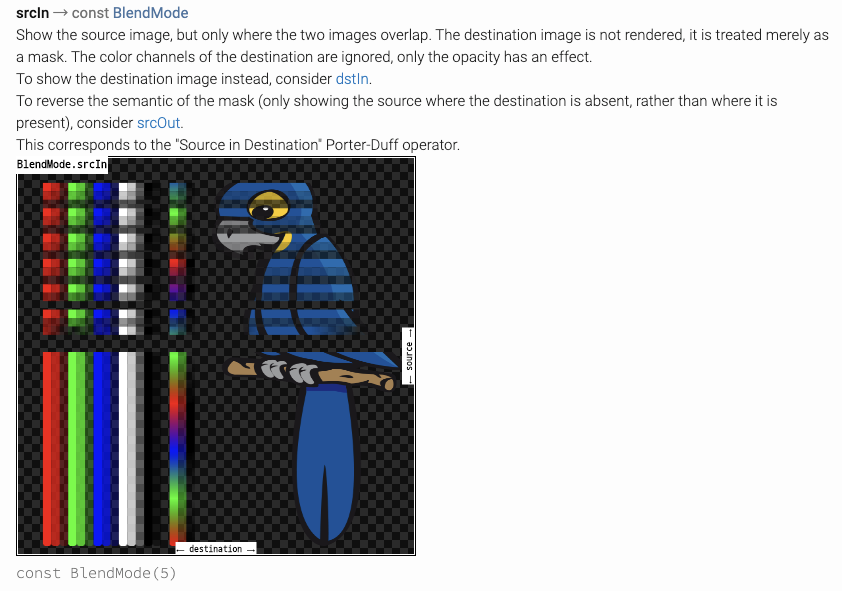
@override
void paint(PaintingContext context, Offset offset) {
...
layer ??= ShaderMaskLayer();
layer
..shader = _gradient.createShader(rect)
..maskRect = offset & size
..blendMode = BlendMode.srcIn; // Add the blendMode here
context.pushLayer(layer, super.paint, offset);
}
}
最终代码 (The final code)
Basically the code is pretty much like the Shimmer library, I only modify some parameter values. You can fine-tune the value like gradient, shader layout size and position, duration by yourself to meet what you want.
基本上,代码非常类似于Shimmer库,我只修改一些参数值。 您可以自己调整诸如渐变,着色器布局大小和位置,持续时间之类的值,以满足您的需要。
import 'package:flutter/material.dart';
import 'package:flutter/rendering.dart';
class Shimmer extends StatefulWidget {
Shimmer({
@required this.child,
@required Color baseColor,
@required Color highlightColor,
this.duration = const Duration(milliseconds: 1500),
}) : gradient = LinearGradient(
begin: Alignment.topLeft,
end: Alignment.centerRight,
colors: [baseColor, baseColor, highlightColor, baseColor, baseColor],
stops: const [0.0, 0.2, 0.5, 0.8, 1.0],
);
final Widget child;
final Duration duration;
final Gradient gradient;
@override
_ShimmerState createState() => _ShimmerState();
}
class _ShimmerState extends State<Shimmer> with TickerProviderStateMixin {
AnimationController _controller;
@override
void initState() {
super.initState();
_controller = AnimationController(vsync: this, duration: widget.duration)
..addListener(() {
setState(() {});
})
..repeat();
}
@override
void dispose() {
_controller.dispose();
super.dispose();
}
@override
Widget build(BuildContext context) => _Shimmer(
child: widget.child,
gradient: widget.gradient,
percent: _controller.value,
);
}
class _Shimmer extends SingleChildRenderObjectWidget {
_Shimmer({Widget child, this.gradient, this.percent}) : super(child: child);
final Gradient gradient;
final double percent;
@override
RenderObject createRenderObject(BuildContext context) => _ShimmerFilter(gradient);
@override
void updateRenderObject(BuildContext context, RenderObject renderObject) {
super.updateRenderObject(context, renderObject);
(renderObject as _ShimmerFilter).shiftPercentage = percent;
}
}
class _ShimmerFilter extends RenderProxyBox {
_ShimmerFilter(this._gradient);
final Gradient _gradient;
double _shiftPercentage = 0.0;
set shiftPercentage(double newValue) {
if (_shiftPercentage != newValue) {
_shiftPercentage = newValue;
markNeedsPaint();
}
}
@override
ShaderMaskLayer get layer => super.layer;
@override
bool get alwaysNeedsCompositing => child != null;
@override
void paint(PaintingContext context, Offset offset) {
if (child != null) {
assert(needsCompositing);
final width = child.size.width;
final height = child.size.height;
double dx = _offset(start: -width, end: width * 2, percent: _shiftPercentage);
double dy = 0.0;
final rect = Rect.fromLTWH(dx, dy, width, height);
layer ??= ShaderMaskLayer();
layer
..shader = _gradient.createShader(rect)
..maskRect = offset & size
..blendMode = BlendMode.srcIn;
context.pushLayer(layer, super.paint, offset);
}
}
double _offset({double start, double end, double percent}) => start + (end - start) * percent;
}That’s all for today. Thank you for reading this article. Hope it helps you to learn more about how the Shimmer works and how to implement it. Try to make incredible loading animation by using it! If you have any suggestions or questions, welcome leaving a comment below. See you next time 🙌.
今天就这些。 感谢您阅读本文。 希望它可以帮助您更多地了解Shimmer工作原理和实现方法。 尝试使用它制作令人难以置信的加载动画! 如果您有任何建议或问题,欢迎在下面发表评论。 下次见。
翻译自: https://medium.com/swlh/flutter-shimmer-effect-be9c95e8f64d
css 颤动






















 被折叠的 条评论
为什么被折叠?
被折叠的 条评论
为什么被折叠?








