本文是基于Android 10代码分析。
启动 SystemUI服务
ActivityManagerService 创建完成时会启动 SystemUI
// frameworks/base/services/java/com/android/server/SystemServer.java
private void startOtherServices() {
mActivityManagerService.systemReady(() -> {
try {
// AMS启动完成时,开启SystemUI
// 其实就是start一个叫SystemUIService的service
startSystemUi(context, windowManagerF);
} catch (Throwable e) {
reportWtf("starting System UI", e);
}
}
}
复制代码
启动 SystemUI 的入口是 SystemUIService,它是四大组件之一的 Service。
// frameworks/base/packages/SystemUI/src/com/android/systemui/SystemUIService.java
public class SystemUIService extends Service {
@Override
public void onCreate() {
super.onCreate();
// 启动各种服务
((SystemUIApplication) getApplication()).startServicesIfNeeded();
}
}
复制代码
调用了 SystemUIApplication#startServicesIfNeeded() 来启动各种服务,而这些服务不是四大组件之一的 Service, 而是继承自 SystemUI 接口的服务,我们称之为 SystemUI服务。
// frameworks/base/packages/SystemUI/src/com/android/systemui/SystemUIApplication.java
public void startServicesIfNeeded() {
// 这个数组中定义了很多SystemUI服务
String[] names = getResources().getStringArray(R.array.config_systemUIServiceComponents);
// 启动服务
startServicesIfNeeded(names);
}
复制代码
SystemUI 要启动的所有服务都是在数组 config_systemUIServiceComponents 中定义的,可以看下这个数组的定义
// frameworks/base/packages/SystemUI/res/values/config.xml
com.android.systemui.Dependency$DependencyCreator
com.android.systemui.util.NotificationChannels
com.android.systemui.statusbar.CommandQueue$CommandQueueStart
com.android.systemui.keyguard.KeyguardViewMediator
com.android.systemui.recents.Recents
com.android.systemui.volume.VolumeUI
com.android.systemui.stackdivider.Divider
com.android.systemui.SystemBars
com.android.systemui.usb.StorageNotification
com.android.systemui.power.PowerUI
com.android.systemui.media.RingtonePlayer
com.android.systemui.keyboard.KeyboardUI
com.android.systemui.pip.PipUI
com.android.systemui.shortcut.ShortcutKeyDispatcher
@string/config_systemUIVendorServiceComponent
com.android.systemui.util.leak.GarbageMonitor$Service
com.android.systemui.LatencyTester
com.android.systemui.globalactions.GlobalActionsComponent
com.android.systemui.ScreenDecorations
com.android.systemui.biometrics.BiometricDialogImpl
com.android.systemui.SliceBroadcastRelayHandler
com.android.systemui.SizeCompatModeActivityController
com.android.systemui.statusbar.notification.InstantAppNotifier
com.android.systemui.theme.ThemeOverlayController
复制代码
对这些 SystemUI服务 做一点介绍
com.android.systemui.Dependency 是为了创建全局可用的依赖关系。
com.android.systemui.SystemBars 创建整个SystemUI视图的入口类。
com.android.systemui.statusbar.CommandQueue 是一个 Binder 类,它会被StatusBar注册到 StatusBarManagerService 中,用于接收StatusBarManagerService服务端的消息。
现在接着上面,来看下如何启动这些 SystemUI服务
private void startServicesIfNeeded(String[] services) {
if (mServicesStarted) {
return;
}
mServices = new SystemUI[services.length];
if (!mBootCompleted) {
// check to see if maybe it was already completed long before we began
// see ActivityManagerService.finishBooting()
// sys.boot_completed 属性可以判断系统是否已经启动完毕
if ("1".equals(SystemProperties.get("sys.boot_completed"))) {
mBootCompleted = true;
}
}
final int N = services.length;
for (int i = 0; i < N; i++) {
String clsName = services[i];
Class cls;
try {
// 1. 通过反射创建实例
cls = Class.forName(clsName);
Object o = cls.newInstance();
if (o instanceof SystemUI.Injector) {
o = ((SystemUI.Injector) o).apply(this);
}
// 强转为SystemUI保存
mServices[i] = (SystemUI) o;
} catch(Exception ex){
throw new RuntimeException(ex);
}
mServices[i].mContext = this;
// 注意这里把mComponents也传进去了,用于全局保存变量,Class> -> Object
mServices[i].mComponents = mComponents;
// 2. 调用start()启动
mServices[i].start();
// 3. 系统启动完毕,还用启动相应的onBootCompleted()
if (mBootCompleted) {
mServices[i].onBootCompleted();
}
}
mServicesStarted = true;
}
复制代码
首先根据 SystemUI服务的类名,通过反制加载类并且创建类的对象,然后调用对象的 start() 方法和 onBootCompleted() 方法。
创建StatusBar
现在把目光集中到如何创建 StatusBar 上。前面说过,SystemBars 这个 SystemUI服务是整个System视图创建的入口类,它被启动时会调用 start() 方法
// frameworks/base/packages/SystemUI/src/com/android/systemui/SystemBars.java
public void start() {
// 也就是调用 StatusBar#start()
createStatusBarFromConfig();
}
复制代码
createStatusBarFromConfig()很简单,就是调用了StatusBar类的start()方法。
StatusBar#start() 代码很庞大,本文主要分析状态栏的创建,至于状态栏上图标的添加留到下一篇文章进行分析。
// packages/SystemUI/src/com/android/systemui/statusbar/phone/StatusBar.java
public void start() {
// 创建整个SystemUI视图并添加到WindowManager中
createAndAddWindows(result);
}
public void createAndAddWindows(@Nullable RegisterStatusBarResult result) {
// 创建整个SystemUI视图
makeStatusBarView(result);
// 把视图添加到Window中
mStatusBarWindowController = Dependency.get(StatusBarWindowController.class);
mStatusBarWindowController.add(mStatusBarWindow, getStatusBarHeight());
}
复制代码
makeStatusBarView()负责创建整个SystemUI视图,其中包括状态栏。下面的代码主要提取了创建视图的代码,分几步进行分析
// packages/SystemUI/src/com/android/systemui/statusbar/phone/StatusBar.java
protected void makeStatusBarView(@Nullable RegisterStatusBarResult result) {
// ...
// 1. 实例化整个SystemUI视图,包括状态栏,通知面版, 锁屏
mStatusBarWindow = (StatusBarWindowView) mInjectionInflater.injectable(
LayoutInflater.from(context)).inflate(R.layout.super_status_bar, null);
}
复制代码
首先创建整个SystemUI视图,它的布局是 super_status_bar.xml,可以大致来看下布局
xmlns:android="http://schemas.android.com/apk/res/android"
xmlns:sysui="http://schemas.android.com/apk/res-auto"
android:layout_width="match_parent"
android:layout_height="match_parent"
android:fitsSystemWindows="true">
android:id="@+id/status_bar_container"
android:layout_width="match_parent"
android:layout_height="wrap_content" />
android:layout_width="match_parent"
android:layout_height="match_parent"
android:visibility="invisible" />
android:id="@+id/lock_icon_container"
android:orientation="vertical"
android:layout_width="wrap_content"
android:layout_height="wrap_content"
android:layout_marginTop="@dimen/status_bar_height"
android:layout_gravity="top|center_horizontal">
android:id="@+id/lock_icon"
android:layout_width="@dimen/keyguard_lock_width"
android:layout_height="@dimen/keyguard_lock_height"
android:layout_gravity="center_horizontal"
android:layout_marginTop="@dimen/keyguard_lock_padding"
android:contentDescription="@string/accessibility_unlock_button"
android:src="@*android:drawable/ic_lock"
android:scaleType="center" />
android:id="@+id/keyguard_message_area"
style="@style/Keyguard.TextView"
android:layout_width="wrap_content"
android:layout_height="wrap_content"
android:layout_marginTop="@dimen/keyguard_lock_padding"
android:gravity="center"
android:singleLine="true"
android:ellipsize="marquee"
android:focusable="true" />
复制代码
根视图StatusBarWindowView是一个FrameLayout,那么状态栏显示在最下面,然后通知面版会覆盖状态栏,最后还有一个底部视图在最上面。
可以注意到状态栏的窗口ID为status_bar_container,一会就会向这个容器中添加状态栏视图。现在接着上面的makeStatusBarView()继续分析
// packages/SystemUI/src/com/android/systemui/statusbar/phone/StatusBar.java
protected void makeStatusBarView(@Nullable RegisterStatusBarResult result) {
// ...
// 1. 实例化整个SystemUI视图,包括状态栏,通知面版, 锁屏
mStatusBarWindow = (StatusBarWindowView) mInjectionInflater.injectable(
LayoutInflater.from(context)).inflate(R.layout.super_status_bar, null);
// 2.创建状态栏视图
FragmentHostManager.get(mStatusBarWindow)
.addTagListener(CollapsedStatusBarFragment.TAG, (tag, fragment) -> {
CollapsedStatusBarFragment statusBarFragment =
(CollapsedStatusBarFragment) fragment;
// 用通知图标控制器,初始化了通知图标区域和中心图标区域,并且显示出来
statusBarFragment.initNotificationIconArea(mNotificationIconAreaController);
}).getFragmentManager()
.beginTransaction()
// CollapsedStatusBarFragment实现了状态栏的添加
.replace(R.id.status_bar_container, new CollapsedStatusBarFragment(),
CollapsedStatusBarFragment.TAG)
.commit();
}
复制代码
可以看到CollapsedStatusBarFragment代表的就是状态栏视图,这个视图被添加到ID为status_bar_container的容器中。接下来只要分析CollapsedStatusBarFragment的生命周期,即可知道状态栏的创建过程,首先看的就是CollapsedStatusBarFragment#onCreateView()方法,这里就是创建视图的地方
// frameworks/base/packages/SystemUI/src/com/android/systemui/statusbar/phone/CollapsedStatusBarFragment.java
public View onCreateView(LayoutInflater inflater, @Nullable ViewGroup container,
Bundle savedInstanceState) {
// status bar视图
return inflater.inflate(R.layout.status_bar, container, false);
}
复制代码
status_bar.xml 就是状态栏视图布局,接下来再简单看下布局情况
xmlns:android="http://schemas.android.com/apk/res/android"
xmlns:systemui="http://schemas.android.com/apk/res/com.android.systemui"
android:layout_width="match_parent"
android:layout_height="@dimen/status_bar_height"
android:id="@+id/status_bar"
android:background="@drawable/system_bar_background"
android:orientation="vertical"
android:focusable="false"
android:descendantFocusability="afterDescendants"
android:accessibilityPaneTitle="@string/status_bar"
>
android:layout_width="match_parent"
android:layout_height="match_parent"
android:paddingStart="@dimen/status_bar_padding_start"
android:paddingEnd="@dimen/status_bar_padding_end"
android:paddingTop="@dimen/status_bar_padding_top"
android:orientation="horizontal"
>
android:layout_height="match_parent"
android:layout_width="0dp"
android:layout_weight="1">
android:id="@+id/status_bar_left_side"
android:layout_height="match_parent"
android:layout_width="match_parent"
android:clipChildren="false"
>
android:id="@+id/operator_name"
android:layout_width="wrap_content"
android:layout_height="match_parent"
android:layout="@layout/operator_name" />
android:id="@+id/clock"
android:layout_width="wrap_content"
android:layout_height="match_parent"
android:textAppearance="@style/TextAppearance.StatusBar.Clock"
android:singleLine="true"
android:paddingStart="@dimen/status_bar_left_clock_starting_padding"
android:paddingEnd="@dimen/status_bar_left_clock_end_padding"
android:gravity="center_vertical|start"
/>
android:id="@+id/notification_icon_area"
android:layout_width="0dp"
android:layout_height="match_parent"
android:layout_weight="1"
android:orientation="horizontal"
android:clipChildren="false"/>
android:id="@+id/centered_icon_area"
android:layout_width="wrap_content"
android:layout_height="match_parent"
android:orientation="horizontal"
android:clipChildren="false"
android:gravity="center_horizontal|center_vertical"/>
android:layout_width="0dp"
android:layout_height="match_parent"
android:layout_weight="1"
android:orientation="horizontal"
android:gravity="center_vertical|end"
>
复制代码
从这个布局可以分析出状态栏从左到右到底显示了什么。
最左边的一块区域,依次显示运营商名字,时间,通知图标。
中间一块区域,这个我暂时还没发现显示什么。
然后是最右边一块区域,显示的是状态图标(例如bt, wifi),以及电池图标。
这样一来,我们就对整个状态栏上的布局有个了解,接下来分析下状态上的状态图标(例如bt, wifi)是如何显示上去的,这就是后面一篇文章分析的主要内容。
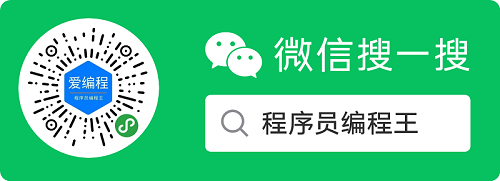
关于找一找教程网
本站文章仅代表作者观点,不代表本站立场,所有文章非营利性免费分享。
本站提供了软件编程、网站开发技术、服务器运维、人工智能等等IT技术文章,希望广大程序员努力学习,让我们用科技改变世界。
[SystemUI之StatusBar创建]http://www.zyiz.net/tech/detail-129805.html





















 2002
2002











 被折叠的 条评论
为什么被折叠?
被折叠的 条评论
为什么被折叠?








