Ⅷ. AnimatedVectorDrawable / 矢量图动画
要想彻底搞明白 Android 中的矢量动画,先理解一下关于 SVG 的相关知识还是很有必要的:
可以点击 SVG 讲解
或 Wiki 查看。
我们在这里只讲解 Android SVG 动画 相关的内容。相信大家一定看到过下图这个矢量动画:
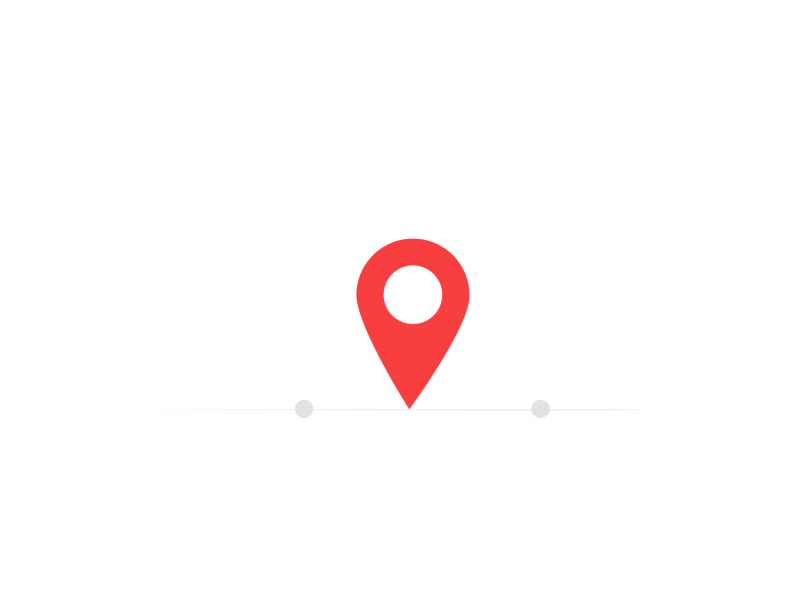
Android SVG 动画
AnimatedVectorDrawable 类使用 ObjectAnimator 和 AnimatorSet 来促使 VectorDrawable 属性渐变,来生成动画效果。
通常可以在3个 XML 文件中定义添加动画的矢量图片:
在 res/drawable/ 中拥有元素的矢量图片;
在 res/drawable/ 中拥有元素且已添加动画的矢量图片;
在 res/anim/ 中拥有元素的一个或多个对象动画;
添加动画的矢量图片可为 以及 元素的属性添加动画。 元素定义路径集或子组,
而 元素则定义将绘制的路径。
完成一个 AnimatedVectorDrawable 通常需要定义三种不同类型文件:
(1). android.graphics.drawable.VectorDrawable 对应的 XML 文件,它以 为根。我们可能让 path
或 group 的属性进行动画,因此需要对进行动画的 path 或 group 命名。
android:height="64dp"
android:width="64dp"
android:viewportHeight="600"
android:viewportWidth="600" >
android:name="rotationGroup"
android:pivotX="300.0"
android:pivotY="300.0"
android:rotation="45.0" >
android:name="v"
android:fillColor="#000000"
android:pathData="M300,70 l 0,-70 70,70 0,0 -70,70z" />
(2). android.graphics.drawable.AnimatedVectorDrawable 对应的 XML 文件,它以 为根。
这里定义需动画的 path 或 group 的 ,的 animation 属性指定为一般的 ObjectAnimator 或
AnimatorSet 对应的 XML。
android:drawable="@drawable/vectordrawable" >
android:name="rotationGroup"
android:animation="@anim/rotation" />
android:name="v"
android:animation="@anim/path_morph" />
(3). android.graphics.drawable.Animator 对应的 XML 文件,它以 , 等为根,
对应 AnimatorSet 和 ObjectAnimator。
android:duration="6000"
android:propertyName="rotation"
android:valueFrom="0"
android:valueTo="360" />
或
android:duration="3000"
android:propertyName="pathData"
android:valueFrom="M300,70 l 0,-70 70,70 0,0 -70,70z"
android:valueTo="M300,70 l 0,-70 70,0 0,140 -70,0 z"
android:valueType="pathType"/>
1. VectorDrawable
VectorDrawable 一般是以 为根标签定义的 XML 文件,、、、
元素都有各自可以播放动画的属性,查阅 SDK/docs/reference/android/graphics/drawable/VectorDrawable.html
你会找到每种元素到底有那些属性,以便针对这些属性播放特定的动画。比如 trimPathStart 和 trimPathEnd 能够让已画的 path
以百分比的形式渐变出现。
定义这个矢量图
android:name
矢量图的名字
android:width
矢量图的内部(intrinsic)宽度,支持所有Android系统支持的尺寸,通常使用dp
android:height
矢量图的内部(intrinsic)高度
android:viewportWidth
矢量图视图的宽度,视图就是矢量图path路径数据所绘制的虚拟画布
android:viewportHeight
矢量图视图的高度
android:tint
矢量图的tint颜色。默认是没有tint颜色的
android:tintMode
矢量图tint颜色的Porter-Duff混合模式,默认值为src_in。(src_in,src_over,src_atop,add,screen,multiply)
android:autoMirrored
设置当系统为RTL(right-to-left)布局的时候,是否自动镜像该图片。比如阿拉伯语。
android:alpha
该图片的透明度属性
设置路径做动画的关键属性的
android:name
定义group的名字
android:rotation
定义该group的路径旋转多少度
android:pivotX
定义缩放和旋转该group时候的X参考点。该值相对于vector的viewport值来指定的。
android:pivotY
定义缩放和旋转该 group 时候的Y参考点。该值相对于vector的viewport值来指定的。
android:scaleX
定义X轴的缩放倍数
android:scaleY
定义Y轴的缩放倍数
android:translateX
定义移动X轴的位移。相对于vector的viewport值来指定的。
android:translateY
定义移动Y轴的位移。相对于vector的viewport值来指定的。
路径
android:name
定义该path的名字,这样在其他地方可以通过名字来引用这个路径
android:pathData
和SVG中d元素一样的路径信息。
android:fillColor
定义填充路径的颜色,如果没有定义则不填充路径
android:strokeColor
定义如何绘制路径边框,如果没有定义则不显示边框
android:strokeWidth
定义路径边框的粗细尺寸
android:strokeAlpha
定义路径边框的透明度
android:fillAlpha
定义填充路径颜色的透明度
android:trimPathStart
从路径起始位置截断路径的比率,取值范围从0到1;注意从一半到起始动画为from-0.5-to-0
android:trimPathEnd
从路径结束位置截断路径的比率,取值范围从0到1;注意从一半到结束动画为from-0.5-to-1.0
android:trimPathOffset
设置路径截取的范围,取值范围从0到1
android:strokeLineCap
设置路径线帽的形状,取值为 butt, round, square.
android:strokeLineJoin
设置路径交界处的连接方式,取值为 miter,round,bevel.
android:strokeMiterLimit
设置斜角的上限
定义当前绘制的剪切路径。注意,clip-path 只对当前的 group 和子 group 有效
android:name
定义clip-path的名字
android:pathData
android:pathData的取值一样。
根元素 上有两个宽高设置,其中 viewport 是指矢量图里面的画布大小,而 android:width和android:height 是指该矢量图所对应的 VectorDrawable 的大小。
关于 tintMode:
在5.0以后我们就可以为 bitmap 或者是 9-patch 定义一个透明的遮罩。BitmapDrawable 和 NinePatchDrawable 使用 setTint() 方法。
而在 xml 文件中使用 android:tint 和 android:tintMode 这两个属性。
注意点:使用 android:tint 指定颜色时一定要带透明度。#50ff00ff 也就是说是8位的色值而不是6位的。
属性说明:
android:tint: 设置的是颜色
android:tintMode:设置的是类型 (src_in,src_over,src_atop,add,screen,multiply)
类型说明:
src_in 只显示设置的遮罩颜色。 相当于遮罩在里面。
src_over 遮罩颜色和图片都显示。相当于遮罩在图片上方。(特别是色值带透明度的)
src_atop 遮罩在图片上方
multiply 混合色遮罩
screen
add 混合遮罩,drawable 颜色和透明度。
例:
android:height="64dp"
android:width="64dp"
android:viewportHeight="600"
android:viewportWidth="600" >
android:name="rotationGroup"
android:pivotX="300.0"
android:pivotY="300.0"
android:rotation="45.0" >
android:name="v"
android:fillColor="#000000"
android:pathData="M300,70 l 0,-70 70,70 0,0 -70,70z" />
## 2. AnimatedVectorDrawable
我们还可以用 AnimatedVectorDrawable 给矢量图添加动画。AnimatedVectorDawable 可以实现一些很特别的效果,对 VectorDrawable 里的 pathData 做动画,
可以从一个图形渐变到另一个图形,比如 Material Design 里的 toolbar icon;对 trimPathStart、trimPathEnd 做动画,可以得到图形的绘制轨迹。
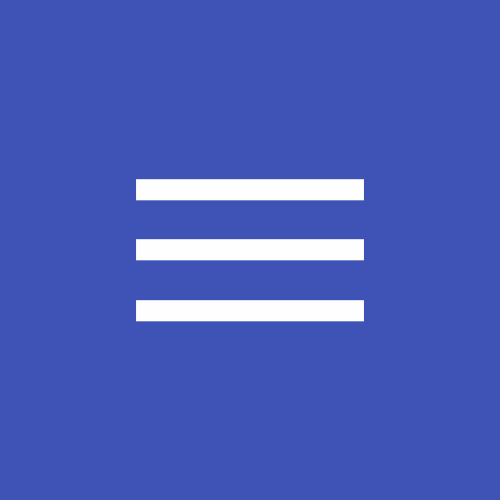
AnimatedVectorDrawable 通过 ObjectAnimator 或 AnimatorSet 对 VectorDrawable 的某个属性作一个矢量资源的动画。
你通常在三个 XML 文件中定义矢量资源的动画载体:
元素的矢量资源,在 res/drawable/(文件夹)
元素的矢量资源动画,在 res/drawable/(文件夹)
元素的一个或多个对象动画器,在 res/animator/(文件夹)
矢量资源动画能创建 和 元素属性的动画。 元素定义了一组路径或子组,并且 元素定义了要被绘制的路径。
当你想要创建动画时去定义矢量资源,使用 android:name 属性分配一个唯一的名字给组和路径,这样你可以从你的动画定义中查询到它们。
从 API-25 开始,AnimatedVectorDrawable 运行在 RenderThread (相反地,早期 API 是运行在 UI 线程)。这也就是说 AnimatedVectorDrawable 在UI线程繁忙时也能保持流畅运行。
如果UI线程没有反应,RenderThread 会持续动画计算,直到UI线程有能力推进下一帧。因此,没有办法准确地同步 RenderThread-enabled 的
AnimatedVectorDrawable 和 UI 线程中的 Animations。此外,Animatable2.AnimationCallback.onAnimationEnd(drawable)
肯定会在 RenderThread 渲染完 AnimatedVectorDrawable 最后一帧时被调用。
AnimatedVectorDrawable 可以被定义在三个XML文件或一个XML中。
定义在一个文件中:
定义在 3 个文件中
animated-vector 代码(drawable 是对应的 vector 矢量图资源)
android:drawable="@drawable/vectordrawable">
android:name="rotationGroup"
android:animation="@animator/rotation"/>
android:name="v"
android:animation="@animator/path_morph"/>
rotation 代码
xmlns:android="http://schemas.android.com/apk/res/android"
android:duration="6000"
android:propertyName="rotation"
android:valueFrom="0"
android:valueTo="360"/>
path_morph 代码
xmlns:android="http://schemas.android.com/apk/res/android"
android:duration="3000"
android:propertyName="pathData"
android:valueFrom="M300,70 l 0,-70 70,70 0,0 -70,70z"
android:valueTo="M300,70 l 0,-70 70,0 0,140 -70,0 z"
android:valueType="pathType"/>
AnimatedVectorDrawable 主要方法有:
void draw(Canvas canvas)
//Draws the AnimatedVectorDrawable into the given canvas.
int getOpacity()
//Return the opacity/transparency of this Drawable.
int getAlpha()
//For API 25 and later, AnimatedVectorDrawable runs on RenderThread.
void setAlpha(int alpha)
//Specify an alpha value for the drawable.
boolean setVisible(boolean visible, boolean restart)
//Set whether this Drawable is visible.
int getIntrinsicHeight()
//Returns the drawable's intrinsic height.
int getIntrinsicWidth()
//Returns the drawable's intrinsic width.
Drawable mutate()
//Make this drawable mutable.
boolean isRunning()
//Indicates whether the animation is running.
void reset()
//Resets the AnimatedVectorDrawable to the start state as specified in the animators.
void start()
//Starts the drawable's animation.
void stop()
//Stops the drawable's animation.
void clearAnimationCallbacks()
//Removes all existing animation callbacks.
boolean unregisterAnimationCallback(Animatable2.AnimationCallback callback)
//Removes the specified animation callback.
代码中使用:
mImageView.setImageResource(R.drawable.animated_vector);
Drawable drawable = mImageView.getDrawable();
if (drawable instanceof Animatable) {
((Animatable) drawable).start();
}
附录





















 837
837











 被折叠的 条评论
为什么被折叠?
被折叠的 条评论
为什么被折叠?








