首先要安装KVM虚拟化环境,参考下面的一篇博客进行安装:
一、部署webvirtmgr
参考官网:https://github.com/retspen/webvirtmgr/wiki/Install-WebVirtMgr
1、安装依赖包
# yum install git python-pip libvirt-python libxml2-python python-websockify supervisor nginx -y
已安装: nginx.x86_64 1:1.12.2-3.el7 python-websockify.noarch 0:0.6.0-2.el7 python2-pip.noarch 0:8.1.2-8.el7 supervisor.noarch 0:3.1.4-1.el7 作为依赖被安装: nginx-all-modules.noarch 1:1.12.2-3.el7 nginx-filesystem.noarch 1:1.12.2-3.el7 nginx-mod-http-geoip.x86_64 1:1.12.2-3.el7 nginx-mod-http-image-filter.x86_64 1:1.12.2-3.el7 nginx-mod-http-perl.x86_64 1:1.12.2-3.el7 nginx-mod-http-xslt-filter.x86_64 1:1.12.2-3.el7 nginx-mod-mail.x86_64 1:1.12.2-3.el7 nginx-mod-stream.x86_64 1:1.12.2-3.el7 python-meld3.x86_64 0:0.6.10-1.el7 更新完毕: git.x86_64 0:1.8.3.1-20.el7 作为依赖被升级: perl-Git.noarch 0:1.8.3.1-20.el7 完毕!
2、从git-hub中下载相关的webvirtmgr代码
# cd /usr/local/src/
# git clone git://github.com/retspen/webvirtmgr.git
[root@localhost ~]# cd /usr/local/src/ [root@localhost src]# [root@localhost src]# ls [root@localhost src]# [root@localhost src]# git clone git://github.com/retspen/webvirtmgr.git Cloning into 'webvirtmgr'... remote: Enumerating objects: 5614, done. remote: Total 5614 (delta 0), reused 0 (delta 0), pack-reused 5614 Receiving objects: 100% (5614/5614), 2.98 MiB | 37.00 KiB/s, done. Resolving deltas: 100% (3602/3602), done. [root@localhost src]# [root@localhost src]# ls webvirtmgr [root@localhost src]#
3、安装webvirtmgr
# cd webvirtmgr/
# pip install -r requirements.txt
[root@localhost src]# cd webvirtmgr/ [root@localhost webvirtmgr]# [root@localhost webvirtmgr]# ls conf deploy images locale networks secrets setup.py Vagrantfile console dev-requirements.txt instance manage.py README.rst serverlog storages vrtManager create hostdetail interfaces MANIFEST.in requirements.txt servers templates webvirtmgr [root@localhost webvirtmgr]# [root@localhost webvirtmgr]# pip install -r requirements.txt Collecting django==1.5.5 (from -r requirements.txt (line 1)) Downloading https://files.pythonhosted.org/packages/38/49/93511c5d3367b6b21fc2995a0e53399721afc15e4cd6eb57be879ae13ad4/Django-1.5.5.tar.gz (8.1MB) 100% |████████████████████████████████| 8.1MB 19kB/s Collecting gunicorn==19.5.0 (from -r requirements.txt (line 2)) Downloading https://files.pythonhosted.org/packages/f9/4e/f4076a1a57fc1e75edc0828db365cfa9005f9f6b4a51b489ae39a91eb4be/gunicorn-19.5.0-py2.py3-none-any.whl (113kB) 100% |████████████████████████████████| 122kB 38kB/s Collecting lockfile>=0.9 (from -r requirements.txt (line 5)) Downloading https://files.pythonhosted.org/packages/c8/22/9460e311f340cb62d26a38c419b1381b8593b0bb6b5d1f056938b086d362/lockfile-0.12.2-py2.py3-none-any.whl Installing collected packages: django, gunicorn, lockfile Running setup.py install for django ... done Successfully installed django-1.5.5 gunicorn-19.5.0 lockfile-0.12.2 You are using pip version 8.1.2, however version 19.1.1 is available. You should consider upgrading via the 'pip install --upgrade pip' command. [root@localhost webvirtmgr]#
注意:如果上面的命令执行中报错了,超时之类的,请更换有效的DNS比如阿里的DNS1:233.5.5.5或233.6.6.6
4、检查sqlite3(备注:自带不需要安装,导入模块检查一下)
[root@localhost webvirtmgr]# python Python 2.7.5 (default, Nov 20 2015, 02:00:19) [GCC 4.8.5 20150623 (Red Hat 4.8.5-4)] on linux2 Type "help", "copyright", "credits" or "license" for more information. >>> >>> import sqlite3 >>> >>> exit() [root@localhost webvirtmgr]#
5、初始化账号
# ./manage.py syncdb
[root@localhost webvirtmgr]# ./manage.py syncdb WARNING:root:No local_settings file found. Creating tables ... Creating table auth_permission Creating table auth_group_permissions Creating table auth_group Creating table auth_user_groups Creating table auth_user_user_permissions Creating table auth_user Creating table django_content_type Creating table django_session Creating table django_site Creating table servers_compute Creating table instance_instance Creating table create_flavor You just installed Django's auth system, which means you don't have any superusers defined. Would you like to create one now? (yes/no): yes Username (leave blank to use 'root'): admin Email address: 1512005532@qq.com Password: Password (again): Superuser created successfully. Installing custom SQL ... Installing indexes ... Installed 6 object(s) from 1 fixture(s) [root@localhost webvirtmgr]#
6、拷贝web到相关目录
# mkdir -pv /var/www
# cp -r /usr/local/src/webvirtmgr /var/www/webvirtmgr
[root@localhost webvirtmgr]# mkdir -pv /var/www mkdir: created directory ‘/var/www’ [root@localhost webvirtmgr]# [root@localhost webvirtmgr]# cp -r /usr/local/src/webvirtmgr /var/www/webvirtmgr [root@localhost webvirtmgr]#
7、编辑nginx配置文件
# cd /etc/nginx/
[root@localhost webvirtmgr]# cd /etc/nginx/ [root@localhost nginx]# [root@localhost nginx]# ls conf.d koi-utf scgi_params default.d koi-win scgi_params.default fastcgi.conf mime.types uwsgi_params fastcgi.conf.default mime.types.default uwsgi_params.default fastcgi_params nginx.conf win-utf fastcgi_params.default nginx.conf.default [root@localhost nginx]# ls /tmp/ ks-script-OhK0w4 yum.log [root@localhost nginx]# mv nginx.conf /tmp [root@localhost nginx]# [root@localhost nginx]# cp nginx.conf.default nginx.conf [root@localhost nginx]#
# vi nginx.conf
添加这行代码: include /etc/nginx/conf.d/*.conf;
[root@localhost nginx]# cat nginx.conf #user nobody; worker_processes 1; #error_log logs/error.log; #error_log logs/error.log notice; #error_log logs/error.log info; #pid logs/nginx.pid; events { worker_connections 1024; } http { include mime.types; default_type application/octet-stream; include /etc/nginx/conf.d/*.conf; #log_format main '$remote_addr - $remote_user [$time_local] "$request" ' # '$status $body_bytes_sent "$http_referer" ' # '"$http_user_agent" "$http_x_forwarded_for"'; #access_log logs/access.log main; sendfile on; #tcp_nopush on; #keepalive_timeout 0; keepalive_timeout 65; #gzip on; server { listen 80; server_name localhost; #charset koi8-r; #access_log logs/host.access.log main; location / { root html; index index.html index.htm; } #error_page 404 /404.html; # redirect server error pages to the static page /50x.html # error_page 500 502 503 504 /50x.html; location = /50x.html { root html; } # proxy the PHP scripts to Apache listening on 127.0.0.1:80 # #location ~ \.php$ { # proxy_pass http://127.0.0.1; #} # pass the PHP scripts to FastCGI server listening on 127.0.0.1:9000 # #location ~ \.php$ { # root html; # fastcgi_pass 127.0.0.1:9000; # fastcgi_index index.php; # fastcgi_param SCRIPT_FILENAME /scripts$fastcgi_script_name; # include fastcgi_params; #} # deny access to .htaccess files, if Apache's document root # concurs with nginx's one # #location ~ /\.ht { # deny all; #} } # another virtual host using mix of IP-, name-, and port-based configuration # #server { # listen 8000; # listen somename:8080; # server_name somename alias another.alias; # location / { # root html; # index index.html index.htm; # } #} # HTTPS server # #server { # listen 443 ssl; # server_name localhost; # ssl_certificate cert.pem; # ssl_certificate_key cert.key; # ssl_session_cache shared:SSL:1m; # ssl_session_timeout 5m; # ssl_ciphers HIGH:!aNULL:!MD5; # ssl_prefer_server_ciphers on; # location / { # root html; # index index.html index.htm; # } #} }
8、添加 /etc/nginx/conf.d/webvirtmgr.conf 配置文件
# vi /etc/nginx/conf.d/webvirtmgr.conf
server { listen 80 default_server; server_name $hostname; #access_log /var/log/nginx/webvirtmgr_access_log; location /static/ { root /var/www/webvirtmgr/webvirtmgr; # or /srv instead of /var expires max; } location / { proxy_pass http://127.0.0.1:8000; proxy_set_header X-Real-IP $remote_addr; proxy_set_header X-Forwarded-for $proxy_add_x_forwarded_for; proxy_set_header Host $host:$server_port; proxy_set_header X-Forwarded-Proto $remote_addr; proxy_connect_timeout 600; proxy_read_timeout 600; proxy_send_timeout 600; client_max_body_size 1024M; # Set higher depending on your needs } }
9、授权
# chown -R nginx:nginx /var/www/webvirtmgr
10、启动nginx服务
# systemctl start nginx
# netstat -tunlp | grep 80
[root@localhost ~]# netstat -tunlp | grep 80 tcp 0 0 0.0.0.0:80 0.0.0.0:* LISTEN 5088/nginx: master tcp 0 0 127.0.0.1:8000 0.0.0.0:* LISTEN 5165/python2 tcp 0 0 0.0.0.0:6080 0.0.0.0:* LISTEN 5163/python2
11、设置 supervisor (如果iptables防火墙开启的话,就必须要开通80、8000、6080端口访问)
# vi /etc/supervisord.conf
在文件末尾添加,注意将默认的python改为python2,因为上面只有用这个版本执行才不报错!
[program:webvirtmgr] command=/usr/bin/python2 /var/www/webvirtmgr/manage.py run_gunicorn -c /var/www/webvirtmgr/conf/gunicorn.conf.py //启动8000端口 directory=/var/www/webvirtmgr autostart=true autorestart=true logfile=/var/log/supervisor/webvirtmgr.log log_stderr=true user=nginx [program:webvirtmgr-console] command=/usr/bin/python2 /var/www/webvirtmgr/console/webvirtmgr-console //启动6080端口(这是控制台vnc端口) directory=/var/www/webvirtmgr autostart=true autorestart=true stdout_logfile=/var/log/supervisor/webvirtmgr-console.log redirect_stderr=true user=nginx
检查
# vi /var/www/webvirtmgr/conf/gunicorn.conf.py
确保下面bind绑定的是本机的8000端口,这个在nginx配置中定义了,被代理的端口
bind = '127.0.0.1:8000'
12、设置开机自启动
# systemctl enable supervisord.service
# systemctl enable nginx
[root@localhost ~]# systemctl enable supervisord.service Created symlink from /etc/systemd/system/multi-user.target.wants/supervisord.service to /usr/lib/systemd/system/supervisord.service. [root@localhost ~]# [root@localhost ~]# systemctl enable nginx Created symlink from /etc/systemd/system/multi-user.target.wants/nginx.service to /usr/lib/systemd/system/nginx.service. [root@localhost ~]#
启动服务
# systemctl start supervisord
[root@localhost ~]# systemctl start supervisord [root@localhost ~]# systemctl status supervisord ● supervisord.service - Process Monitoring and Control Daemon Loaded: loaded (/usr/lib/systemd/system/supervisord.service; enabled; vendor preset: disabled) Active: active (running) since 一 2019-06-17 13:38:19 CST; 2s ago Process: 10893 ExecStart=/usr/bin/supervisord -c /etc/supervisord.conf (code=exited, status=0/SUCCESS) Main PID: 10896 (supervisord) Tasks: 13 CGroup: /system.slice/supervisord.service ├─10896 /usr/bin/python /usr/bin/supervisord -c /etc/supervisord.conf ├─10898 /usr/bin/python2 /var/www/webvirtmgr/console/webvirtmgr-console ├─10899 /usr/bin/python2 /var/www/webvirtmgr/manage.py run_gunicorn -c /var/www/webvirtmgr/conf/gunicorn.conf.py ├─10905 /usr/bin/python2 /var/www/webvirtmgr/manage.py run_gunicorn -c /var/www/webvirtmgr/conf/gunicorn.conf.py ├─10906 /usr/bin/python2 /var/www/webvirtmgr/manage.py run_gunicorn -c /var/www/webvirtmgr/conf/gunicorn.conf.py ├─10907 /usr/bin/python2 /var/www/webvirtmgr/manage.py run_gunicorn -c /var/www/webvirtmgr/conf/gunicorn.conf.py ├─10908 /usr/bin/python2 /var/www/webvirtmgr/manage.py run_gunicorn -c /var/www/webvirtmgr/conf/gunicorn.conf.py ├─10909 /usr/bin/python2 /var/www/webvirtmgr/manage.py run_gunicorn -c /var/www/webvirtmgr/conf/gunicorn.conf.py ├─10910 /usr/bin/python2 /var/www/webvirtmgr/manage.py run_gunicorn -c /var/www/webvirtmgr/conf/gunicorn.conf.py ├─10911 /usr/bin/python2 /var/www/webvirtmgr/manage.py run_gunicorn -c /var/www/webvirtmgr/conf/gunicorn.conf.py ├─10912 /usr/bin/python2 /var/www/webvirtmgr/manage.py run_gunicorn -c /var/www/webvirtmgr/conf/gunicorn.conf.py └─10913 /usr/bin/python2 /var/www/webvirtmgr/manage.py run_gunicorn -c /var/www/webvirtmgr/conf/gunicorn.conf.py 6月 17 13:38:19 localhost.localdomain systemd[1]: Starting Process Monitoring and Control Daemon... 6月 17 13:38:19 localhost.localdomain systemd[1]: Started Process Monitoring and Control Daemon.
查看端口
6080和8000已经启动
[root@localhost ~]# netstat -tunlp | grep 6080 tcp 0 0 0.0.0.0:6080 0.0.0.0:* LISTEN 12033/python2 [root@localhost ~]# [root@localhost ~]# netstat -tunlp | grep 8000 tcp 0 0 127.0.0.1:8000 0.0.0.0:* LISTEN 12034/python2
13、浏览器访问:http://192.168.2.150/servers/

配置连接
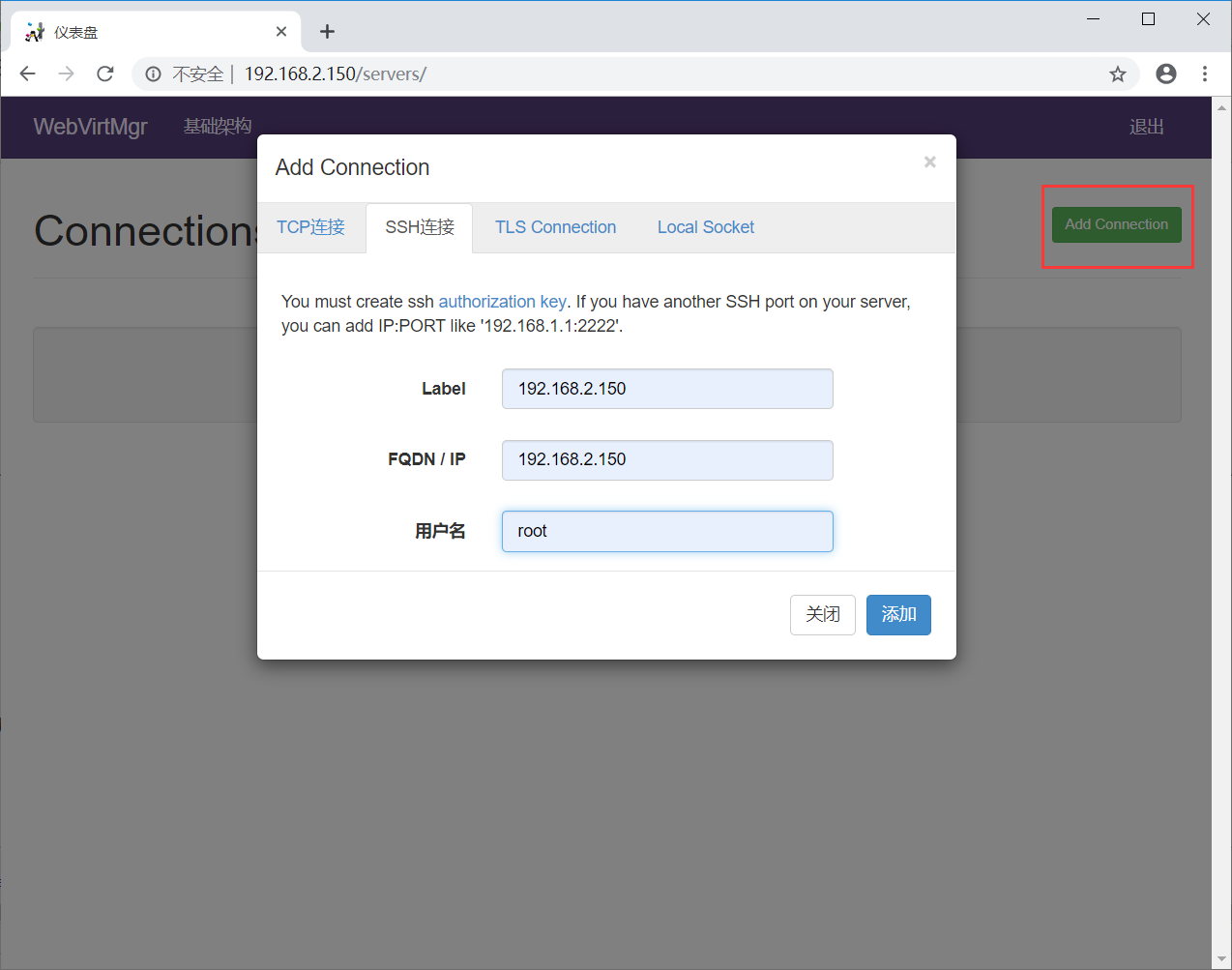
报错:无法接收数据:主机密钥验证失败。:连接被对等方重置
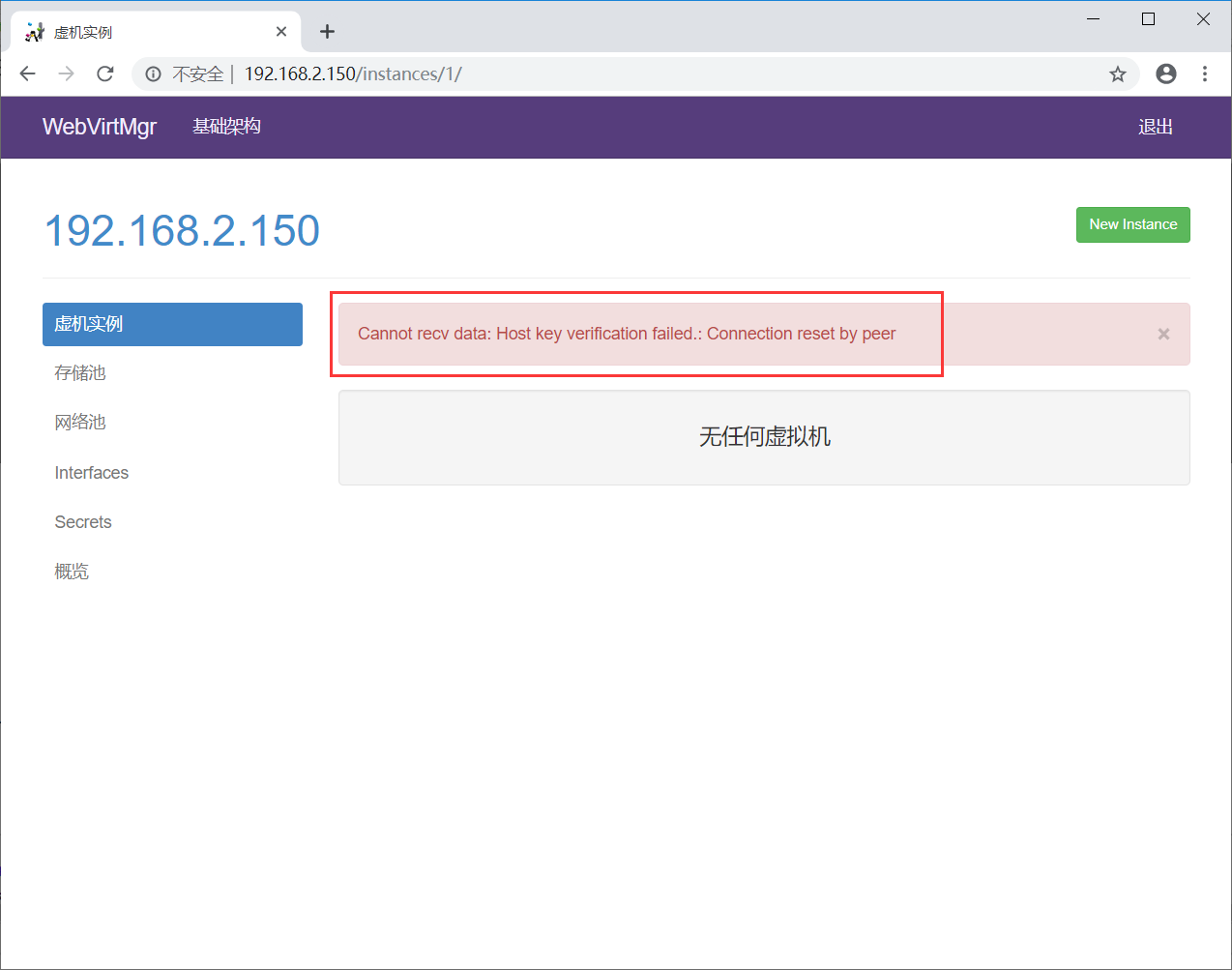
14、设置ssh
在webvirtmgr服务器(服务端)上(这里kvm和WebVirtMgr部署在同一台机器上)创建nginx用户家目录(默认nginx服务安装时是没有nginx家目录的),生成nginx的公私钥
# cd /home/
# mkdir nginx
# chown nginx.nginx nginx/
# chmod 700 -R nginx/
# su - nginx -s /bin/bash
$ ssh-keygen
一路回车
[root@localhost ~]# cd /home/ [root@localhost home]# mkdir nginx [root@localhost home]# chown nginx.nginx nginx/ [root@localhost home]# chmod 700 -R nginx/ [root@localhost home]# su - nginx -s /bin/bash -bash-4.2$ ssh-keygen Generating public/private rsa key pair. Enter file in which to save the key (/var/lib/nginx/.ssh/id_rsa): Enter passphrase (empty for no passphrase): Enter same passphrase again: Your identification has been saved in /var/lib/nginx/.ssh/id_rsa. Your public key has been saved in /var/lib/nginx/.ssh/id_rsa.pub. The key fingerprint is: de:3d:01:69:15:7f:c3:cc:92:3f:6d:40:10:9d:36:42 nginx@localhost.localdomain The key's randomart image is: +--[ RSA 2048]----+ | .E=.. | | o.oX | | + =o*.| | . . ooo| | S . oo| | . . . . ..| | . . o | | . | | | +-----------------+ -bash-4.2$
根据DSA算法生成私钥和公钥【默认建立在当前用户的家目录】
id_dsa -->私钥(钥匙)
id_dsa.pub -->公钥(锁)
$ touch ~/.ssh/config && echo -e "StrictHostKeyChecking=no\nUserKnownHostsFile=/dev/null" >> ~/.ssh/config
$ chmod 0600 ~/.ssh/config
-bash-4.2$ touch ~/.ssh/config && echo -e "StrictHostKeyChecking=no\nUserKnownHostsFile=/dev/null" >> ~/.ssh/config -bash-4.2$ chmod 0600 ~/.ssh/config
在webvirtmgr服务器(服务端)上(这里kvm和WebVirtMgr部署在同一台机器上),将nginx用户的ssh-key上传到kvm服务器上(这里kvm和WebVirtMgr部署在同一台机器上)
$ ssh-copy-id root@192.168.2.150
-bash-4.2$ ssh-copy-id root@192.168.2.150 /bin/ssh-copy-id: INFO: attempting to log in with the new key(s), to filter out any that are already installed /bin/ssh-copy-id: INFO: 1 key(s) remain to be installed -- if you are prompted now it is to install the new keys Warning: Permanently added '192.168.2.150' (ECDSA) to the list of known hosts. root@192.168.2.150's password: Number of key(s) added: 1 Now try logging into the machine, with: "ssh 'root@192.168.2.150'" and check to make sure that only the key(s) you wanted were added. -bash-4.2$
在kvm(客服端)服务器上(这里kvm和WebVirtMgr部署在同一台机器上)配置 libvirt ssh授权
# vi /etc/polkit-1/localauthority/50-local.d/50-libvirt-remote-access.pkla
新文件写入一下内容
Identity=unix-user:root #注意这里采用的是root用户 Action=org.libvirt.unix.manage ResultAny=yes ResultInactive=yes ResultActive=yes
授权
# chown -R root.root /etc/polkit-1/localauthority/50-local.d/50-libvirt-remote-access.pkla
15、重启 libvirtd 服务
# systemctl restart libvirtd
# systemctl status libvirtd
[root@localhost ~]# systemctl status libvirtd ● libvirtd.service - Virtualization daemon Loaded: loaded (/usr/lib/systemd/system/libvirtd.service; enabled; vendor preset: enabled) Active: active (running) since 一 2019-06-17 14:11:26 CST; 24min ago Docs: man:libvirtd(8) https://libvirt.org Main PID: 8023 (libvirtd) Tasks: 19 (limit: 32768) CGroup: /system.slice/libvirtd.service ├─5281 /usr/sbin/dnsmasq --conf-file=/var/lib/libvirt/dnsmasq/default.conf --leasefile-ro --dhcp-script=/usr/libexec/libvir... ├─5282 /usr/sbin/dnsmasq --conf-file=/var/lib/libvirt/dnsmasq/default.conf --leasefile-ro --dhcp-script=/usr/libexec/libvir... └─8023 /usr/sbin/libvirtd 6月 17 14:11:26 localhost.localdomain systemd[1]: Starting Virtualization daemon... 6月 17 14:11:26 localhost.localdomain systemd[1]: Started Virtualization daemon. 6月 17 14:11:27 localhost.localdomain dnsmasq[5281]: read /etc/hosts - 2 addresses 6月 17 14:11:27 localhost.localdomain dnsmasq[5281]: read /var/lib/libvirt/dnsmasq/default.addnhosts - 0 addresses 6月 17 14:11:27 localhost.localdomain dnsmasq-dhcp[5281]: read /var/lib/libvirt/dnsmasq/default.hostsfile
这样上面报错的问题就迎仍而解了!
然后重新ssh方式连接就ok了,就不会有上面那个报错了~

上面介绍的是WebVirtMgr和KVM部署在一台机器上,下面再记录下添加其他KVM宿主机(比如192.168.2.151)的方法
手动创建下面文件并配置SSH连接(如果采用tcp方式连接,其实这一步就不用配置了)
# vi /etc/polkit-1/localauthority/50-local.d/50-libvirt-remote-access.pkla
[root@kvm02 ~]# cat /etc/polkit-1/localauthority/50-local.d/50-libvirt-remote-access.pkla [Remote libvirt SSH access] Identity=unix-user:root Action=org.libvirt.unix.manage ResultAny=yes ResultInactive=yes ResultActive=yes
授权
# chown -R root.root /etc/polkit-1/localauthority/50-local.d/50-libvirt-remote-access.pkla
[root@kvm02 ~]# chown -R root.root /etc/polkit-1/localauthority/50-local.d/50-libvirt-remote-access.pkla
在WebVirtMgr部署机(上面的192.168.2.150)上执行:
# ssh-copy-id 192.168.2.151
# ssh 192.168.2.151 -L localhost:8000:localhost:8000 -L localhost:6080:localhost:60
[root@localhost ~]# ssh-copy-id 192.168.2.151 The authenticity of host '192.168.2.151 (192.168.2.151)' can't be established. ECDSA key fingerprint is 27:21:e9:3a:3b:21:d4:be:22:4d:f2:72:62:db:08:39. Are you sure you want to continue connecting (yes/no)? yes /usr/bin/ssh-copy-id: INFO: attempting to log in with the new key(s), to filter out any that are already installed /usr/bin/ssh-copy-id: INFO: 1 key(s) remain to be installed -- if you are prompted now it is to install the new keys root@192.168.2.151's password: Number of key(s) added: 1 Now try logging into the machine, with: "ssh '192.168.2.151'" and check to make sure that only the key(s) you wanted were added. [root@localhost ~]# ssh 192.168.2.151 -L localhost:8000:localhost:8000 -L localhost:6080:localhost:60 bind: Address already in use bind: Address already in use Last login: Sun Jun 16 12:30:11 2019 from 192.168.2.17 [root@localhost ~]#
测试nginx用户ssh连接
# su - nginx -s /bin/bash
$ ssh root@192.168.2.151
[root@localhost ~]# su - nginx -s /bin/bash 上一次登录:一 6月 17 13:56:37 CST 2019pts/0 上 -bash-4.2$ ssh root@192.168.2.151 Warning: Permanently added '192.168.2.151' (ECDSA) to the list of known hosts. root@192.168.2.151's password: Last login: Sun Jun 16 13:40:45 2019 from 192.168.2.150 [root@kvm02 ~]# exit 登出 Connection to 192.168.2.151 closed. -bash-4.2$
参考文献:
https://www.centos.bz/2018/07/centos7-2-kvm虚拟化管理平台webvirtmgr部署/
散尽浮华
https://www.cnblogs.com/kevingrace/p/5737724.html
centos7.2 kvm虚拟化管理平台WebVirtMgr部署
https://www.cnblogs.com/nulige/p/9236191.html
网络桥接
https://www.cnblogs.com/liutao97/p/6882599.html




















 1万+
1万+











 被折叠的 条评论
为什么被折叠?
被折叠的 条评论
为什么被折叠?








