https://www.jianshu.com/p/714ce954e628
最近接手公司的直播项目,对以前遗留的问题做处理和优化, 于是顺便看了下阿里云直播的文档,在下面写下对直播的理解和遇到的问题, 阿里云售后特别好,一对一解决问题速度很快,如果遇到解决不了的问题可以发工单提问,效率很高产品->视频直播->文档&SDK->联系客服->工单支持然后选择自己遇到问题的产品类型提交工单即可,一般两个小时内可以得到回复
工欲善其事必先利其器,先做准备工作
Step1. 访问 阿里云官网,点左上角 登录
Step2. 登录视频直播控制台
在 视频直播服务产品主页登录控制台。控制台会检查所依赖服务的开通状态,请按页面引导操作。
Step3. 在 域名管理 中,新建域名。直播域名需要进行备案审核,审核通过后即可使用,未备案的域名请先进行备案,备案流程
Step4. CNAME绑定将您添加的直播域名的DNS CNAME纪录修改为直播域名管理详情页面上显示的CNAME绑定地址。我们需要把阿里云提供的推流地址和直播域名进行绑定,这样当推流到直播域名时会推流到我们的直播中心。
Step4. 获取推流和播放地址在 域名管理 中,点击直播加速域名 管理 :获取推流和直播地址
Step5. 鉴权配置直播流媒体的推送和播放采用同一套鉴权方案,可以在控制台的鉴权配置中进行配置,详细了解鉴权配置。
注意
- 只有进行鉴权配置后,该加速域名才能正常进行推流和播流,直播业务类型仅支持A类型鉴权方式。
- 推流和播流地址需要分别进行鉴权签名计算,每一个签名都是严格按照URL计算的,故不可使用推流URL计算得到的签名应用到播流地址,同理每一种播流地址都会对应不同的鉴权计算结果。
推流
Step1. 获取鉴权后的推流地址:
直播控制台 - 域名管理 - 直播域名管理详情页 - 基本信息 取得推流地址如下: rtmp://video-center.alivecdn.com/AppName/StreamName?vhost=live.aliyun.com 使用直播控制台 - 域名管理 - 直播域名管理详情页 - 鉴权配置 页面的鉴权URL计算器计算鉴权URL: 输入推流地址(AppName、StreamName可自行修改)、鉴权KEY、有效时间,点击<生成>按钮即可得到鉴权URL。
Step2. 推流操作推流地址:rtmp://video-center.alivecdn.com/APPName/StreamName?vhost=live.aliyun.com
说明
- video-center.alivecdn.com是直播中心服务器,允许自定义,例如您的域名是live.aliyun.com(注意:该域名不可以和你的直播加速域名相同),可以设置DNS,将您的域名CNAME指向video-center.alivecdn.com即可。
- APPName是应用名称,支持自定义,可以更改。
- StreamName是流名称,支持自定义,可以更改。
- vhost参数是最终在边缘节点播放的域名,即你的直播加速域名。
直播推流操作可使用第三方推流软件,这里介绍 OBS 推流软件的操作方法
请到OBS官网下载最新软件 Mac版本以下面的推流地址为例,参数设置为:FMS URL / URL: rtmp://video-center.alivecdn.com/AppName 播放路径/串码流(如果存在)/ 流秘钥: StreamName?vhost=live.aliyn.com 如您开启了鉴权,则鉴权参数也一并放在 Mac版obs的流密钥与Windows版播放路径/串码流(如果存在)中。


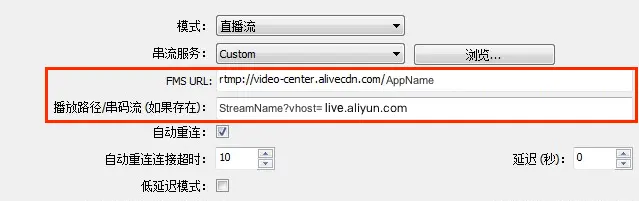
播放
客户可以根据实际业务场景灵活搭配使用,需要在移动端浏览器、移动H5端进行播放,建议使用HLS(M3U8)方式进行播放,无需集成SDK;非移动端或者已集成SDK的,低并发量并需要有更小的延时,可使用RTMP,高并发量建议使用FLV。
Step1. Web页面后台直接预览使用OBS等工具使用鉴权URL推流后,可在 直播控制台 - 流管理 - 正在推流 页面查询到正在直播的推流记录,通过 直播地址 可查询播放地址,并可预览播放。
Step2. 通过VLC预览
下载VLC默认安装后无需做额外设置,文件—>打开网络串流,填写播放地址并点击打开后开始播放。
准备工作完成,接下来开始SDK的接入和依赖库的导入
目前SDK的横屏推流需要再推流界面的Controller中将手机竖屏锁定(只允许Portrait一个方向),如果需要横竖屏切换,需要对UI做一套横竖屏的适配,监控手机的状态并作出相应的布局
推流的横竖屏设置为推流的方向,不是手机的方向(下面是推流,直播界面的代码和设置)
注册通知,根据不同情况做不同判断
[[UIDevice currentDevice] beginGeneratingDeviceOrientationNotifications];
[[NSNotificationCenter defaultCenter] addObserver:self selector:@selector(handleDeviceOrientationDidChange:) name:UIDeviceOrientationDidChangeNotification object:nil];//监控手机感应状态 [[NSNotificationCenter defaultCenter] addObserver:self selector:@selector(appResignActive) name:UIApplicationWillResignActiveNotification object:nil];//退入后台停止推流 因为iOS后台机制,不能满足充分的摄像头采集和GPU渲染 [[NSNotificationCenter defaultCenter] addObserver:self selector:@selector(appBecomeActive) name:UIApplicationDidBecomeActiveNotification object:nil];// 回到前台重新推流``` ` #pragma mark - 推流Session 创建 销毁` -
(void)createSession{
AlivcLConfiguration *configuration = [[AlivcLConfiguration alloc] init];
configuration.url = @"rtmp://video-center.alivecdn.com/3b42277fcb90445096dd72d4a11ef420/";
configuration.videoMaxBitRate = 1500 * 1000;
configuration.videoBitRate = 600 * 1000;
configuration.videoMinBitRate = 400 * 1000;
configuration.audioBitRate = 64 * 1000;
configuration.videoSize = CGSizeMake(360, 640);// 横屏状态宽高不需要互换
configuration.fps = 20;
configuration.preset = AVCaptureSessionPresetiFrame1280x720;
configuration.screenOrientation =
// AlivcLiveScreenVertical = 0,
// AlivcLiveScreenHorizontal = 1,;
// 重连时长
configuration.reconnectTimeout = 5;
// 水印
configuration.waterMaskImage = [UIImage imageNamed:@"watermask"];
configuration.waterMaskLocation = 1;
configuration.waterMaskMarginX = 10;
configuration.waterMaskMarginY = 10;
// 摄像头方向
if (self.currentPosition) {
configuration.position = self.currentPosition;
// AVCaptureDevicePositionBack 后置
// AVCaptureDevicePositionFront 前置
} else {
configuration.position = AVCaptureDevicePositionFront;
self.currentPosition = AVCaptureDevicePositionFront;
}
configuration.frontMirror = YES;// alloc session
self.liveSession = [[AlivcLiveSession alloc] initWithConfiguration:configuration];
self.liveSession.delegate = self;
// 是否静音推流
self.liveSession.enableMute = self.muteButton.selected;
// 开始预览
[self.liveSession alivcLiveVideoStartPreview];
// 开始推流
[self.liveSession alivcLiveVideoConnectServer];NSLog(@"开始推流");
dispatch_async(dispatch_get_main_queue(), ^{
// 预览view
[self.view insertSubview:[self.liveSession previewView] atIndex:0];
});self.exposureValue = 0;
} -
(void)destroySession{
[self.liveSession alivcLiveVideoDisconnectServer];
[self.liveSession alivcLiveVideoStopPreview];
[self.liveSession.previewView removeFromSuperview];
self.liveSession = nil;
NSLog(@"销毁推流");
}```#pragma mark - Notification通知响应
- (void)appResignActive{
// 退入后台停止推流 因为iOS后台机制,不能满足充分的摄像头采集和GPU渲染
[self destroySession];
// 监听电话
_callCenter = [[CTCallCenter alloc] init]; _isCTCallStateDisconnected = NO; _callCenter.callEventHandler = ^(CTCall* call) { if ([call.callState isEqualToString:CTCallStateDisconnected]) { _isCTCallStateDisconnected = YES; } else if([call.callState isEqualToString:CTCallStateConnected]) { _callCenter = nil; } }; NSLog(@"退入后台"); } - (void)appBecomeActive{ if (_isCTCallStateDisconnected) { sleep(2); } // 回到前台重新推流 [self createSession]; NSLog(@"回到前台"); } - (void)handleDeviceOrientationDidChange:(UIInterfaceOrientation)interfaceOrientation { UIDevice *device = [UIDevice currentDevice] ; switch (device.orientation) { case UIDeviceOrientationFaceUp: NSLog(@"屏幕朝上平躺"); break; case UIDeviceOrientationFaceDown: NSLog(@"屏幕朝下平躺"); break; case UIDeviceOrientationUnknown: NSLog(@"未知方向"); break; case UIDeviceOrientationLandscapeLeft: { NSLog(@"屏幕向左横置"); [self destroySession];//摧毁推流 _isScreenHorizontal = YES; // 横屏 YES [self createSession]; //重新推流 } break; case UIDeviceOrientationLandscapeRight: NSLog(@"屏幕向右横置"); break; case UIDeviceOrientationPortrait: { NSLog(@"屏幕直立"); [self destroySession]; // 摧毁推流 _isScreenHorizontal = NO; //竖屏为NO [self createSession]; // 重新推流 } break; case UIDeviceOrientationPortraitUpsideDown: NSLog(@" 屏幕直立 上下颠倒"); break; default: NSLog(@"无法辨认"); break; } }``` `//推流代理,根据实际情况做出反应` pragma mark - AlivcLiveVideo Delegate
-
(void)alivcLiveVideoLiveSession:(AlivcLiveSession *)session error:(NSError *)error{
dispatch_async(dispatch_get_main_queue(), ^{
NSString *msg = [NSString stringWithFormat:@"%zd %@",error.code, error.localizedDescription];
UIAlertView *alertView = [[UIAlertView alloc] initWithTitle:@"Live Error" message:msg delegate:nil cancelButtonTitle:@"取消" otherButtonTitles:@"重新连接", nil];
alertView.delegate = self;
[alertView show];
});NSLog(@"liveSession Error : %@", error);
} -
(void)alivcLiveVideoLiveSessionNetworkSlow:(AlivcLiveSession *)session {
UIAlertView *alertView = [[UIAlertView alloc] initWithTitle:@"提示" message:@"当前网络环境较差" delegate:nil cancelButtonTitle:@"确定" otherButtonTitles: nil];
[alertView show];
self.textView.text = @"网速过慢,影响推流效果,拉流端会造成卡顿等,建议暂停直播";
NSLog(@"网速过慢");
}
-
(void)alivcLiveVideoLiveSessionConnectSuccess:(AlivcLiveSession *)session {
NSLog(@"推流 connect success!");
}
-
(void)alivcLiveVideoReconnectTimeout:(AlivcLiveSession *)session error:(NSError *)error {
dispatch_async(dispatch_get_main_queue(), ^{
UIAlertView *alertView = [[UIAlertView alloc] initWithTitle:@"提示" message:[NSString stringWithFormat:@"重连超时-error:%ld", error.code] delegate:nil cancelButtonTitle:@"OK" otherButtonTitles: nil];[alertView show];});
NSLog(@"重连超时");
}
-
(void)alivcLiveVideoOpenAudioSuccess:(AlivcLiveSession *)session {
// dispatch_async(dispatch_get_main_queue(), ^{
// UIAlertView *alertView = [[UIAlertView alloc] initWithTitle:@"YES" message:@"麦克风打开成功" delegate:nil cancelButtonTitle:@"确定" otherButtonTitles: nil];
// [alertView show];
// });
} -
(void)alivcLiveVideoOpenVideoSuccess:(AlivcLiveSession *)session {
// dispatch_async(dispatch_get_main_queue(), ^{
// UIAlertView *alertView = [[UIAlertView alloc] initWithTitle:@"YES" message:@"摄像头打开成功" delegate:nil cancelButtonTitle:@"确定" otherButtonTitles: nil];
// [alertView show];
// });
}
-
(void)alivcLiveVideoLiveSession:(AlivcLiveSession *)session openAudioError:(NSError *)error {
dispatch_async(dispatch_get_main_queue(), ^{
// UIAlertView *alertView = [[UIAlertView alloc] initWithTitle:@"Error" message:@"麦克风获取失败" delegate:nil cancelButtonTitle:@"确定" otherButtonTitles: nil];
// [alertView show];
});
} -
(void)alivcLiveVideoLiveSession:(AlivcLiveSession *)session openVideoError:(NSError *)error {
// dispatch_async(dispatch_get_main_queue(), ^{
// UIAlertView *alertView = [[UIAlertView alloc] initWithTitle:@"Error" message:@"摄像头获取失败" delegate:nil cancelButtonTitle:@"确定" otherButtonTitles: nil];
// [alertView show];
// });
} -
(void)alivcLiveVideoLiveSession:(AlivcLiveSession *)session encodeAudioError:(NSError *)error {
// dispatch_async(dispatch_get_main_queue(), ^{
// UIAlertView *alertView = [[UIAlertView alloc] initWithTitle:@"Error" message:@"音频编码初始化失败" delegate:nil cancelButtonTitle:@"确定" otherButtonTitles: nil];
// [alertView show];
// });
}
-
(void)alivcLiveVideoLiveSession:(AlivcLiveSession *)session encodeVideoError:(NSError *)error {
// dispatch_async(dispatch_get_main_queue(), ^{
// UIAlertView *alertView = [[UIAlertView alloc] initWithTitle:@"Error" message:@"视频编码初始化失败" delegate:nil cancelButtonTitle:@"确定" otherButtonTitles: nil];
// [alertView show];
// });
} -
(void)alivcLiveVideoLiveSession:(AlivcLiveSession *)session bitrateStatusChange:(ALIVC_LIVE_BITRATE_STATUS)bitrateStatus {
// dispatch_async(dispatch_get_main_queue(), ^{
// UIAlertView *alertView = [[UIAlertView alloc] initWithTitle:@"YES" message:[NSString stringWithFormat:@"ALIVC_LIVE_BITRATE_STATUS = %ld", bitrateStatus] delegate:nil cancelButtonTitle:@"确定" otherButtonTitles: nil];
// [alertView show];
// });
NSLog(@"码率变化 %ld", bitrateStatus);
} -
(void)alertView:(UIAlertView *)alertView clickedButtonAtIndex:(NSInteger)buttonIndex{
if (buttonIndex != alertView.cancelButtonIndex) {
[self.liveSession alivcLiveVideoConnectServer];
} else {
[self.liveSession alivcLiveVideoDisconnectServer];
}
}
> 视频播放
>> AlivcMediaPlayer
`iOS媒体播放器SDK是在iOS平台上使用的软件开发工具包(Software Developement Kit),为iOS开发者提供简单易用的接口,帮助开发者实现iOS平台上的媒体播放应用开发。该SDK对目前主流的视频格式都提供了良好的支持,支持本地和网络媒体的播放,弥补了系统播放器在媒体格式上的不足。(记得添加AliyunPlayerSDK.framework)
如果需要适配横竖屏要对UI做适配,只做横屏的话可以将页面旋转90度即可 `
###### 播放器通知定义:
AliVcMediaPlayerLoadDidPreparedNotification:播放器初始化视频文件完成通知,调用prepareToPlay函数,会发送该通知,代表视频文件已经准备完成,此时可以在这个通知中获取到视频的相关信息,如视频分辨率,视频时长等。
AliVcMediaPlayerPlaybackDidFinishNotification:播放完成通知。当视频播放完成后会收到此通知。播放完成会有几种情况,
1. 当用户调用stop后视频结束完成。
2. 视频正常播放结束。
` AliVcMediaPlayerStartCachingNotification:播放器开始缓冲视频时发送该通知,当播放网络文件时,网络状态不佳或者调用seekTo时,此通知告诉用户网络下载数据已经开始缓冲。
AliVcMediaPlayerEndCachingNotification:播放器结束缓冲视频时发送该通知,当数据已经缓冲完,告诉用户已经缓冲结束,来更新相关UI显示。
AliVcMediaPlayerPlaybackErrorNotification:播放器播放失败发送该通知,并在该通知中可以获取到错误码。
AliVcMediaPlayerSeekingDidFinishNotification:播放器位置改变完成后发送该通知。
AliVcMediaPlayerFirstFrameNotification:播放器状态首帧显示后发送的通知。`
播放器通知发送逻辑:
1. 调用prepareToPlay成功后发送AliVcMediaPlayerLoadDidPreparedNotification通知,失败则会发送AliVcMediaPlayerPlaybackErrorNotification。 2. 调用play、pause、stop、prepareToPlay、seekTo失败后发送AliVcMediaPlayerPlaybackErrorNotification通知。 3. 调用stop/reset成功后播放视频结束发送AliVcMediaPlayerPlaybackDidFinishNotification通知,播放器自动播放结束也会发送AliVcMediaPlayerPlaybackDidFinishNotification通知。 4. 调用seekTo成功后发送AliVcMediaPlayerSeekingDidFinishNotification通知。 5. AliVcMediaPlayerStartCachingNotification和AliVcMediaPlayerEndCachingNotification通知,这个是在网络视频缓冲数据不足以够播放后会发送此通知,一般网络视频在调用seekTo后会发送此通知。` ` //初始化播放器的类` -(void) playVideo
{
player = [[AliVcMediaPlayer alloc] init];
//创建播放器,传入显示窗口
/**
- 功能:创建播放器,并设置播放器显示窗口。播放器内部会新建各个播放器变量并初始化,并启动播放器内部流水线线程等。
- 参数:UIView* view,播放器显示窗口
- 备注:如果创建播放器的时候view没有,则可以传递nil,可以在后续需要设置view。
*/
[player create:mShowView];
//注册准备完成通知
[[NSNotificationCenter defaultCenter] addObserver:self
selector:@selector(OnVideoPrepared:) name:AliVcMediaPlayerLoadDidPreparedNotification object:player];
//注册错误通知
[[NSNotificationCenter defaultCenter] addObserver:self
selector:@selector(OnVideoError:) name:AliVcMediaPlayerPlaybackErrorNotification object:player];
//传入播放地址,准备播放
[player prepareToPlay:mUrl];
//开始播放
[player play];
}
作者:daihz
链接:https://www.jianshu.com/p/714ce954e628
来源:简书
简书著作权归作者所有,任何形式的转载都请联系作者获得授权并注明出处。





















 318
318

 被折叠的 条评论
为什么被折叠?
被折叠的 条评论
为什么被折叠?








