原文摘录自:
Developer's Help for .Net(VS2008)
版权所有:ESRI
The TaskManager control is designed to organize tasks in a Web application. The TaskManager control generates hierarchical XML data that can be used by an ASP.NET navigation control such as a Menu or TreeView. At runtime, nodes in the ASP.NET Menu or TreeView can be used to display the floating panel for a task. It is only visible at design-time.
Using the TaskManager control
- Add the control to the page
Open or create a Web site within Visual Studio.NET. Open a Web form in design mode, select the Toolbox, and expand the ArcGIS Web Controls tab. Drag and drop a TaskManager control on the Web form.
Add an ASP.NET Navigation control
In the Toolbox, expand the Navigation tab. A set of ASP.NET navigation controls are provided to traverse content in a Web application. The SiteMapPath is explicitly designed to navigate pages in an application. The Menu and TreeView controls can bind to hierarchical XML data to initiate actions, such as display a dialog or navigate to another page. The TaskManager control generates hierarchical XML data at runtime, which can be used by both controls. In this example, a Menu control is used.
Buddy the TaskManager control to the ASP.NET Navigation control
At runtime, the XML data generated by the TaskManager needs to bind to the Navigation control. To do this, set the BuddyControl property on the TaskManager.
Add one or more task controls to the TaskManager
In the Toolbox, select any out-of-the-box or custom task controls and drag and drop them on the TaskManager. In most situations, you will want to set the visibility of the task to false so it does not display when the page first loads, and define a menu item title for the task in the menu. The task is displayed at runtime when a user clicks on the title in the menu. To do this, set the Visible property to False and enter a string in the Title property. You will probably have other controls on the page to work with your task, such as a Map control and TaskResults control. At this point, you will probably proceed with setting up the task control to work with other controls. See the task control topics for additional information on configuring specific tasks.
Use the Menu at runtime to display a task
Click on the Menu item for a task to display the task dialog. At this point, the task is ready for use. See the task control discussions for runtime usage.
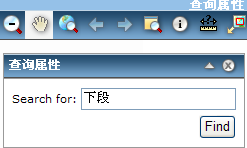
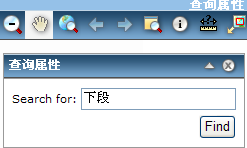





















 1万+
1万+

 被折叠的 条评论
为什么被折叠?
被折叠的 条评论
为什么被折叠?








