http://download.oracle.com/docs/cd/E17090_01/web.1111/e15219/overview.htm#sthref10
WebLogic on JRockit VE is a virtualized version of WebLogic Server that is optimized to run on JRockit Virtual Edition, which is a version of the JRockit JVM that runs natively on the Oracle VM hypervisor. WebLogic on JRockit VE packages WebLogic Server 11g R1 (10.3.2) with JRockit Virtual Edition and provides tooling that together enables you to create and manage WebLogic Server domains as virtual machines on Oracle VM 2.2, which features the latest Xen-based, industry-standard hypervisor, Xen 3.4.
1.1 WebLogic Server VM Image
Oracle VM is a platform that provides an environment to leverage the benefits of virtualization technology. You can create a virtual machine in Oracle VM by using a virtual machine image. A WebLogic Server virtual machine image has the same format as an Oracle VM Template.
The VM image bundled with WebLogic on JRockit VE can be copied and used as a template to create as many virtual machines as necessary. The VM image is DHCP enabled for easy instantiation of the VM image in your Oracle VM environment. However, if your environment requires static IP addresses, you can modify the VM image's networking configuration.
Tip:
Although DHCP is enabled by default, Oracle recommends using static IPs for virtual machines when working in a virtualized environment and let DHCP handle the other network parameters. This makes it easier to find your server and is required when working with clusters. Please work with your network administrator and have them configure the DHCP server to lock an IP number to your specific MAC address. For more information, see "Creating a Guest Using a Template" in the Oracle VM Server User's Guide.You can modify the VM image prior to instantiation and afterward (in non-running mode) using the bundled JRockit Virtual Edition Image Tool, as explained in Section 1.2, "Oracle JRockit Virtual Edition".
1.1.1 Required Reading for Oracle VM
Before proceeding with these instructions, we recommend familiarizing yourself with the following Oracle VM products and documentation:
-
Oracle VM Server, a self-contained virtualization environment designed to provide a lightweight, secure, server-based platform to run virtual machines.
For more information about Oracle VM Server, see the Oracle VM Server User's Guide.
-
Oracle VM Manager, which enables you to manage Oracle VM servers, virtual machines, and resources.
For more information about Oracle VM Manager, see the Oracle VM Manager User's Guide.
1.2 Oracle JRockit Virtual Edition
JRockit Virtual Edition integrates functionality normally found in operating systems, as such replacing the role of a guest OS in a VM image; therefore, each VM image containing JRockit Virtual Edition and WebLogic Server only executes a single Administration or Managed Server instance. Multiple VM image instances may be combined either on a single physical server, or across several such servers to model traditional physical deployments of Multiple Managed server instances sharing the same OS instance on a physical server.
WebLogic on JRockit VE includes an Image Tool (wlsveimagetool.jar) that provides full access to a VM image's file system, on a guest machine running a Linux OS. With the Image Tool, you can configure and modify non-running virtual machines, including the ability to create, read, update, and delete user application files, as well as change virtual hardware parameters and modify the default disk size. You can also use the Image Tool to modify the Java arguments for the WebLogic Server start-up command in the VM image configuration file.
The Image Tool requires having the Java Runtime Environment (at least JDK version 6) installed on your development Linux machine. The Image Tool is an offline manipulation tool for existing virtual machines. You should not attempt to apply it to virtual machines whose file systems are mounted or in use.
Note:
Use of the Image Tool for physical-to-virtual WebLogic Server domain migrations is not supported on Windows platforms.Figure 1-1 illustrates how WebLogic on JRockit VE fully utilizes the potential of server virtualization for Enterprise Java Applications by delivering management simplicity with improved performance and better utilization.
Figure 1-1 How WebLogic on JRockit VE Utilizes Server Virtualization
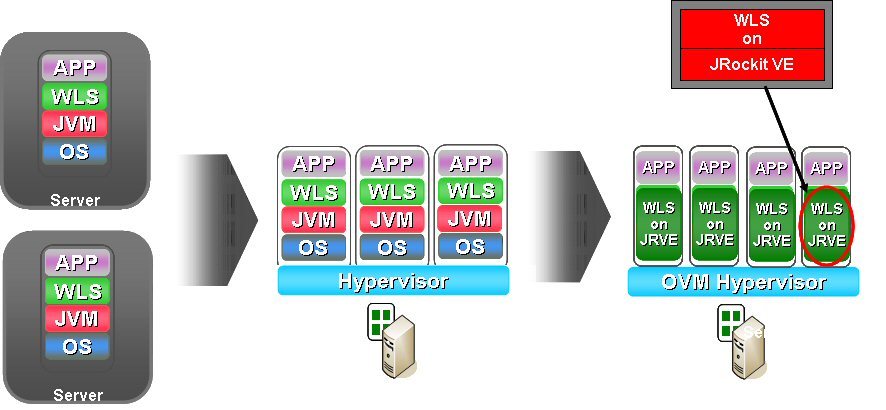
Description of "Figure 1-1 How WebLogic on JRockit VE Utilizes Server Virtualization"
Required Reading for JRockit Virtual Edition
Before proceeding with these instructions, you should familiarize yourself with the User's Guide for Oracle JRockit Virtual Edition to fully understand the many commands you can use with the Image Tool. For example, you can:
-
Insert, extract, and browse files
-
Use the SCP and SFTP tools
-
Set virtual hardware parameters
-
Configure network settings
-
Assemble/disassemble VM images
-
Set and/or change virtual disk size
For more information about JRockit Virtual Edition and using the Image Tool, see the User's Guide for Oracle JRockit Virtual Edition.
1.3 Supported Features
WebLogic on JRockit VE supports the deployment and management of WebLogic Server domains as a collection of virtual machines:
-
Online (server running) configuration management of applications and servers using existing WebLogic Server features, such as the Administration Console and WLST online, except those noted in Section 1.4, "Known Limitations."
The VMM Node Manager client functionality can control WebLogic Server domain deployments:
-
Use the Administration Console to control the Administration Server, Managed Servers, and clusters.
Note: You can also use the Oracle VM Manager to restart Managed Servers.
-
Use WLST online to control the Administration Server, Managed Servers, and clusters.
-
Configure HA support for attempting to automatically restart a server in-place for a specified number of times. Such restarts only relate to server health state checks that WebLogic Servers performs and not to external Oracle VM actions, such as
xm destroy.
-
-
Use of WLST in offline mode to modify a WebLogic Server configuration.
-
Online deployment of business applications to running WebLogic Server virtual machines:
-
Deploy applications using the WebLogic Server deployment tools, such as the Administration Console, the weblogic.Deployer tool, the wldeploy Ant task, and WLST.
-
Deploy applications using the bundled SSHD service to access the virtual file system using SFTP or SCP.
-
-
Use the bundled Image Tool to easily:
-
Perform off-line creation and modification of WebLogic Server VM images (create, read, update, and delete "file" content), including application deployment.
-
Create a profile that defines a subset of the VM virtual file system, which simplifies the process of using SmartUpdate to patch offline (server not running) WebLogic Server virtual machine images.
-
-
Use shared disks on an NFS server to:
-
Externally write server log files to a shared location.
-
Use shared disk read access to support the
nostageandexternal_stagemodes of application file deployment. For more information about thenostageandexternal_stagedeployment modes, see "Controlling Deployment File Copying with Staging Modes" in Deploying Applications and Modules with weblogic.Deployer.
-
-
Use the Oracle Virtual Assembly Builder to introspect an existing domain and create configuration metadata, which you can then use to assemble, create, and edit templates that can be deployed on Oracle VM. For more information, see the Virtual Assembly Builder User's Guide.
1.4 Known Limitations
A WebLogic Server virtual machine is based on Oracle WebLogic Server. However, it does not include the following parts of the standard WebLogic Server distribution:
-
Web Server Plug-ins
-
JDKs
-
Performance Packs
-
Native Code
In this release, WebLogic on JRockit VE does not support the following functionality:
-
Use of the Image Tool for physical-to-virtual domain migrations or transformations is not supported on Windows platforms. Windows users should instead use a Linux machine for such operations.
-
The Image Tool can only modify the WebLogic Server configuration when the VM is not running. If the VM is running, any WebLogic Server configuration changes can only be done using the Administration Console or WLST online.
-
It is not possible to set OS-specific parameters from the WebLogic Server Administration Console or using WLST (for example, setting OS-level network parameters, virtual hardware resources, turn JVM management beans on/off, turn the SSHD service on/off, etc.).
-
In online mode (server running), any access to a WebLogic Server VM file system, other than that access executed by the virtual machine itself, is supported only through the use of the SSHD service that runs in JRockit Virtual Edition.
-
No operations can be performed on a WebLogic Server VM when it is in a Paused/Suspended state.
-
Whole server migration and JMS-related service migration are not supported. In addition, Oracle VM-based HA failover of WebLogic Server VMs from one physical Oracle VM server to another is not supported.
-
Only one process can run in a WebLogic Server VM; therefore, the Configuration Wizard and Pointbase DB products cannot run within an WebLogic Server VM because that would require an additional process.
-
The SmartUpdate tool cannot be run within a virtual machine running WebLogic Server. However, you can still use SmartUpdate to patch virtual machines while they are offline. See Section 5.5, "Patching Virtual Machines".
1.5 Use Cases for WebLogic on JRockit VE
This section describes some typical use cases when using WebLogic on JRockit VE.
1.5.1 Create a New, Bootable Single-server Virtual Machine On Oracle VM
Deploy the packaged WebLogic Server VM image to Oracle VM after using the Image Tool to create new single-server domain in the VM image. See Section 3.2, "Deploying the Base VM Image With a New Single-Server Domain."
1.5.2 Migrate a Physical Domain to a Virtual Machine Image
You can use the Image Tool to migrate a physical, multi-server WebLogic Server 11g Release 10.3.2 domain to a WebLogic Server VM image. See Section 3.3, "Migrating a Physical, Multi-server Domain to a VM Image."
You can also use Oracle Virtual Assembly Builder to introspect an existing domain and create configuration metadata, which you can then use to assemble, create, and edit templates that can be deployed on Oracle VM. For more information, see the Virtual Assembly Builder User's Guide.
1.5.3 Transform a Physical WebLogic Server Environment Into a Virtual Machine
You can use the Image Tool to transform a physical, multi-server WebLogic Server 11g Release 10.3.2 environment into a WebLogic Server VM. See Section 3.4, "Transforming a Physical WebLogic Server Environment Into a Virtual Machine."
1.5.4 Deploy Applications to a Virtual Domain
You can develop and deploy applications to WebLogic Server VMs using any of the following methods:
-
Use WebLogic Server tools on a running virtual machine: Deploy applications using the WebLogic Server deployment tools, such as the Administration Console, the weblogic.Deployer tool, the
wldeployAnt task, and WLST. See Section 4.1, "Using WebLogic Server Tools to Deploy Applications to Running VMs." -
Use the SSHD Service on a running virtual machine: After creating a new domain or developing a new application on your development Linux machine, you can use the bundled SSHD service to inject the new domain directory and application files into an running virtual machine. See Section 4.2, "Accessing Running Virtual Machines Using SSH."
-
Configure shared disk read-access on NFS for WebLogic Server VMs to support application deployment (
nostageorExternal_stage). See Section 5.6, "Configuring a Shared Disk On NFS to Store Server Log Files."
1.5.5 Manage a Virtual Domain
You can manage WebLogic Server VMs running on Oracle VM, in both running and non-running mode:
-
Use the Administration Console on your development machine to add Managed Servers to a virtual domain on a running Administration Server VM. See Section 5.1, "Adding Managed Servers to a Domain on a Running Administration Server VM."
-
Use the Administration Console on your development machine to create a cluster on a running Administration Server VM, and add your Managed Server VMs to the cluster. See Section 5.2, "Creating a Virtual WebLogic Server Cluster."
-
Control virtual servers on Oracle VM using WLST (via the VMM Node Manager client). See Section 5.3.2, "Managing Running Virtual Servers With WLST."
-
Control virtual servers on Oracle VM with the Administration Console (via the VMM Node Manager client). See Section 5.3.1, "Managing Running Virtual Servers With the Administration Console."
-
Use WLST in online mode to manage the domain configuration of a running WebLogic Server virtual machine. See Section 5.4, "Modifying a WebLogic Server Configuration Using WLST Online."
-
Use the Image Tool to patch non-running, assembled virtual machines on your development machine. See Section 5.5, "Patching Virtual Machines."
-
Configure shared disk read-access on NFS for WebLogic Server VMs to externally store server log files. See Section 5.6, "Configuring a Shared Disk On NFS to Store Server Log Files."
-
Use the Image Tool to create new single-server domain in the VM image outside the default
/applicationdirectory, using a name of your choice. See Section 5.7, "Creating a Root Domain Directory Other Then the Default "/application" Domain Directory." -
Use the Image Tool to create a profile (or properties) file that allows you to define a subset of the VM virtual file system to be extracted or inserted by name. See Section 5.8, "Using the Image Tool to Extract or Insert Files With Profile-based Support."
-
Use the Image Tool to inject an upgraded physical WebLogic Server 11g Release 10.3.2 domain to a WebLogic Server VM image. See Section 5.9, "Injecting an Upgraded Domain into a WebLogic Server VM Image."
1.6 Roadmap for Starting and Running WebLogic Server VMs on Oracle VM
Table 1-1 summarizes the overall process for locally installing WebLogic on JRockit VE package and instantiating WebLogic Server virtual machines on Oracle VM.
Table 1-1 Roadmap for Starting and Running WebLogic Server VMs on Oracle VM
| Steps | Description |
|---|---|
| Step 1 Download the WebLogic on JRockit VE package. | The WebLogic on JRockit VE package is contained in a ZIP file that you can download from the Oracle Technology Network onto your development Linux machine. |
| Step 2 Extract the package contents. | Use the unzip tool to extract the contents of the packaged For a description of the files installed, see Section 2.2.1, "WebLogic on JRockit VE Package Contents" |
| Step 3 Create a bootable virtual machine. | Choose one of the following methods:
|
| Step 4 Transfer the VM image to Oracle VM. | Copy the Oracle recommends then using the Oracle VM Manager console to import and approve the virtual image, which you can then use to create a virtual machine on Oracle VM server. This will move the virtual image to the Note: For more information, see "Managing Resources" in the Oracle VM Manager User's Guide. |
| Step 5 Start the VM on Oracle VM. | Using Oracle VM Manager: You can use the Oracle VM Manager console to start the VM. However, if you want to access the WebLogic Server start-up output to Note: The Oracle VM Manager console cannot access the server logs or console of the WebLogic Server VM. Using the xm create -c Command: You can also start the VM on an Oracle VM server from a command-line, use the following command: xm create -c vm.cfg Specifying the When the virtual machine has started successfully, the status changes from |
| Step 6 Deploy applications to WebLogic Server VMs. | The following sections in this document explain how to deploy applications to WebLogic Server VMs. |
| Step 7 Manage WebLogic Server VMs | The following sections in this document explain how to manage WebLogic Server VMs.
|





















 186
186

 被折叠的 条评论
为什么被折叠?
被折叠的 条评论
为什么被折叠?








