窗口背景主要包括,背景色与背景图片,设置窗口背景有三种方法 使用QSS设置窗口背景 使用QPalette设置窗口背景 实现PainEvent,使用QPainter绘制背景
QSS设置窗口背景
在QSS中,我们可以使用Background或者background-color的方式来设置背景色,设置窗口背景色之后,子控件默认会继承父窗口的背景色,如果想要为控件设置背景图片或图标,则可以使用setPixmap或则setIcon来完成。关于这两个函数的用法,可以参考本博客下的PyQt5的基础控件分栏
实例:QSS设置窗口背景 import sys
from PyQt5.QtWidgets import QMainWindow, QApplication
app = QApplication(sys.argv)
win = QMainWindow()
#设置窗口标题与初始大小
win.setWindowTitle("界面背景图片设置")
win.resize(350, 250)
#设置对象名称
win.setObjectName("MainWindow")
# #todo 1 设置窗口背景图片
win.setStyleSheet("#MainWindow{border-image:url(./images/python.jpg);}")
#todo 2 设置窗口背景色
#win.setStyleSheet("#MainWindow{background-color: yellow}")
win.show()
sys.exit(app.exec_())
运行效果图如下
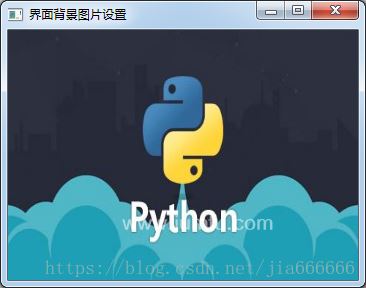
核心代码如下 #设置对象名称
win.setObjectName("MainWindow")
# #todo 1 设置窗口背景图片
win.setStyleSheet("#MainWindow{border-image:url(./images/python.jpg);}")
优化 使用setStyleSheet()设置窗口背景色,核心代码和效果图如下 #todo 2 设置窗口背景色
win.setStyleSheet("#MainWindow{background-color: yellow}")

QPalette设置窗口背景
当使用QPalette(调试板)来设置背景图片时,需要考虑背景图片的尺寸
图片尺寸可以文件管理器打开,右键属性查看
当背景图片的宽度高度大于窗口的宽度高度时,背景图片会平铺整个背景
当背景图片宽度高度小于窗口的宽度高度时,则会加载多个背景图片
实例:QPalette设置窗口背景 import sys
from PyQt5.QtWidgets import QMainWindow, QApplication
from PyQt5.QtGui








 最低0.47元/天 解锁文章
最低0.47元/天 解锁文章















 1238
1238











 被折叠的 条评论
为什么被折叠?
被折叠的 条评论
为什么被折叠?








