一、动态链接库简介
动态链接库英文为DLL,是Dynamic Link Library 的缩写形式,DLL是一个包含可由多个程序同时使用的代码和数据的库
,DLL不是可执行文件。动态链接提供了一种方法,使进程可以调用不属于其可执行代码的函数。函数的可执行代码位于
一个 DLL 中,该 DLL 包含一个或多个已被编译、链接并与使用它们的进程分开存储的函数。DLL 还有助于共享数据和
资源。多个应用程序可同时访问内存中单个DLL 副本的内容。DLL 是一个包含可由多个程序同时使用的代码和数据的库。
dll优点和作用:
1、扩展了应用程序的特性;
2、可以用许多种编程语言来编写;
3、简化了软件项目的管理;
4、有助于节省内存;
5、有助于资源共享;
6、有助于应用程序的本地化;
二、创建并使用动态链接库
1.使用_declspec(dllexport)关键字导出函数,使用静态调用dll
在VisualStudio工程向导中建立一个Windows Console Application,在“应用程序类型”选项中选择DLL,在“附加选项”中选择空项目。如下:

在项目中添加cpp文件,加入代码如下:
- /**********************************************/
- /*FileName:DllDemo.cpp */
- /**********************************************/
- #define DllDemoAPI _declspec(dllexport)
- #include "DllDemo.h"
- #include <stdio.h>
- DllDemoAPI int add(int a, int b)
- {
- return a+b;
- }
- DllDemoAPI int subtract(int a, int b)
- {
- return a-b;
- }
- DllDemoAPI int multiple(int a, int b)
- {
- return a*b;
- }
- DllDemoAPI void Point::Print(int x, int y)
- {
- printf("x=%d,y=%d",x,y);
- }
在项目中添加.h头文件,加入代码如下:
- /**********************************************/
- /*FileName:DllDemo.h */
- /**********************************************/
- #ifdef DllDemoAPI
- #else
- #define DllDemoAPI _declspec(dllimport)
- #endif
- DllDemoAPI int add(int a, int b);
- DllDemoAPI int subtract(int a, int b);
- DllDemoAPI int multiple(int a, int b);
- class DllDemoAPI Point
- {
- public:
- void Print(int x, int y);
- };
编辑,生成,可以看到Debug目录里生成了以下这些文件:

调用dll:
新建一个控制台应用程序,取名InvokeDll,如下图:
在InvokeDll.cpp中添加以下代码:
- // InvokeDll.cpp : 定义控制台应用程序的入口点。
- //
- #include "stdafx.h"
- #include <Windows.h>
- #include "..\DllDemo\DllDemo.h"
- int _tmain(int argc, _TCHAR* argv[])
- {
- /*加载dll函数调用方式为默认调用方式*/
- printf("5+3=%d\n",add(5,3));
- Point p;
- p.Print(5,3);
- return 0;
- }
选择InvokeDll项目,点击右键,选择“属性”选项,在“链接”选择的字选项“输入”|“外部依赖项”中添加DemoDll.lib
编译运行得结果:

2.通过应用程序定义文件,并动态调用
在VisualStudio工程向导中建立一个Windows Console Application,在“应用程序类型”选项中选择DLL,在“附加选项”中选择空项目。
在项目中添加cpp文件,加入代码如下:
- /**********************************************/
- /*FileName:DllDemo.cpp */
- /**********************************************/
- #define DllDemoAPI _declspec(dllexport)
- #include "DllDemo.h"
- #include <stdio.h>
- DllDemoAPI int add(int a, int b)
- {
- return a+b;
- }
- DllDemoAPI int subtract(int a, int b)
- {
- return a-b;
- }
- DllDemoAPI int multiple(int a, int b)
- {
- return a*b;
- }
在项目中添加.def头文件,加入代码如下:
- LIBRARY DllDemo
- EXPORTS
- add
- subtract
- multiple
编辑,生成,可以看到Debug目录里生成了以下这些文件:

调用dll:
同上,新建一个控制台应用程序,取名InvokeDll
在InvokeDll.cpp中添加以下代码:
- #include "stdafx.h"
- #include <Windows.h>
- int _tmain(int argc, _TCHAR* argv[])
- {
- /*加载dll函数调用方式为默认调用方式*/
- HINSTANCE hInst = LoadLibrary(L"DllDemo.dll");
- if(!hInst)
- {
- printf("加载MathFuns.dll失败!\n");
- }
- typedef int (*DllDemoAPIProc)(int a, int b);
- DllDemoAPIProc Add = (DllDemoAPIProc)::GetProcAddress(hInst,"add");
- printf("5+3=%d\n",Add(5,3));
- ::FreeLibrary(hInst);
- return 0;
- }
编译运行得结果:

点此下载示例源代码
参考 http://blog.csdn.net/big_wang5/article/details/8216557
c++新手
一、DLL简介
包含能被可执行程序或其他DLL调用的函数。动态链接提供了一种方法,使进程可以调用不属于其可执行代码的函数。函数的可执行代码位于一个 DLL 中,该 DLL 包含一个或多个已被编译、链接并与使用它们的进程分开存储的函数。
若要访问dll中的函数,该函数必须是导出的(_declspec(dllexport)关键字),在命令提示符下使用dumpbin函数查看导出情况。
二、DLL的2中加载方式:隐式连接和显示加载。
1.隐式连接
生成dll
使用_declspec(dllexport)关键字导出函数,使用静态调用dll
VS2010中新建控制台程序,在“应用程序设置”页面的“应用程序类型”下,选择“DLL”和空项目。
创建头文件,命名为DllDemo.h
/**********************************************/
/*FileName:DllDemo.h */
/**********************************************/
#ifdef DllDemoAPI
#else
#define DllDemoAPI _declspec(dllimport)
#endif
DllDemoAPI int add(int a, int b);
DllDemoAPI int subtract(int a, int b);
DllDemoAPI int multiple(int a, int b);
class DllDemoAPI Point
{
public:
void Print(int x, int y);
}; - 1
- 2
- 3
- 4
- 5
- 6
- 7
- 8
- 9
- 10
- 11
- 12
- 13
- 14
- 15
- 16
- 17
- 18
创建源文件,命名为DllDemo.cpp
/**********************************************/
/*FileName:DllDemo.cpp */
/**********************************************/
#define DllDemoAPI _declspec(dllexport)
#include "DllDemo.h"
#include <stdio.h>
DllDemoAPI int add(int a, int b)
{
return a+b;
}
DllDemoAPI int subtract(int a, int b)
{
return a-b;
}
DllDemoAPI int multiple(int a, int b)
{
return a*b;
}
DllDemoAPI void Point::Print(int x, int y)
{
printf("x=%d,y=%d",x,y);
} - 1
- 2
- 3
- 4
- 5
- 6
- 7
- 8
- 9
- 10
- 11
- 12
- 13
- 14
- 15
- 16
- 17
- 18
- 19
- 20
- 21
- 22
- 23
- 24
- 25
- 26
- 27
生成,Debug目录里生成了以下这些文件
调用dll
新建控制台应用程序InvokeDll,默认即可。
InvokeDll.cpp中添加如下代码:
// InvokeDll.cpp : 定义控制台应用程序的入口点。
//
#include "stdafx.h"
#include <Windows.h>
#include "F:\PCLBOOK\DllDemo\DllDemo\DllDemo.h"
int _tmain(int argc, _TCHAR* argv[])
{
/*加载dll函数调用方式为默认调用方式*/
printf("5+3=%d\n",add(5,3));
Point p;
p.Print(5,3);
system("pause");
return 0;
} - 1
- 2
- 3
- 4
- 5
- 6
- 7
- 8
- 9
- 10
- 11
- 12
- 13
- 14
- 15
- 16
- 17
- 18
- 19
右键InvokeDll项目,选择“属性”选项,在“链接器”选择的字选项“输入”|“外部依赖项”中添加DemoDll.lib
编译运行得结果
错误提示:
1、
项目–属性–清单工具–输入输出–嵌入式菜单–将是改成否即可。
2、error LNK1104: 无法打开文件“DllDemo.lib”
在“属性”-》链接器-》常规-》附加库目录 和“属性”-》链接器-》输入-》附加依赖项 中都添加上了Dll1.lib库文件的完整路径如“F:\PCLBOOK\DllDemo\Debug\DllDemo.lib”后就成功了。







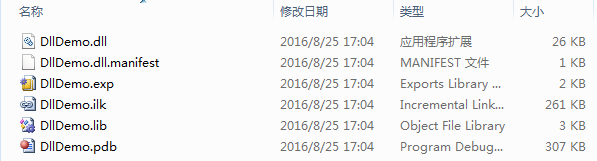
















 1万+
1万+

 被折叠的 条评论
为什么被折叠?
被折叠的 条评论
为什么被折叠?








