Android 11 https://developer.android.google.cn/android11
WindowInsetsAnimation 类
在 Android 11 中支持实现这种效果的 API 就是新的WindowInsetsAnimation类,它包含一个涉及视窗属性的动画。应用可以通过WindowInsetsAnimation.Callback类监听各种动画事件,这个回调可以被设置到一个视图上:
WindowInsetsAnimation https://developer.android.google.cn/reference/android/view/WindowInsetsAnimation
WindowInsetsAnimation.Callback https://developer.android.google.cn/reference/android/view/WindowInsetsAnimation.Callback
view.setWindowInsetsAnimationCallback(cb)
让我们来看一下这个回调类,以及它提供的方法:
想象一下当前软键盘是关闭的,用户刚刚点击了 EditText。系统现在马上要显示软键盘,由于我们已经设置了 WindowInsetsAnimation.Callback,我们会按顺序收到如下的调用:
overridefunonPrepare(animation: WindowInsetsAnimation){// #1: 第一,onPrepare 被调用会允许应用记录当前布局的任何状态}
// #2: 在 onPrepare 之后,正常的 WindowInsets 会被下发到视图层次// 结构中,它包含了结束状态。这意味着您的视图的// OnApplyWindowInsetsListener 会被调用,这会导致一个布局传递// 以反映结束状态
overridefunonStart(animation: WindowInsetsAnimation,bounds: WindowInsetsAnimation. Bounds): WindowInsetsAnimation.Bounds {
// #3: 接下来是 onStart ,这个会在动画开始的时候被调用。// 这允许应用记录下视图的目标状态或者结束状态returnbounds}
overridefunonProgress(insets: WindowInsets,runningAnimations: List< WindowInsetsAnimation>): WindowInsets {
// #4: 接下来是一个很重要的调用:onProgress 。这个会在动画中每次视窗属性// 更改的时候被调用。在软键盘的这个例子中,这个调用会发生在软键盘在屏幕// 上滑动的时候。returninsets}
overridefunonEnd(animation: WindowInsetsAnimation){
// #5: 最后 onEnd 在动画已经结束的时候被调用。使用这个来// 清理任何旧的状态。}}
这就是回调在理论上是如何工作的,现在让我们在场景中实践一下...
实现示例
我们会使用 WindowInsetsAnimation.Callback来实现在文章开头您看到的示例。让我们从实现我们的回调函数开始:
WindowInsetsAnimation.Callback https://developer.android.google.cn/reference/android/view/WindowInsetsAnimation.Callback
onPrepare 方法
首先我们要复写onPrepare,并且在其他布局改变发生 之前 记录下视图的 底部坐标:
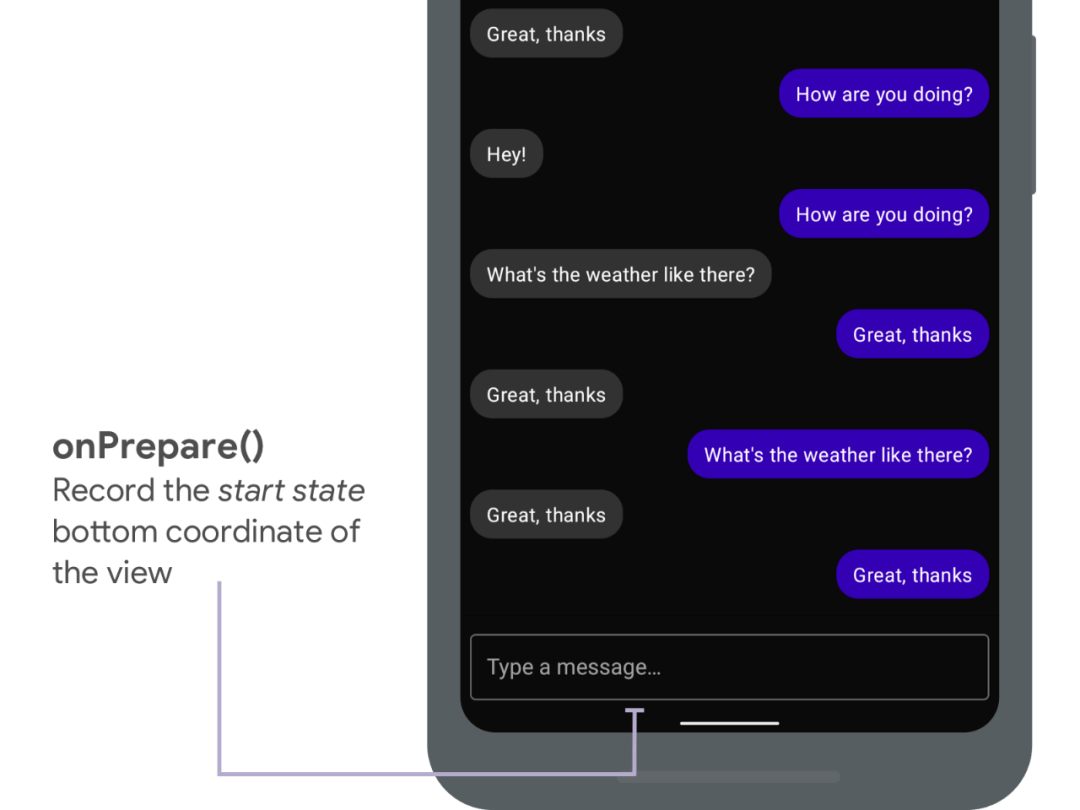
onPrepare https://developer.android.google.cn/reference/android/view/WindowInsetsAnimation.Callback#onPrepare(android.view.WindowInsetsAnimation)
valcb = object: WindowInsetsAnimation.Callback(DISPATCH_MODE_STOP) {varstartBottom = 0varendBottom = 0
overridefunonPrepare(animation: WindowInsetsAnimation){// #1: 首先 onPrepare 被调用,这允许应用记录下当前布局中的任何视图状态。// 我们要记录下这个视图在视窗中的底部坐标。startBottom = view.calculateBottomInWindow}}
属性分发
这时候结束状态的属性会被分发,而我们的OnApplyWindowInsetsListener会被调用,监听器会更新容器视图的内边距,这会导致内容被推上去。
OnApplyWindowInsetsListener
https://developer.android.google.cn/reference/androidx/core/view/OnApplyWindowInsetsListener
OnApplyWindowInsetsListener
https://developer.android.google.cn/reference/androidx/core/view/OnApplyWindowInsetsListener
然而用户不会看到这个如下图所示的状态。
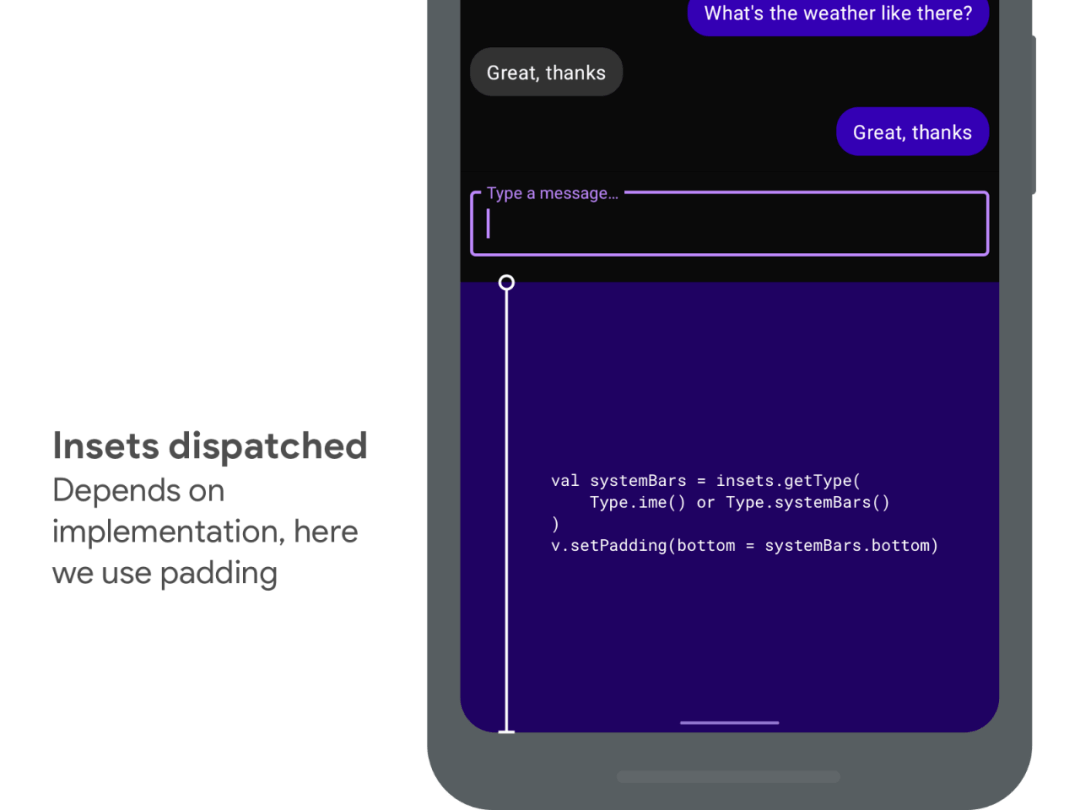
onStart 方法
接下来我们实现 onStart方法,这会让我们先记录下这个视图 结束时候的位置。
onStart https://developer.android.google.cn/reference/android/view/WindowInsetsAnimation.Callback#onStart(android.view.WindowInsetsAnimation,%20android.view.WindowInsetsAnimation.Bounds)
我们利用 translationY在视觉上将视图移动回初始位置,因为我们不想现在就让用户看到结束状态。由于系统保证了任何由视窗属性变更导致的重新布局都会在onStart的同一帧被调用,所以用户此时不会看到闪动。
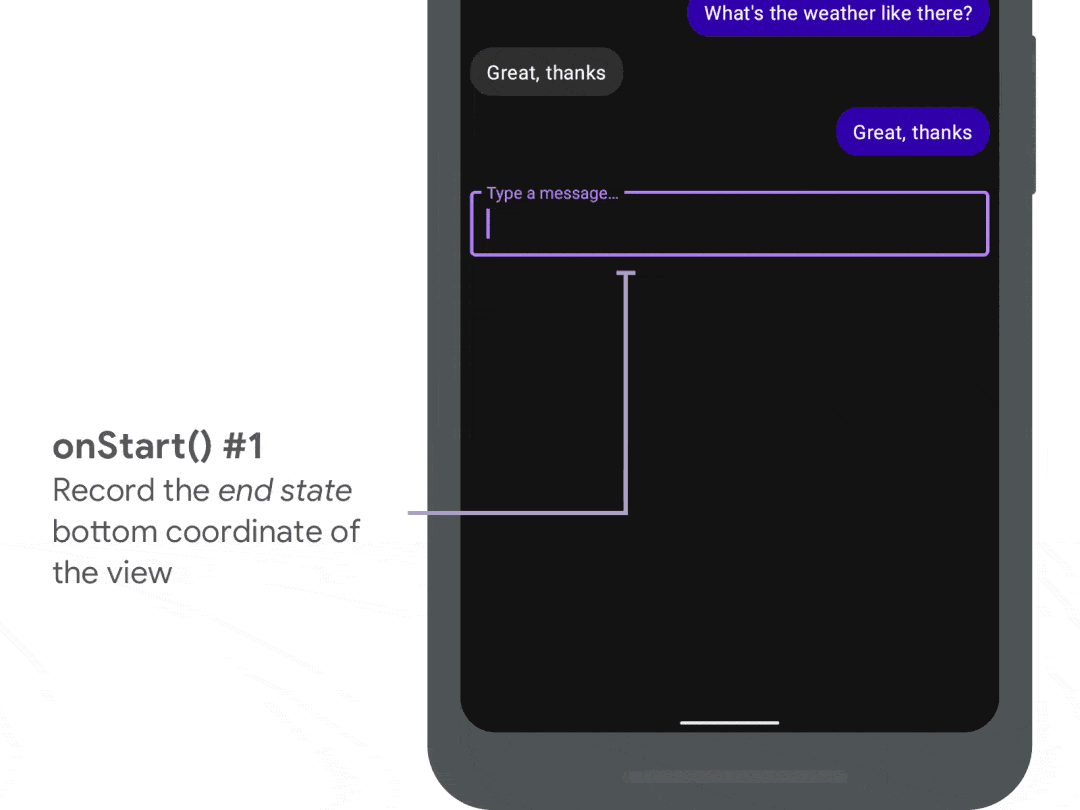
valcb = object: WindowInsetsAnimation.Callback(DISPATCH_MODE_STOP) {varstartBottom = 0varendBottom = 0
overridefunonStart(animation: WindowInsetsAnimation,bounds: WindowInsetsAnimation. Bounds): WindowInsetsAnimation.Bounds {// #3: 接下来是 onStart,它会在动画开始的时候被调用// 我们记录下视窗中视图的底部endBottom = view.calculateBottomInWindow// 然后我们移动视图回到它视觉上的初始位置view.translationY = startBottom - endBottom// 我们不会更改边界,所以我们会返回传入的边界值returnbounds}}
onProgress 方法
最后我们要复写 onProgress方法,这会让我们可以在软键盘滑入的时候更新我们的视图。
onProgress https://developer.android.google.cn/reference/android/view/WindowInsetsAnimation.Callback#onProgress(android.view.WindowInsets,%20java.util.List%3Candroid.view.WindowInsetsAnimation%3E)
我们会在起始和结束状态之间插值,并再次使用 translationY使得视图可以和软键盘一起移动。
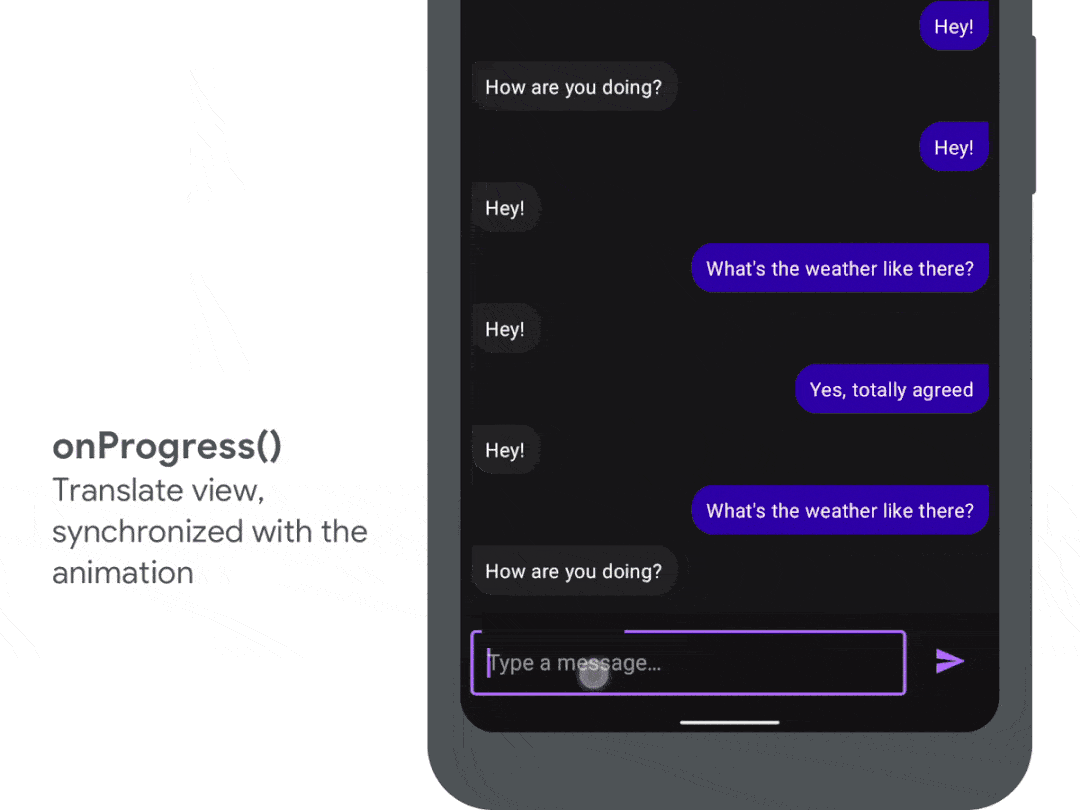
valcb = object: WindowInsetsAnimation.Callback(DISPATCH_MODE_STOP) {varstartBottom = 0varendBottom = 0
overridefunonProgress(insets: WindowInsets,runningAnimations: List< WindowInsetsAnimation>): WindowInsets {
// #4: 接下来是最重要的调用:onProgress// 它会在动画中每次视窗属性改变的时候被调用。
// 从起始位置到结束位置,我们利用线性插值的方式和动画本身的分数// 来计算视图的偏移量。valoffset = lerp(startBottom - endBottom,0,animation.interpolatedFraction)// … 然后我们再用 translationY 来设置view.translationY = offset
returninsets}}
软键盘的协同效果
使用这个方法,我们已经实现了软键盘和应用视图的同步。如果您想查看完整的实现,请查阅 WindowInsetsAnimation的示例: android/user-interface-samples
如果您在您的应用中添加了上述实现,请在下方评论区留言告诉我们您的使用感受。在下一篇文章中,我们会继续探索如何能让您的应用控制软键盘,比如在滚动列表的时候自动打开软键盘。
WindowInsetsAnimation https://github.com/android/user-interface-samples/tree/master/WindowInsetsAnimation
android/user-interface-samples https://github.com/android/user-interface-samples/tree/master/WindowInsetsAnimation
视图裁剪
如果您在您的视图上尝试我们在这篇文章中介绍的方法,您可能会发现视图在移动的过程中被裁剪了。这是因为我们在移动视图的过程中,视图本身可能会因为 OnApplyWindowInsetsListener导致的布局改变而被调整大小。
我们会在以后的文章中介绍如何解决这个问题,而目前我会推荐查看 WindowInsetsAnimation示例,其中也包含了一个可以避免这个问题的技巧。
OnApplyWindowInsetsListener
https://developer.android.google.cn/reference/androidx/core/view/OnApplyWindowInsetsListener
WindowInsetsAnimation
https://github.com/android/user-interface-samples/tree/master/WindowInsetsAnimation
OnApplyWindowInsetsListener
https://developer.android.google.cn/reference/androidx/core/view/OnApplyWindowInsetsListener
WindowInsetsAnimation
https://github.com/android/user-interface-samples/tree/master/WindowInsetsAnimation
| 阅 读 原 文 | 即刻访问 Android 官方中文文档





















 2443
2443











 被折叠的 条评论
为什么被折叠?
被折叠的 条评论
为什么被折叠?








