
描述:
1、前端两台NGINX,通过keepalived虚拟IP漂移,实现前端两台NGINX高可用;
2、利用NGINX反向代理功能对后端varnish实现高可用集群,
3、再通过varnish实现动静分离
注:1、先装Nginx +keepalived
2、装varnish
3、装lamp
需要6台虚拟机(100-101装Nginx +keepalived:100主,101备)需要联网(102-103装varnish)需要联网(104-105装lamp)需要联网
所有主机必做的步骤
systemctl stop firewalld //关闭防火墙
setenforce 0 //关闭监控1、装Nginx +keepalived(两台机子都要做的)(100主101备)
systemctl stop firewalld //关闭防火墙
setenforce 0 //关闭监控
cd /etc/yum.repos.d/
mv back/* ./
yum install -y epel-release
yum install -y nginx
yum install keepalived -y 
————————————————————————————————
主(80.100)
vi /etc/keepalived/keepalived.conf(把里面内容全删了添加以下内容)
! Configuration File for keepalived
global_defs {
route_id NGINX-01
}
vrrp_script nginx {
script "/opt/nginx.sh"
interval 2
weight -10
}
vrrp_instance VI_1 {
state MASTER
interface ens32
virtual_router_id 51
priority 150
advert_int 1
authentication {
auth_type PASS
auth_pass 1111
}
track_script {
nginx
}
virtual_ipaddress {
192.168.80.188
}
}
scp /etc/keepalived/keepalived.conf root@192.168.80.101:/etc/keepalived/keepalived.conf备(80.101)
vi /etc/keepalived/keepalived.conf(修改以下画圈部分)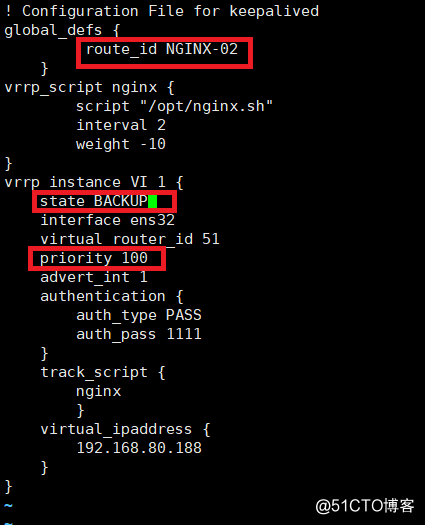
主(80.100)
vi /opt/nginx.sh(添加以下内容)
#!/bin/bash
A=$(ps -ef | grep keepalived | grep -v grep | wc -l)
if [ $A -gt 0 ];then
systemctl start nginx
else
systemctl sop nginx
fi
chmod +x /opt/nginx.sh
ll /opt/nginx.sh
netstat -anpt | grep nginx
systemctl start keepalived
netstat -anpt | grep nginx
ip addr show ens32
备(80.101)
vi /opt/nginx.sh(添加以下内容)
#!/bin/bash
A=$(ip addr | grep 192.168.80.188/32 | grep -v grep | wc -l)
if [ $A -gt 0 ];then
systemctl start nginx
else
systemctl stop nginx
fi
chmod +x /opt/nginx.sh
systemctl start keepalived
cat /var/log/messages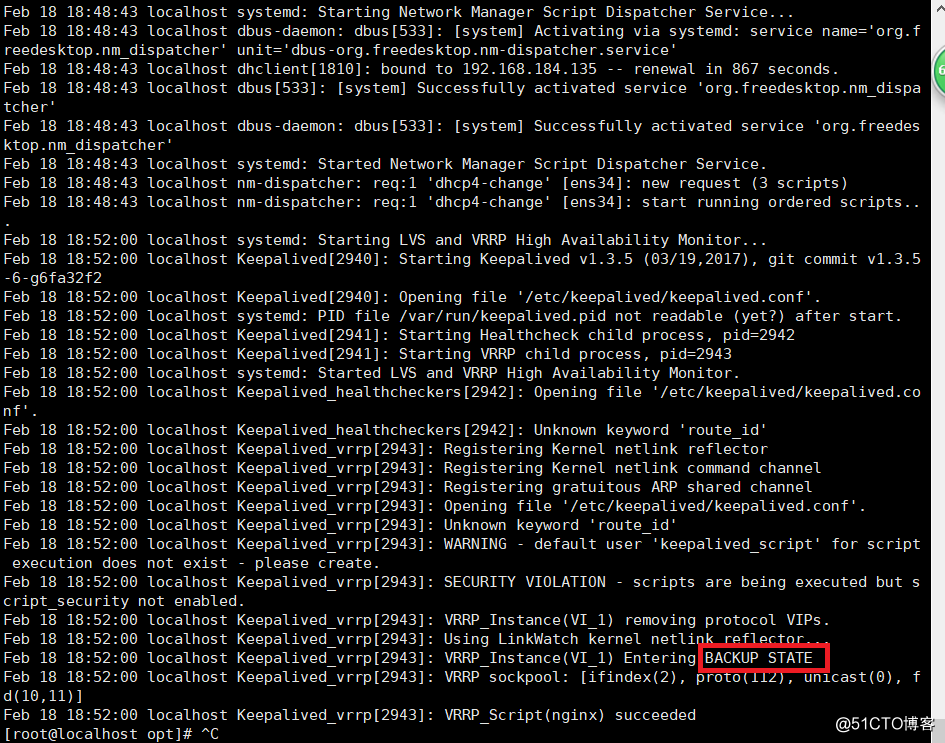
主(80.100)
cat /var/log/messages
vi /etc/nginx/nginx.conf(修改以下内容)
upstream varnish_pool {
server 192.168.80.102:80;
server 192.168.80.103:80;
}
proxy_pass http://varnish_pool;
proxy_set_header Host $host;
proxy_set_header X-Forwarded-For $remote_addr;

nginx -t
scp /etc/nginx/nginx.conf 192.168.80.101:/etc/nginx/nginx.confsystemctl restart nginx2、装varnish(80.102,80.103)(两台机子都需要做)
systemctl stop firewalld //关闭防火墙
setenforce 0 //关闭监控
cd /etc/yum.repos.d/
mv back/* ./
yum install epel-release -y //需要联网
yum install -y varnish
————————————————————————————————
vi /etc/varnish/varnish.params(修改环圈部分)
vi /etc/varnish/default.vcl(修改添加以下部分)
backend web1 {
.host = "192.168.80.104";
.port = "80";
}
backend web2 {
.host = "192.168.80.105";
.port = "80";
}
sub vcl_recv {
if (req.url ~ "(?i)\.php$"){
set req.backend_hint = web1;
}else{
set req.backend_hint = web2;
}
systemctl start varnish
netstat -anpt | grep varnish
80.103
vi /etc/varnish/varnish.params(修改以下内容)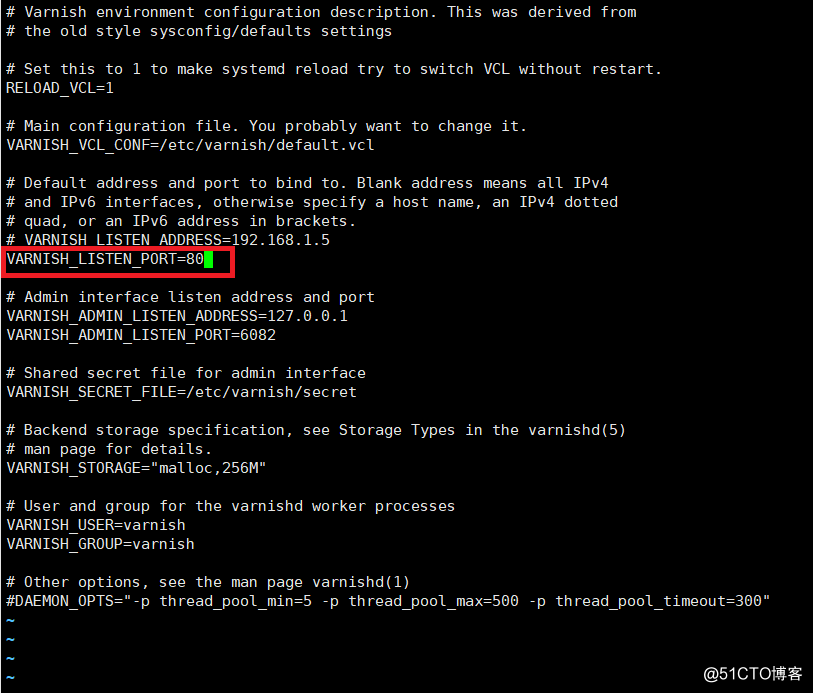
(80.102)
scp /etc/varnish/default.vcl 192.168.80.103:/etc/varnish/default.vcl80.103
systemctl start varnish
netstat -anpt | grep varnish
3、装lamp(两台机子都要做的)(100主101备)
systemctl stop firewalld //关闭防火墙
setenforce 0 //关闭监控
cd /etc/yum.repos.d/
mv back/* ./
安装wget
yum install -y wget
yum install -y httpd
systemctl start httpd
systemctl enable httpd
获取rpm软件包:
wget http://dev.mysql.com/get/mysql-community-release-el7-5.noarch.rpm
安装rpm包
rpm -ivh mysql-community-release-el7-5.noarch.rpm
安装mysql
yum install -y mysql-community-server
启动
systemctl start mysql
systemctl enable mysql
修改root密码并设置允许远程连接
进入mysql
mysql -uroot
设置root密码为123456
set password for 'root'@'localhost' =password('123456');
设置允许用root账户进行远程连接,并设置其密码为123456
grant all privileges on *.* to root@'%'identified by '123456';
修改的配置立即生效
flush privileges;
退出:
exit
部署php
yum install -y php安装组件是php支持mysql
yum install -y \
php-mysql \
php-gd \
libjpeg* \
php-ldap \
php-odbc \
php-pear \
php-xml \
php-xmlrpc \
php-mbstring \
php-bcmath \
php-mhash
————————————————————————————————
80.104
vi /etc/httpd/conf/httpd.conf(修改以下内容)
ServerName www.example.com:80去掉#号

systemctl start httpd
echo "<h1>192.168.80.101</h1>" > /var/www/html/index.php80.105
vi /etc/httpd/conf/httpd.conf(修改以下内容)
ServerName www.example.com:80去掉#号
systemctl start httpd
echo "<h1>192.168.80.102</h1>" > /var/www/html/index.html任务栏搜索192.168.80.100

任务栏搜索192.168.80.102

任务栏搜索192.168.80.103

任务栏搜索192.168.80.104

任务栏搜索192.168.80.105

任务栏搜索192.168.80.188

转载于:https://blog.51cto.com/14158288/2351758
























 被折叠的 条评论
为什么被折叠?
被折叠的 条评论
为什么被折叠?








