通过View提供的方法获取高度方式有两种:
1, 当前显示的view中直接获取当前view高宽 2,通过Activity的getWindow().findViewById(Window.ID_ANDROID_CONTENT)获取系统当前显示的view根(是一个framelayout对象),android绘制会将要绘制的view放置在framelayout中绘制。
下面分别介绍获取屏幕的高宽度方法
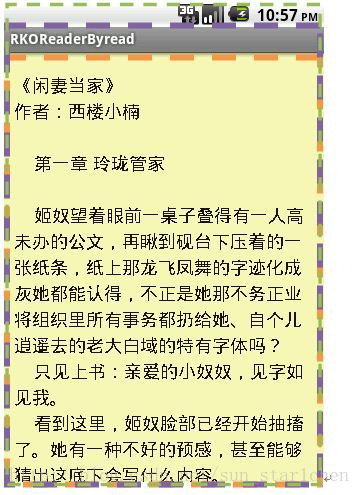
 View获取屏幕参数值方法:
View获取屏幕参数值方法:
Display对象获取屏幕高宽:
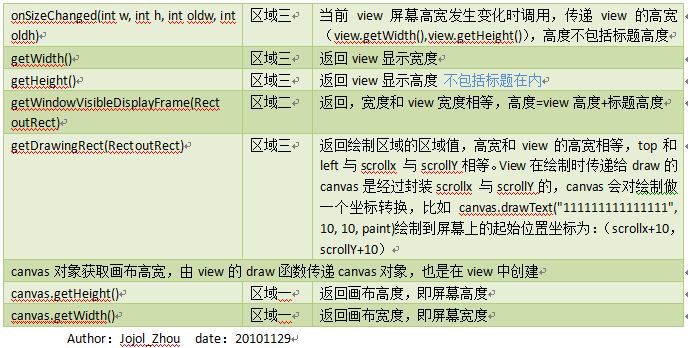
获取display对象 Activity中getWindowManager().getDefaultDisplay() getWidth() 返回显示界面宽度即屏幕宽度 getHeight() 返回显示界面高度即屏幕高度
由display对象设置DisplayMetrics高宽值,通过DisplayMetrics对象获取屏幕高宽,有点多此一举:
getWidth() 返回显示界面宽度即屏幕宽度 getHeight() 返回显示界面高度即屏幕高度
常用一些值计算:
屏幕高宽 Canvas对象 、display对象和DisplayMetrics可获取屏幕的高宽
状态栏高度 View的getWindowVisibleDisplayFrame(Rect outRect)附值outRect后,outRect.top()即是状态栏高度
标题高度 View的getWindowVisibleDisplayFrame(Rect outRect1)附值outRect后,outRect.height()-view.getheight()即是标题高度。
绘制区域高宽 方法诸多 随便用。
测试:
测试代码
scrollTo(10, 10); super.draw(canvas); Display d = bReader.getWindowManager().getDefaultDisplay(); Log.e("====DisPlay size==", "Height--"+d.getHeight()+" Width--"+d.getWidth()); DisplayMetrics dm = new DisplayMetrics(); d.getMetrics(dm); Log.e("====DisPlayMetrics size==", "Height--"+d.getHeight()+" Width--"+d.getWidth()); Log.e("====View size==", "Height--"+getHeight()+" Width--"+getWidth()+" Top--"+getTop()+" Left--"+getLeft()); View v = bReader.getWindow().findViewById(Window.ID_ANDROID_CONTENT); Log.e("====CONTENTView size==", "Height--"+v.getHeight()+" Width--"+v.getWidth()+" Top--"+v.getTop()+" Left--"+v.getLeft()); Log.e("======canvas size==", "height--"+canvas.getHeight()+" width--"+canvas.getWidth()); Rect rect = new Rect(); this.getDrawingRect(rect); Log.e("====view Drawing Rect==", "height--"+rect.height()+" width--"+rect.width()+" Top--"+rect.top+" Left--"+rect.left+" scrollx--"+getScrollX()+" scrollY--"+getScrollY()); this.getWindowVisibleDisplayFrame(rect); Log.e("====view WindowVisible rect==", "height--"+rect.height()+" width--"+rect.width()+" Top--"+rect.top+" Left--"+rect.left);
测试结果输出:
====DisPlay size==(3032): Height--480 Width--320 ====DisPlayMetrics size==(3032): Height--480 Width--320 ====View size==(3032): Height--430 Width--320 Top--0 Left--0 ====CONTENTView size==(3032): Height--430 Width--320 Top--50 Left--0 ======canvas size==(3032): height--480 width--320 ====view Drawing Rect==(3032): height--430 width--320 Top--10 Left--10 scrollx--10 scrollY--10 ====view WindowVisible rect==(3032): height--455 width--320 Top--25 Left--0
界面:
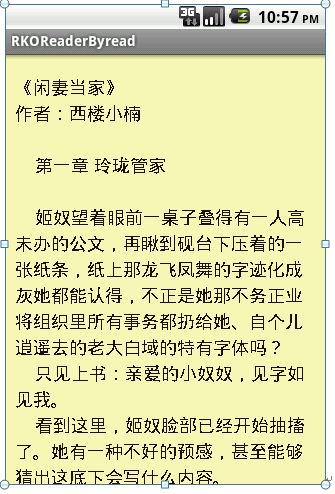
全屏显示输出: ====DisPlay size==(3235): Height--480 Width--320 ====DisPlayMetrics size==(3235): Height--480 Width--320 ====View size==(3235): Height--480 Width--320 Top--0 Left--0 ====CONTENTView size==(3235): Height--480 Width--320 Top--0 Left--0 ======canvas size==(3235): height--480 width--320 ====view Drawing Rect==(3235): height--480 width--320 Top--10 Left--10 scrollx--10 scrollY--10 ====view WindowVisible rect==(3235): height--455 width--320 Top--25 Left--0






















 650
650

 被折叠的 条评论
为什么被折叠?
被折叠的 条评论
为什么被折叠?








