With the recent changes (release 0.7.3 around Dec 27), the new Android Build System starts to be really interesting also if you are using the NDK!
Now this is really easy to integrate native libraries in your package and generate APKs for different architectures while correctly handling version codes (for more information on why this may be important, please refer to my first article).
update 2014/12/09: this article remains fully up-to-date if you’re using the recent android studio and gradle plugin’s 1.0+ releases.
update 2014/11/1: changed output.abiFilter to output.getFilter(com.android.build.OutputFile.ABI) in order to work with gradle 0.14
update 2014/09/19: I’ve added information and modified my samplebuild.gradle to demonstrate the brand new APK Splits feature introduced by the latest android gradle plugin (0.13)
update 2: I’ve modified the sample build.gradle file to make it call ndk-buildscripts by itself.
update 1: Here is a screencast on how to set up a project with NDK sources from Android Studio:
Integrating .so files into your APK
If you are using Android Studio and need to integrate native libraries in your app, you may have had to use some complex methods before, involving maven and .aar/.jar packages… the good news is you don’t need these anymore 
You only need to put your .so libraries inside the jniLibs folder under sub-directories named against each supported ABI (x86, mips, armeabi-v7a, armeabi), and that’s it !
Once it’s done, all the .so files will be integrated into your apk when you build it:
If the jniLibs folder name doesn’t suit you (you may generate your .so files somewhere else), you can set a specific location in build.gradle:
build.gradle
android {
...
sourceSets.main {
jniLibs.srcDir 'src/main/libs'
}
}Building one APK per architecture, and doing it well !
You can use flavors to build one APK per architecture really easily, by usingabiFilter property.
ndk.abiFilter(s) is by default set to all. This property has an impact on the integration of .so files as well as the calls to ndk-build (I’ll talk about it at the end of this article).
Let’s add some architecture flavors in build.gradle:
android{
...
productFlavors {
x86 {
ndk {
abiFilter "x86"
}
}
mips {
ndk {
abiFilter "mips"
}
}
armv7 {
ndk {
abiFilter "armeabi-v7a"
}
}
arm {
ndk {
abiFilter "armeabi"
}
}
fat
}
}And then, sync your project with gradle files:
You should now be able to enjoy these new flavors by selecting the build variants you want:
Each of these variants will give you an APK for the designated architecture:
 app-x86-release-unsigned.apk
app-x86-release-unsigned.apk
The fat(Release|Debug) one will still contain all the libs, like the standard package from the beginning of this blog post.
But don’t stop reading here! These arch-dependent APKs are useful when developing, but if you want to upload several of these to the Google Play Store, you have to set a different versionCode for each. And thanks to the latest android build system, this is really easy:
Automatically setting different version codes for ABI dependent APKs
The property android.defaultConfig.versionCode holds the versionCode for your app. By default it’s set to -1 and if you don’t change it, the versionCodeset in your AndroidManifest.xml file will be used instead.
Hence if you want to be able to dynamically modify your versionCode, you need to first specify it inside your build.gradle:
android {
...
defaultConfig{
versionName "1.1.0"
versionCode 110
}
}But this is still possible to keep setting this variable only inside yourAndroidManifest.xml if you retrieve it “manually” before modifying it:
import java.util.regex.Pattern
android {
...
defaultConfig{
versionCode getVersionCodeFromManifest()
}
...
}
def getVersionCodeFromManifest() {
def manifestFile = file(android.sourceSets.main.manifest.srcFile)
def pattern = Pattern.compile("versionCode=\"(\\d+)\"")
def matcher = pattern.matcher(manifestFile.getText())
matcher.find()
return Integer.parseInt(matcher.group(1))
}
Once it’s done, you can prefix the versionCode inside your different flavors:
android {
...
productFlavors {
x86 {
versionCode Integer.parseInt("6" + defaultConfig.versionCode)
ndk {
abiFilter "x86"
}
}
mips {
versionCode Integer.parseInt("4" + defaultConfig.versionCode)
ndk {
abiFilter "mips"
}
}
armv7 {
versionCode Integer.parseInt("2" + defaultConfig.versionCode)
ndk {
abiFilter "armeabi-v7a"
}
}
arm {
versionCode Integer.parseInt("1" + defaultConfig.versionCode)
ndk {
abiFilter "armeabi"
}
}
fat
}
}
Here I’ve prefixed it with 6 for x86, 4 for mips, 2 for ARMv7 and 1 for ARMv5. If you’re asking yourself why!? please refer to this paragraph I wrote before on architecture dependent APKs on the Play Store.
Improving multiple APKs creation and versionCode handling with APK Splits
Since version 0.13 of the android plugin, instead of having a product flavors to get multiple APKs, you can use splits to have a single build (and variant) that will produce multiple APKs (and it’s much cleaner and faster).
splits {
abi {
enable true // enable ABI split feature to create one APK per ABI
universalApk true //generate an additional APK that targets all the ABIs
}
}
// map for the version code
project.ext.versionCodes = ['armeabi':1, 'armeabi-v7a':2, 'arm64-v8a':3, 'mips':5, 'mips64':6, 'x86':8, 'x86_64':9]
android.applicationVariants.all { variant ->
// assign different version code for each output
variant.outputs.each { output ->
output.versionCodeOverride =
project.ext.versionCodes.get(output.getFilter(com.android.build.OutputFile.ABI), 0) * 1000000 + android.defaultConfig.versionCode
}
}Compiling your C/C++ source code from Android Studio
If you have a jni/ folder in your project sources, the build system will try to call ndk-build automatically.
As of 0.7.3, this integration is only working on Unix-compatible systems, cfbug 63896. On Windows you’ll want to disable it so you can call ndk-build.cmd yourself. You can do so by setting this in build.gradle: this has been fixed 
The current implementation is ignoring your Android.mk makefiles and create a new one on the fly. While it’s really convenient for simple projects (you don’t need *.mk files anymore !), it may be more annoying for projects where you need all the features offered by Makefiles. You can then disable this properly in build.gradle:
android{
...
sourceSets.main.jni.srcDirs = [] //disable automatic ndk-build call
}If you want to use the on-the-fly generated Makefile, you can configure it first by setting the ndk.moduleName property, like so:
android {
...
defaultConfig {
ndk {
moduleName "hello-jni"
}
}
}And you’re still able to set these other ndk properties:
- cFlags
- ldLibs
- stl (ie: gnustl_shared, stlport_static…)
- abiFilters (ie: “x86″, “armeabi-v7a”)
You can also set android.buildTypes.debug.jniDebuggable to true so it will pass NDK_DEBUG=1 to ndk-build when generating a debug APK.
If you are using RenderScript from the NDK, you’ll need also to set the specific property defaultConfig.renderscriptNdkMode to true.
If you rely on auto-generate Makefiles, you can’t easily set different cFlagsdepending on the target architecture when you’re building multi-arch APKs. So if you want to entirely rely on gradle I recommend you to generate different libs per architecture by using flavors like I’ve described earlier in this post:
...
productFlavors {
x86 {
versionCode Integer.parseInt("6" + defaultConfig.versionCode)
ndk {
cFlags cFlags + " -mtune=atom -mssse3 -mfpmath=sse"
abiFilter "x86"
}
}
...
My sample .gradle file
Putting this altogether, Here is one build.gradle file I’m curently using. It’s using APK Splits to generate multiple APKs, it doesn’t use ndk-build integration to still rely on Android.mk and Application.mk files, and doesn’t require changing the usual location of sources and libs (sources in jni/, libs inlibs/). It’s also automatically calling ndk-build script from the right directory:
import org.apache.tools.ant.taskdefs.condition.Os
apply plugin: 'com.android.application'
android {
compileSdkVersion 21
buildToolsVersion "21.1"
defaultConfig{
minSdkVersion 16
targetSdkVersion 21
versionCode 101
versionName "1.0.1"
}
sourceSets.main {
jniLibs.srcDir 'src/main/libs'
jni.srcDirs = [] //disable automatic ndk-build call
}
project.ext.versionCodes = ['armeabi':1, 'armeabi-v7a':2, 'arm64-v8a':3, 'mips':5, 'mips64':6, 'x86':8, 'x86_64':9] //versionCode digit for each supported ABI, with 64bit>32bit and x86>armeabi-*
android.applicationVariants.all { variant ->
// assign different version code for each output
variant.outputs.each { output ->
output.versionCodeOverride =
project.ext.versionCodes.get(output.getFilter(com.android.build.OutputFile.ABI), 0) * 1000000 + defaultConfig.versionCode
}
}
// call regular ndk-build(.cmd) script from app directory
task ndkBuild(type: Exec) {
if (Os.isFamily(Os.FAMILY_WINDOWS)) {
commandLine 'ndk-build.cmd', '-C', file('src/main').absolutePath
} else {
commandLine 'ndk-build', '-C', file('src/main').absolutePath
}
}
tasks.withType(JavaCompile) {
compileTask -> compileTask.dependsOn ndkBuild
}
}Troubleshooting
NDK not configured
If you get this kind of error:
Execution failed for task ':app:compileX86ReleaseNdk'.
> NDK not configuredThis means the tools haven’t found the NDK directory. You have two ways to fix it: set the ANDROID_NDK_HOME variable environment to your NDK directory and delete local.properties, or set it manually insidelocal.properties:
ndk.dir=C\:\\Android\\ndkNo rule to make target
If you get this kind of error:
make.exe: *** No rule to make target ...\src\main\jni
This may come from a current NDK bug on Windows, when there is only one source file to compile. You only need to add one empty source to make it work again.
Other issues
You may also find some help on the official adt-dev google group:https://groups.google.com/forum/#!forum/adt-dev
Getting more information on NDK integration
The best place to get more information is the official project page: http://tools.android.com/tech-docs/new-build-system.
You can look at the changelog and if you scroll all the way down you’ll also get access to sample projects dealing with NDK integration, inside the latest “gradle-samples-XXX.zip” archive.










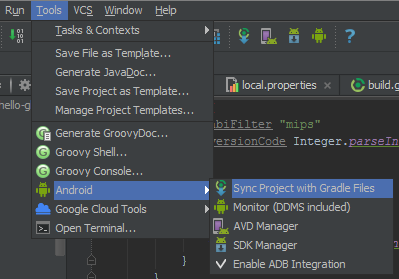















 744
744











 被折叠的 条评论
为什么被折叠?
被折叠的 条评论
为什么被折叠?








