-------
Windows Phone 7手机开发、
.Net培训、期待与您交流! -------
一、
WPF
中
,
对控件做数据
banding
,
可以方便的进行赋值和获得值的操作
:
例如一 :
例如一 :
<
Grid
>
< Slider Name ="Slider1" HorizontalAlignment ="Left" Margin ="38,55,0,0" VerticalAlignment ="Top" Height ="19" Width ="227" />
< TextBox Text ="{Binding Value,ElementName=Slider1}" HorizontalAlignment ="Left" Height ="23" Margin ="38,101,0,0" TextWrapping ="Wrap" VerticalAlignment ="Top" Width ="120" />
</ Grid >
< Slider Name ="Slider1" HorizontalAlignment ="Left" Margin ="38,55,0,0" VerticalAlignment ="Top" Height ="19" Width ="227" />
< TextBox Text ="{Binding Value,ElementName=Slider1}" HorizontalAlignment ="Left" Height ="23" Margin ="38,101,0,0" TextWrapping ="Wrap" VerticalAlignment ="Top" Width ="120" />
</ Grid >
显示结果
:(
可以通过
slider
来滑动,控制
textbox
值的显示
)
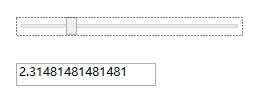
例二
:
为控件设置数据源
:
1
.a New
一个类的实例,给 要绑定的控件设定
DataContext
private
void Window_Loaded(
object sender, RoutedEventArgs e)
 {
{
 Person person =
new Person();
Person person =
new Person();
 person.Age = 22;
person.Age = 22;
 person.Name =
"Charles";
person.Name =
"Charles";
 tbAge.DataContext = person;
tbAge.DataContext = person;
 tbName.DataContext = person;
tbName.DataContext = person;
 }
}
 public
class Person
public
class Person
 {
{
public int Age { set; get; }
 public
string Name { set; get; }
public
string Name { set; get; }
 }
}
 {
{
 Person person =
new Person();
Person person =
new Person();
 person.Age = 22;
person.Age = 22;
 person.Name =
"Charles";
person.Name =
"Charles";
 tbAge.DataContext = person;
tbAge.DataContext = person;
 tbName.DataContext = person;
tbName.DataContext = person;
 }
}
 public
class Person
public
class Person
 {
{
public int Age { set; get; }
 public
string Name { set; get; }
public
string Name { set; get; }
 }
}
1
.
b
XAML
中设置数据绑定的控件属性
<
TextBox
Name
="tbName"
ToolTip
="{Binding Name}"
HorizontalAlignment
="Left"
Height
="23"
Margin
="80,162,0,0"
TextWrapping
="Wrap"
Text
="{Binding Name}"
VerticalAlignment
="Top"
Width
="120"
/>
< TextBox Name ="tbAge" ToolTip ="{Binding Age}" HorizontalAlignment ="Left" Height ="23" Margin ="80,207,0,0" TextWrapping ="Wrap" Text ="{Binding Age}" VerticalAlignment ="Top" Width ="120" />
< TextBlock Text ="姓名" Width ="30" Margin ="39,163,434,125" />
< TextBlock Margin ="38,207,435,81" Text ="年龄" Width ="30" />
< TextBox Name ="tbAge" ToolTip ="{Binding Age}" HorizontalAlignment ="Left" Height ="23" Margin ="80,207,0,0" TextWrapping ="Wrap" Text ="{Binding Age}" VerticalAlignment ="Top" Width ="120" />
< TextBlock Text ="姓名" Width ="30" Margin ="39,163,434,125" />
< TextBlock Margin ="38,207,435,81" Text ="年龄" Width ="30" />
显示效果:
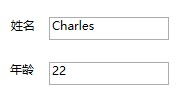
但是
,
此种做法
,
无法将从后台变化的值在界面体现
;
如果需要后台对象值变化
,
前台也变化
,
就使用【
INotifyPropertyChanged
】”属性变化通知”机制来实现
.
2.a 修改类的定义 ( 注意需要引入 System.ComponentModel ) :
2.a 修改类的定义 ( 注意需要引入 System.ComponentModel ) :
定义的类,需要继承
INotifyPropertyChanged
,并实现该接口方法,如下:
引入
:
using
System.ComponentModel;
 class Person : INotifyPropertyChanged
class Person : INotifyPropertyChanged
 {
{
 private
int age;
private
int age;
 private
string name;
private
string name;
 public
int Age
public
int Age
 {
{
 get {
return age; }
get {
return age; }
 set
set
 {
{
 this.age = value;
this.age = value;
 if (PropertyChanged !=
null)
if (PropertyChanged !=
null)
 {
{
 PropertyChanged(
this,
new PropertyChangedEventArgs(
"Age"));
PropertyChanged(
this,
new PropertyChangedEventArgs(
"Age"));
 }
}
 }
}
 }
}
 public
string Name
public
string Name
 {
{
 get {
return name; }
get {
return name; }
 set {
set {
 this.name = value;
this.name = value;
 if (PropertyChanged !=
null)
if (PropertyChanged !=
null)
 {
{
 PropertyChanged(
this,
new PropertyChangedEventArgs(
"Name"));
PropertyChanged(
this,
new PropertyChangedEventArgs(
"Name"));
 }
}
 }
}
 }
}
 public
event PropertyChangedEventHandler PropertyChanged;
public
event PropertyChangedEventHandler PropertyChanged;
 }
}
其他步骤同上述
1.a\1.b,
为看到效果,可以添加一个按钮来实现!
 private
void btAge_Click(
object sender, RoutedEventArgs e)
private
void btAge_Click(
object sender, RoutedEventArgs e)
 {
{
 person.Age++;
person.Age++;
 }
}
截图:
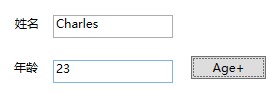
二、给单个控件逐一赋值还是给所有控件共有的父控件赋值(进行数据
banding
)之争:
对控件上下文 ( DataContext ) 的指定 , 第一种 : 可以直接指定给控件 , 缺点是当控件多了 , 代码量相对来说就多来了 ; 第二种 : 指定给其父控件 , 当不给子控件指定 DataContext 时 , 默认使用父控件的上下文 , 相对来说 , 代码简约 .
对控件上下文 ( DataContext ) 的指定 , 第一种 : 可以直接指定给控件 , 缺点是当控件多了 , 代码量相对来说就多来了 ; 第二种 : 指定给其父控件 , 当不给子控件指定 DataContext 时 , 默认使用父控件的上下文 , 相对来说 , 代码简约 .
如下
:
采用第一种
:
 Person person =
new Person();
Person person =
new Person();
 person.Age = 22;
person.Age = 22;
 person.Name =
"Charles";
person.Name =
"Charles";
 tbAge.DataContext = person;
tbAge.DataContext = person;
 tbName.DataContext = person;
tbName.DataContext = person;
采用第二种 :
 Person person =
new Person();
Person person =
new Person();
 this.DataContext = person;(注意:
this,指代当前窗体,也可以使用当前需要绑定上下文的共有父控件,如grid1.DataContext=person)
this.DataContext = person;(注意:
this,指代当前窗体,也可以使用当前需要绑定上下文的共有父控件,如grid1.DataContext=person)
-------
Windows Phone 7手机开发、
.Net培训、期待与您交流! -------
转载于:https://blog.51cto.com/charlesxiao/1138931





















 11万+
11万+

 被折叠的 条评论
为什么被折叠?
被折叠的 条评论
为什么被折叠?








