Cobbler应用
Cobbler简介:
Cobbler是一个快速网络安装linux的服务,而且在经过调整也可以支持网络安装windows。该工具使用python开发,小巧轻便(才15k行代码),使用简单的命令即可完成PXE网络安装环境的配置,同时还可以管理DHCP,DNS,以及yum包镜像。
实验:安装Cobbler,能够自动安装系统。
1, 安装Cobbler,(在安装cobbler之前 还需要安装应用)
#yum install cobbler-web pykickstart debmirror
#yum install cobbler
2, 启动服务
# service httpd start
#service cobblerd start
LISTEN 0 5 127.0.0.1:25151 *:*
3, 进行检查
Cobbler check
1 : The'server' field in /etc/cobbler/settings must be set to something other thanlocalhost, or kickstarting features will not work. This should be a resolvable hostname or IPfor the boot server as reachable by all machines that will use it.
2 : ForPXE to be functional, the 'next_server' field in /etc/cobbler/settings must beset to something other than 127.0.0.1, and should match the IP of the bootserver on the PXE network.
3 : somenetwork boot-loaders are missing from /var/lib/cobbler/loaders, you may run'cobbler get-loaders' to download them, or, if you only want to handlex86/x86_64 netbooting, you may ensure that you have installed a *recent*version of the syslinux package installed and can ignore this messageentirely. Files in this directory,should you want to support all architectures, should include pxelinux.0,menu.c32, elilo.efi, and yaboot. The 'cobbler get-loaders' command is theeasiest way to resolve these requirements.
4 :change 'disable' to 'no' in /etc/xinetd.d/rsync
5 :debmirror package is not installed, it will be required to manage debiandeployments and repositories
6 :ksvalidator was not found, install pykickstart
7 : Thedefault password used by the sample templates for newly installed machines(default_password_crypted in /etc/cobbler/settings) is still set to 'cobbler'and should be changed, try: "openssl passwd -1 -salt 'random-phrase-here''your-password-here'" to generate new one
8 : fencing tools were not found, and are required to usethe (optional) power management features. install cman or fence-agents to usethem
如上各问题的解决方法如下所示:
(1)、修改/etc/cobbler/settings文件中的server参数的值为提供cobbler服务的主机相应的IP地址或主机名,如172.16.100.15;
(2)、修改/etc/cobbler/settings文件中的next_server参数的值为提供PXE服务的主机相应的IP地址,如172.16.100.16;
(3)、如果当前节点可以访问互联网,执行“cobbler get-loaders”命令即可;否则,需要安装syslinux程序包,而后复制/usr/share/syslinux/{pxelinux.0,memu.c32}等文件至/var/lib/cobbler/loaders/目录中;
(4)、执行“chkconfigrsync on”命令即可;
(5)、注释/etc/debmirror.conf文件中的“@dists="sid";”一行;
(6)、注释/etc/debmirror.conf文件中的“@arches="i386";”一行;
(7)、执行“opensslpasswd -1 -salt $(openssl rand -hex 4)”生成密码,并用其替换/etc/cobbler/settings文件中default_password_crypted参数的值;
(8)、执行“yum install cman fence-agents”命令安装相应的程序包即可;
4,# openssl passwd -1-salt `openssl rand -hex 4`
Password:(caoshujia)
$1$001ebc8f$VxYLBp0cdy/7TaGodSaxV0
default_password_crypted:"$1$mF86/UHC$WvcIcX2t6crBz2onWxyac."
然后把上面得出的替换掉现有的
default_password_crypted: "$1$001ebc8f$VxYLBp0cdy/7TaGodSaxV0"
然后保存退出
5,重启cobbler
#service cobblerd restart
6,拷贝文件
#cd /usr/share/syslinux/
#cp-r ./* /var/lib/cobbler/loaders/
7,安装dhcp服务,编辑配置文件,启动服务
#yuminstall dhcp –y
#cp /usr/share/doc/dhcp-4.1.1/dhcpd.conf.sample /etc/dhcp/dhcpd.conf
#vim /etc/dhcp/dhcpd.conf
optiondomain-name "mageedu.com"; 修改域名,根据实际情况而定
option domain-name-servers 172.16.0.1;
subnet 172.16.0.0 netmask 255.255.0.0 {
range 172.16.31.101172.16.31.201;
option routers 172.16.31.10;
}
next-server 172.16.31.10;
filename="pxelinux.0";
# service dhcpd start
UNCONN 0 0 *:67 *:*
8,启动tftp服务
#chkconfig tftp on
#service xinetd start
#ss –tunl
udp UNCONN 0 0 *:69 *:*
9,使用distro
然后挂载
# mount /dev/cdrom /mnt –r
# ls /mnt
CentOS_BuildTag p_w_picpaths repodata RPM-GPG-KEY-CentOS-Testing-6
EFI isolinux RPM-GPG-KEY-CentOS-6 TRANS.TBL
EULA Packages RPM-GPG-KEY-CentOS-Debug-6
GPL RELEASE-NOTES-en-US.html RPM-GPG-KEY-CentOS-Security-6
然后用cobbler import 导入
# cobbler import --path=/mnt--name=centos-6.5-x86_64
(开始导入,建议找一个小一点的导入,这一步很慢,请耐心等待)
# cobbler distro list
centos-6.5-x86_64 (表示已经完成系统导入)
然后cd /tmp
#wget http://172.16.0.1/centos6.x86_64.cfg(下载cfg文件,这个是系统配置信息)
# cobbler profile add--name=centos-6.5-x86_64-basic --distro=centos-6.5-x86_64 --kickstart=/tmp/centos6.x86_64.cfg(检测文件是否有语法错误)
# cobbler profile list
centos-6.5-x86_64
centos-6.5-x86_64-basic
在修改# cd /tmp/ centos6.x86_64.cfg文件
url --url=http://172.16.31.10/cobbler/ks_mirror/centos-6.5-x86_64/ 修改为提供服务的地址
# cobbler profile edit--name=centos-6.5-x86_64-basic --distro=centos-6.5-x86_64--kickstart=/tmp/centos6.x86_64.cfg
# cobbler sync
转载于:https://blog.51cto.com/clarence/1562958







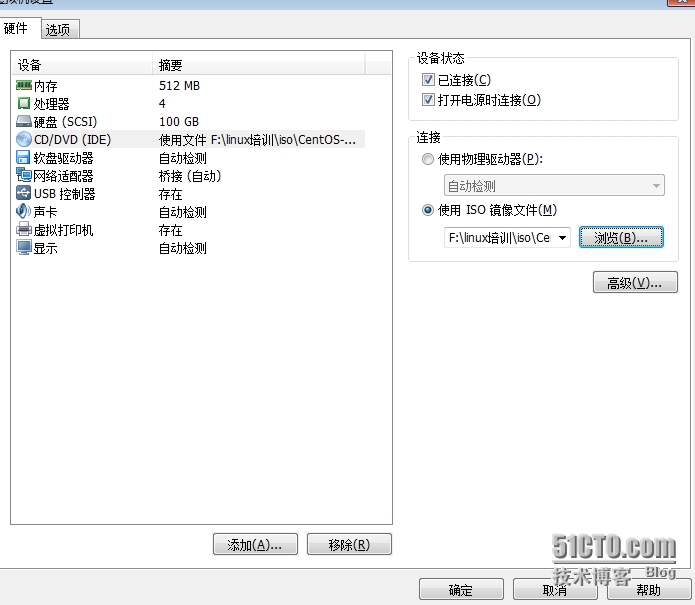
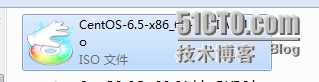
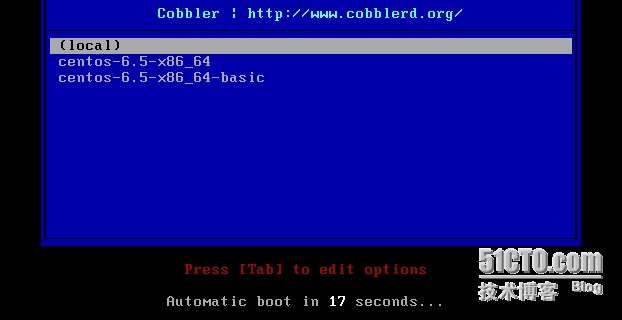














 972
972











 被折叠的 条评论
为什么被折叠?
被折叠的 条评论
为什么被折叠?








