新建项目
新建一个名叫MMDrawerControllerDemo的项目,language选择Swift,storyboard示意图如下,中间是一个Button push 到某一个页面,将起始页面的title改为Home。
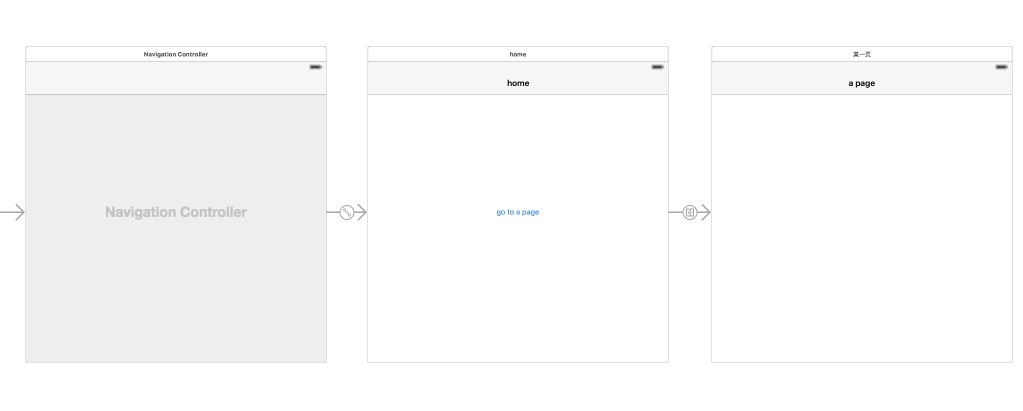
新建一个文件,选择cocoa touch class,命名为SecondViewController

在storyboard中选择右边的ViewController,在identity inspector中将其class设置为SecondViewController,同时设置一个storyboard ID
导入MMDrawerController
从终端进入工程目录:
touch Podfile (创建Podfile文件,该文件用于描述第三方库信息)vim Podfile (编辑Podfile文件,编辑第三方库信息)
Podfile编辑界面输入以下内容:
platform :iospod 'MMDrawerController', '~> 0.5.7'
完成后先按esc键退出编辑 —> 再输入
:wq ——> 回车,输入以下命令完成安装:
pod install --verbose --no-repo-update (安装第三方库)
安装完成后会出现如下提示,下次打开工程时使用workspace文件打开:
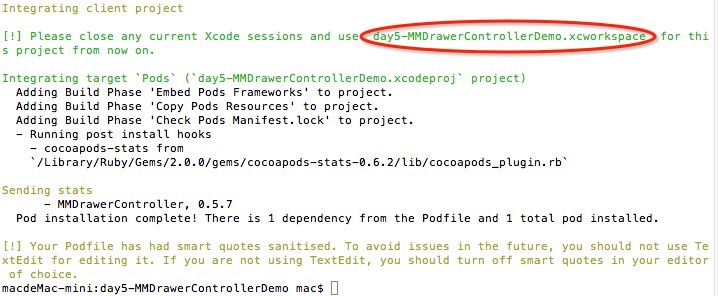
由于这里使用的是由OC编写的第三方库,因此还要使用一个桥接文件来连接导入的库和工程,新建一个MMDrawerControllerDemo-Bridge-Header.h文件:
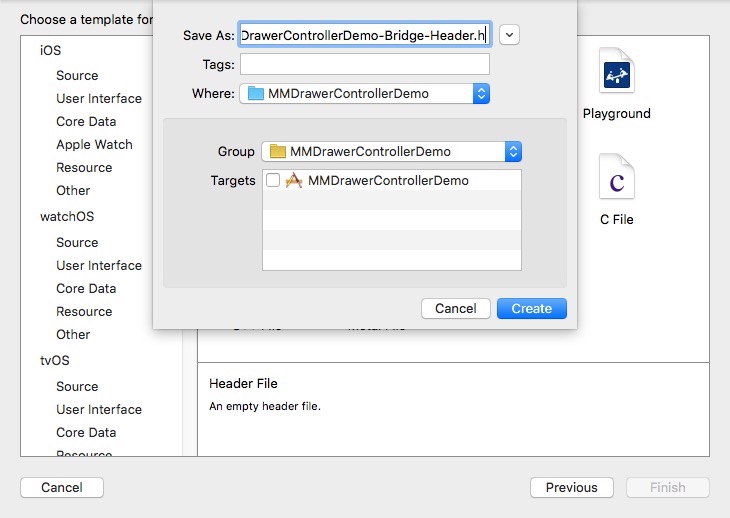
在工程的设置目录下填写桥接文件的完整路径:
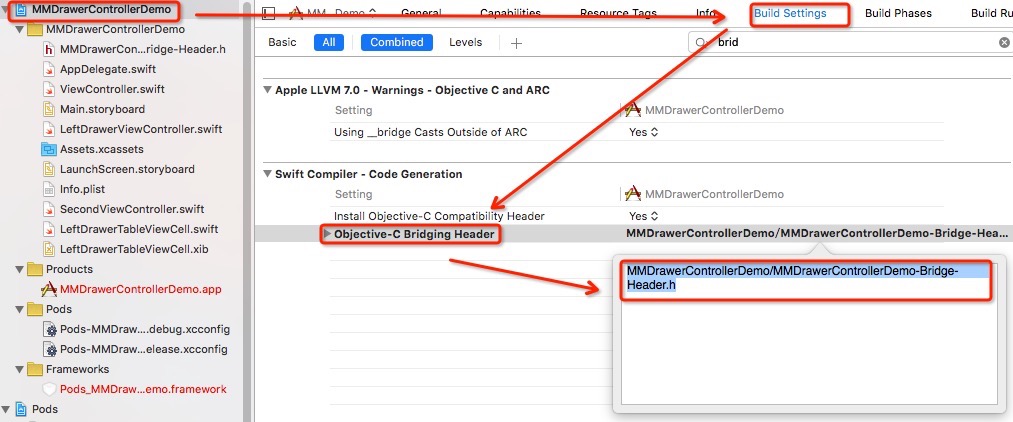
创建侧栏
新建一个cocoa touch class文件,命名为LeftDrawerViewController,同时新建一个LeftDrawerTableViewCell。
其实可以同时在主页的左右两边各添加一个侧栏,但是我这里仅仅是在左侧添加。
接下来,在viewDidLoad()方法之前加上:
var tableView: UITableView!
在viewDidLoad()方法的最后加上:
tableView = UITableView(frame: CGRectZero, style: .Plain)
tableView.frame = CGRect(x: 0, y: 0, width: self.view.bounds.size.width, height: self.view.bounds.size.height) tableView.delegate = self tableView.dataSource = self view.addSubview(tableView) tableView.registerNib(UINib(nibName: "LeftDrawerTableViewCell", bundle: nil), forCellReuseIdentifier: "LeftDrawerTableViewCell")
在class的外部加上以下代码:
// MARK: - table view delegate, table view datasource
extension LeftDrawerViewController: UITableViewDataSource, UITableViewDelegate { func numberOfSectionsInTableView(tableView: UITableView) -> Int { return 1 } func tableView(tableView: UITableView, cellForRowAtIndexPath indexPath: NSIndexPath) -> UITableViewCell { let cell = tableView.dequeueReusableCellWithIdentifier("LeftDrawerTableViewCell", forIndexPath: indexPath) as! LeftDrawerTableViewCell return cell } func tableView(tableView: UITableView, numberOfRowsInSection section: Int) -> Int { return 3 } }






















 541
541

 被折叠的 条评论
为什么被折叠?
被折叠的 条评论
为什么被折叠?








