LNNP架构一
LNNP架构
LNMP架构介绍目录概要
和LAMP不同的是,提供web服务的是Nginx
并且php是作为一个独立服务存在的,这个服务叫做php-fpm
Nginx直接处理静态请求,动态请求会转发给php-fpm
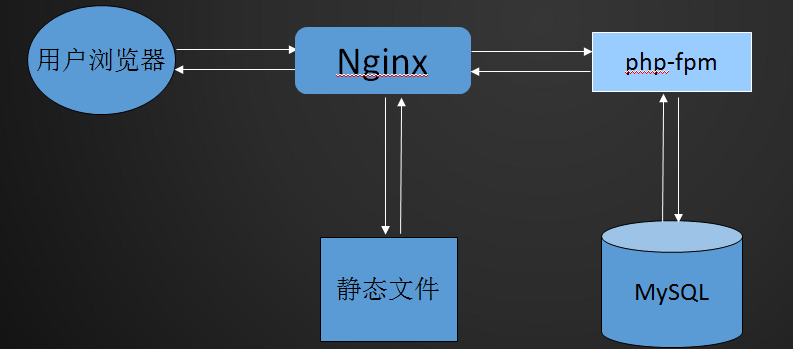
LAMP和LNMP两个架构类似
在LAMP架构中,PHP和Apache是一个整体,php解析是交给Apache来执行的,只不过需要加一个php的模块libphp.so
在LNMP架构中,提供web服务的是Nginx,PHP会启动一个php-fpm服务,Nginx会把用户请求的php交给php-fpm服务去进行处理(用户数据与mysql的交互就是由php-fpm来做的,处理好的结果在高速Nginx,然后通过Nginx告诉用户的浏览器),用户的静态请求将由Nginx直接进行处理(Nginx在处理静态数据的性能上要比Apache快)
Nginx对静态为主的网站,处理用户并发会很大,速度也会快很多
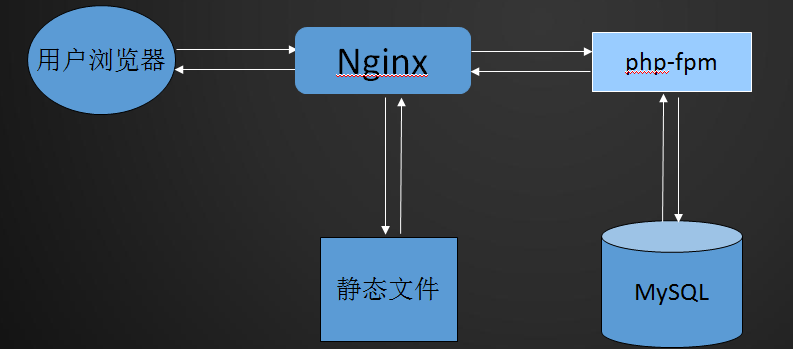
mysql安装
由于之前做LAMP步骤时已经安装过了,如果想再次安装的话,请先删除
rm -rf /usr/local/mysql
rm -rf /etc/init.d/mysqld
具体安装操作流程如下:
cd /usr/local/src/ //建议以后所有软件包都放到这个目录下
wget http://mirrors.sohu.com/mysql/MySQL-5.6/mysql-5.6.36-linux-glibc2.5-x86_64.tar.gz
下载5.6版本包
下载完成后需要进行如下操作:
tar zxf mysql-5.6.35-linux-glibc2.5-x86_64.tar.gz //解压
mv mysql-5.6.35-linux-glibc2.5-x86_64 /usr/local/mysql //移动到local目录下的mysql里
cd /usr/local/mysql
useradd mysql //创建mysql用户
mkdir /data/ 创建目录,为了存放mysql数据
./scripts/mysql_install_db --user=mysql --datadir=/data/mysql 初始化,指定用户mysql和目录为/data/mysql
cp support-files/my-default.cnf /etc/my.cnf 复制配置文件到/etc/my.cnf /etc/下默认有,所以这条命令会提示你是否覆盖,可选YES,
但也可直接使用/etc/my.cnf 首先 vim /etc/my.cnf
[root[@www](https://my.oschina.net/licomernwater) ~]# cat /etc/my.cnf
[mysqld]
datadir=/data/mysql
socket=/tmp/mysql.sock
# Disabling symbolic-links is recommended to prevent assorted security risks
symbolic-links=0
# Settings user and group are ignored when systemd is used.
# If you need to run mysqld under a different user or group,
# customize your systemd unit file for mariadb according to the
# instructions in http://fedoraproject.org/wiki/Systemd
[mysqld_safe]
# log-error=/var/log/mariadb/mariadb.log
# pid-file=/var/run/mariadb/mariadb.pid
#
# include all files from the config directory
#
# !includedir /etc/my.cnf.d
[root[@www](https://my.oschina.net/licomernwater) ~]#
大多都是注释文件。真正修改的就是datadir和socket 修改后的内容如上
修改完成后,cp support-files/mysql.server /etc/init.d/mysqld 复制启动文件去/etc/init.d/下
chmod 755 /etc/init.d/mysqld 修改权限
vim /etc/init.d/mysqld 进入配置文件 需要修改内容的地方如下:
basedir=/usr/local/mysql
datadir=/data/mysql
basedir是mysql包所在得路径 datadir是定义存放数据的地方。
上面的操作完成后,就可以启动mysqld服务了
但你也可以设置一个开启启动mysql,操作如下:
chkconfig --add mysqld
[root[@www](https://my.oschina.net/licomernwater) ~]# chkconfig --list
注:该输出结果只显示 SysV 服务,并不包含
原生 systemd 服务。SysV 配置数据
可能被原生 systemd 配置覆盖。
要列出 systemd 服务,请执行 'systemctl list-unit-files'。
查看在具体 target 启用的服务请执行
'systemctl list-dependencies [target]'。
mysqld 0:关 1:关 2:开 3:开 4:开 5:开 6:关
netconsole 0:关 1:关 2:开 3:开 4:开 5:开 6:关
network 0:关 1:关 2:开 3:开 4:开 5:开 6:关
[root[@www](https://my.oschina.net/licomernwater) ~]#
启动mysqld服务
service mysqld start 为启动mysqld服务命令
/etc/init.d/mysqld start 一样可以启动
[root[@www](https://my.oschina.net/licomernwater) ~]# service mysqld start
Starting MySQL.................. SUCCESS!
[root@www ~]# service mysqld stop
Shutting down MySQL.. SUCCESS!
[root@www ~]# /etc/init.d/mysqld start
Starting MySQL. SUCCESS!
[root@www ~]#
以上即成功启动服务。
PHP安装
清除以前配置的PHP
[root@www src]# cd php-5.6.32
[root@www php-5.6.32]# make clean
find . -name *.gcno -o -name *.gcda | xargs rm -f
find . -name *.lo -o -name *.o | xargs rm -f
find . -name *.la -o -name *.a | xargs rm -f
find . -name *.so | xargs rm -f
find . -name .libs -a -type d|xargs rm -rf
rm -f libphp5.la sapi/cli/php sapi/cgi/php-cgi libphp5.la modules/* libs/*
[root@www php-5.6.32]#
初始化:
[root@www php-5.6.32]# ./configure --prefix=/usr/local/php-fpm --with-config-file- path=/usr/local/php-fpm/etc --enable-fpm --with-fpm-user=php-fpm --with-fpm-group=php-fpm --with-mysql=/usr/local/mysql --with-mysqli=/usr/local/mysql/bin/mysql_config --with-pdo-mysql=/usr/local/mysql --with-mysql-sock=/tmp/mysql.sock --with-libxml-dir --with-gd --with-jpeg-dir --with-png-dir --with-freetype-dir --with-iconv-dir --with-zlib-dir --with-mcrypt --enable-soap --enable-gd-native-ttf --enable-ftp --enable-mbstring --enable-exif --with-pear --with-curl --with-openssl
出现错误:
configure: error: Please reinstall the libcurl distribution -
easy.h should be in <curl-dir>/include/curl/
解决方法:
[root@www php-5.6.32]# yum install libcurl-devel -y
再继续初始化,然后使用 echo $? 检测是否正确
[root@www php-5.6.32]# echo $?
0
[root@www php-5.6.32]#
然后接着 make && make install
[root@www php-5.6.32]# make && make install
[root@www php-5.6.32]# echo $?
0
[root@www php-5.6.32]#
查看目录
[root@www php-5.6.32]# ls /usr/local/php-fpm/
bin etc include lib php sbin var
[root@www php-5.6.32]# ls /usr/local/php/
bin etc include lib php
[root@www php-5.6.32]# ls /usr/local/php-fpm/sbin/
php-fpm
[root@www php-5.6.32]# ls /usr/local/php-fpm/var/
log run
[root@www php-5.6.32]#
较之前的/usr/local/php/ 多了 sbin 和 var 目录
在sbin目录下有一个php-fpm文件,就是用来启动php-fpm的 php-fpm
在var目录下有 log 和 run 文件,log文件存放日志的,run存放pid的,日志和pid路径都是可以指定的
/usr/local/php-fpm/sbin/php-fpm 和 /usr/local/php-fpm/bin/php 的用法是基本一致的
/usr/local/php-fpm/sbin/php-fpm -m 查看模块
/usr/local/php-fpm/sbin/php-fpm -i
/usr/local/php-fpm/sbin/php-fpm -t 测试配置文件文件语法
检测语法:
[root@www php-5.6.32]# /usr/local/php-fpm/sbin/php-fpm -t
[26-Jun-2018 01:45:14] ERROR: failed to open configuration file '/usr/local/php-fpm/etc/php- fpm.conf': No such file or directory (2)
[26-Jun-2018 01:45:14] ERROR: failed to load configuration file '/usr/local/php-fpm/etc/php-fpm.conf'
[26-Jun-2018 01:45:14] ERROR: FPM initialization failed
[root@www php-5.6.32]#
这里会提示配置文件并不存在,若想要启动php-fpm服务,首先需要去配置配置文件
拷贝cp php.ini-production /usr/local/php-fpm/etc/php.ini文件
查看目录发现/usr/local/src/php-5.6.30 有2个配置文件
php.ini-development 适合开发环境使用
php.ini-production 适合生产环境使用
两者区别在于,错误日志不同
操作如下:
[root@www php-5.6.32]# cp php.ini-production /usr/local/php-fpm/etc/php.ini
[root@www php-5.6.32]# cd /usr/local/php
php/ php7/ php-fpm/
[root@www php-5.6.32]# cd /usr/local/php-fpm/etc/
[root@www etc]# ls
pear.conf php-fpm.conf.default php.ini
[root@www etc]# vim php-fpm.conf
[root@www etc]# cat php-fpm.conf
[global] 全局配置
pid = /usr/local/php-fpm/var/run/php-fpm.pid 定义PID
error_log = /usr/local/php-fpm/var/log/php-fpm.log 错误日志
[www] 模块名字,启动服务的时候就能看到
listen = /tmp/php-fcgi.sock 监听的地址
listen.mode = 666 当监听的是sock的时候,这个语句才会生效,这个语句用来定义sock文件权限的
user = php-fpm 用户,定义是哪个用户启动的
group = php-fpm 组,定义是哪个组启动的
pm = dynamic
pm.max_children = 50
pm.start_servers = 20
pm.min_spare_servers = 5
pm.max_spare_servers = 35
pm.max_requests = 500
rlimit_files = 1024
[root@www etc]#
上面的样例来自: https://coding.net/u/aminglinux/p/aminglinux-book/git/blob/master/D15Z/php-fpm.conf?public=true
linsten 可以监听sock、tcp 可以写成 linsten = 127.0.0.1:9000(默认端口就是9000,可自定义),一般监听的到是“127.0.0.1 ”IP,因为php-fpm这个服务是针对内部使用的、在本机上用的,也就是说Nginx和php通常是在一台机器上,两者之间通信直接使用内部网络就可以了;在这块选择的linsten配置不同,到之后的配置Nginx配置,也就是告诉Nginx到哪里找php的配置语句也是不同
进入目录,拷贝启动脚本:
[root@www etc]# cd /usr/local/src/php-5.6.32/
[root@www php-5.6.32]# cp sapi/fpm/init.d.php-fpm /etc/init.d/php-fpm
启动服务:
[root@www php-5.6.32]# chmod 755 /etc/init.d/php-fpm
[root@www php-5.6.32]# chkconfig --add php-fpm
[root@www php-5.6.32]# chkconfig php-fpm on
[root@www php-5.6.32]# service php-fpm start
Starting php-fpm [26-Jun-2018 02:58:04] ERROR: [pool www] cannot get uid for user 'php-fpm'
[26-Jun-2018 02:58:04] ERROR: FPM initialization failed
failed
[root@www php-5.6.32]# useradd php-fpm
[root@www php-5.6.32]# service php-fpm start
Starting php-fpm done
[root@www php-5.6.32]#
[root@www php-5.6.32]# chkconfig --list
注:该输出结果只显示 SysV 服务,并不包含
原生 systemd 服务。SysV 配置数据
可能被原生 systemd 配置覆盖。
要列出 systemd 服务,请执行 'systemctl list-unit-files'。
查看在具体 target 启用的服务请执行
'systemctl list-dependencies [target]'。
mysqld 0:关 1:关 2:开 3:开 4:开 5:开 6:关
netconsole 0:关 1:关 2:开 3:开 4:开 5:开 6:关
network 0:关 1:关 2:开 3:开 4:开 5:开 6:关
php-fpm 0:关 1:关 2:开 3:开 4:开 5:开 6:关
[root@www php-5.6.32]#
查看php-fpm是否启动
[root@www php-5.6.32]# ps aux | grep php-fpm
root 26278 0.1 0.4 123652 4948 ? Ss 02:58 0:00 php-fpm: master process (/usr/local/php- fpm/etc/php-fpm.conf)
php-fpm 26279 0.0 0.4 123652 4708 ? S 02:58 0:00 php-fpm: pool www
php-fpm 26280 0.0 0.4 123652 4708 ? S 02:58 0:00 php-fpm: pool www
php-fpm 26281 0.0 0.4 123652 4708 ? S 02:58 0:00 php-fpm: pool www
php-fpm 26282 0.0 0.4 123652 4708 ? S 02:58 0:00 php-fpm: pool www
php-fpm 26283 0.0 0.4 123652 4712 ? S 02:58 0:00 php-fpm: pool www
php-fpm 26284 0.0 0.4 123652 4712 ? S 02:58 0:00 php-fpm: pool www
php-fpm 26285 0.0 0.4 123652 4712 ? S 02:58 0:00 php-fpm: pool www
php-fpm 26286 0.0 0.4 123652 4712 ? S 02:58 0:00 php-fpm: pool www
php-fpm 26287 0.0 0.4 123652 4712 ? S 02:58 0:00 php-fpm: pool www
php-fpm 26289 0.0 0.4 123652 4716 ? S 02:58 0:00 php-fpm: pool www
php-fpm 26290 0.0 0.4 123652 4716 ? S 02:58 0:00 php-fpm: pool www
php-fpm 26291 0.0 0.4 123652 4716 ? S 02:58 0:00 php-fpm: pool www
php-fpm 26294 0.0 0.4 123652 4716 ? S 02:58 0:00 php-fpm: pool www
php-fpm 26295 0.0 0.4 123652 4716 ? S 02:58 0:00 php-fpm: pool www
php-fpm 26296 0.0 0.4 123652 4716 ? S 02:58 0:00 php-fpm: pool www
php-fpm 26297 0.0 0.4 123652 4716 ? S 02:58 0:00 php-fpm: pool www
php-fpm 26298 0.0 0.4 123652 4716 ? S 02:58 0:00 php-fpm: pool www
php-fpm 26299 0.0 0.4 123652 4716 ? S 02:58 0:00 php-fpm: pool www
php-fpm 26300 0.0 0.4 123652 4716 ? S 02:58 0:00 php-fpm: pool www
php-fpm 26301 0.0 0.4 123652 4716 ? S 02:58 0:00 php-fpm: pool www
root 26321 0.0 0.0 112720 980 pts/0 R+ 03:00 0:00 grep --color=auto php-fpm
[root@www php-5.6.32]#
Nginx介绍
Nginx官网 nginx.org,最新版1.15,最新稳定版1.14 (stable版本) //这个软件是有俄国人开发的,因为对静态文件的处理性能上比Apache强很多,所以在慢慢的取代Apache
Nginx应用场景:web服务、反向代理、负载均衡
Nginx著名分支,淘宝基于Nginx开发的Tengine,使用上和Nginx一致,服务名,配置文件名都一样,和Nginx的最大区别在于Tenging增加了一些定制化模块,在安全限速方面表现突出,另外它支持对js,css合并
Nginx核心+lua相关的组件和模块组成了一个支持lua的高性能web容器openresty,
[参考文章](http://jinnianshilongnian.iteye.com/blog/2280928)
Nginx虽然功能不多,但可以去扩展一些第三方的模块进来
Nginx安装
首先切换回src目录
[root@www php-5.6.32]# cd /usr/local/src
[root@www src]# ls
apr-1.6.3 httpd-2.4.33 php-5.6.32 phpredis-develop
apr-1.6.3.tar.gz httpd-2.4.33.tar.gz php-5.6.32.tar.bz2 phpredis-develop.zip
apr-util-1.6.1 mariadb-10.2.6-linux-glibc_214-x86_64.tar.gz php-7.1.6
apr-util-1.6.1.tar.bz2 mysql-5.6.36-linux-glibc2.5-x86_64.tar.gz php-7.1.6.tar.bz2
[root@www src]#
下载nginx安装包并解压
[root@www src]# wget http://nginx.org/download/nginx-1.8.0.tar.gz
[root@www src]# tar zxf nginx-1.8.0.tar.gz
[root@www src]# cd nginx-1.8.0
[root@www nginx-1.8.0]#
编译:
[root@www nginx-1.8.0]# ./configure --prefix=/usr/local/nginx
然后在make && make install
[root@www nginx-1.8.0]# make && make install
[root@www nginx-1.8.0]# echo $?
0
查看nginx目录下文件
[root@www nginx-1.8.0]# ls /usr/local/nginx/
conf html logs sbin
[root@www nginx-1.8.0]#
conf目录,配置文件目录
html目录,样例文件
logs目录,存放日志的
sbin目录,核心进程目录
-t 检测语法错误:
[root@www nginx-1.8.0]# /usr/local/nginx/sbin/nginx -t
nginx: the configuration file /usr/local/nginx/conf/nginx.conf syntax is ok
nginx: configuration file /usr/local/nginx/conf/nginx.conf test is successful
[root@www nginx-1.8.0]#
创建nginx启动脚本:
[root@www nginx-1.8.0]# vim /etc/init.d/nginx
文件内容拷贝自 https://coding.net/u/aminglinux/p/aminglinux-book/git/blob/master/D15Z/etc_init.d_nginx?public=true
[root@www nginx-1.8.0]# vim /etc/init.d/nginx
[root@www nginx-1.8.0]# cat !$
cat /etc/init.d/nginx
#!/bin/bash
# chkconfig: - 30 21
# description: http service.
# Source Function Library
. /etc/init.d/functions
# Nginx Settings
NGINX_SBIN="/usr/local/nginx/sbin/nginx"
NGINX_CONF="/usr/local/nginx/conf/nginx.conf"
NGINX_PID="/usr/local/nginx/logs/nginx.pid"
RETVAL=0
prog="Nginx"
start()
{
echo -n $"Starting $prog: "
mkdir -p /dev/shm/nginx_temp
daemon $NGINX_SBIN -c $NGINX_CONF
RETVAL=$?
echo
return $RETVAL
}
stop()
{
echo -n $"Stopping $prog: "
killproc -p $NGINX_PID $NGINX_SBIN -TERM
rm -rf /dev/shm/nginx_temp
RETVAL=$?
echo
return $RETVAL
}
reload()
{
echo -n $"Reloading $prog: "
killproc -p $NGINX_PID $NGINX_SBIN -HUP
RETVAL=$?
echo
return $RETVAL
}
restart()
{
stop
start
}
configtest()
{
$NGINX_SBIN -c $NGINX_CONF -t
return 0
}
case "$1" in
start)
start
;;
stop)
stop
;;
reload)
reload
;;
restart)
restart
;;
configtest)
configtest
;;
*)
echo $"Usage: $0 {start|stop|reload|restart|configtest}"
RETVAL=1
esac
exit $RETVAL
[root@www nginx-1.8.0]#
更改配置文件权限:
[root@www nginx-1.8.0]# chmod 755 /etc/init.d/nginx
[root@www nginx-1.8.0]# chkconfig --add nginx
[root@www nginx-1.8.0]# chkconfig nginx on
进入nginx配置文件目录
[root@www nginx-1.8.0]# cd /usr/local/nginx/conf/
[root@www conf]# ls
fastcgi.conf fastcgi_params.default mime.types nginx.conf.default uwsgi_params
fastcgi.conf.default koi-utf mime.types.default scgi_params uwsgi_params.default
fastcgi_params koi-win nginx.conf scgi_params.default win-utf
[root@www conf]# mv nginx.conf nginx.conf.bak
[root@www conf]# vim nginx.conf
[root@www conf]# cat !$
cat nginx.conf
user nobody nobody;
worker_processes 2;
error_log /usr/local/nginx/logs/nginx_error.log crit;
pid /usr/local/nginx/logs/nginx.pid;
worker_rlimit_nofile 51200;
events
{
use epoll;
worker_connections 6000;
}
http
{
include mime.types;
default_type application/octet-stream;
server_names_hash_bucket_size 3526;
server_names_hash_max_size 4096;
log_format combined_realip '$remote_addr $http_x_forwarded_for [$time_local]'
' $host "$request_uri" $status'
' "$http_referer" "$http_user_agent"';
sendfile on;
tcp_nopush on;
keepalive_timeout 30;
client_header_timeout 3m;
client_body_timeout 3m;
send_timeout 3m;
connection_pool_size 256;
client_header_buffer_size 1k;
large_client_header_buffers 8 4k;
request_pool_size 4k;
output_buffers 4 32k;
postpone_output 1460;
client_max_body_size 10m;
client_body_buffer_size 256k;
client_body_temp_path /usr/local/nginx/client_body_temp;
proxy_temp_path /usr/local/nginx/proxy_temp;
fastcgi_temp_path /usr/local/nginx/fastcgi_temp;
fastcgi_intercept_errors on;
tcp_nodelay on;
gzip on;
gzip_min_length 1k;
gzip_buffers 4 8k;
gzip_comp_level 5;
gzip_http_version 1.1;
gzip_types text/plain application/x-javascript text/css text/htm
application/xml;
server
{
listen 80;
server_name localhost;
index index.html index.htm index.php;
root /usr/local/nginx/html;
location ~ \.php$
{
include fastcgi_params;
fastcgi_pass unix:/tmp/php-fcgi.sock;
fastcgi_index index.php;
fastcgi_param SCRIPT_FILENAME /usr/local/nginx/html$fastcgi_script_name;
}
}
}
[root@www conf]#
配置文件内容来源:https://coding.net/u/aminglinux/p/aminglinux-book/git/blob/master/D15Z/nginx.conf
检测语法:
[root@www conf]# /usr/local/nginx/sbin/nginx -t
nginx: the configuration file /usr/local/nginx/conf/nginx.conf syntax is ok
nginx: configuration file /usr/local/nginx/conf/nginx.conf test is successful
[root@www conf]#
启动nginx服务
[root@www conf]# /etc/init.d/nginx start
Starting nginx (via systemctl): [ 确定 ]
[root@www conf]#
[root@www conf]# ps aux | grep nginx
root 2179 0.0 0.1 25016 1572 ? Ss 23:07 0:00 nginx: master process /usr/local/nginx/sbin/nginx -c /usr/local/nginx/conf/nginx.conf
nobody 2294 0.0 0.3 27460 3484 ? S 23:09 0:00 nginx: worker process
nobody 2295 0.0 0.3 27460 3732 ? S 23:09 0:00 nginx: worker process
root 2414 0.0 0.2 120796 2092 ? Ss 23:11 0:00 nginx: master process /usr/sbin/nginx
nginx 2415 0.0 0.3 121180 3124 ? S 23:11 0:00 nginx: worker process
root 2424 0.0 0.0 112720 980 pts/0 R+ 23:11 0:00 grep --color=auto nginx
[root@www conf]#
[root@www conf]# curl localhost
<!DOCTYPE html>
<html>
<head>
<title>Welcome to nginx!</title>
<style>
body {
width: 35em;
margin: 0 auto;
font-family: Tahoma, Verdana, Arial, sans-serif;
}
</style>
</head>
<body>
<h1>Welcome to nginx!</h1>
<p>If you see this page, the nginx web server is successfully installed and
working. Further configuration is required.</p>
<p>For online documentation and support please refer to
<a href="http://nginx.org/">nginx.org</a>.<br/>
Commercial support is available at
<a href="http://nginx.com/">nginx.com</a>.</p>
<p><em>Thank you for using nginx.</em></p>
</body>
</html>
[root@www conf]#
测试解析php
[root@www conf]# vim /usr/local/nginx/html/1.php
[root@www conf]# curl localhost/1.php
hello nginx.[root@www conf]#
扩展
Nginx为什么比Httpd高效:原理篇 http://www.toxingwang.com/linux-unix/linux-basic/1712.html
mod_php 和 mod_fastcgi以及php-fpm的比较 http://dwz.cn/1lwMSd
概念了解概念了解:CGI,FastCGI,PHP-CGI与PHP-FPM
http://www.nowamagic.net/librarys/veda/detail/1319/
https://www.awaimai.com/371.html
基于事件驱动的服务器实现高并发详解https://www.zhihu.com/question/64727674






















 206
206

 被折叠的 条评论
为什么被折叠?
被折叠的 条评论
为什么被折叠?








