项目创建完毕后,默认是使用ViewController作为主界面视图。下面通过样例演示,如何使用TableViewController作为主界面视图,同时演示如何在storyboard中设置表格及内部单元格样式。
功能如下:
1,程序运行后即为表格页面
2,表格内容为“行号:内容”
3,点击单元格可以切换勾选与取消勾选状态
效果图如下:

详细步骤:
1,删掉storyboard现有的视图界面。然后从对象库中拖入一个TableViewController到场景中。同时将其Attributes面板中的,Is Initial View Controller选中。
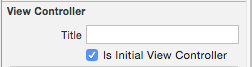
2,新建一个类MainController.swift,继承自UITableViewController
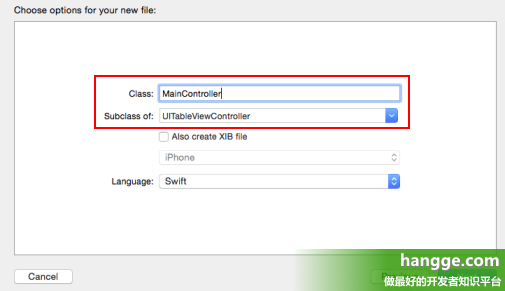
3,将场景中的TableViewController与新建的MainController进行绑定。选中主界面,然后再Identity面板中将CustomClass的Class属性设置为MainController即可。
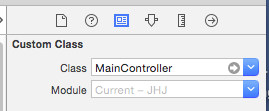
4,选中单元格(TableViewCell),在Attributes面板中设置Identifier属性为“maincell”(供代码中使用)。
同时将Accessory属性设置为Checkmark(表示单元格尾部为勾号)
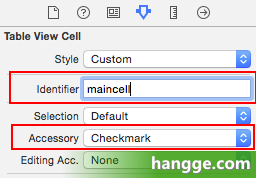
5,从对象库中拖入一个Label控件到cell中,用于显示内容。同时选中这个Label,在Attributes面板中设置Tag的值为1000,供代码中获取标签。
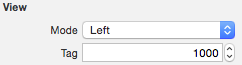
6,MainController.swift
|
1
2
3
4
5
6
7
8
9
10
11
12
13
14
15
16
17
18
19
20
21
22
23
24
25
26
27
28
29
30
31
32
33
34
35
36
37
38
39
40
41
42
|
import
UIKit
class
MainController
:
UITableViewController
{
var
tasks:[
String
] = [
"今天任务"
,
"明天任务"
,
"后天任务"
]
override
func
viewDidLoad() {
super
.viewDidLoad()
}
override
func
didReceiveMemoryWarning() {
super
.didReceiveMemoryWarning()
}
override
func
tableView(tableView:
UITableView
, numberOfRowsInSection section:
Int
) ->
Int
{
return
tasks.count
}
override
func
tableView(tableView:
UITableView
, cellForRowAtIndexPath indexPath:
NSIndexPath
)
->
UITableViewCell
{
let
cell = tableView.dequeueReusableCellWithIdentifier(
"maincell"
, forIndexPath: indexPath)
as
UITableViewCell
//获取label
let
label = cell.viewWithTag(1000)
as
UILabel
//设置label内容
label.text =
"\(indexPath.row):\(tasks[indexPath.row])"
return
cell
}
override
func
tableView(tableView:
UITableView
, didSelectRowAtIndexPath indexPath:
NSIndexPath
) {
//获取cell
let
cell = tableView.cellForRowAtIndexPath(indexPath)
//根据原先状态,改变勾选或取消勾选状态
if
cell?.accessoryType ==
UITableViewCellAccessoryType
.
None
{
cell?.accessoryType =
UITableViewCellAccessoryType
.
Checkmark
}
else
{
cell?.accessoryType =
UITableViewCellAccessoryType
.
None
}
//取消选中状态
tableView.deselectRowAtIndexPath(indexPath, animated:
true
)
}
}
|
7,上述操作完毕后会发现,表格顶着最上面不好看。我们可以在头部添加一个Navigation Controller导航控制器。即选中storyboard中的主界面,然后从XCode的顶部菜单选择Editor->Embed In->Navigation Controller。最后,选择主界面,将title设置为“任务列表” 






















 4万+
4万+











 被折叠的 条评论
为什么被折叠?
被折叠的 条评论
为什么被折叠?








